Log in
Build Your Site
Step-by-Step: How to Code an HTML Footer with CSS Styling – Your Ultimate Guide
Learn how to create a responsive, well-designed HTML footer with CSS styling. Get easy tips, examples, and tools like Wegic to customize your footer.

Website footers matter more than you think. Have you ever reached the end of a webpage and seen a neat, tidy footer? Or maybe one that looks like a jumbled mess? That's the thing about website footers. Lots of sites don't pay them enough mind. However, a missing footer can make your site look amateurish and unfinished. Believe it or not, users scroll to the bottom of the page 66% of the time. So, if your footer isn't at the bottom or looks messy, it can hurt how people see your site.
A good HTML footer helps people find their way around. It also shows off your brand and makes your site feel solid. Whether it's contact info, links, or copyright stuff, a simple HTML footer makes a big difference. This HTML footer tutorial teaches you how to make a clean, easy-to-use footer with HTML and some styling tricks. Plus, you'll see how to make it your own with Wegic – no coding needed!
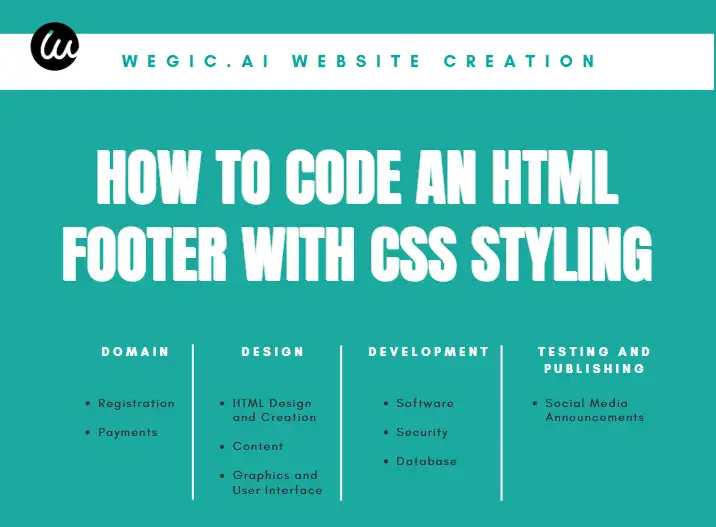
What is an HTML Footer?
So, what exactly is an HTML footer? Well, think of it like the final stamp on a letter. It's the section at the very bottom of a webpage, usually marked with the <footer> tag in the website's code. This HTML footer at the bottom of the page holds extra info that makes the site better and easier to use. It's like the website's appendix, giving you key details.
You can put different things in this HTML footer tag to make your footer helpful. Here are some common bits you'll often see:
- Copyright Info: This tells people who own the site, like "© 2025 Wegic.ai. All rights reserved."
- Navigation Links: These are important links like "About Us," "Contact Us," "Privacy Policy," or just links to other key parts of the site.
- Contact Details: Got an email or phone number? Put it here so folks can easily reach out.
- Social Media Buttons: Links to your Facebook, Twitter, etc., help people connect with you elsewhere. This is a hot trend right now!
- Call to Action: You can even put a little nudge here, like a signup for news or a link to a special deal.
- Sitemap: For big sites, a sitemap helps people see all the pages at a glance.
- Address: If you have a physical store, putting your address here is great for local customers and builds trust.
Adding footers in HTML gives users easy access to important details that don't need to be front and center. Also, it clearly shows folks they've reached the end of the page.
Click on the picture to experience Wegic with one click👇
Image Source: Wegic
From Static to Stunning: Different Types of HTML Footers
Websites come in all shapes and sizes, and so do their footers! The kind of footer a site has usually depends on what the site is for and what info it needs to share. You may choose the ideal type for your website by being aware of the many sorts. Here are a few HTML footer best practices:
- Basic or Simple Footer: This is your no-fuss footer. It usually just has HTML Footer copyright info and some important links.
- Detailed Footer: This footer goes all out! It might have columns of links, contact info, social media buttons, a place to sign up for news, and even a tiny map of the whole site.
- Sticky Footer: Imagine a footer that stays at the bottom of your screen, even when you scroll up or down. That's a sticky footer!
- Full-Width Footer: This footer stretches from one side of the screen to the other. It's often used to impact or highlight the info inside visually.
- Informative Footer: This type gives you the lowdown on the company, what they're all about, or any legal stuff.
- Interactive Footer: Some newer footers are getting fancy! They might have contact forms you can fill out, maps you can play with, or even little games.
When you decide what kind of footer to use, think about what your website is trying to do and what your visitors need. A simple blog might need a basic footer, but a big online store will probably want a more detailed one.
Click on the picture to experience Wegic with one click👇
Image Source: unsplash
Build Like a Pro: Step-by-Step Strategies to Code an HTML Footer with CSS Styling
Let's get into the practical part: coding your HTML footer with CSS styling. Here are 10 real-world HTML footer examples you can copy and customize. Each one uses CSS footer styling tips and responsive design.
Example 1: The Basic Footer
<footer><p>© 2025 My Awesome Website</p></footer>(Use code with caution.)
footer {background-color: #f2f2f2;padding: 20px;text-align: center;font-size: 0.8em;
}(Use code with caution.)
Professional Tip: Keep it clean and straightforward. This HTML footer CSS is ideal for simple websites or as a foundation for building.
Example 2: Footer with Navigation Links
<footer><ul><li><a href="#">About Us</a></li><li><a href="#">Contact</a></li><li><a href="#">Privacy Policy</a></li></ul><p>© 2025 My Awesome Website</p></footer>(Use code with caution.)
footer {background-color: #333;color: white;padding: 30px;display: flex;justify-content: space-between;align-items: center;
}
footer ul {list-style: none;padding: 0;margin: 0;display: flex;
}
footer li {margin-right: 20px;
}
footer li a {color: white;text-decoration: none;
}
footer p {margin: 0;font-size: 0.9em;
}(Use code with caution.)
Professional Tip: Use a flexbox or grid to easily align HTML footer elements within your footer. This demonstrates good footer CSS examples.
Example 3: Footer with Social Media Icons
<footer><div class="social-icons"><a href="#"><i class="fab fa-facebook-f"></i></a><a href="#"><i class="fab fa-twitter"></i></a><a href="#"><i class="fab fa-instagram"></i></a></div><p>© 2025 My Awesome Website</p></footer>(Use code with caution.)
footer {background-color: #eee;padding: 25px;text-align: center;
}
.social-icons a {display: inline-block;margin: 0 10px;font-size: 1.5em;color: #555;text-decoration: none;
}(Use code with caution.)
Professional Tip: Include an HTML footer with links to your actual social media profiles. Consider using an icon library like Font Awesome for easy social media icons.
Example 4: Multi-Column Footer
<footer><div class="column"><h3>About Us</h3><p>Lorem ipsum dolor sit amet, consectetur adipiscing elit.</p></div><div class="column"><h3>Contact Us</h3><p>Email: info@example.com</p><p>Phone: +1 123-456-7890</p></div><div class="column"><h3>Links</h3><ul><li><a href="#">Home</a></li><li><a href="#">Services</a></li><li><a href="#">Blog</a></li></ul></div><p>© 2025 My Awesome Website</p></footer>(Use code with caution.)
footer {background-color: #444;color: white;padding: 40px;display: grid;
grid-template-columns: repeat(auto-fit, minmax(200px, 1fr));
grid-gap: 30px;
}
footer .column h3 {margin-top: 0;
}
footer ul {list-style: none;padding: 0;
}
footer ul li a {color: #ddd;text-decoration: none;
}
footer p {
grid-column: 1 / -1;text-align: center;margin-top: 20px;font-size: 0.9em;
}(Use code with caution.)
Professional Tip: Use CSS Grid to create flexible and responsive multi-column layouts. This HTML footer template is a key aspect of responsive footer HTML CSS.
Example 5: Footer with a Newsletter Signup
<footer><h3>Subscribe to Our Newsletter</h3>
<form>
<input type="email" placeholder="Your Email Address">
<button type="submit">Subscribe</button></form><p>© 2025 My Awesome Website</p></footer>(Use code with caution.)
footer {background-color: #555;color: white;padding: 35px;text-align: center;
}
footer h3 {margin-top: 0;
}
footer form {display: flex;justify-content: center;margin: 20px 0;
}
footer input[type="email"] {padding: 10px;border: none;border-radius: 5px 0 0 5px;
}
footer button {padding: 10px 20px;background-color: #007bff;color: white;border: none;border-radius: 0 5px 5px 0;cursor: pointer;
}(Use code with caution.)
Professional Tip: Make your newsletter signup form prominent and easy to use.
Click on the picture to experience Wegic with one click👇
Image Source: Wegic
Example 6: Fixed Footer
footer {background-color: #333;color: white;padding: 20px;text-align: center;position: fixed;bottom: 0;width: 100%;font-size: 0.9em;
}
/* Ensure your main content has enough padding at the bottom */body {padding-bottom: 60px; /* Adjust as needed */
}(Use code with caution.)
Professional Tip: Be mindful of the HTML footer covering content, which is a common cause of the HTML footer not being at the bottom. Ensure your main content area has sufficient bottom padding.
Example 7: Footer with a Copyright and Back to Top Link
<footer><p>© 2025 My Awesome Website</p><a href="#top">Back to Top</a></footer>(Use code with caution.)
footer {background-color: #f9f9f9;padding: 20px;display: flex;justify-content: space-between;align-items: center;font-size: 0.9em;
}
footer a {color: #007bff;text-decoration: none;
}(Use code with caution.)
Professional Tip: A "Back to Top" link is helpful for long pages to improve usability. This is a good example of a beautiful footer design in HTML.
Example 8: Stylized Footer with a Background Image
footer {background-image: url('footer-bg.jpg'); /* Replace with your image path */background-size: cover;color: white;padding: 50px;text-align: center;
}(Use code with caution.)
Professional Tip: Use high-quality, appropriately sized background images for visual appeal. Consider footer styling techniques like overlays to ensure text readability.
Example 9: Responsive Footer for Mobile
footer {background-color: #666;color: white;padding: 20px;text-align: center;
}
/* Mobile Styles */@media (max-width: 768px) {footer {padding: 15px;font-size: 0.8em;
}
/* You might adjust layout for smaller screens here */
}(Use code with caution.)
Professional Tip: Use media queries to adjust the responsive footer HTML CSS. They are special CSS rules that check the size of the screen someone is using.
Example 10: Custom HTML Footer Design
Want a footer that's unique and shows off your brand? You can make one! This is all about creating a custom HTML footer design. First, you need to plan out your HTML footer structure well. Then, you'll use CSS to make it look good. With CSS styling for the footer, you can change the background colors and how your text looks, add borders, and set the spacing between items.
Always, always test your new HTML footer design with CSS. Look at it on different web browsers (like Chrome, Firefox, or Safari). Also, check it on various devices – a computer, a tablet, and a phone. This helps you make sure it looks right and works perfectly for everyone.
Click on the picture to experience Wegic with one click👇
Image Source: Wegic
Effortless Footer Creation: How to Code a Professional Footer with Wegic
Now, if you're using Wegic, making a great-looking footer is a piece of cake! You don't have to mess with any tricky HTML code or CSS. With just a few clicks, Wegic offers a very simple method for creating the footer of your website. Let us take a look at how it works:
Step 1: Find the Footer Spot
Once you're inside the Wegic editor, just scroll down your webpage. Usually, you'll see the footer section waiting for you right there.
Step 2: Change the Words
A small [Edit] button will appear when you click on the words you wish to alter; click it, input your new text, and then click [Save]. This is how you update your HTML email footer or any other text.
Step 3: Add Some Links
Click the [Link] icon after selecting the text or anything else you want to link, then paste the URL (website address) and adjust any other link parameters you like.
Step 4: Change the Layout
Go to the bottom of the edit page, find the footer area, click the [Regenerate] button, and voilà! You will not need to create code to access the several footer styles it offers.
Step 5: Let AI Lend a Hand
You can tell Wegic what you want it to do when editing text. For example, you could say to it, "Write a short and friendly copyright message for a website about taking pictures." The AI will then come up with some ideas for you!
Step 6: Get Ideas Built Right In
Wegic also has built-in suggestions for words and pictures in your footer. Look at these ideas to quickly fill your footer with helpful info and cool visuals.
Click on the picture to experience Wegic with one click👇
Step 7: Play Around with the Layout
You can easily move things around in your footer with Wegic's drag-and-drop feature. Just click on something and move it wherever you want! You can add columns and change the whole look and feel of your footer until it's just right.
Don't Worry About Speed!
Wegic automatically ensures your webpage loads quickly, including your footer. So, when you use Wegic's tools to make your footer look awesome, you can be sure it will also load fast and smoothly for everyone who visits your site. This makes for happy visitors!
With Wegic, you can create a beautiful and professional footer without touching a single line of HTML footer code. So go ahead and try out these features today and make your website's footer shine! It's easier than you think!
Final Thoughts: The Undervalued Power of the Footer
The HTML footer is crucial to your website, despite being at the bottom. It is an excellent place to distribute important information, assist users in navigating, and motivate them to act. Anyone having a website would be wise to know how to create a footer in HTML and style it with CSS.
If you're using Wegic, making a pro-looking footer is a breeze! With its easy tools and smart AI, you can create a custom footer that makes your site look and work even better. Remember your footer – that final touch can wow your visitors!
Ready to make your website's footer shine? Sign up for Wegic today and see how easy it is to design like a pro! Start building your beautiful and helpful footer right now!
Written by
Kimmy
Published on
Jul 10, 2025
Share article
Read more
Our latest blog
Webpages in a minute, powered by Wegic!
With Wegic, transform your needs into stunning, functional websites with advanced AI
Free trial with Wegic, build your site in a click!




