Log in
Build Your Site
How to Create a Website Shortcut on Your Desktop (Windows & Mac)
Learn to create instant website shortcuts on your Windows or Mac desktop. Access your favorite sites faster with a single click!

In this day and age, things are moving faster because of the digital changes, and therefore, people tend to go for activities that consume less time. It contributes to enhancing the general computer use structure. The innovation of such simple yet formidable mechanisms, like a website shortcut on desktop, is one of them. Taking into account the most common practices, there exist ways of skipping the procedure of launching the browser, typing the website address, or even looking through a bookmark manager. A website desktop shortcut is a link that enhances the convenience of every computer user. This article presents step-by-step guidelines on how to create a desktop icon for a website in both Windows and macOS, so that you can easily position your browsers and the icons of your favorite websites with a click of a button.
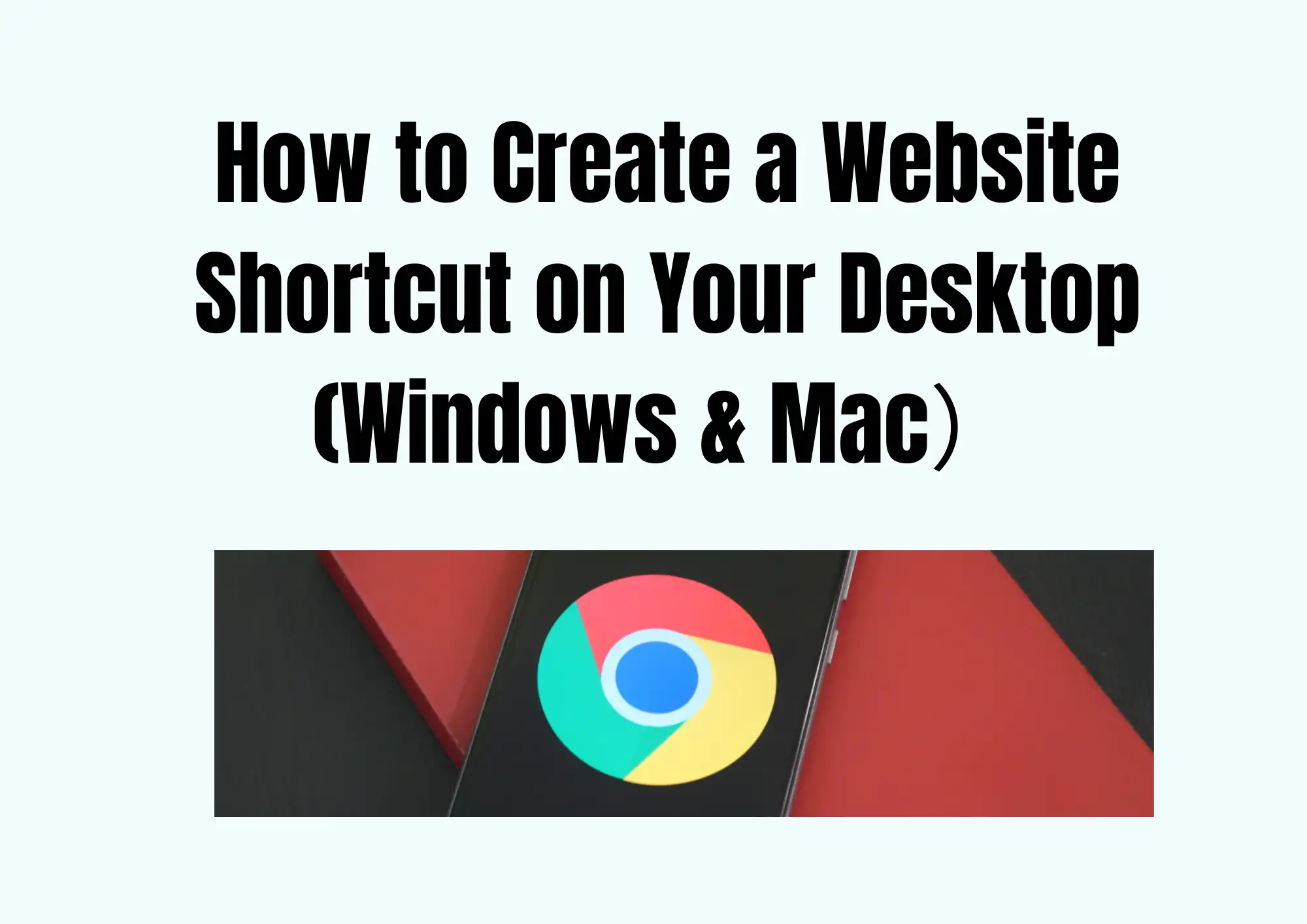
Why People Need to Create Website Shortcuts and What They Can Offer
Making a desktop shortcut for a website is more than just concerning the looks on a screen. As the majority, if not all, the software previously run solely on the computers is moving onto web applications over the cloud, access to these important sites is more than necessary. This is the reason why a website shortcut on desktop is a make-or-break situation in every desk user’s life:
- Instant Access: The speed of performance is the most compelling benefit. You do not have to open a browser, wait for it to load, go to a particular site, and so on. A website desktop icon makes it possible to create a shortcut to a website on the desktop with just one click. Webmail, project management formalities, news websites, social network websites, and any other websites that you visit every day.
- Enhanced Productivity: For professionals who often use certain web-based tools in the course of their work, having a desktop shortcut for a website greatly helps in curbing distractions and concentrating on the work being done. There is little use of the brain to remember web addresses and look for sites’ bookmarks in the browser’s history.
- Personalized Workspace: The desktop is your virtual workplace. Incorporating a website desktop icon assists in customizing this area to make it contain your most cherished digital places, that is, making it personal.
- Easy Sharing (with Caution): A desktop shortcut for a website can also, although not often, be shared with other people. Hyperlinks to information are provided; however, ensure that the person you are sending to trusts the link.
- "App-like" Experience: In case of various up-to-date web applications, for example, placing a website shortcut on desktop helps them behave more like native applications by opening up in their own designated windows and does not create a browser mess. The experience is a lot clearer and concentrated in the absence of the surrounding browser context, especially when you create a shortcut to the website, for example, on a particular web application that concerns the user interface.
It is important to learn how to create a desktop icon for a website because people can easily shape their computing experience from chaos in browser bars to a more organized way. Irrespective of one’s position as a student, a professional, or a person who uses the internet once in a while, a desktop shortcut for a website has its benefits, simplifying accessibility and improving efficiency. In this guide, you are going to learn step by step how you can create a website shortcut on Windows or even create website shortcut on Mac.
5 Common Methods to Create Website Shortcuts for Mac and Windows in 2025
There are a number of ways that installing a website shortcut on a desktop can be done. And even the ways of completing this task are diverse to some extent in their ease and role. We present five ways, including and verified, for Windows and Mac users that are highly practical in 2025, as to how to create a shortcut to the website, including how to create a desktop icon for a website for every OS possible.
1. Drag and Drop Method (Windows & Mac)
This is possibly the easiest and most transparent way to help you create a shortcut to the website. The strategy involves simply launching the browser window, accessing the website of interest, and then clicking on the URL icon (a small globe or lock immediately to the left of the address bar) and taking it to the desktop. In a second, a website desktop icon will be created that you can start using immediately. This method allows you to quickly and efficiently generate a desktop shortcut for a website. And as it involves many web browsers such as Chrome, Firefox, Edge, Safari, it is possible to use it to create website shortcut on Windows, and it is easy to create website shortcuts on Mac. This method makes it easier to create a desktop icon for a website, even for those who are not computer literate.
2. Right-click on Desktop (Windows Specific)
Creating desktop shortcuts in Windows is possible thanks to the creation of the old context menu options. We should also always remember how to create website shortcut on Windows. Within the right-click on desktop option, go to New for the shortcut. Bring up a shortcut wizard that at some point shall ask for a particular address of website address. After you type the address and give a name to a shortcut, this will create a website desktop icon directly on it. This method is perfect as a method, but with a headache trying to assist, it also gives them full control of any keywords for which the user wants to create a desktop shortcut for a website. A reliance-free method of making a pretty good shortcut into the desktop with a name that describes it in detail. This helps one to know their basics with regard to poor Windows users who cannot even figure out how to create a desktop icon for a website.
3. Browser-Specific Options (Windows & Mac)
Most recent web browsers have built-in tools that enable a user to build a website shortcut on desktop. For instance, while using Google Chrome, the “Create shortcut” found in the “More Tools” of the browser can be clicked on. Using this feature, you can often have a new window without the browser address bar and tabs, which makes the shortcut appear as an “app”. This applies to other browsers such as Firefox and Edge, which allow you to create a shortcut to the website from the browser itself. Such approaches improve the traditional desktop shortcut for a website used to create a simple link. By knowing such tricks of any browser in question, one will understand the best way of utilizing additional options on how to create a desktop icon for a website.
4. Creating a .url File (Windows Specific)
This method involves manually creating a
.url file, which is essentially a text file containing the website's address. You can open Notepad or any text editor, paste the URL, and then save the file with a .url extension (e.g., MyWebsite.url). This file can then be placed on your desktop to serve as a website desktop icon. While slightly more technical than the drag-and-drop method, it provides a deeper understanding of how Windows handles web shortcuts and offers flexibility in deployment. It's a robust alternative for those looking to fine-tune how to create a desktop icon for a website on Windows. This technique is particularly useful if you need to create a desktop shortcut for a website programmatically.5. Using the "Make Alias" Option (Mac Specific)
In macOS, the comparable function of a shortcut is called “ alias .” While this feature works by gesturing the URL, you may also highlight the contents of the URL inside the body of the text, be it a document or an email, right click and make an alias. This way, an alias will appear, which Windows users would relate to shortcuts, which could be moved around to your desktop as a website desktop icon. This is especially applicable in cases where there is a URL in the body of a document or email, and the user wants to create a shortcut to the website in the shortest time possible without opening the page. If someone wants to dig into the process of adding a screen icon for a webpage on a Mac, it’s quite a good opportunity, though strange, the it vanishes from the list of options. You won’t have to bother creating the cover page every time you want to create a website shortcut on your desktop, as the “Make Alias” feature will do that for you.
These five methods cover the most common and effective ways to create website shortcut on Windows and create website shortcut on Mac, empowering you to customize your desktop for maximum efficiency. Every time you create a shortcut to the website, you save valuable time.
Main Types of Shortcuts
In addition to shortcuts on websites, they are helpful while using the operating system. Understanding the main types is the key to managing your digital world in a better way:
- Program Shortcuts: Desktop shortcuts are the most prevalent, allowing easy launching of any installed apps. By double-clicking a program’s shortcut, the software can be opened. As an example, a computer can have a shortcut on the desktop for a website browsing program such as Chrome or any other office package.
- File Shortcuts: Such links refer to particular documents, images, or media files. When clicking the shortcut to a file, the file will be opened in its default application, which is the quickest way to open an often-used document.
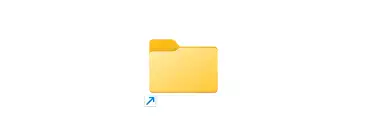
- Folder Shortcuts: Like file shortcuts that open files, these allow opening of folder types to jump directly into a deeply nested directory without building up clicks on layers upon layers of folders.
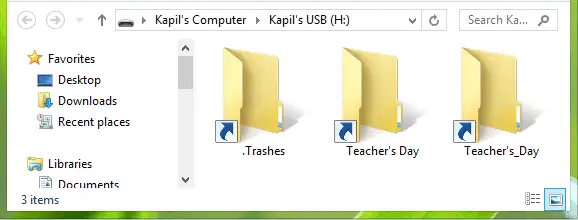
- Website Shortcuts (URL Shortcuts): As discussed, these directly open a specific webpage in your default browser. They are distinguished by their internet-specific icon and the
.urlor.weblocextension (though not always visible). This is precisely what a website desktop icon is.
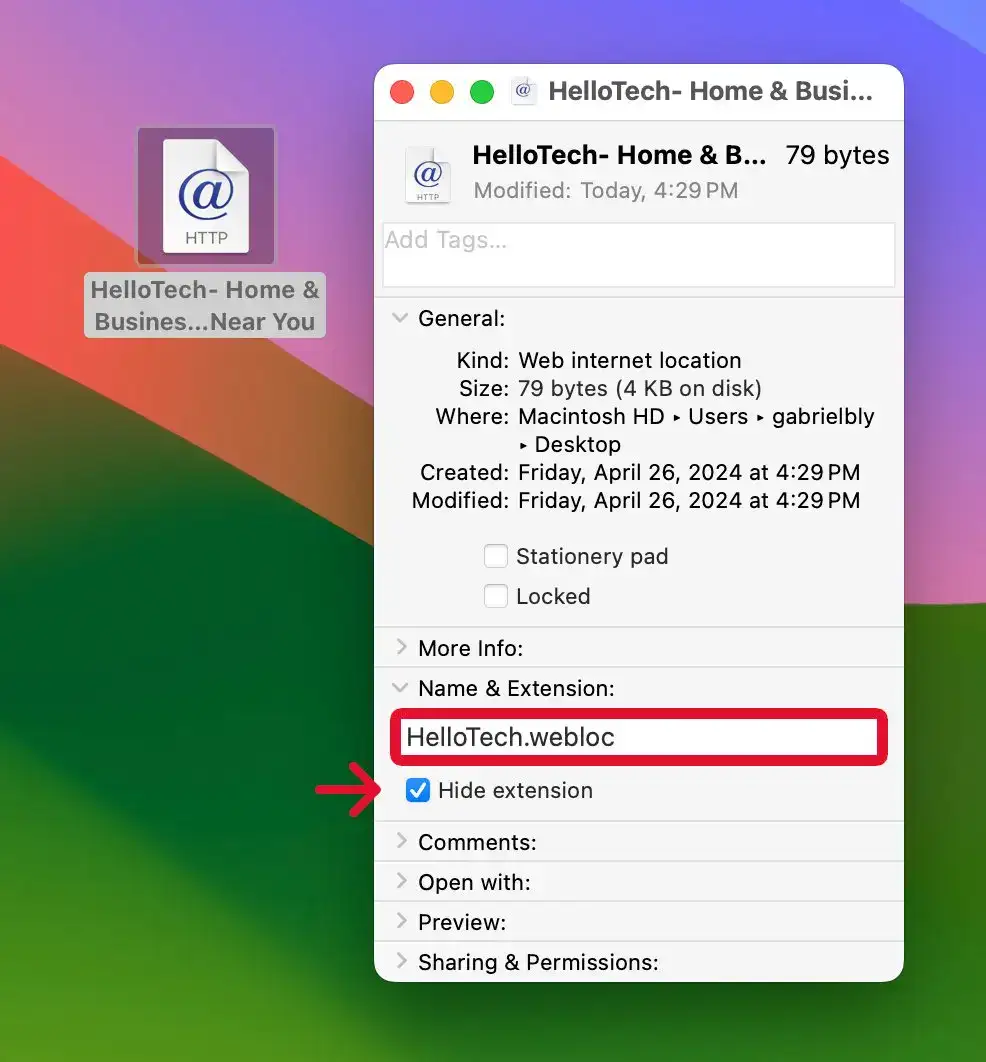
- Network Shortcuts: These provide quick access to shared folders or devices on a network.
- Control Panel/System Shortcuts: These shortcuts link to system settings, control panel applets, or specific configuration tools.
All categories of shortcuts – from basic ones to more specific, like the website shortcut on desktop – are designed to make it easy for users to utilize the operating system and access components, programs, or tools, with greater ease and less numbers of clicks. For instance, if you want to create a shortcut to the website, you must categorize the function to access the document or document section. The knowledge of how to create a desktop icon for a website is only a portion of a much broader structure of navigating files efficiently.
How to Create a Website Shortcut for Your Own Website
For your own website, creating a website shortcut on desktop is pretty much the usual procedure; however, this one has a specific goal: making relevant sites visible and easy to navigate, both for the user and possibly, to those to whom such a link will be distributed. For example, if you’ve started a blog, a shopping site or a personal website recently, there are times when such can become very useful – a direct desktop shortcut for a website enables one to see how the website looks and operates, to make adjustments (there, if the interface used allows for such, web-based editing), or even to gaze at it when the mood strikes.
Why in such applications do we need to create website shortcut on Windows or create website shortcut on Mac, and more importantly, how? Well, the method for making most of the Sure, it isn’t difficult. Please open the web page of the site you want and click and hold the URL or the text in the caption and drag and drop it onto the desktop this time. A website desktop icon of the web page would pop up on your desktop right away. Otherwise, simply use Windows' right-click menu by applying Click > New Shortcut > paste the full web page address. On Mac OS, one can similarly use the “Make Alias” feature by putting a web address.
A minor action that turns out to have a massive impact, toward enhancing both the personal commitment to a website and the actual use of it. It assists in perceiving the website as almost an application that has to be taken advantage of for any activity that a computer can perform. The skill of professional portrait painting is to achieve such an effect that the picture looks alive. How to create a desktop icon for a website for internal or even personal use can be avoided in this context as well. In this sense, whenever you click and open the website shortcut on desktop, you are burning at your online self.
What You Should Take Care Of If You Want to Build Your Website
Creating a website from scratch can be so much fun, but it also poses some challenges that involve more than just basic knowledge of web development, like how to create a desktop icon for a website. Here are some factors to put into consideration to assure you of the success of the process and the management thereof:
1. Define Your Purpose and Audience
Before you write anything, decide why you need a website and for whom it is set up. This will decide all lesser matters, beginning with design and going through content.
2 .Choose the Right Platform
Numerous website builders and content management systems (CMS) exist in the market (e.g., WordPress, Shopify, Squarespace, Wix), so I would consider choosing one considering how skilled I am at using it and how much I am willing to spend. This is always an important consideration as one will need to use the system at a later stage when they create a shortcut to the website, for instance.
3. Domain Name and Hosting
Your domain name is the address for one website. Choose something convenient to remember and relevant. Hosting refers to storing one's website files on the internet, so it is available for visitors. Research hosting providers who are reliable.
4. Design and User Experience (UX)
Creating a website that is attractive enough and easy to use is of utmost importance. This means having a neat and simple design that is adaptive to different screen sizes. It doesn’t matter how easy you step up to create a shortcut to the website to your website, if the use of the site is cumbersome and frustrating.
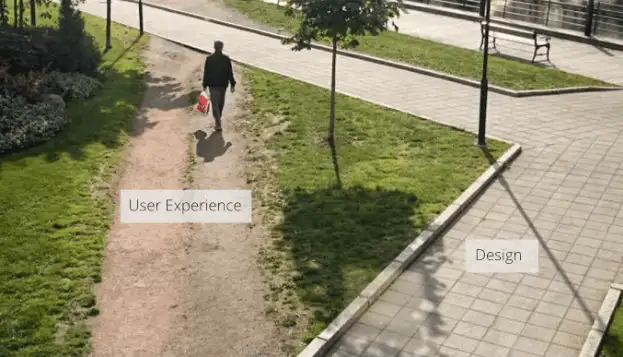
5. Content Strategy
Plan your website content with great detail. Information ought to inform, engage, and be specific to the target audience. Keyword optimization should be done so that the page stays visible in the SEO rankings.
6. Security
Implement SSL certificates to encrypt data and protect users' information. Regularly back up your site and use strong passwords to avoid getting compromised in breaches.
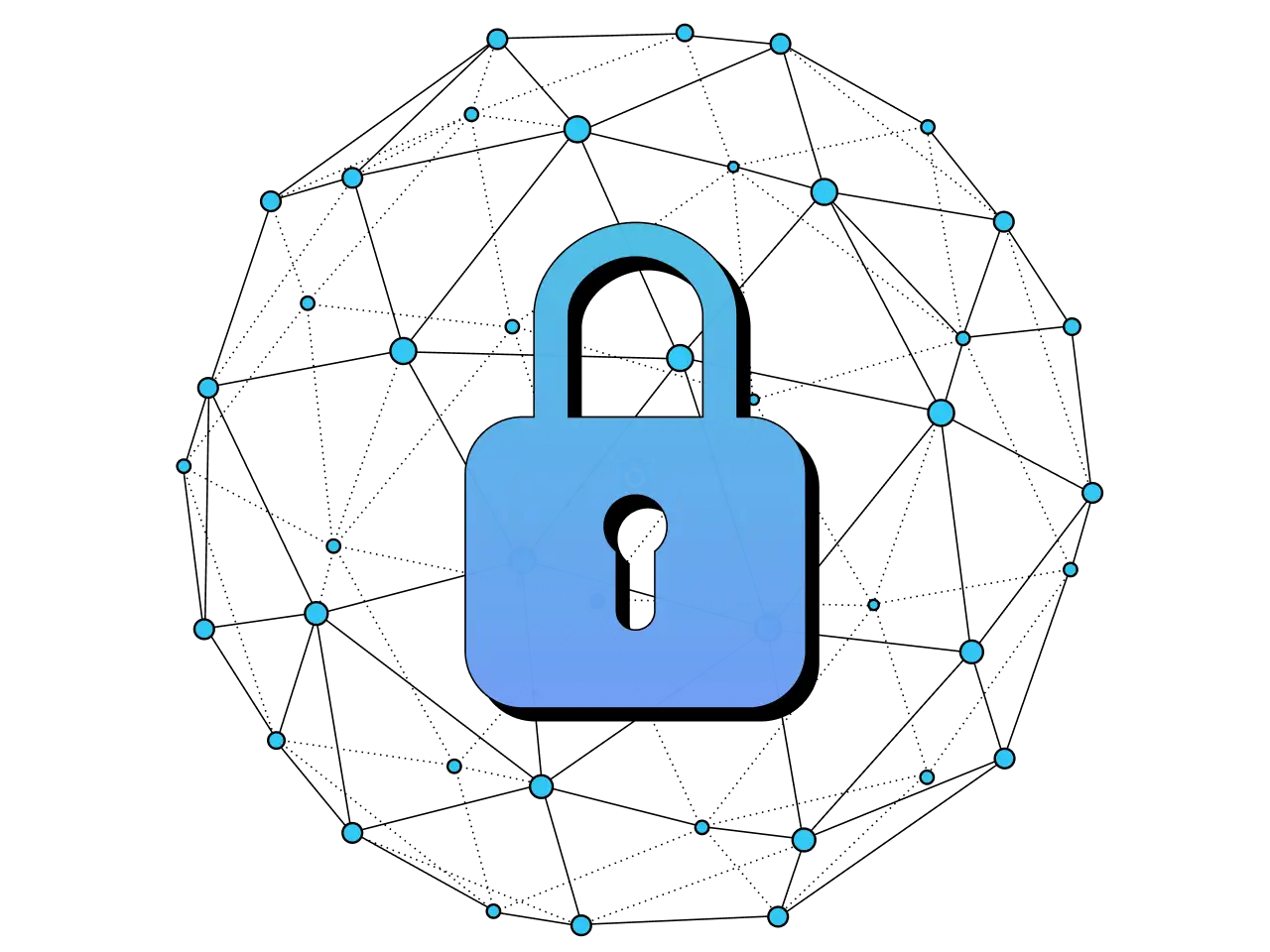
7. Maintenance and Updates
Websites also require continuous maintenance, such as updating software, checking security, and updating their content. Neglecting these areas could result in performance problems and security threats.
While the whole process can seem very intimidating for a beginner, this is where modern AI-powered technology can really make a difference.
Wegic: Your Best Website Builder
Wegic stands out as a wonderful solution for those who want to go ahead with their website without the ins and outs of coding or design know-how. Wegic is an AI website builder that is changing the way companies and individuals think about web development. Picture it as your friendly AI designer, developer, and manager that helps you create and maintain your websites using natural language interaction.
Here are the steps to build a website with Wegic's AI assistant:
Step 1: Talk with AI about your requirements
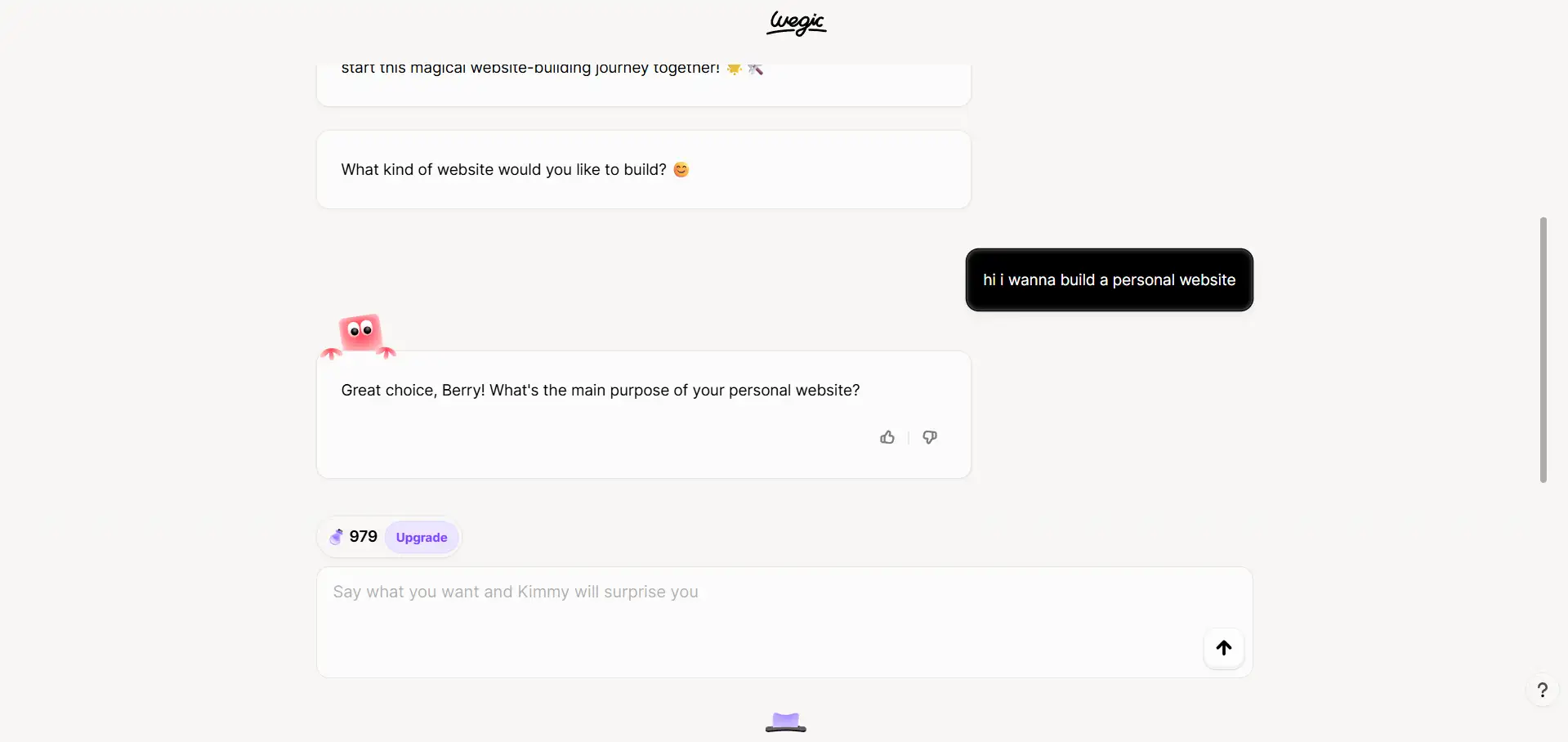
Step 2: Choose your target option provided by AI
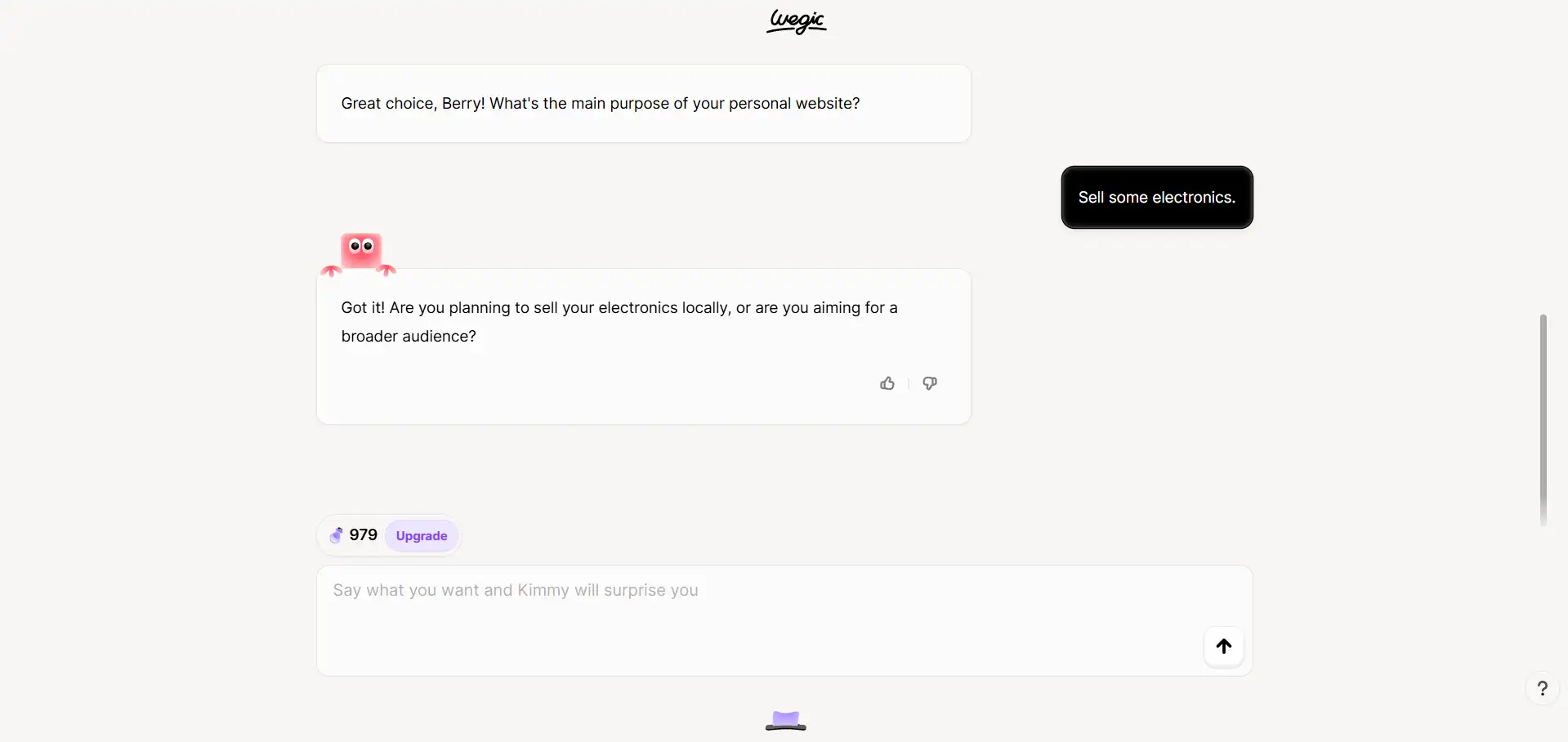
Step 3: Confirm the details of your website
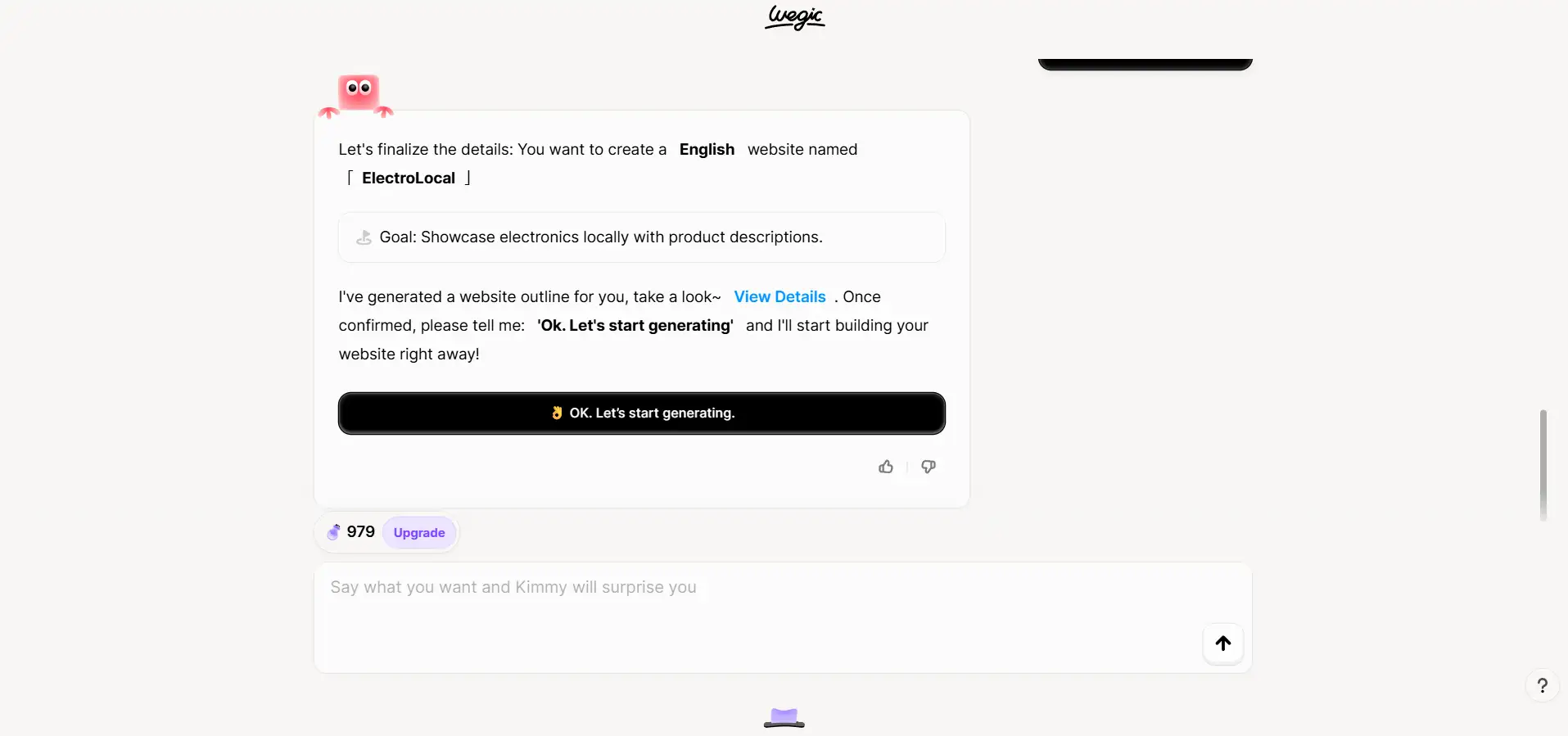
Step 4: Waiting for generating, then get your own website design!
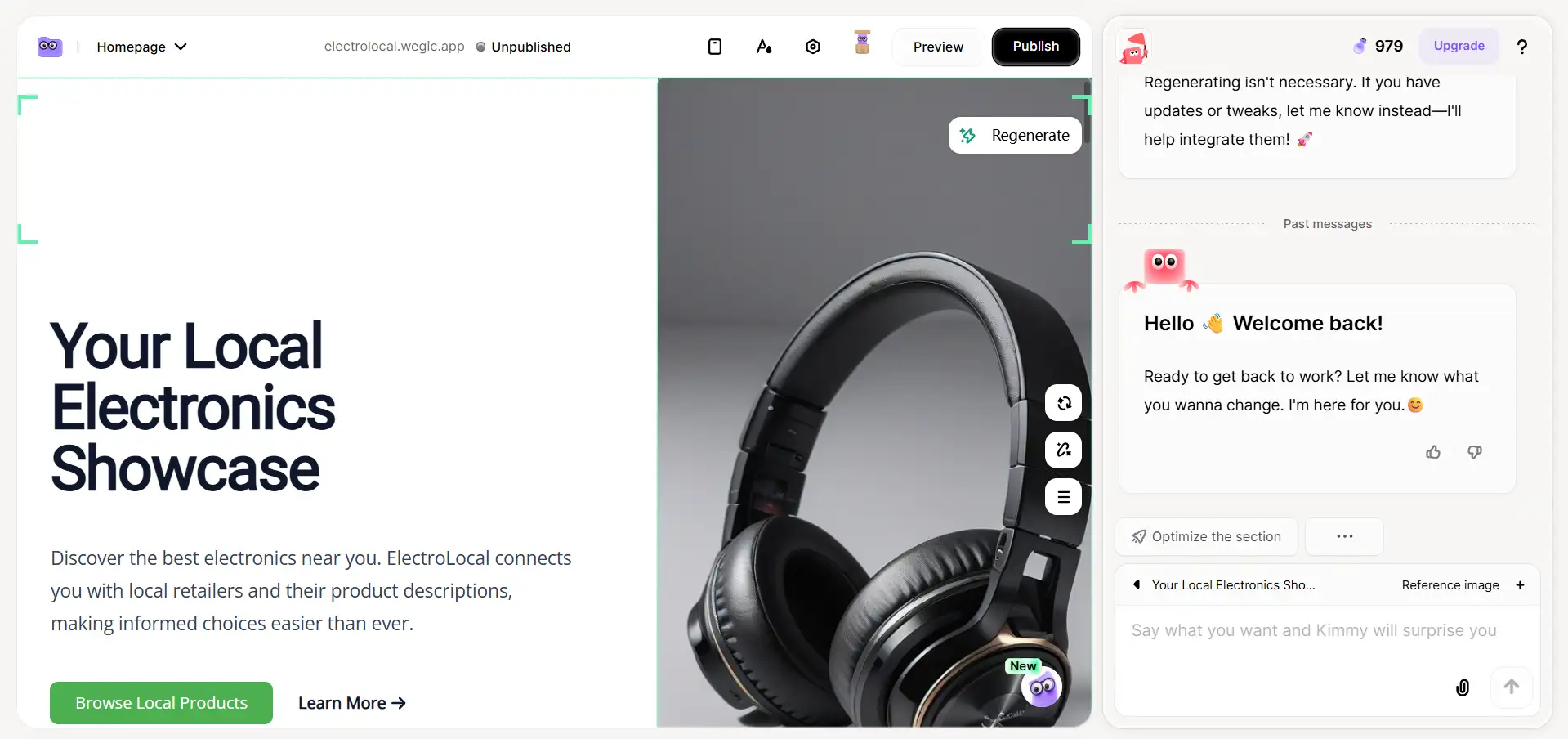
Here are some of Wegic's main features that make it an outstanding choice:
- AI-Powered Creation in 60 Seconds: The highlight of Wegic is its potential to build your dream website in one minute. Yes, without coding and all, that is. All you have to do is engage the AI in a conversation and tell it what is required and what is wanted; the AI will need no time to convert those needs into a beautiful, ready-to-use web page. This makes the first step the issue of how to create a desktop icon for a website of no importance because the site will be up and running almost immediately.
- Effortless Deployment with Custom Domains: Publishing is generally a one-step click away after your site is set. Wegic allows custom domains, such that your online presence can look perfectly professional without the technicalities usually associated with DNS settings and server configurations.
- AI Manager for Automatic Updates: The "AI Manager" ensures that your site stays in line with contemporary technologies. It is capable of updating itself automatically, so you need not bother with manual patches, nor will you have to worry about any possible incompatibilities. This means that your time and attention can be devoted to your content and audience.
- Tailored Personalization and Adaptive Design: Wegic assists you by making the entire design process easy and efficient, thereby making certain that the web page you come up with is to your creativity and expectations. With its adjustable design, for instance, we can scale up a desktop shortcut for a website down to a mobile phone browser.
- Multilingual Support: For businesses or individuals who target a global audience, multilingual support from Wegic enhances communication and extends reach across languages.
Wegic is used by more than 300,000 websites across more than 220 nations already due to its reliability for amateurs and experts alike. This technology effortlessly breaks away from the complexities of web development so that one can materialise their ideas even as they create a shortcut to the website of their new virtual residence.
Ready to build your website? Chat with Wegic!👇
Conclusion
This convenience of having a website on your desktop is usually considered for several purposes, especially when it comes to ones that one frequently visits or even those that belong to oneself. website shortcut on desktop is not limited to the simple drag and drop of the page or the use of right-click over the page; several features developed in different web browsers can be applied similarly. to. Therefore, it is important to learn the steps on how to create a desktop icon for a website in the contemporary Internet age. All computer users do by creating a website shortcut on the desktop is buy a piece of nice computing. It may look insignificant at first, but these small things are capable of helping in conserving one’s time from being wasted and also in digital organization.
Further still, in case taking on projects that involve making one’s own digital space, the elements so far discussed (aim, tools, structure, substance, and safeguards) should be kept in mind. And, perhaps addressing this need, especially for those who find themselves unable to build the website without a simplified and sophisticated approach, we can mention here Wegic. Its AI-driven platform makes it extremely simple to understand how to create a website in under ten minutes and allows its users to concentrate on its best application rather than wasting time on coding. Using Wegic lets people get their sites up and running very fast again, and then subsequently create website shortcut on Windows or create website shortcut on Mac and stick the site on a desktop.
You may also want to know:
Written by
Kimmy
Published on
Jul 30, 2025
Share article
Read more
Our latest blog
Webpages in a minute, powered by Wegic!
With Wegic, transform your needs into stunning, functional websites with advanced AI
Free trial with Wegic, build your site in a click!
