Log in
Build Your Site
How to Change & Optimize Your Wordpress Website Logo
Looking to change the logo in WordPress but unsure how to do it? Our step-by-step guide simplifies the process, explains the best logo formats, and highlights why a professional logo is crucial for your site’s branding. Optimize your WordPress logo with ease!

Do you ever get the impression that your WordPress website fails to impress you? A well-designed logo could be the key to creating a memorable first impression, but if you’re unsure how to change the logo in WordPress, it can feel overwhelming. I understand the feeling well; it's disheartening if you wish to refresh your brand while unsure of how to begin.
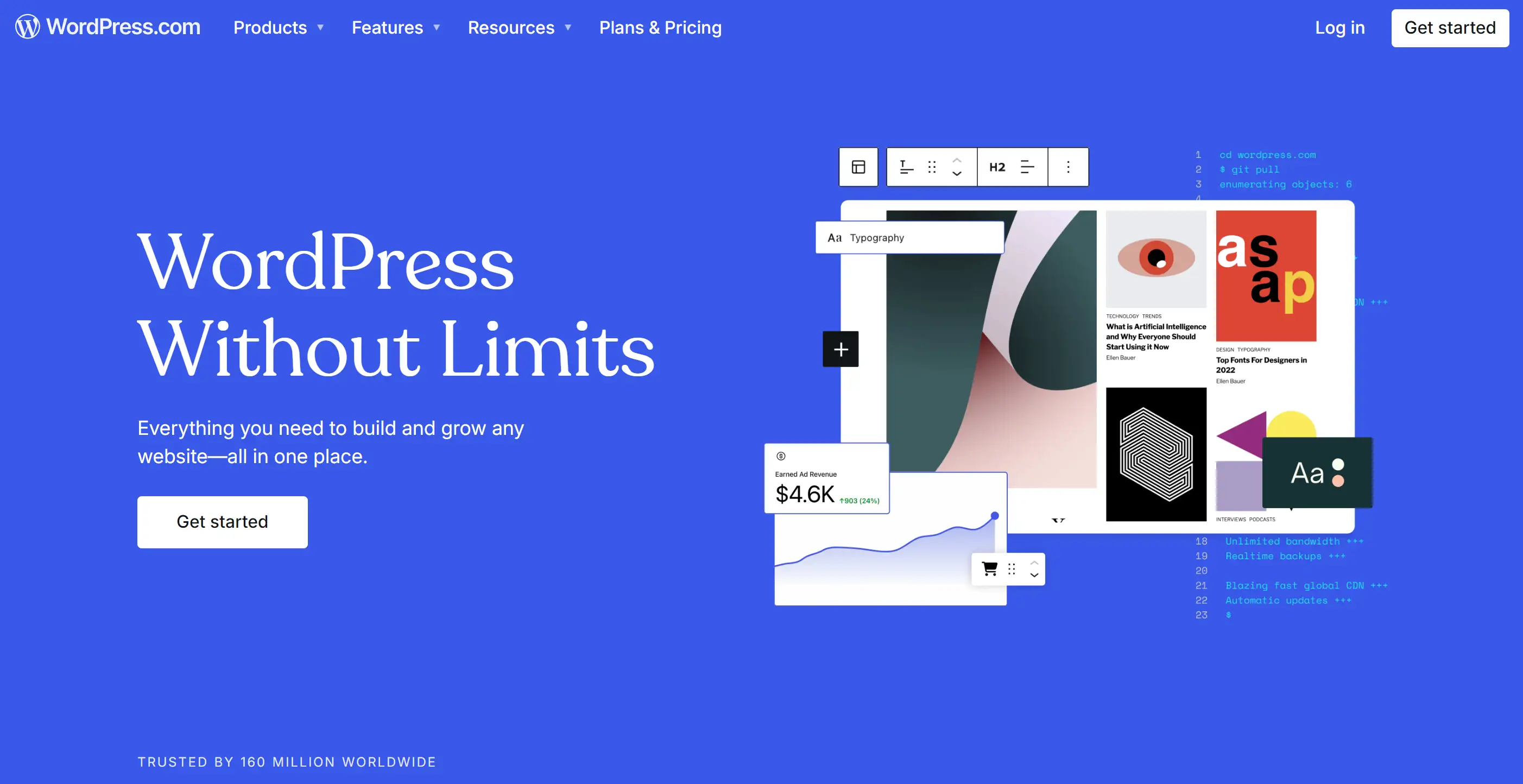
You can count on me for aid. In this guide, I’ll walk you through exactly how to change the logo in WordPress, even if you’re not a tech expert. I'll demonstrate how to enhance your logo for a fresh appearance regardless of whether you are just looking for a new style or planning a rebranding. I will help your WordPress site appear as polished as your brand qualifies.
By the end, you’ll not only know how to change the logo in WordPress, but you’ll understand why it’s so important for your website’s success. Ready to get started? Let’s dive in!
What Makes a Great Logo Stand Out?
Many believe that logos are simply images without meaning. In truth a powerful logo goes beyond that. This symbol is your brand and serves as a reminder when individuals consider your enterprise. What sets a logo apart from others? Let’s break it down.
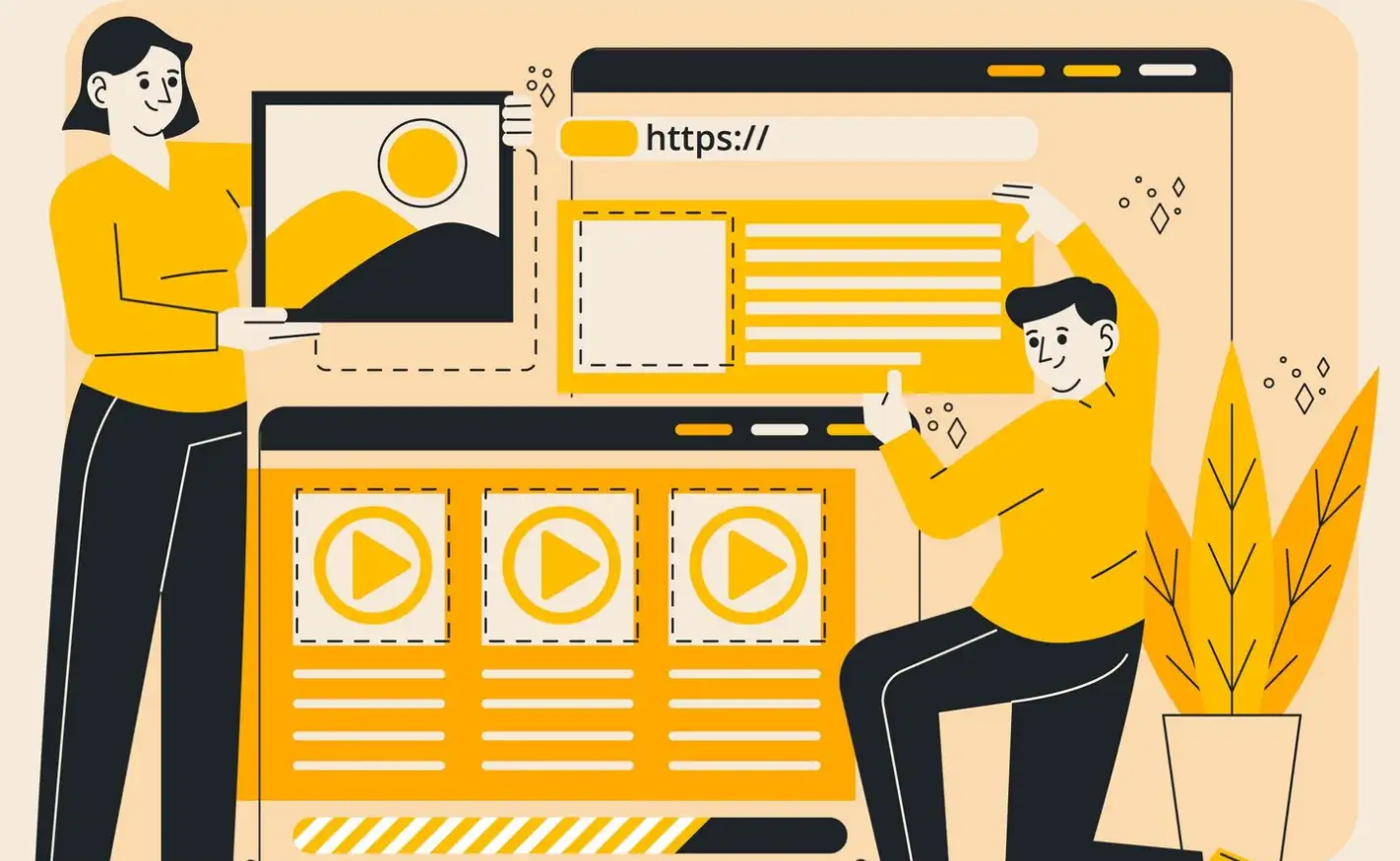
Image by freepik on Freepik
Essentially simplicity plays a crucial role. Well-known brands like Nike and Apple feature logos that are both easy to recognize and impressively straightforward. Aspects of complexity or busyness in a logo can make it challenging for folks to retain. It's better to choose a design that holds in memory rather than one that's complicated. Simplicity also comes in handy when you decide to change the logo in WordPress. Using a tidy approach simplifies the process of transforming designs according to various devices and interfaces.Next up is versatility. An effective logo performs well consistently; it can appear on small icons or large billboards. You do not wish for a logo to become distorted when reduced or to lose its effectiveness when enlarged. This is especially important when you change the logo in WordPress, as your site will likely be viewed on a wide range of devices, from smartphones to desktop computers. The more versatile your logo is the better it becomes.
Now, let’s talk about uniqueness. While trends in design come and go, a standout logo is one that dares to be different. It’s tempting to follow what’s popular, but you risk blending in with the crowd. Instead, aim for a logo that reflects what makes your brand special. When you change the logo in WordPress, you want it to immediately communicate who you are and what you're all about.
Of course, color plays a huge role, too. The right color palette can evoke specific emotions or associations. Blue can suggest trustworthiness, while red can feel bold and energetic. Choose colors that align with your brand’s personality and vision—after all, these will be the shades people connect with your brand once you change the logo in WordPress.
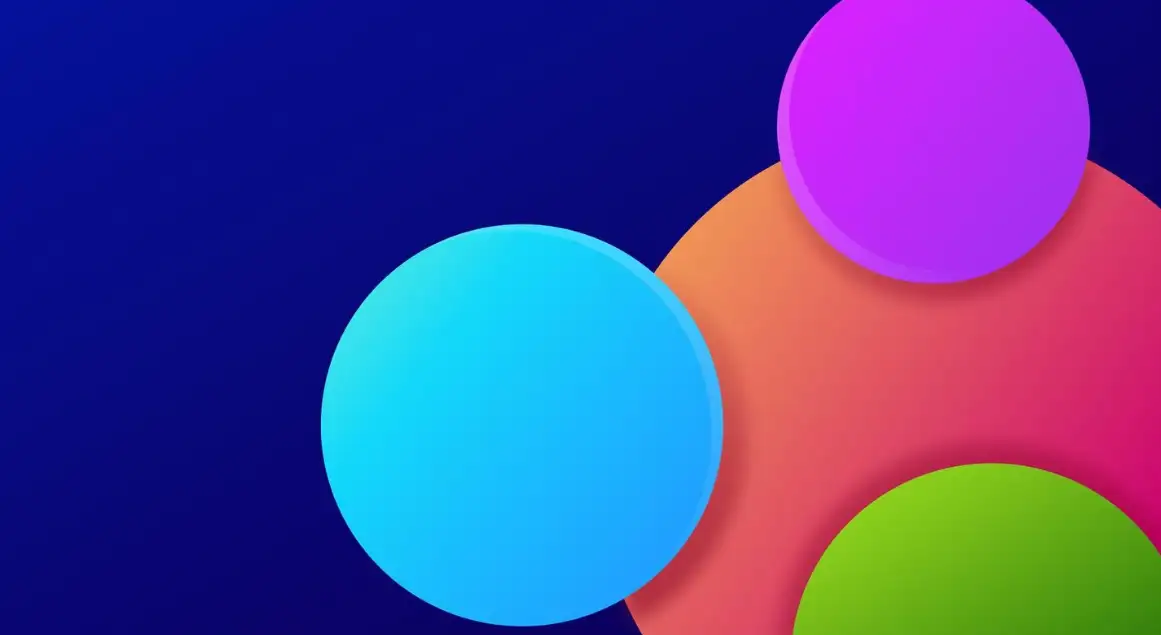
Image by bunny on Freepik
Finally, a memorable logo tells a story. Whether it's through hidden symbolism or just a clever design choice, great logos make people think, “That’s cool!” It gives your audience something to talk about, and when you change the logo in WordPress, you want that to be the reaction.In the end, a great logo is all about balance—simplicity, versatility, uniqueness, and a dash of personality. It’s the ultimate first impression your brand makes, so make sure it counts!
Key Takeaways:
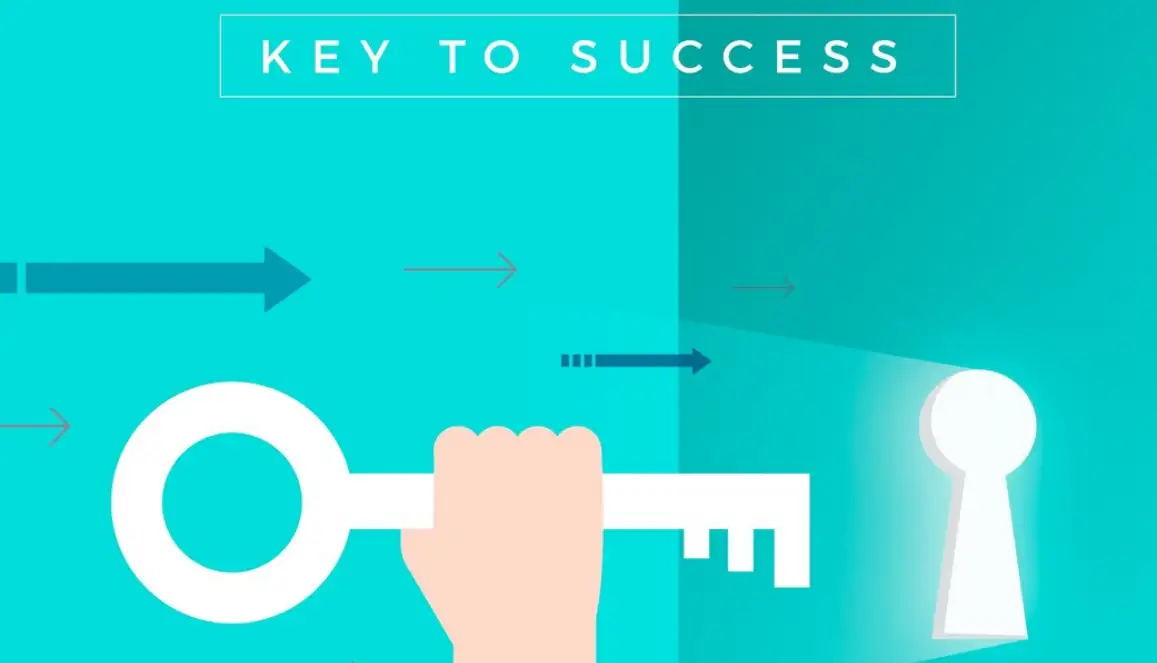
Image by freepik on Freepik
- Simplicity is key: A simple, clean design makes your logo memorable and easy to recognize.
-
Versatility matters: A standout logo works well across different platforms and sizes, from tiny favicons to large billboards.
-
Be unique: A distinctive logo sets your brand apart, avoiding trends and reflecting your brand’s individuality.
-
Color is crucial: Choose colors that evoke the right emotions and align with your brand’s identity.
-
Tell a story: A memorable logo gives your audience something to talk about through clever design and symbolism.
How to Change & Optimize Your WordPress Website Logo (600 words)
So, you've just set up your WordPress site, and now you're staring at the default logo that screams, "I’m generic!" Don’t worry—you’re not alone. Knowing how to change the logo in WordPress is crucial for giving your site that personal touch it needs. But there’s more to it than just slapping a new logo up there. You’ve also got to optimize it so it looks crisp, loads fast, and works well on every device. Let’s break it down step-by-step, with some tips and tricks to make your logo shine brighter than a supernova.
Step 1: Access the Customizer
Changing the logo in WordPress is easy—once you know where to look. The first thing you need to do is head to the WordPress Customizer. To do this, go to your dashboard and navigate to Appearance > Customize. This is where all the magic happens. In the Customizer, you’ll see a bunch of options, but the one you’re looking for is labeled Site Identity. Click on that, and you’ll find the area where you can upload your logo.
Once you’ve found the right spot, click the Select Logo button. Here, you can either choose a logo from your Media Library or upload a new one. Make sure your logo is high-quality—crisp and clear, but not too large in file size. A huge image will slow down your site, which is a big no-no. And remember, changing the logo in WordPress doesn’t have to be complicated if you’re prepared.
Step 2: Optimize Your Logo for Speed
Once you’ve uploaded your shiny new logo, don’t hit Publish just yet. Before you go live, it’s important to optimize the logo for your site’s performance. No one likes a site that takes forever to load, and your logo could be the culprit if it’s not optimized correctly.
Start by resizing the image. Logos should generally be no larger than 250 pixels wide and 100 pixels tall for most WordPress themes. Bigger logos can mess up your site's layout and load time, so keep it sleek. Use image compression tools like TinyPNG or ImageOptim to reduce file size without compromising quality. You’d be amazed how much faster your site will load just by reducing the file size by a few kilobytes.
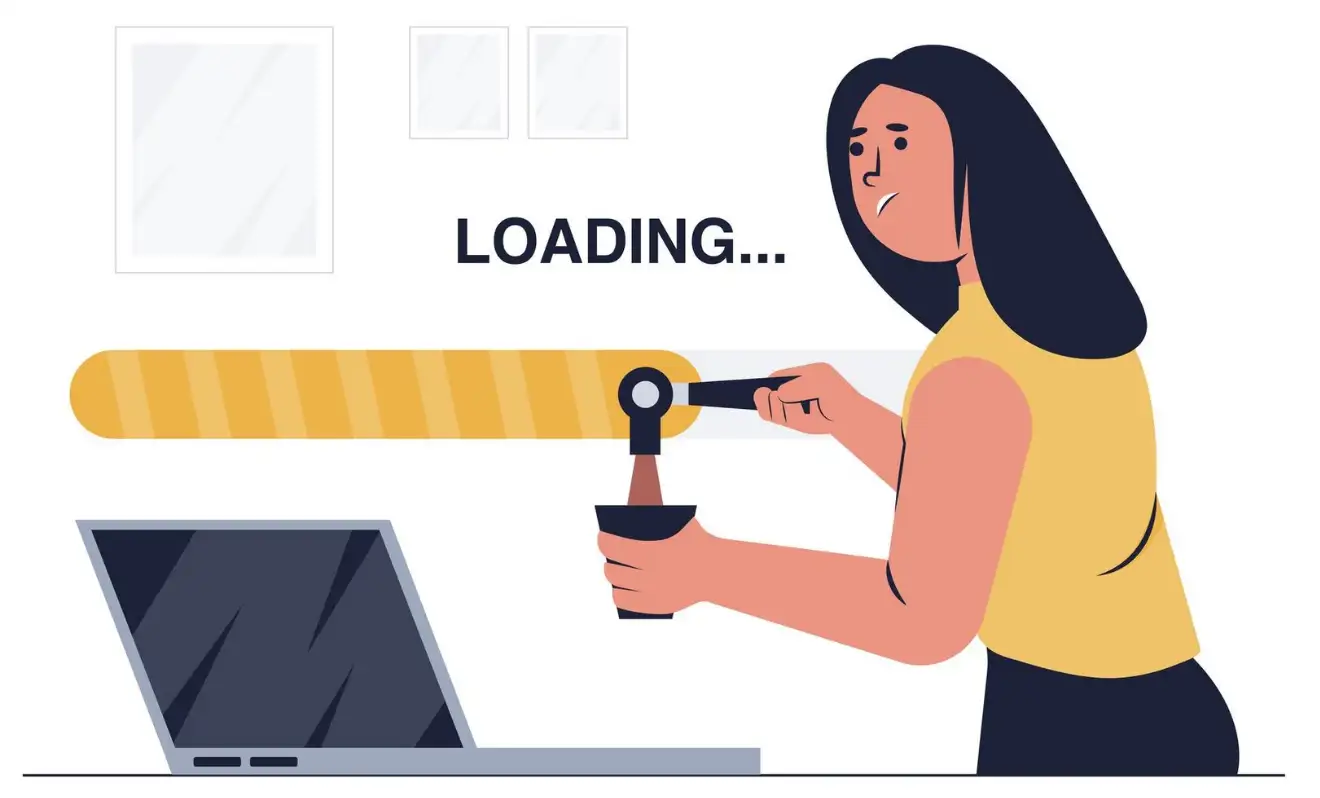
Image by jcomp on Freepik
Another thing to consider is the file format. A PNG format is usually best for logos, as it maintains high quality even when compressed. But if you have a simple logo without many colors or transparency, a JPEG could work too. Don’t forget to name the file properly—use a descriptive name like “brand-logo” rather than something like “IMG_1234.” It may seem trivial, but it helps with SEO and makes your logo easier to manage.Step 3: Ensure Responsiveness
Nowadays, most people are browsing the web on their phones. So, when you change the logo in WordPress, it has to look good on both desktop and mobile devices. Responsiveness is the key to making your logo work across all screen sizes.
Thankfully, WordPress themes are usually responsive by default, but you still need to check how your logo appears on different devices. In the Customizer, there’s a handy tool that lets you preview your site on various screen sizes—desktop, tablet, and mobile. If your logo doesn’t resize properly, you may need to tweak its dimensions. Some WordPress themes allow you to upload different logos for different devices. Use this feature if your theme supports it.
Also, double-check the site’s favicon, the little icon that appears in the browser tab. Most of the time, your logo or a simplified version of it can be used here. You can upload it right in the Site Identity section, usually under the "Site Icon" heading. It’s a small detail, but it adds a layer of professionalism to your site.
Step 4: Make It Retina-Ready
Another often overlooked step when changing the logo in WordPress is ensuring it's retina-ready. This means your logo will look sharp on high-definition screens like Apple devices. To make your logo retina-ready, you’ll need to upload a version that’s twice the size of the original, but still displayed at the normal dimensions. So, if your logo is 250 pixels wide, upload an image that’s 500 pixels wide, and WordPress will scale it down while keeping the quality intact for high-res displays.
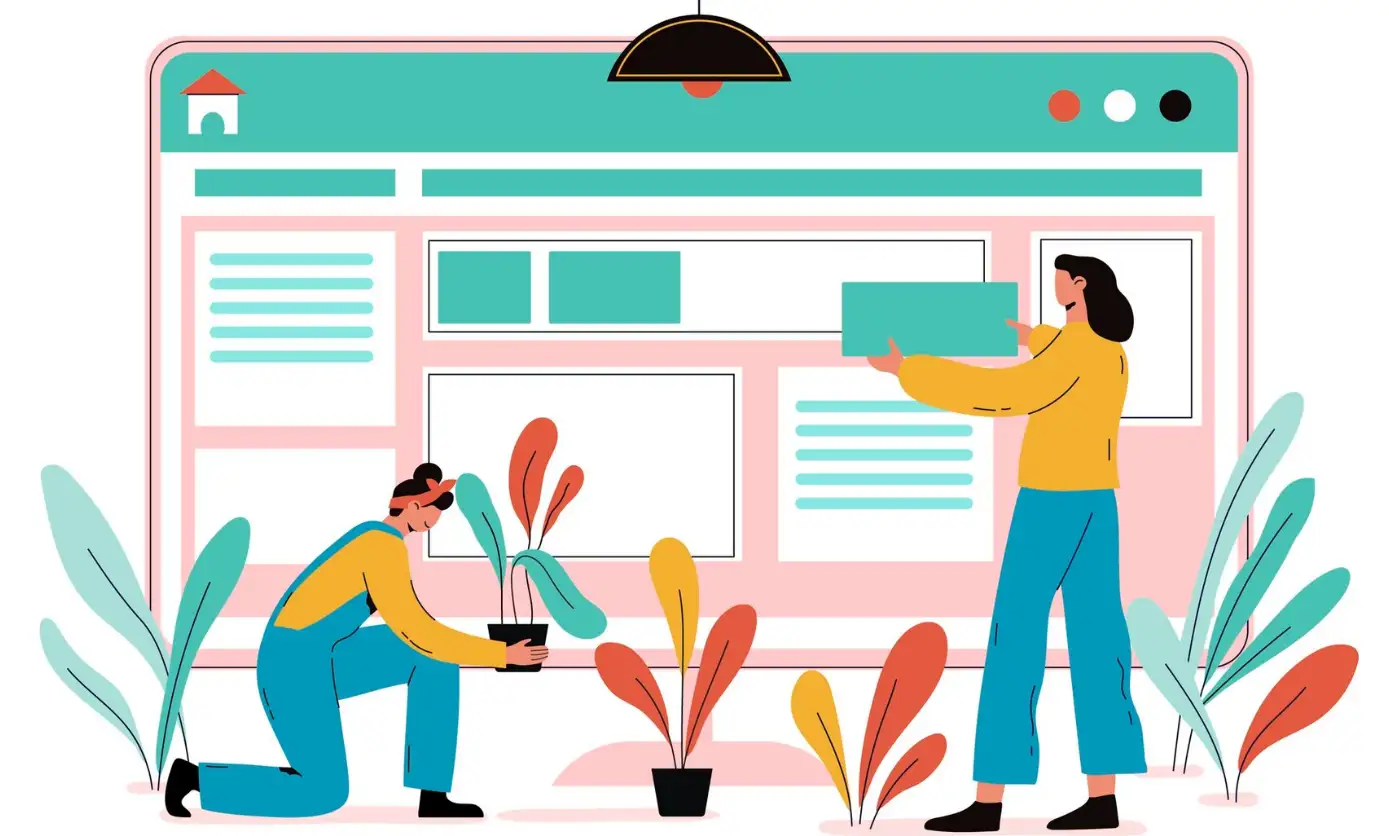
Image by pikisuperstar on Freepik
Retina-ready logos ensure that your brand looks its best no matter what device your audience is using. In the digital world, first impressions count, and a blurry logo is like showing up at a job interview in pajamas.Step 5: Publish Your Logo
Now that your logo is uploaded, optimized, and retina-ready, it’s time to publish! Hit the Publish button in the Customizer, and voilà! You’ve officially changed the logo in WordPress. But the journey doesn’t end here—keep an eye on how your logo looks across different devices and browsers. Make adjustments as needed and ensure it aligns perfectly with your brand identity.
Pro Tip: Regularly Update Your Logo
Your logo isn’t something you just set and forget. As your brand evolves, your logo might need a refresh. When you change the logo in WordPress, take time to reflect on whether your logo still represents your brand’s core values and aesthetics. Periodically reviewing and optimizing your logo can keep your site feeling fresh and modern.
In conclusion, changing the logo in WordPress is more than just swapping out images. It’s about making sure that your brand’s visual identity is professional, optimized, and ready to make an impact—both on performance and perception.
What is the Best Format for a WordPress Logo?
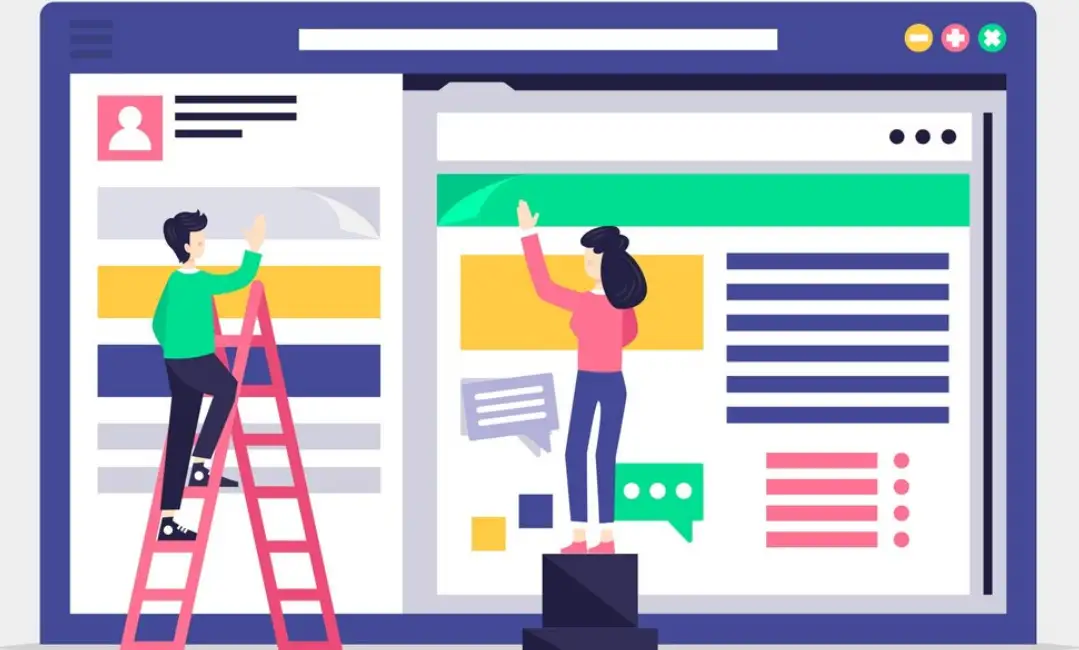
Image by freepik on Freepik
The format of your logo plays a crucial role in how it appears on your website. When changing the logo in WordPress, it’s essential to select the appropriate file type to maintain its quality and appearance.Here are some of the most common formats to consider:
-
PNG (Portable Network Graphics) PNG files are ideal for logos that include transparent backgrounds. This format maintains high quality and is great for web use, as it supports sharp detail and vibrant colors.
-
SVG (Scalable Vector Graphics) SVG is a vector format, meaning your logo can be scaled to any size without losing resolution. This makes it perfect for logos that need to appear crisp on all screen sizes, from small mobile devices to large desktop monitors.
-
JPG or JPEG (Joint Photographic Experts Group) JPEG is a commonly used format for images, but it’s not the best choice for logos. While it’s smaller in file size, it doesn’t support transparency and can become pixelated when resized.
For the best results, using a PNG or SVG file is recommended when you change the logo in WordPress. These formats ensure your logo looks clean, sharp, and professional across your entire site.
Let’s Change That Logo and Wow the World!
Changing the logo on your WordPress site might seem like a small task, but trust me, it can have a huge impact on how your visitors see your brand. If you’ve been stuck wondering how to change the logo in WordPress or if you’ve put it off because it felt too complicated, I get it. I’ve been there, too—it's frustrating when you’re not sure where to start or you’re worried you'll mess up the design.
But now that you've got this step-by-step guide, changing the logo in WordPress is no longer a daunting task. It’s your moment to show off a logo that truly represents your brand’s personality. Don’t let your site blend in with the rest—let’s give it the standout touch it deserves!
So, whether you're refreshing your current logo or introducing a new one, you’ve got all the tools you need to make it happen. Go ahead, change that logo in WordPress and let the world see just how awesome your brand is. You’ve got this!
Written by
Kimmy
Published on
Nov 11, 2024
Share article
Read more
Our latest blog
Webpages in a minute, powered by Wegic!
With Wegic, transform your needs into stunning, functional websites with advanced AI
Free trial with Wegic, build your site in a click!