Log in
Build Your Site
How to Master the Squarespace Website Builder: A Beginner's Tutorial
Learn how to use the Squarespace website builder to create a website with ease. Discover its features, benefits, drawbacks, and the best alternatives like Wegic.

With the digital development that is becoming very raved about in the modern age, a professional site is not just a window through which the brand image can be displayed; it is one of the main methods by which firms or individuals secure credibility as well as trust on the part of the users. You have to make a nice site, whether you are a small business owner, a content provider, a freelancer, or anyone. Not only can this improve your online image, but it can also result directly in the development of your business. The conventional means of constructing a web page, though, in most instances, is challenging to attain by the majority of individuals who do not have a technical background. It simply requires complex coding, setting up a server, etc, which is intimidating.
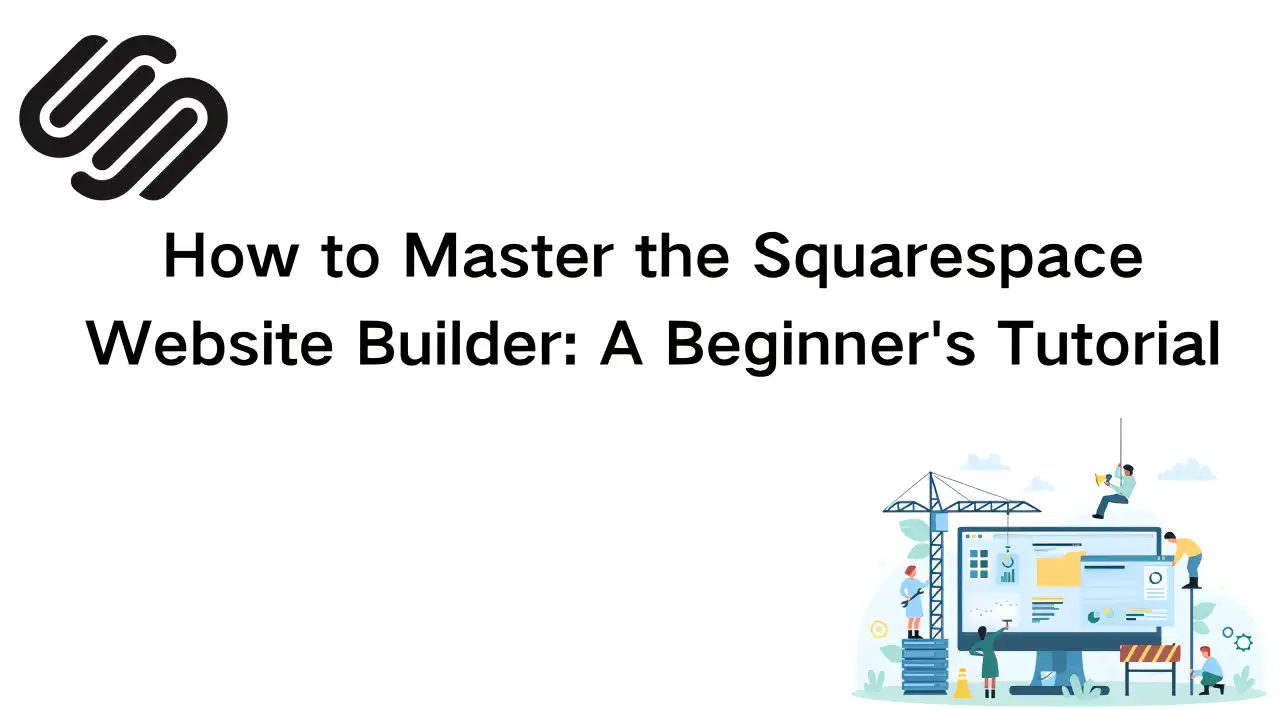
Being a visual site creation tool, Squarespace offers a design system, that operates with a template, and an easy editing system. With the help of the program, the users are allowed to create websites without the knowledge of any knowledge of programming. The paper will appropriately examine the fundamental features, uses, and benefits of Squarespace Website Builder. Meanwhile, we will show in steps how to build a website with Squarespace. Moreover, we shall also objectively examine the pitfalls of the platform. Introducing a more cost-effective and more powerful alternative - the best website builder, Wegic.
What is the Squarespace Website Builder?
Squarespace Website Builder is a web-based website-building tool. Its primary target market is users whose goal is to create a site smoothly, but rather quickly. It is relatively famous. The idea of what you see is what you get. On the page, the user is able to set modifications, drag modules, and add functional modules. This considerably lowers the learning threshold with regard to website building.
Squarespace has a diverse and complete templated library, and eachSquarespace template is applicable to a wide variety of uses. They go to the company websites, photo galleries, online shops, blogs, and so on. Each template is produced carefully. They are nice when viewed on phones, tablets, and computers. The system is also equipped with a great number of handy features. These are blogging tools, shopping facilities, booking services, member accounts, and data tracking.
Once an account is created, users are free to choose a template with the help of which they can begin editing. The whole process of website construction is the same as the use of a design program. The Squarespace website builder offers reliable website hosting, automatic security maintenance, and tech support as well. Clients do not have to care about the back-end problems like servers and databases. Thus, Squarespace can be highly appropriate in cases when an individual needs to create an elegant web page in a very short period.
How to Use the Squarespace Website Builder?
Using Squarespace website builder is simple when you want to create a website. It has an easy-to-use interface. The majority of features can be configured through clicking and dragging. It is just a matter of having the objective of what you want your website to do and then following the instructions of the system. Below, you will find the steps in detail on how to create your own site step by step on how to build a website:
Step 1: Sign Up and Choose a Template
To create a website with Squarespace, one has to first create an account. You may register using your email, or you may use your Google/Apple account to sign in faster. Once you have signed up, the system will take you to the page to select templates. Squarespace features literally dozens of templates, all of which have a beautiful design, and which are so sorted by purpose (i.e., where one might as easily choose on of "blog", "online store", or "photography") that the user can easily narrow down what he or she actually requires.
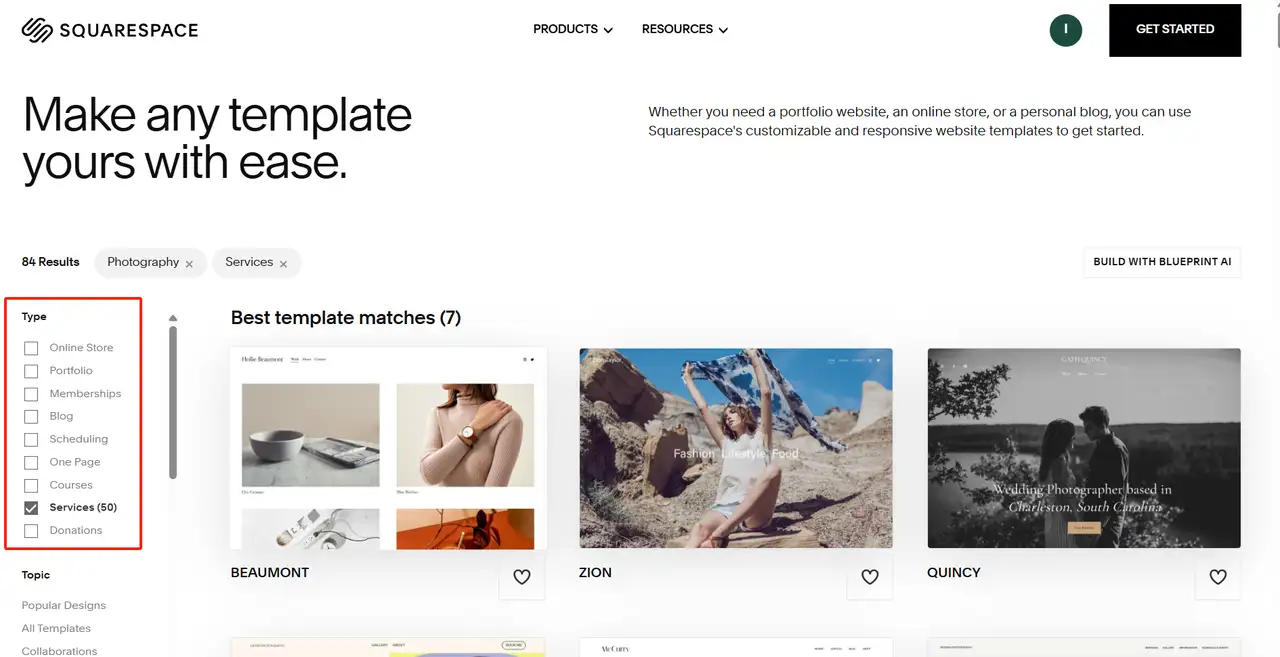
One is advised to select a website template that is near the style set of the destination of the site. In this manner, you will be able to make your own site design faster in the future. After the template is chosen, the system will automatically create a blank website and enter the editor, where your journey of building a website will finally begin.
Step 2: Customize the Design and Layout of the website
The next step to how to build a website is that upon opening the editing interface, you are able to begin editing the general look of the site. Squarespace has a modular style, and clicking on any element of the page allows its customization. As one example, it is possible to change the logo, background picture, font, color of buttons, style of the navigation bar, etc. Nearly all design options can be changed.
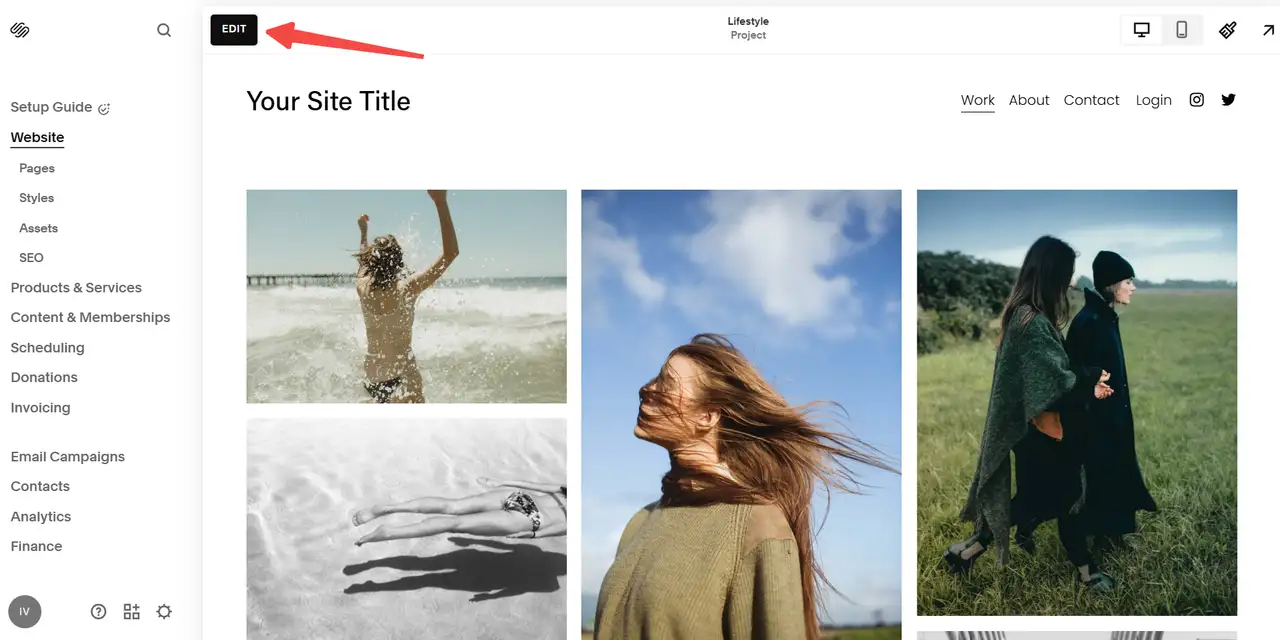
Besides colors and fonts, Squarespace enables one to alter the page layout. As an example, you are able to display material in two columns next to each other. Or you may bring a section to the top of the page. You may do it by dragging and selecting pieces of the page. There is also a style editor on the platform. In case you own brand colors or logo, it is advisable to have them in place now. This will ensure your site appears to be professional in the very first place.
Step 3: Add and Organize Pages
The third thing to know how to build a website is to add page content. The system will create some ready-made pages that include ones like the homepage, about us, contact details, etc. It is possible to include other pages like "product display", "service items", or "customer evaluation" using "page manager". Individual pages are allowed to design the content and structure separately.
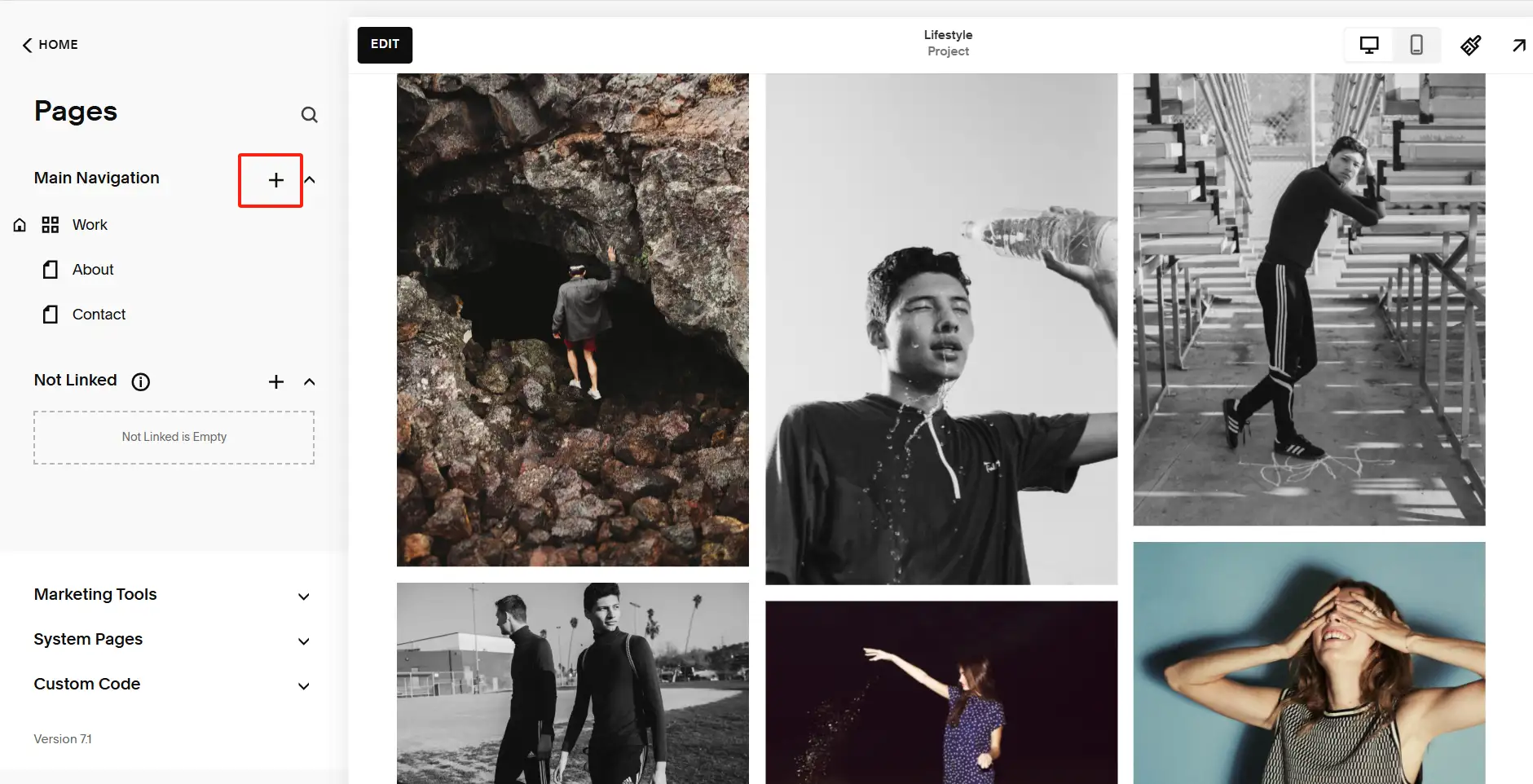
Position and ranking of pages can also be freely taken care of. An example is that you can be able to categorize several pages under a menu to make a drop-down menu so that the visitor can browse. User experience can be enhanced by a well-formulated navigation menu item that is logically transparent.
Step 4: Insert and Edit Content
The essence of your site is content. It is possible to add different content modules to your page, e.g., text, image, video, button, social link, contact form, etc. The Content Blocks feature in Squarespace allows free combinations. The only thing you need to do is to press the icon with the symbol of addition to add a new module.
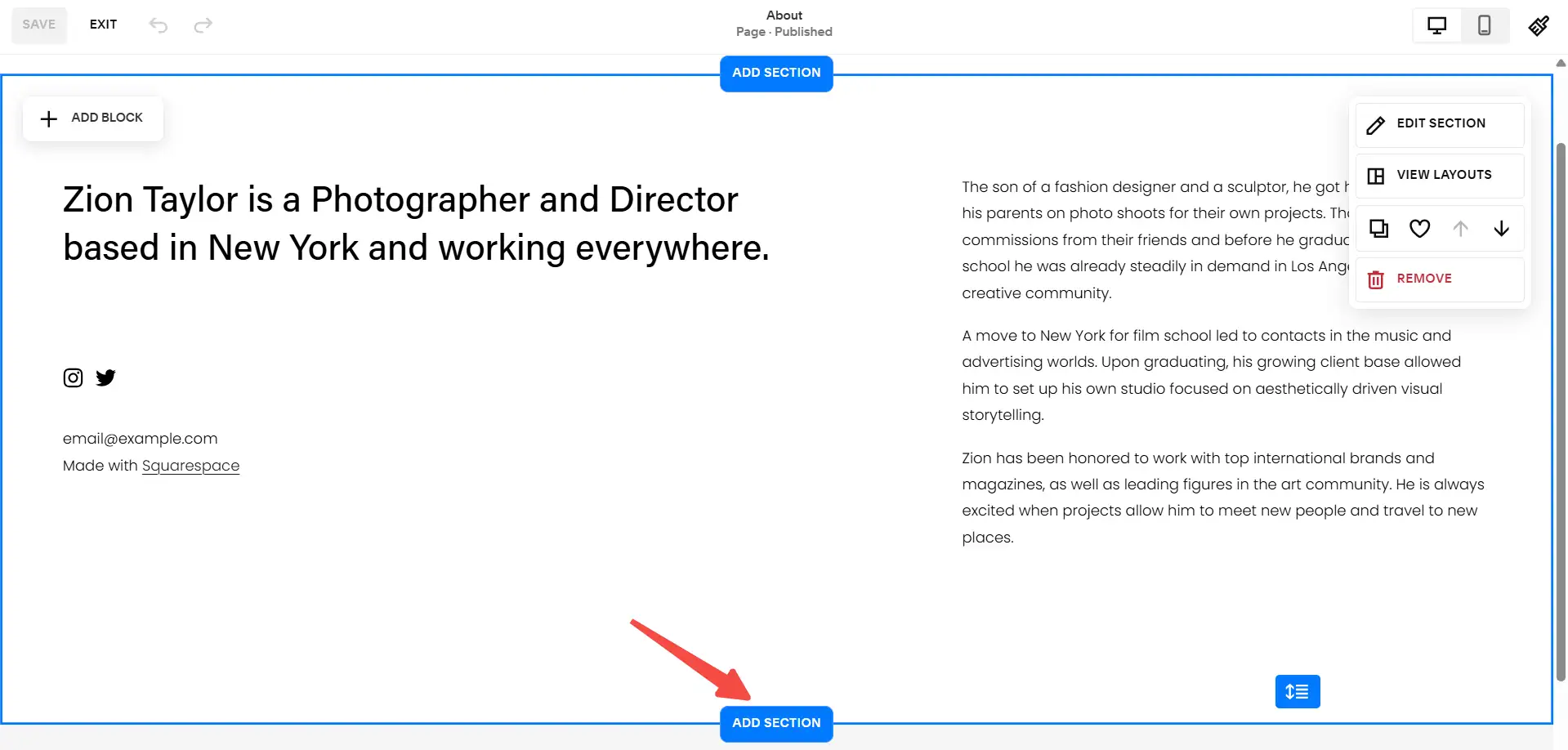
The text editor is extremely user-friendly and comparable to how Word or Google Docs work. You are able to adjust the level of the heading, format of a paragraph, bold, italic, and also add quotations and even code blocks. One can add descriptions and links after uploading, and image modules support custom size and position.
When you want to update content regularly, e.g., you write blogs or post events, then it is advisable to use Blog modules or Dynamic content areas. That is so that you can freely publish new articles and manage content in one place.
Step 5: Configure Site Settings and SEO
At a moment when the content structure is complete in principle, we should go into the settings. Click on the left menu at Settings. You will find a lot of variants. These are such as the name of your site, language, time zone, social media details, tracking details, and SEO details.
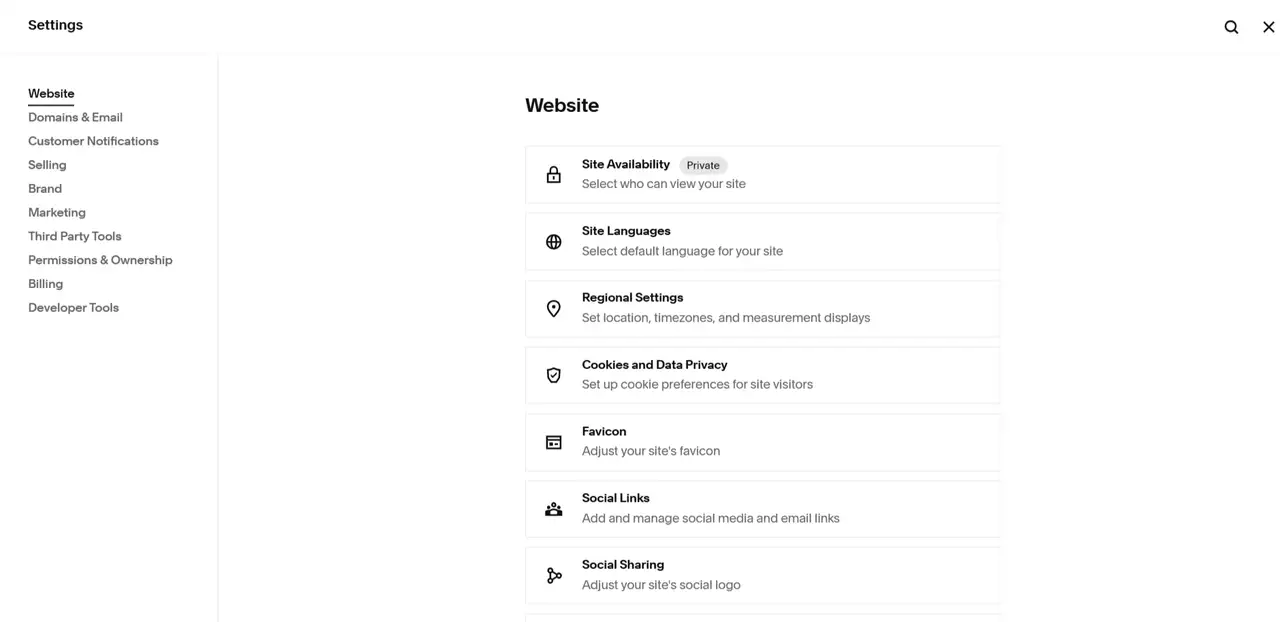
SEO (search engine optimization) works to ensure your site appears in the search engine, such as Google. Most of them neglect to do so. Squarespace allows you to define SEO on every page. It is possible to insert a page title, description, keywords, and a cover image into social media. These are the details that influence the way your site appears during searches; therefore, read them carefully and fill.
It is also possible to add tools such as Google Analytics or Facebook Pixel. These assist in telling you the source of your visitors and their activities on the site. It is also possible to configure the platform to serve cookie notices, 404 pages and password security. These qualities assist in making your site and lawful and user-friendly.
Step 6: Connect Domain
Once the site content is prepared, you will be able to tie your own domain. Squarespace offers services for purchasing domain names. It is possible to create a new domain in the platform directly, and within a year, it is free. Your own domain name can also be bound that was registered on other platforms. To do the whole process, it is simply necessary to fill in the information about the domain name.
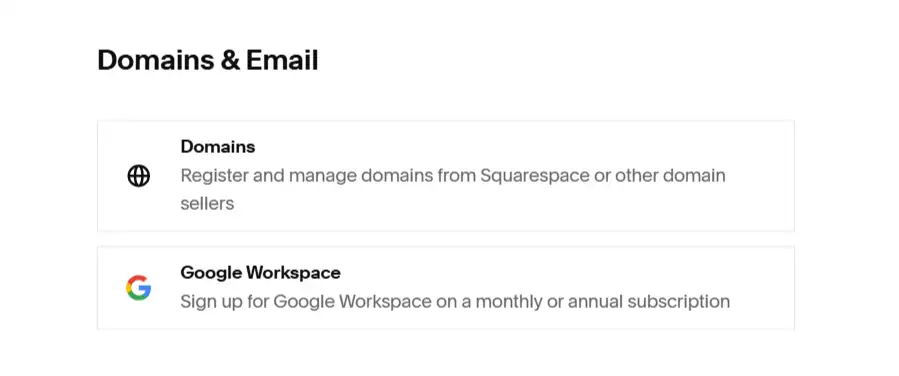
The platform is going to provide DNS configurations. Once the binding has been successful, your site will transform to the default Squarespace secondary domain name to your pre-selected URL. Squarespace would also automatically issue an SSL security certificate on your site to make sure that the process of accessing it is encrypted and your users get an added understanding of trust.
Step 7: Preview and Publish
Prior to launching your site, you may use the preview option to see how it would appear on various devices. With the help of the refinement of the layout, text, different buttons, etc., you will be able to guarantee a good user experience on all devices. In case you do not intend to publish your website immediately, you can put it on a status of a private status and test it internally. After you are sure everything is ok, you can simply click on the button, Publish, which stands in the top right-hand corner of this page, and your website will be officially launched. Anybody is able to visit your site by the domain name. Once the publication has been made, this does not mean you cannot go ahead and alter the content on the websites. Squarespace website builder will update and sync your site instantly, and you do not have to redeploy and carry out more tasks.
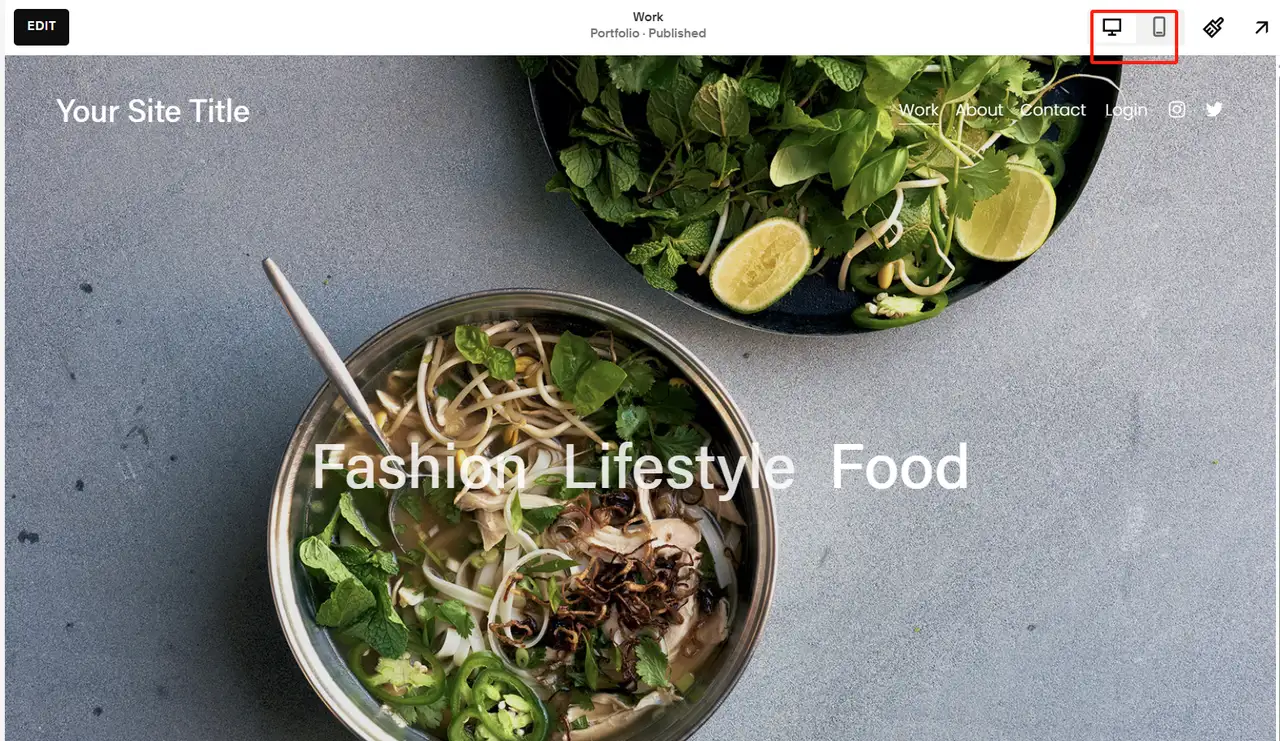
Disadvantages of Squarespace Website Builder
Squarespace is rather costly to many users with the lowest budgets. It's simple price pricing begins at $25/month, though this does not package e-commerce features, advanced analysis tools, or the right to CSS and JavaScript customization. In case you want the full functional experience, you have to upgrade to a business or a commercial plan. The topmost package is the level of Advanced Commerce that costs up to $139 per month. More to the point, there are also certain plans that levy transaction fees on online sales. In the case of e-commerce users, it is a long-term and non-ignorable add-on cost.
Thus, increasingly more users are seeking cheaper alternatives. Wegic is a creative AI website-building toolthat has attracted much attention in recent years. It offers the convenience of visually building a website as well as talking to it to build a working website. More than that, the pricing plans of Wegic are also less expensive. Even the standard one costs as little as $23.9/month and includes the majority of the functions needed to build websites, and none of the transaction fees are charged. The Premium plan is only at $41.9/month, which will enable you to publish an unlimited number of web pages and websites. Wegic also provides free domain names and binds personalized free domain names in case of brand presentation and professional requirements. Going by the need to find a site-building tool that does not demand any coding, is extensive, and fairly priced, then Wegic could easily pass as one of the best Squarespace alternatives.
| Feature | Squarespace | Wegic |
| Basic Plan Price | $25/month (no ecommerce, advanced analytics, or CSS/JS customization) | $23.9/month with rich core features and zero transaction fees |
| Advanced Ecommerce Plan Price | Up to $139/month; some plans charge transaction fees | $41.9/month, unlimited site and page publishing, no transaction fees |
| Transaction Fees | 3% on some plans; waived only on highest-tier Commerce plans | No transaction fees on any plan |
| Domain Support | Free domain first year, limited customization options | Free domain included, plus support for custom independent domains |
| Ease of Use | Requires technical skills (CSS/JS) for deep customization | GPT-4o AI conversational setup + drag-and-drop interface, no coding needed |
| Feature Coverage | Website design, ecommerce, blogging, analytics; advanced features cost extra | AI-powered page creation, responsive layouts, content modules, great value |
| Site/Page Publishing Limits | Limited on lower plans; high plans expensive | Unlimited sites and pages on highest plan |
Wegic: Best Website Builder Without Code
The best website builder, Wegic, does not represent a simple tool to create a website, but a smart assistant for site construction. It breaks the logic of all the traditional website-making platforms, which are using templates and still depending on human actions, and takes an approach of using a mix of natural language and simply dragging and dropping modules. With the help of easy discussions, users can create and modify the content of the websites. Here reside the functions and benefits of Wegic:
1. Intelligent AI dialogue website building
Wegic is powered using the newest OpenAI model GPT-4o and has 3 AI assistants, who are developers, designers, and managers. It not only knows the semantics of the user, but is also capable of giving user input with intent structure. It is actually possible to state directly: Make me come up with a site to introduce photography services with appointment forms and customer reviews. The appropriate page layout, copywriting of the page, and module order will be auto-generated by Wegic and can be updated in real time.
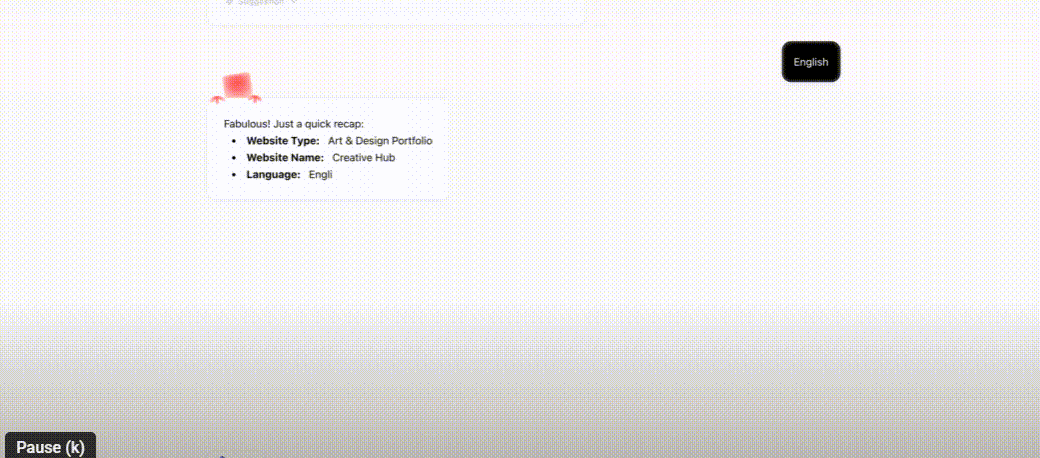
Wegic Not only does it fit simple promotional pages, but it can be used with multi-page structure, sub-page navigation, and automatic sitemap generation. It can be applied in the following instances:
-
Small brands' official site
-
Personal resume website and portfolio
-
Website appointment with a Coach/consultant
-
Online store exposition page
-
Event/conference publicity page
-
Blog content site (support for tagging and classification)
None of them will need extra plug-ins or support from developers, targeting those customers who need full functionality.
3. Drag and drop operation
All items on the page can be dragged. You can place them exactly where you want. You can easily change settings like colors, spacing, and fonts. If you want to edit the layout, just tell the AI what you need. For example, make the button blue or make the title more prominent. The AI will understand and make adjustments right away. The results are shown in the real-time editor.
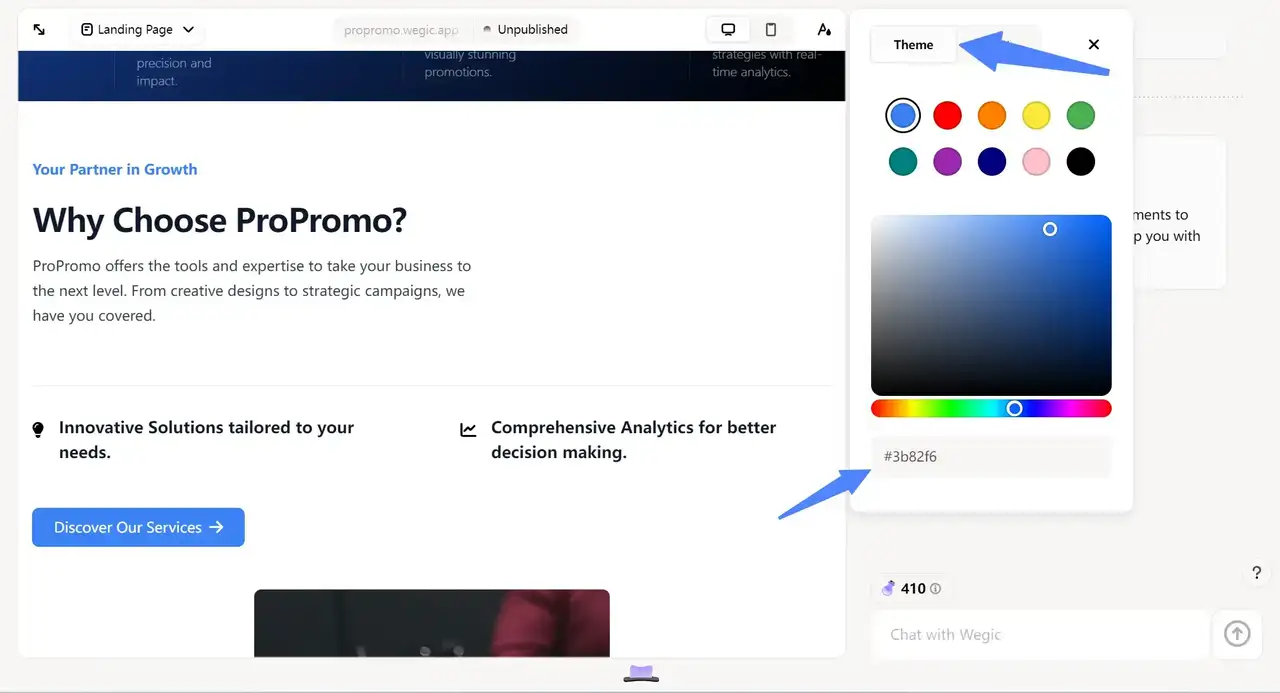
4. One-click website publishing
The users might open the site by clicking the Publisher button. The cloud server used by Wegic will host the website, and the deployment process is quick, and there are no worries of buying and setting up additional hosts. Moreover, every singleproject of the website is controlled separately, which facilitates both editing in batch mode and switching between projects, which is appropriate for individual workers and small groups of them.
Conclusion
In the era of digital technologies, the key business card is a website. As a business, a freelancer or a content creator, a webpage that has a very well-structured web design and has the appearance of a professional page is the secret to getting credibility and making an impression. Squarespace website builder is simple and offers full, what you see is what you get web website building experience. It is, however, expensive. The best website builder, Wegic, has received a significant share of attention and applause among users due to its user-friendly drag-and-drop functionality, versatile content blocks, and affordable pricing strategy. This is appropriate enough for small enterprises and other businessmen to create a brand official website with great speed, besides offering an all-around service to users who need user-friendly support with the intention of distributing content or offering items using the website. Best of all, it does not impose transaction fees, it accommodates free domain names, and it has an abundance of page elements. Sign up for Wegic now, save $1000/year, and create a website.
FAQs
Is Squarespace easy to use?
Yes, Squarespace features a drag-and-drop editor and customizable templates that make building a website straightforward. However, some advanced customizations may require basic coding knowledge.
Is Squarespace good for large websites?
Squarespace is best suited for small to medium-sized websites; very large or complex sites may face limitations. For extensive custom functionality, other platforms might be better.
Can I create multiple websites with one Squarespace account?
Each Squarespace site requires its own subscription, so you need separate plans for multiple websites. However, you can manage multiple sites under one login.
Can I migrate my existing website to Squarespace?
There’s no direct import for all platforms, but you can manually recreate your content or import blog posts from some services. Migration might require some manual effort.
Does Squarespace offer unlimited website publishing?
No, Squarespace restricts website publishing on lower plans and charges a premium for higher-tier plans.
Written by
Kimmy
Published on
Jun 23, 2025
Share article
Read more
Our latest blog
Webpages in a minute, powered by Wegic!
With Wegic, transform your needs into stunning, functional websites with advanced AI
Free trial with Wegic, build your site in a click!