Log in
Build Your Site
Your Easy Guide to Google Sites: Building a Free Website
Learn how to build a free website with Google Sites. This guide covers setup, customization, and publishing to help you create a functional website with ease.

Do you want to create a website without draining your bank account? Google Sites provides a free and user-friendly website builder that can turn your ideas into reality. In this article, we will tell you how to complete the process of building a website using Google Sites website builder, from setup to customization to publishing. Whether you are creating a personal blog, a professional portfolio, or a team collaboration space, Google Sites can provide you with the tools you need to quickly and easily get started.

The Benefits of Using Google Sites
Google website is a powerful free website builder with a range of templates that can meet your different needs, whether you want to create a personal blog, a professional portfolio, or a team collaboration space. Its drag-and-drop interface ensures that even users without coding experience can easily create and customize their website. As part of the Google ecosystem, it seamlessly integrates with other Google services such as Drive, Docs, and Forms, making them a versatile tool for content creation and management. In addition, Google's website provides an automatic mobile response, ensuring that your website looks suitable on any screen size and does not require you to manually adjust it.
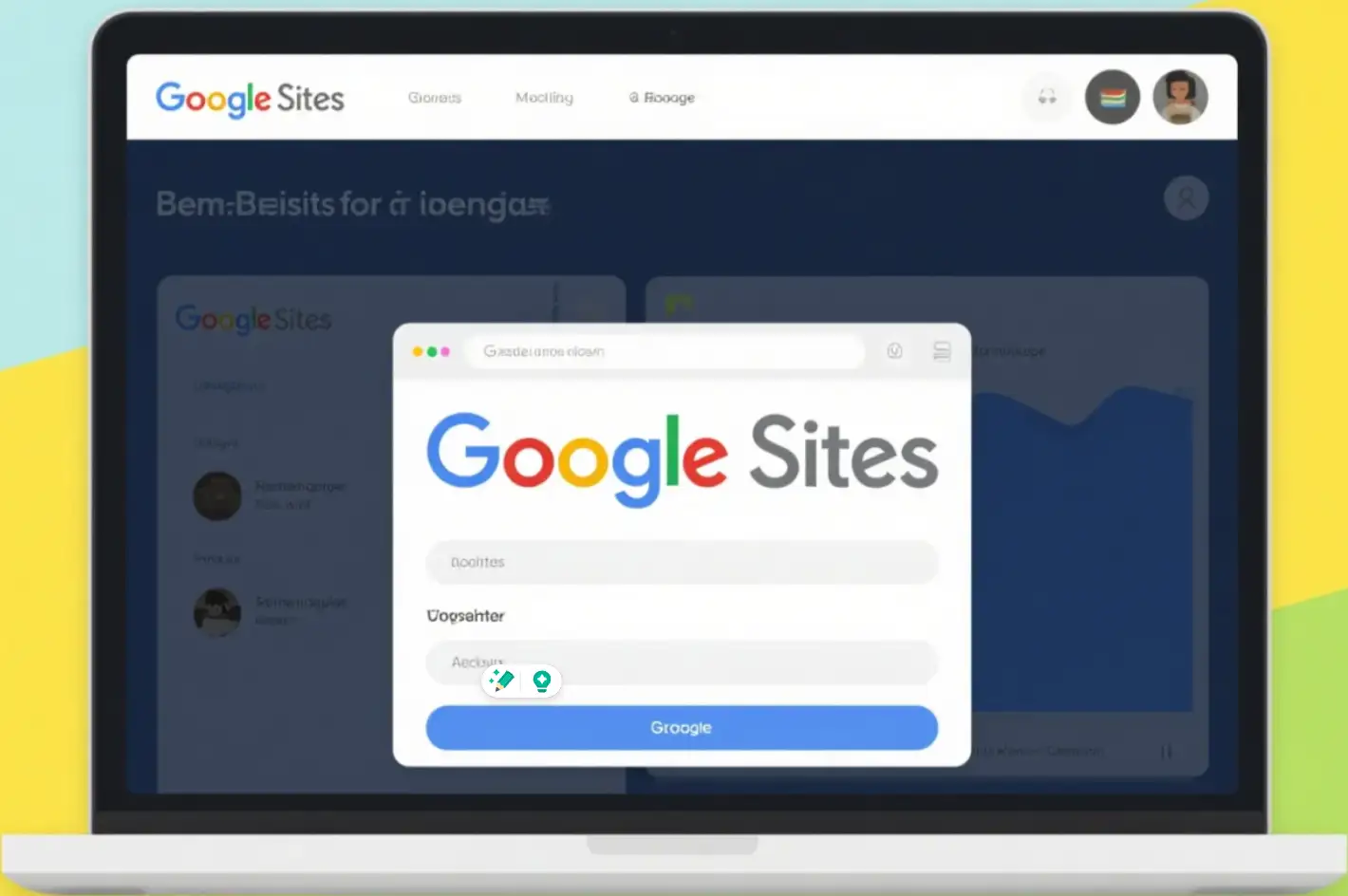
Getting Started with Google Sites
If you want to start your website-building journey with Google Sites, simply log in to your Google account and visit the Google Sites homepage on sites.google.com. Click on 'Start a new website', and then choose a template that fits the purpose of your website. This platform provides various templates for different types of websites, such as personal websites, project websites, and professional portfolios. Once you select a template, you will be taken to the editing interface where you can start customizing your website.
Customizing Your Google Site
The customization options in the Google Sites website builder are very extensive. You can easily change color schemes, fonts, and layouts to match your brand or personal style. Because it has a very intuitive drag-and-drop editor, adding pages, sections, text, images, videos, and other content with the Google Sites website builder is very simple. In addition, you can also embed content from other Google services, such as documents and tables, to create a cohesive and functional website.

In addition, the Google website allows you to add applications and widgets to enhance the functionality of the website. For example, you can embed YouTube videos for media display, or embed Google Maps for displaying a location. Moreover, the customization options in Google Sites are very extensive. You can easily change color schemes, fonts, and layouts to match your brand or personal style.
So, using an intuitive drag-and-drop editor to add pages, sections, text, images, videos, and other content is still very simple. You can also embed content from other Google services, such as documents and tables, to create a cohesive and functional website. In addition, the Google website allows you to add applications and widgets to enhance the functionality of the website. For example, you can embed YouTube videos for media display, or embed Google Maps for location-based information.
Adding and Organizing Content
Creating engaging contentis essential for any website, and it is the foundation. When you use Google Sites Week, you can easily add text, images, and videos to your pages. And you can also use a rich text editor to format your content, making it visually more appealing and easier to read.
Organize your content into sections and pages to improve navigation and user experience. You can also link to other pages within the website or external websites to create a seamless browsing experience for visitors. This platform also offers options, including foldable text menus, directories, image carousels, and buttons, to enrich your content.
Collaborating and Sharing Your Site
A prominent feature of Google's website is its collaborative functionality. You can share your website with others and give them different levels of access permissions. For example, viewing or editing permissions. This makes it easy to collaborate with team members or receive feedback from others during the website construction process. When you are ready to launch, you can publish your website and share your links with your users. This platform also provides settings to control who can view or edit your website, ensuring that your content can be pushed to the right people.
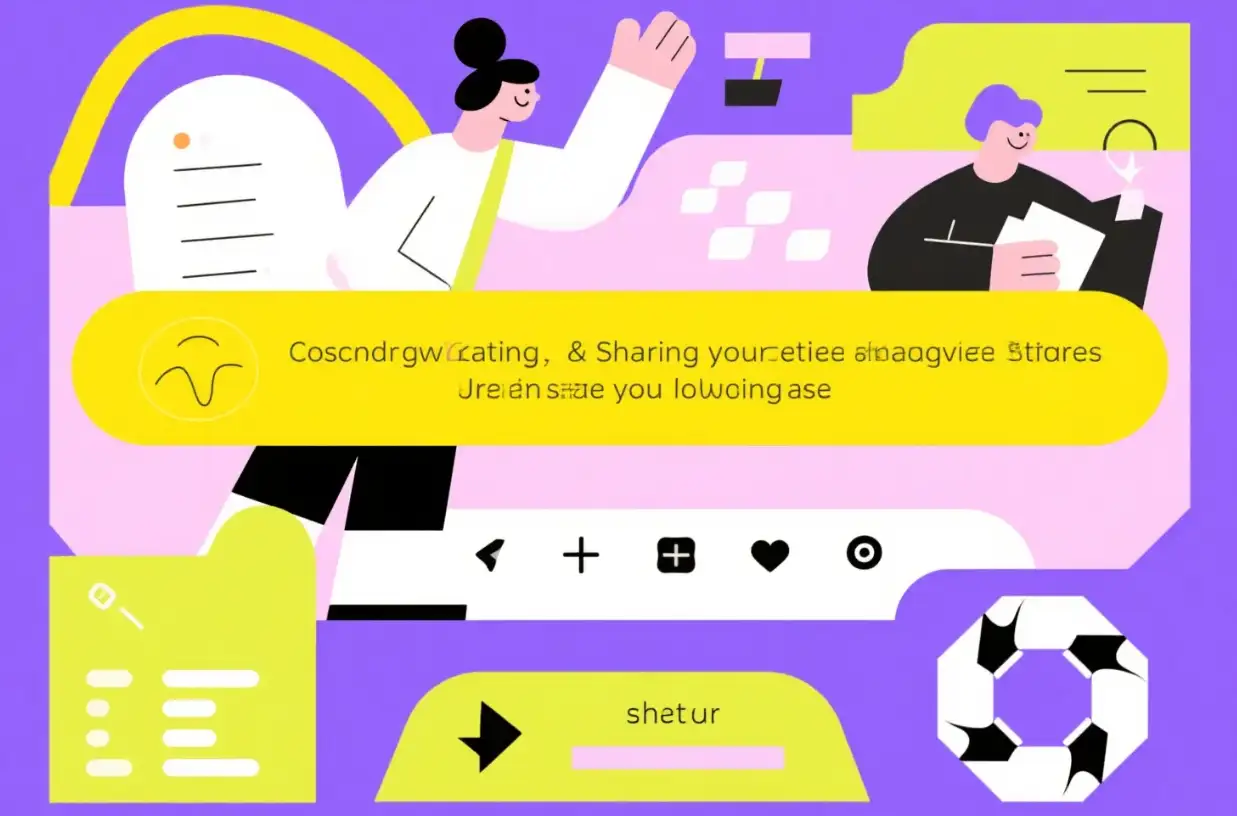
Optimizing Your Site for Search Engines
It is very important to regularly perform search engine optimization on your website to ensure that it can reach a wider range of users. Google's website itself has the most basic search engine optimization tools, so you can add meta tags, descriptions, and alt text to images. These elements help search engines understand your content and increase the visibility of your website in search results. By utilizing these features, you can increase the chances of your website appearing in relevant search queries.
Wegic—A great assistant for creating websites
When it comes to building a website, if you are a person full of ideas and creativity, then Wegic is perfect for you. Why? Because Wegic is a very interesting website. You can design websites of different types and styles on it. As long as you have interesting ideas and tell Wegic your thoughts, it can help you generate your favorite website within 1 minute, and the effect it produces is no less than that of a mid-level designer. It also has strong interactivity. After your first website generation, it can also help you modify the website design, allowing you to create an interesting website that best suits your needs. After the website design is completed, you can use it directly or use it as an example in your portfolio. It also supports free trials. If you want an interesting website to pass the time, then you must give it a try at Wegic!
Click on the image to start creating your own website👇
https://wegic.ai/
How to Build a Free Website:
First, you can enter the requirements of the website you want to design in the interface. The more detailed, the better. Then, set the language of the website you want to design (three languages are supported here: Chinese, English, and Japanese)
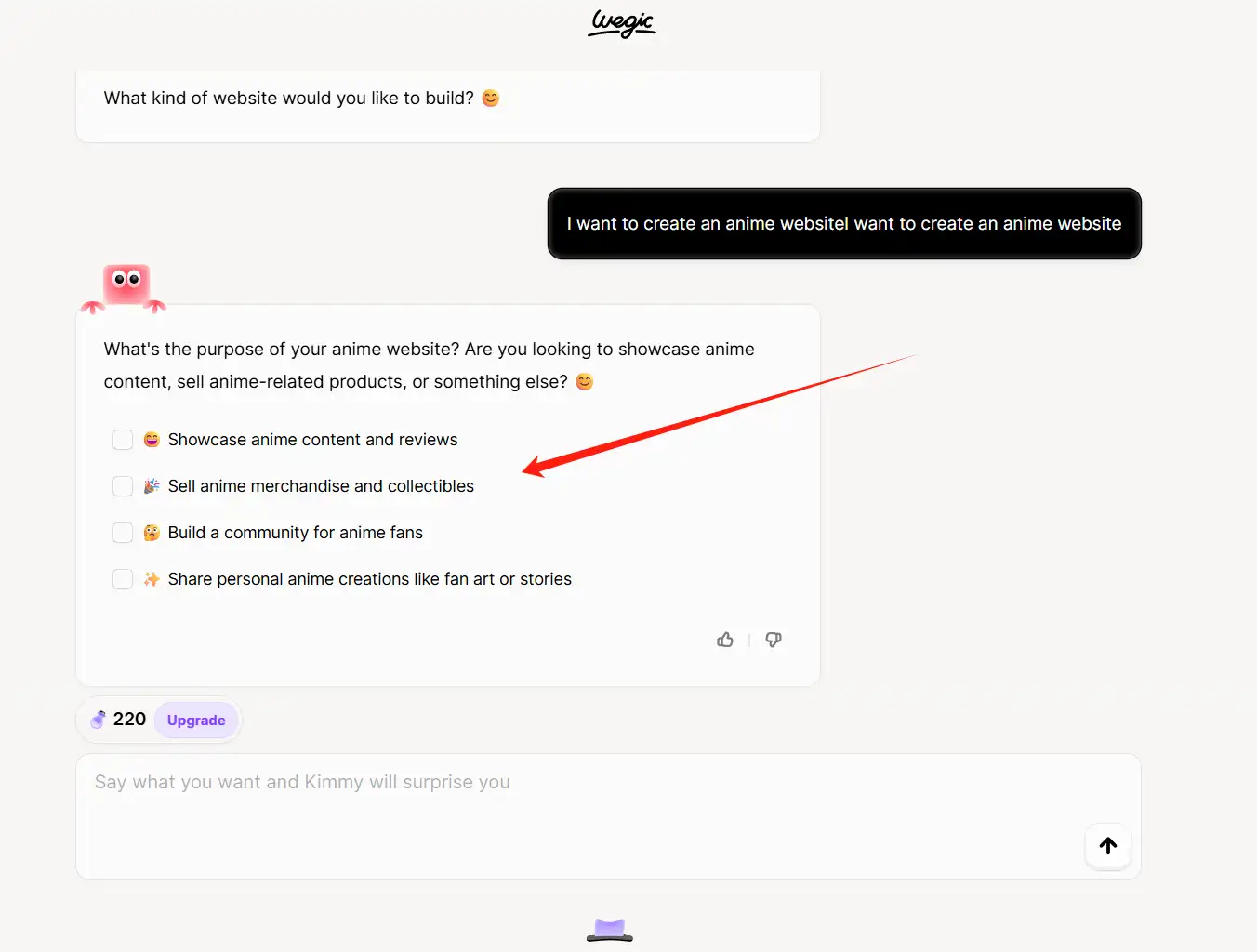
After you set the name of your website, you can also adjust your requirements for the website design. You probably need to input 3-4 rounds of requirements. When you think it is OK, you can click Generate. Wegic will generate the website for you in just ten seconds.
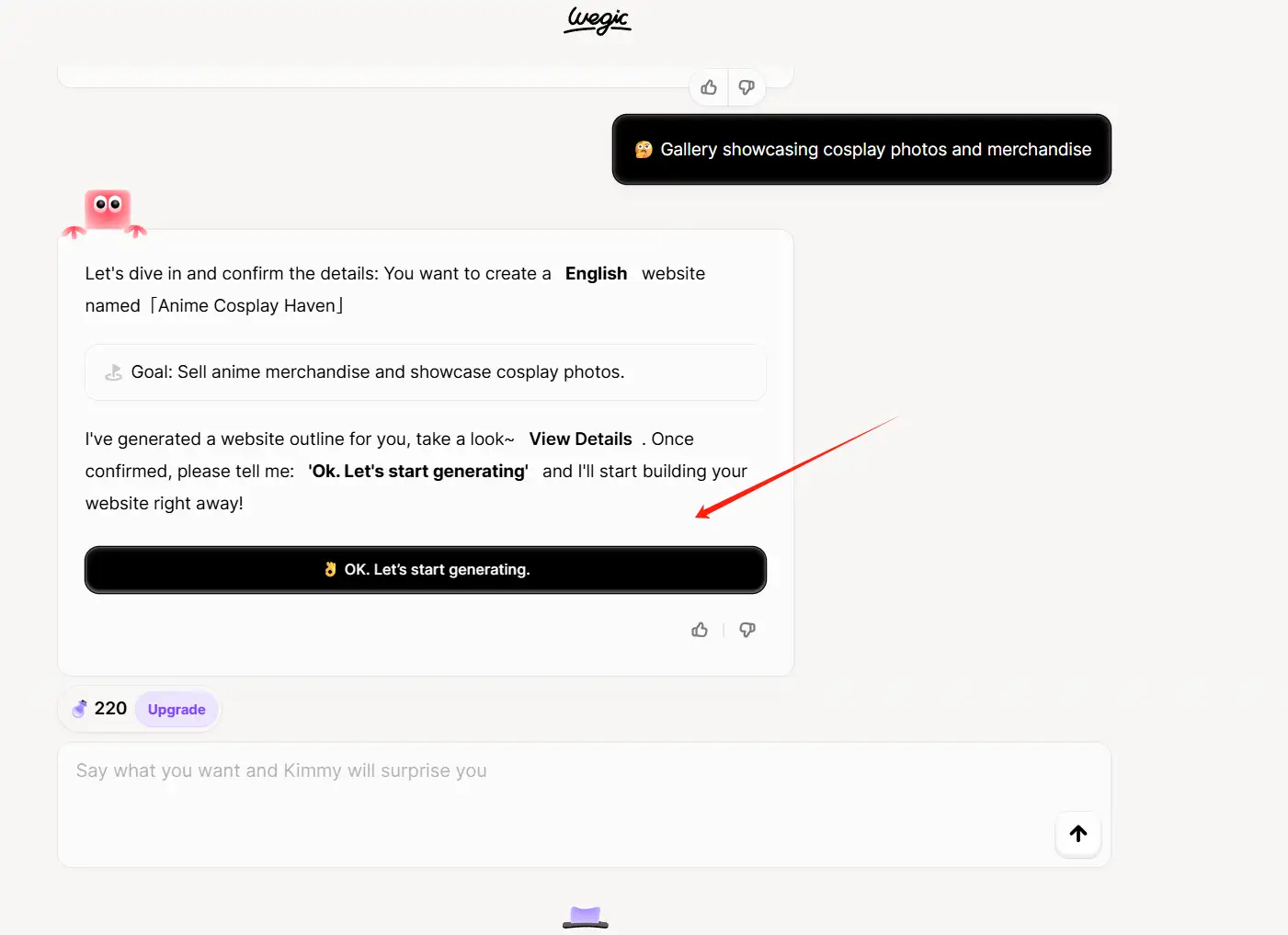
I used Wegic to create an anime website in about 10 seconds. When I first saw the interface, I was amazed. It was just as good as one designed by a professional, and it had all the functions and modules I needed.
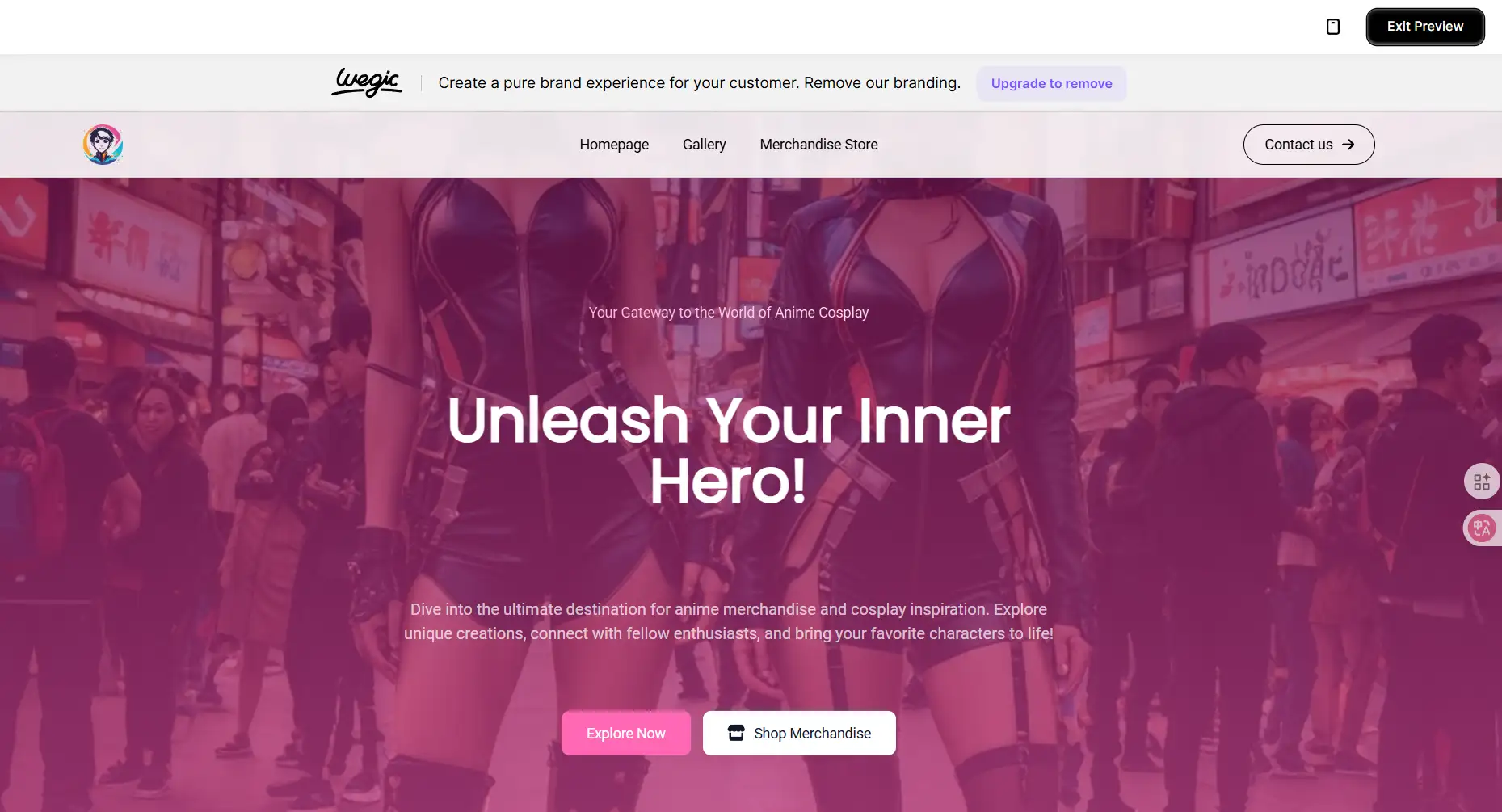
After Wegic completes your website, it does not mean that it is completely finished. You can continue to make modifications by clicking on the "editing" button in the upper left corner to enter the modification page. Here, you can tell Wegic your requirements and it can help you edit and polish step by step.

Afterwards, at the final step, once you feel everything is fine, you can choose to publish it. You can also send your website to your friends and family to let them feel it, and you can also turn it into your own portfolio!

Tips for Success with Google Sites
To truly maximize your success with the Google Sites website builder, consider the following enhanced suggestions. Firstly, creating a thorough plan is essential. Before you begin building, design a detailed sitemap that outlines every page and subsection. This serves as your blueprint, ensuring you cover all critical content areas. For instance, if you're crafting a professional investment portfolio with the Google Sites website builder, include sections for an introduction, detailed investment plans, services offered, a portfolio gallery, client testimonials, and a contact form.
Secondly, when publishing content on a website, you need to consider the user's thought process. For example, how will visitors browse your website? What information are they looking for, and how can you effectively present the content to them? So, based on these considerations, you can use some clear headings and subheadings to break down the text and make it scannable. Embedding relevant keywords naturally into your content makes it easier for users to search, but you still need to avoid keyword stuffing, which can also damage the user experience and appear too deliberate.
Again, setting up regular previews is equally important as planning. When building a website, you can use preview mode more often to see how changes affect the visual presentation and functionality. Check how images are resized on different devices, ensure embedded content, such as videos or Google Docs, is displayed correctly, and verify that all links work as expected. This proactive approach helps you detect problems early, making them easier to fix and ensuring a smoother startup.
It is also important to understand the limitations of the Google website. For example, although it is very suitable for information websites, its e-commerce capabilities are still relatively limited compared to platforms such as Shopify or WordPress with WooCommerce. If you need an online store, you can consider combining the Google website with an external shopping cart, or using alternative solutions such as Google Forms for simple order collection. Similarly, customization options are more restricted than advanced website builders. You may not have the same design flexibility, but you can alleviate this situation by choosing templates that closely match your vision and using custom CSS where possible, even if Google's website has limited support for advanced coding.
However, regardless of these limitations, the Google website is still outstanding in other aspects. Its seamless integration with Google Workspace tools allows for dynamic content updates. For example, you can directly link to Google Sheets to display real-time data on your website, or use Google Sheets to collect user feedback directly. This integration makes the Google website particularly powerful in terms of team collaboration and internal communication.
Conclusion
Google Sites is an excellent free website builder, suitable for individuals and teams who want to create simple, powerful websites without any coding knowledge. It is precisely because of its integration with other Google services and collaboration features that they have become a universal tool for various purposes. By following this guide, you can utilize the Google website to build and customize a website that meets your needs and effectively showcases your content to the world.
FAQs
Can you make a free website with Google Sites?
Are there any hosting fees? Google Sites is free to build, host, and maintain with a Google or Gmail account. There are no web hosting fees. If, however, you are using Google Sites in conjunction with Google Workspace, the cost is rolled into the user license fee of all plans.
Do you get a free domain with Google Sites?
Technically, you get a free domain, but it is only a subdirectory of sites.google.com. The format is sites.google.com/view/published-address, and therefore URLs can become particularly long and hard to remember, seeming unprofessional.
How to create a website for free on Google and earn money?
Sign Up for AdSense: Go to the Google AdSense website and sign up. Submit Your Website: Enter your website URL and wait for approval. Make sure your site complies with AdSense policies. Choose a Niche: Select a topic you're passionate about and that has potential for traffic.
Is Google blocking my website?
Visit the Google Transparency Report. Enter your website URL into the Check site status search field. Submit your search to view the report.
Does Google Sites pay you?
Even better, Google will pay you for clicks, impressions, and other interactions with the Google ads you'll display on your site.
Written by
Kimmy
Published on
Jun 30, 2025
Share article
Read more
Our latest blog
Webpages in a minute, powered by Wegic!
With Wegic, transform your needs into stunning, functional websites with advanced AI
Free trial with Wegic, build your site in a click!
