Log in
Build Your Site
Step-by-Step Guide: How to Save a Web Page as PDF Fast
Learn how to save a web page as PDF quickly and easily on any browser or device. Preserve online content for offline reading, sharing, or recordkeeping.

Sometimes, digital life today asks us to save content from web pages. This can mean putting away news stories, introductions of new products, training materials, or essential content you find on the web. When you convert a chrome page to a pdf, you keep the full content and design and can still look at it offline and over a long period, skipping the risk of missing something if the web page updates or network issues occur. PDF is also compatible with every platform, so you can share and print documents freely wherever you are.
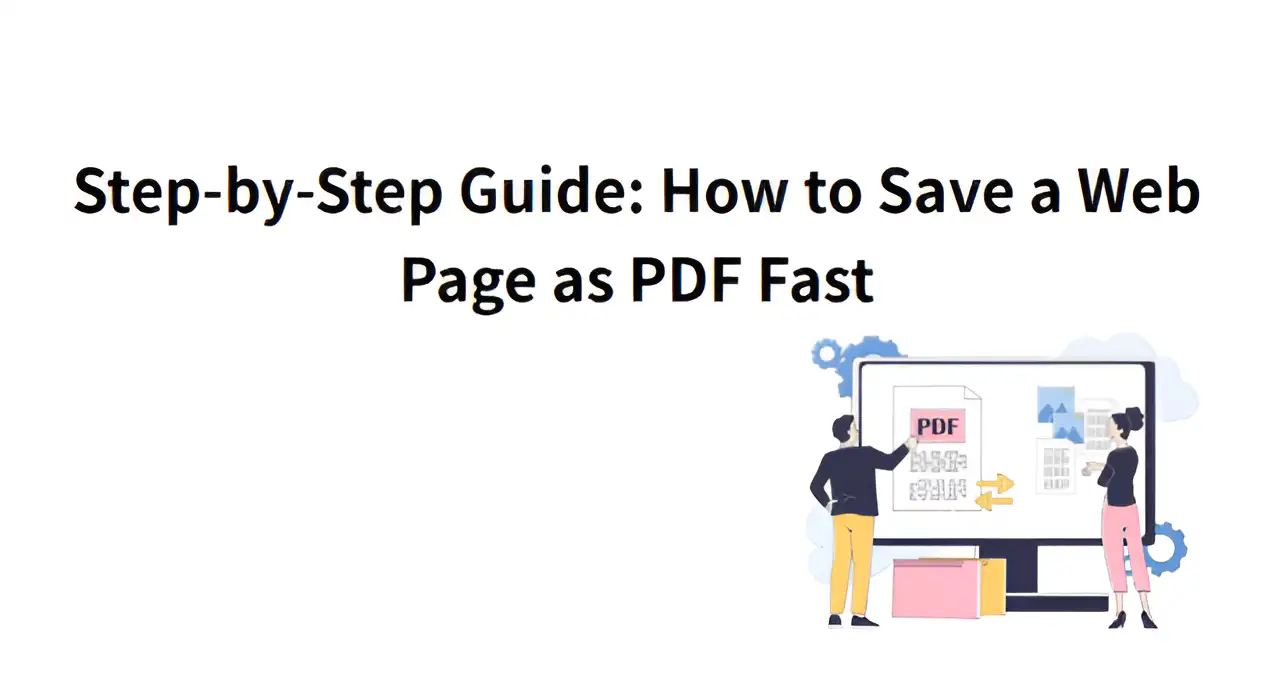
You will learn in this guide how to change web pages into PDF files more efficiently. No matter if you use Windows or a mobile phone, learning how to save a web page as PDF is simple. If you follow our tips, you can quickly save your chosen web page content and access it whenever you need to.
Why do People Convert an Online Page to PDF?
Every day, while learning, working, and browsing information online, we need to collect and save web page content. You should save web pages as PDF rather than taking screenshots or copying them, because PDF is easier to use, transfer and keep safe. Not only does saving an entire web page as a pdf keep the web page’s structure, but it also helps you view and use the content when not connected to the internet. There are a number of main reasons why people regularly convert a Chrome page to a PDF:
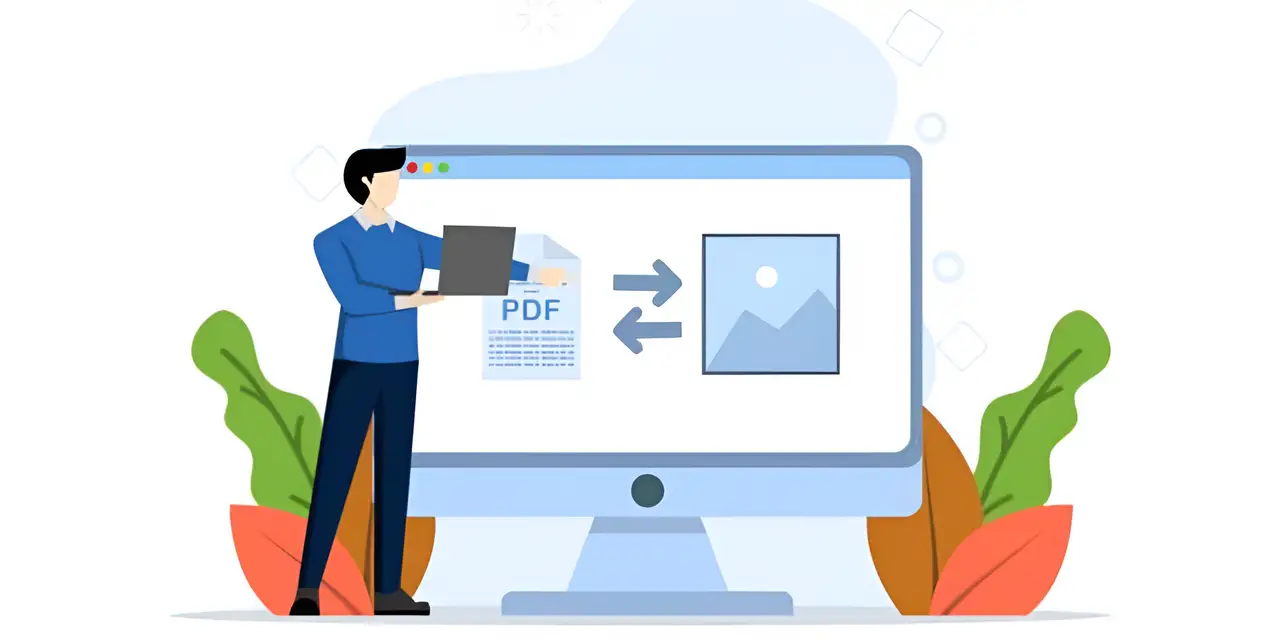
Image by Istock
-
A lot of people hope to read what’s on the web even without an Internet connection. When you have the PDF version, you can bring up the document to read your information on an airplane, during a work trip or any place with a poor network. PDF is compatible with almost every device, so reading is possible everywhere and anytime.
-
Web page content needs to change as times and events change. Anytime, the author has the right to make changes, remove parts, or end the website. Making a PDF copy of a webpage protects the page information so it doesn’t disappear if the website changes. It serves well for maintaining records of important material, legal terms, and technical resources.
-
A lot of web pages show ads, pop-ups and sidebars which make it hard to concentrate on the text being read. Using PDF from the browser’s reading view or with a plug-in, you just need to select the main text and get rid of everything else. A PDF without ads is recommended for printing, studying or keeping in your bookshelf.
-
Saving an entire web page as a PDF's biggest appeal is that whatever format looks, it stays that way, even across many devices or software. When web pages, for example, registration guides, report data, tutorials, must be printed, PDF guarantees uniform output on every printer.
-
Since PDF offers time stamping and is hard to edit, it has become more accepted in the law. In other words, if you saved a bidding notice, a business news statement, or a screenshot from a social media website, you can convert an online page to PDF and submit, sign, or keep it as a formal document.
How to Save a Web Page as PDF on Chrome?
Users in Chrome who want to access or distribute web content offline can find it very helpful to convert an online page to pdf. This section demonstrates the simple steps on how to save a web page as PDF quickly.
Step 1: Open the web page
Step one is to type in the website address for the page you want to save and let Chrome finish loading it. Verify that the content on the web page which includes pictures, text and interactivity, shows correctly before saving. Next, make sure you have everything set up for printing.
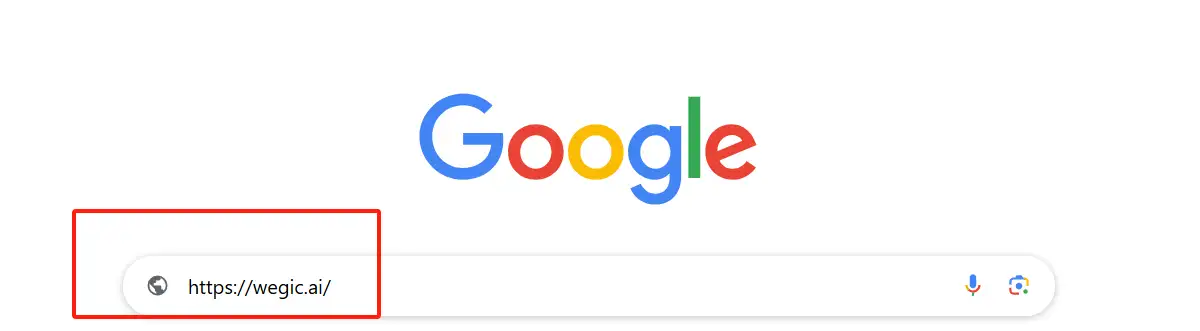
type in the website address for the page Step 2: Press
Ctrl + P to open the print interfaceAfter the page displays, hold down the
Ctrl + P keys together on your keyboard and Chrome will open the print settings for you. You may want to tweak your printed page and you have the option to save it as a PDF here. This course is completed in a short time and is available to both Windows and Linux users.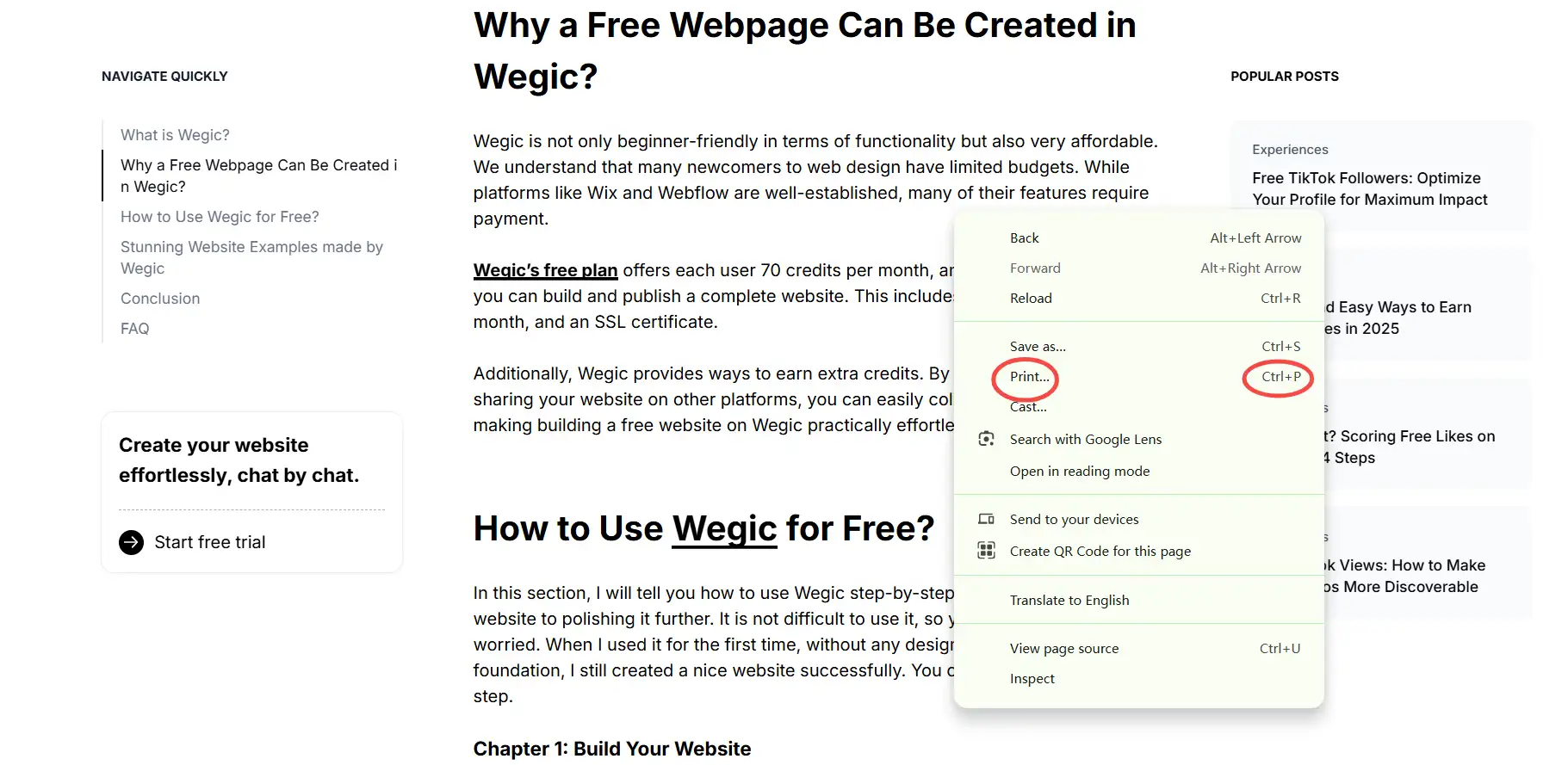
Step 3: Select "
Save as PDF" for the print targetWhen you are in the print dialog, choose "
Target Printer" or "Printer," select the drop-down menu, and pick "Save as PDF." Once you press this option, your web page content is changed into a PDF file, good for saving.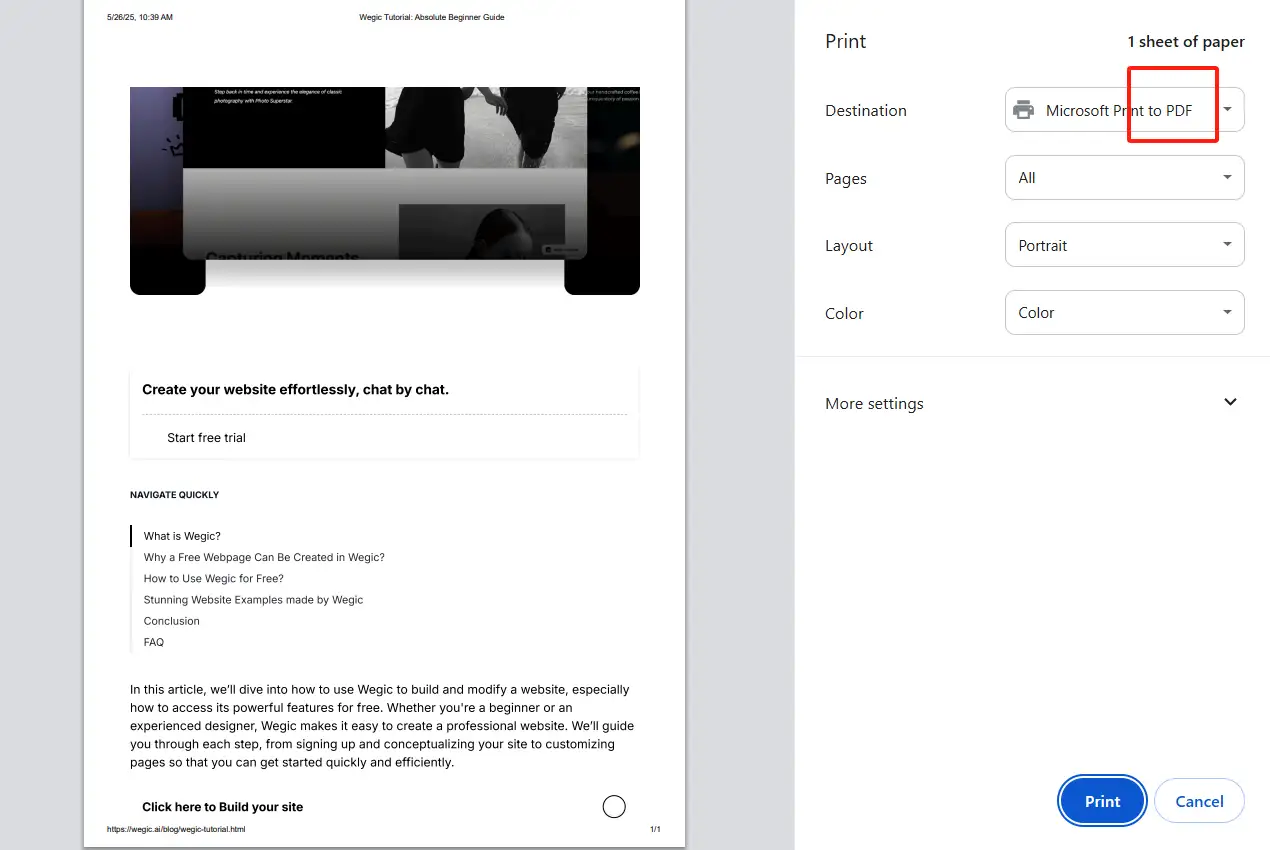
Step 4: Adjust layout and options
There are options available to you before saving, including choosing between portrait and landscape layout, selecting your margins and choosing to include or hide header, footer and background content. Playing with these settings will make sure the PDF is arranged nicely for easier reading.
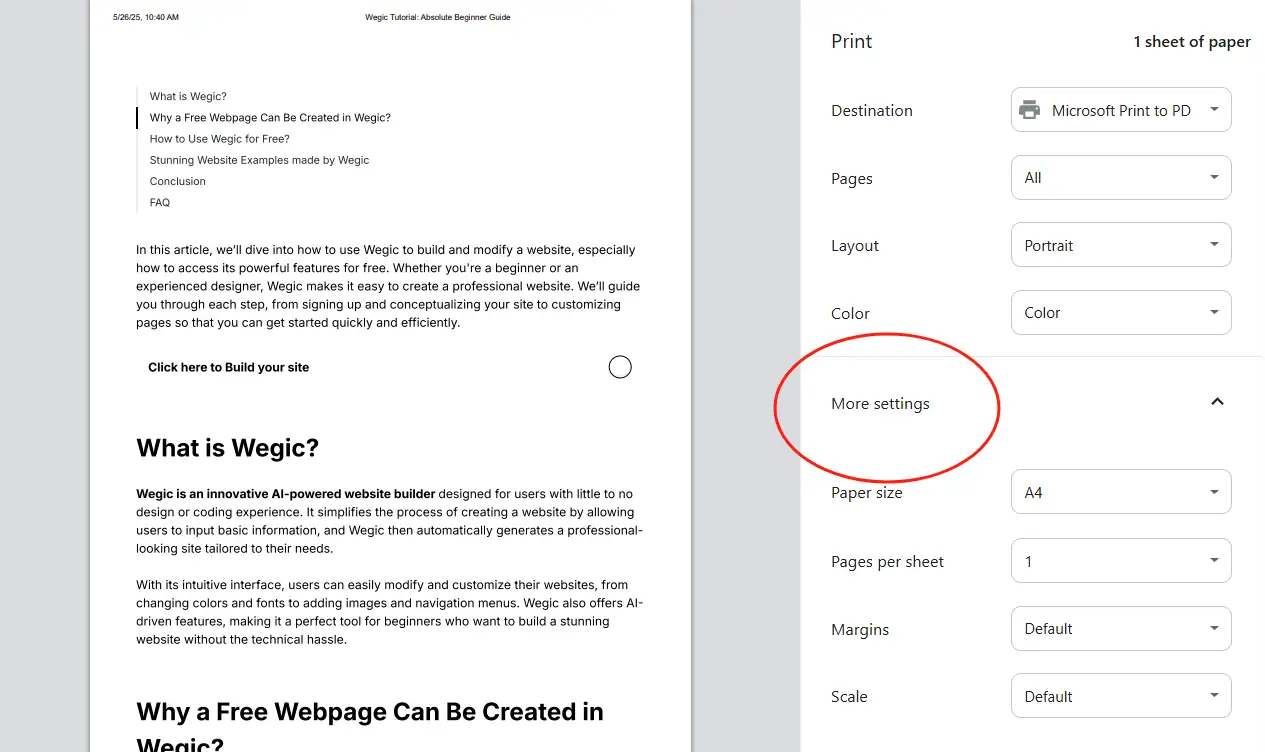
Step 5: Click the "
Save" buttonWith the settings finished, just press the “
Save” button found at the bottom of the print interface. The file save dialog box will show up in the browser to let you choose the spot to save the file and name it. Right now, your file has not been saved, and you have to select where you want to store it.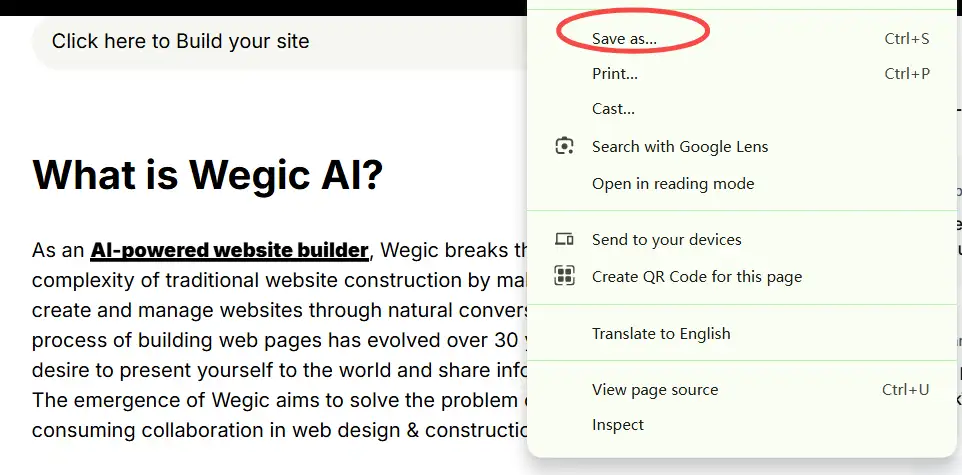
Step 6:Select the save location and confirm

At the pop-up window, pick the location you want for the PDF, provide a name for the file and hit the "
Save" button. When you’re finished saving, the web page PDF will be in the specified folder, ready for you to look at or share.Check the best web page desugn trends, click the article: ⬇️
How to Save a Web Page as PDF on Mobile Devices?
Unlike computers, the operation on mobile devices is slightly different, but it is still simple and easy. The next section uses the example of iOS devices to show how to save a web page as pdf.
Step 1: Open the web page
To begin convert an online page to pdf, find the page you want to add and open it in your phone or tablet’s browser. Wait until the web page has finished loading all its content, including pictures and text, to make sure you don’t miss anything. When the loading process is complete, get ready for the next part.
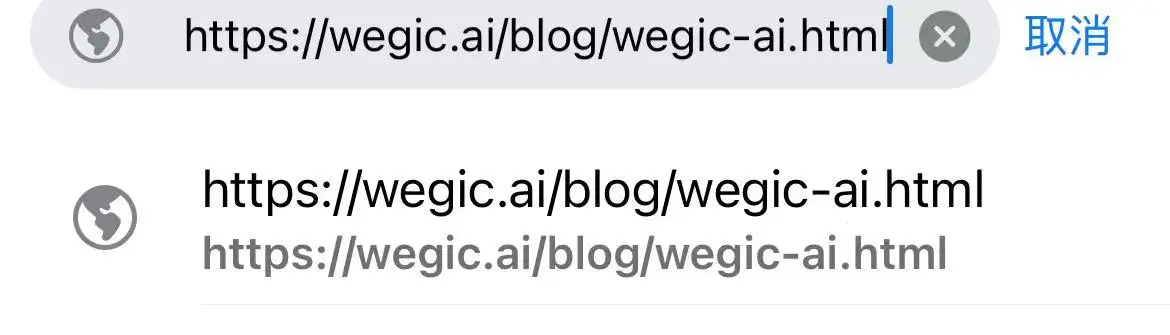
Step 2: Click the share button (box + arrow)
After loading the web page, look for the share button at the bottom (or top) of the browser to access your options. Most of the time, this button is an upward-pointing arrow in a box. With the share button, you get access to a number of operation choices and options for printing and saving PDF files.
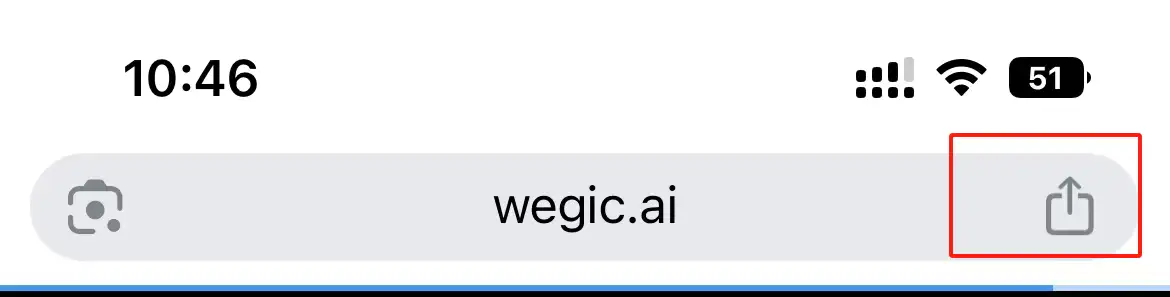
Step 3: Select "
Print"Swipe down in the pop-up menu to find the "
Print" icon and select it. Although the function started out to print web pages, it is also useful for making PDF files and helps transform websites for use on mobiles.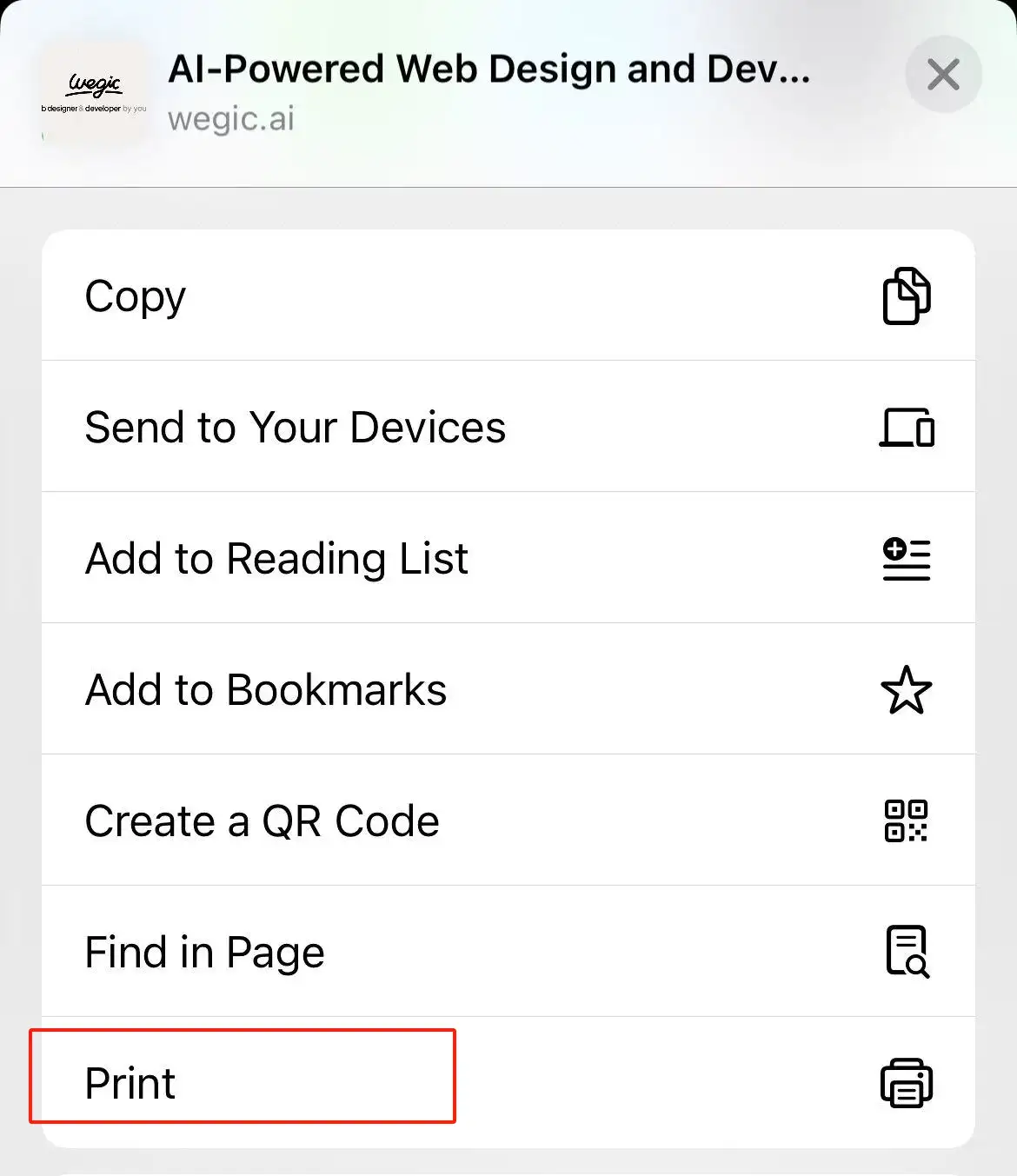
Step 4: Zoom in the page with two fingers in the print preview
Open the print preview and hold on the page with two fingers like you would to enlarge a photo. Once done, the system will turn the webpage into a PDF preview, getting everything ready for download.
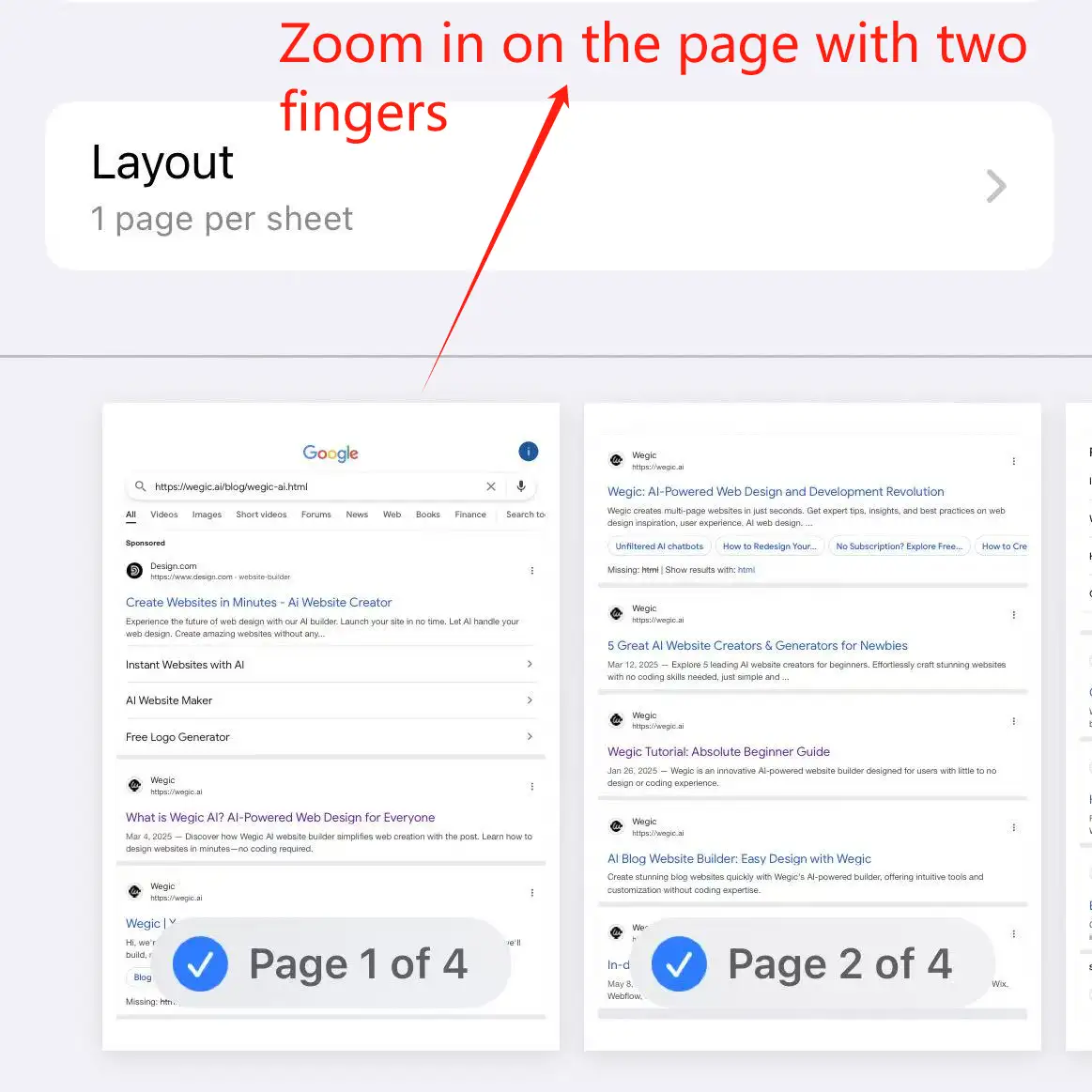
Step 5: Click the share button again
If you enter the PDF preview by zooming into the page, a share button will show up in the lower left corner. Tap on the button and then select to save or send it through one of the offered apps.
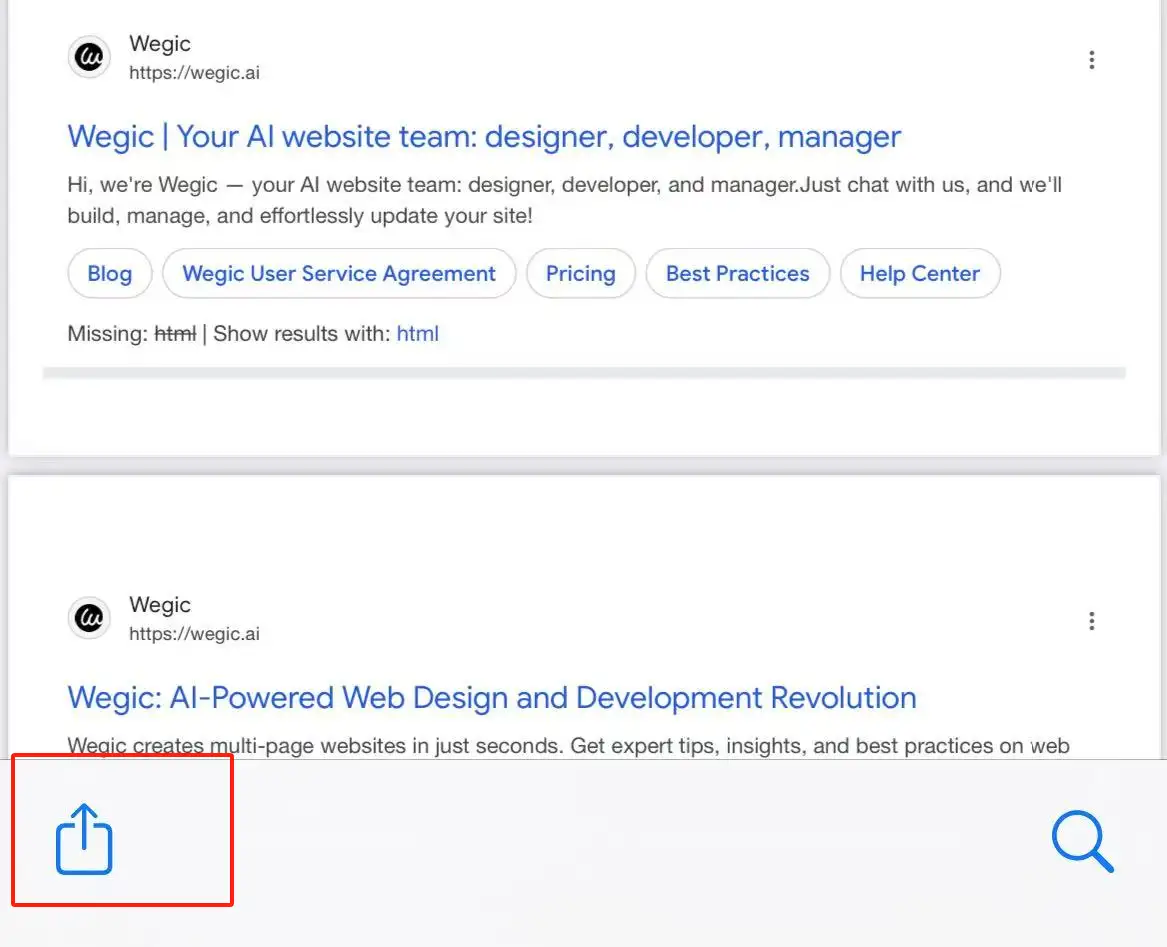
Step 6: Select "
Save to Files" or "Save to iBooks"You can keep the PDF handy within the phone by choosing "
Save to Files," or if you want to read it anytime without the internet, select "Save to iBooks" (now known as "Books"). Thus, we can solve how to save a web page as PDF.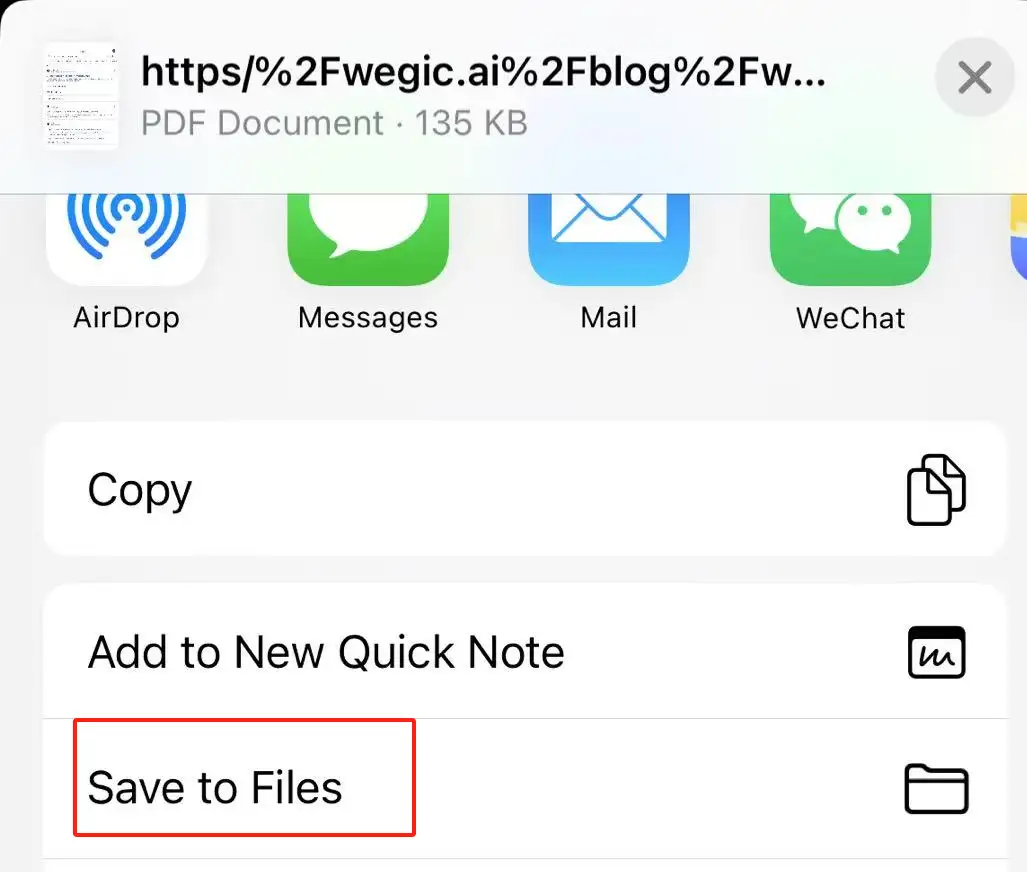
Check the best free web builder, click the article: ⬇️
Notes on How to Save a Web Page as PDF
It is straightforward to convert a Chrome page to a PDF; even so, keeping some points in mind will maximize the quality. If you’re using a computer or a mobile device, these suggestions can help keep you away from common issues and boost the quality of conversion on how to save a web page as PDF.
-
Be sure to wait for the entire webpage, including all pictures, videos, and updates, to load before saving, so your PDF is complete and correct.
-
Since Chrome and Safari have a "
reading mode" that clears the webpage of distractions, the result is clearer content and a more suitable PDF file. -
If you prefer to convert an online page to pdf, you can change the orientation, margins, and include or exclude headers, footers, and background images in the preview. The clarity and neatness of the PDF depend on what you include in the details.
-
With lengthy webpages, it’s possible to face issues such as page-break problems and a non-uniform layout. Consider downloading a plugin that can handle long screenshots or else try using professional PDF editors to merge and edit your files.
-
Since some page images are high-resolution, the resulting PDF files grow too large, making it uncomfortable to keep or transmit them. In case it is important to reduce the time needed for downloads, images can be compressed.
Besides saving an entire web page as a PDF, you can go a step further by personally setting up a web page using HTML to save and present important data as a webpage for much longer. Because the data is always there, it permits editing and can be adapted freely to reflect an organization or a person’s requirements.

Wegic website building tool is a great pick for people without knowledge of programming. All a user needs to do is have a simple conversation with AI which will quickly generate a web page organized by structure and content.
Wegic allows corporate users to create branded homepages for the public on the web and use the same pages internally as knowledge centers, customer support and document storage. By centrally handling how information is shared and by adjusting the content easily, teamwork improves and the company’s image looks more professional. Simultaneously, access to current information is available to employees and customers around the clock, raising the standard of user satisfaction.
Design Minimalist Web Pages Easily Using Wegic
The purpose of Wegic is to enable users to quickly build web pages that adjust well to any screen size. Thanks to Wegic’s website building system, users don’t need technical skills or programming, but can build their website through natural conversation. The system will review what a user requires and automatically select the best layout and design, which cuts down the skill needed for building a website. In addition, Wegic is supported by three artificial intelligence assistants specifically for website development, design, and management.
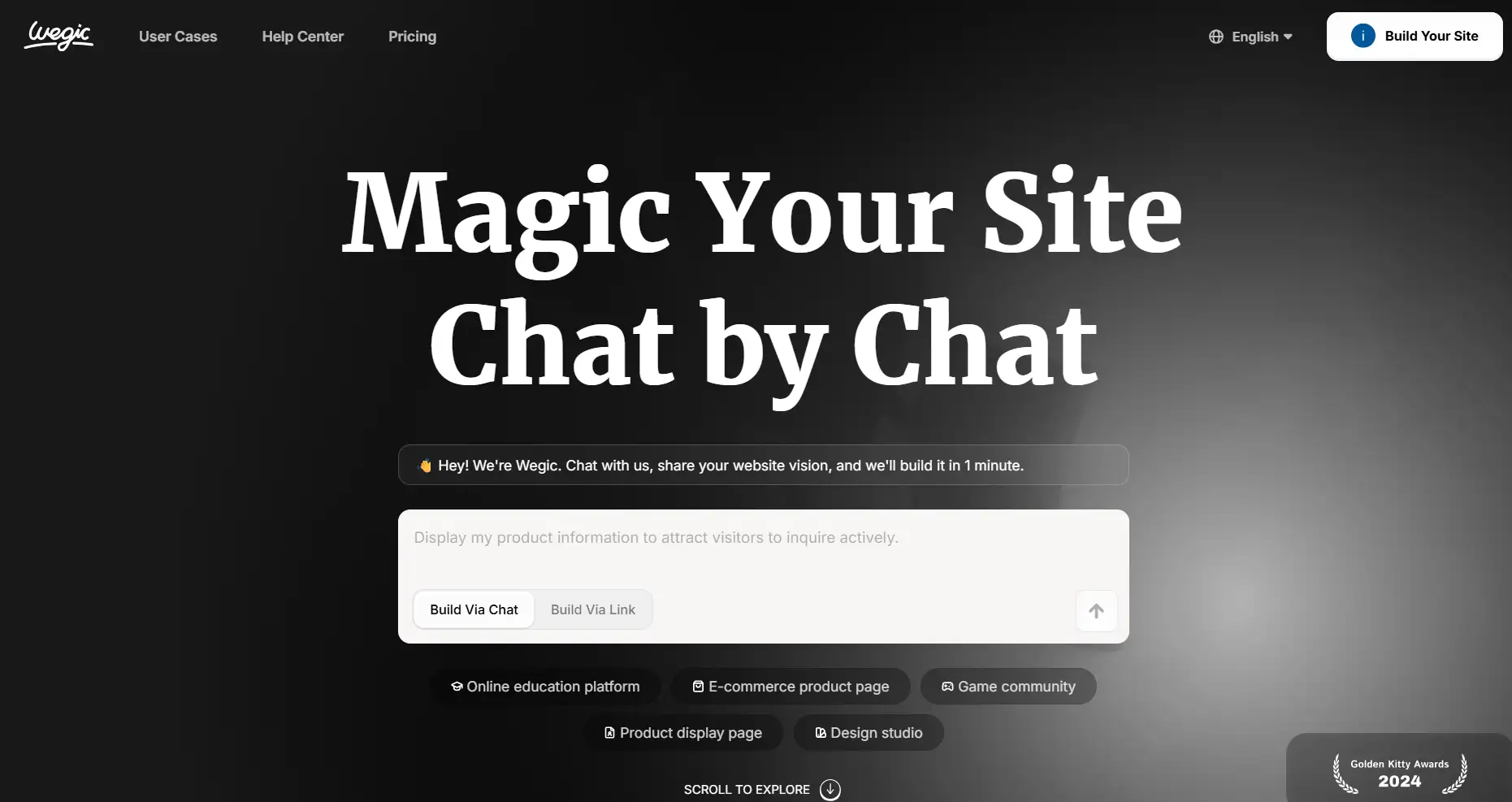
People working with the website can handle and edit content easily by dragging and merging multiple modules, which boosts efficiency and flexibility. No matter if a person is using an official corporate site, a personal portfolio, or an e-commerce site, Wegic provides easy ways to change the page layout and display options.
With Wegic, users are able to change website content online as often as they like. It is easy for users to include, delete, or update page details to guarantee real-time syncing and immediate publishing on many screens. Because enterprises and individuals care about their privacy and data, Wegic offers flexible options for setting access rights. Using this website, anyone can decide if it’s fully open or only accessible to specific people, thereby protecting private data and helping with both corporate and personal communication.
Conclusion
By solving how to save a web page as PDF, we can view web pages without the internet, save vital information for a long time and avoid losing content because of changes or interruptions online. If you’d like to take charge of your own information, give Wegic a try and build an online information display platform quickly and easily. Designing responsive pages and changing your content online becomes easy with Wegic. Its AI assistant helps you manage your data well, using personalized designs so that the information appears clearer and more professional. Build your website quickly using Wegic now.
FAQs
Can I convert a chrome page to a pdf without ads?
Make sure to use Reader Mode in your browser when you print. It clears out unnecessary things and includes just the essential parts.
Can I save interactive elements like videos in a PDF?
Most PDF converters aren’t able to convert interactive elements on web pages. Most of the time, they only work with fixed content such as text and graphics.
How to save a PDF from a login-required page?
Enter your username and password before using the print/save button. When the first two methods are not available, try looking through browser development tools or capturing the screen.
How do I save a clean version of a news article as a PDF?
Turn on Reader Mode in Firefox or Safari as a step before printing your pages. Ads, sidebars and such are now removed from the page.
Why does my saved PDF look different from the website?
PDF files are not always the same as how pages look online. It’s not always possible to translate CSS or JavaScript elements.
Why does "Save as PDF" not appear in my browser?
You may need to install a PDF printer or update your browser. You may also choose to try an online tool or install a third-party add-on.
Will saving an entire web page as a pdf keep the original layout?
Yes, except that designs with complex layouts or responsiveness may get adjusted. Please proofread your work before sharing or saving it.
Written by
Kimmy
Published on
Jun 4, 2025
Share article
Read more
Our latest blog
Webpages in a minute, powered by Wegic!
With Wegic, transform your needs into stunning, functional websites with advanced AI
Free trial with Wegic, build your site in a click!