Log in
Build Your Site
How to Get Your YouTube Banner Dimensions Just Right (2025 Update)
Master the ideal YouTube banner specs and tools in this 2025 guide. Discover sizes, design tips, and how Wegic helps build a full branded ecosystem.

Ever upload a banner to a device only to find that it looks fine on your computer but is cropped weirdly on your phone? Yeah, that's happened to me, too. Understanding YouTube banner specs is like studying a mysterious dialect. Users need to carefully consider the YouTube banner size, banner dimensions, and even measure the YouTube banner size for mobile to make it look good.
Even if you think it's adjusted, those channel illustrations may still look off-center or blurry. With so many creators using various YouTube banner templates or tools such as the Canva YouTube banner maker, it is good for you to pair your creative ideas with strong tools.
This handbook makes everything easy, from a specific size for YouTube channel art to practical design advice. You can finally create a banner that works on a variety of devices and accurately represents who you are.

Ultimate YouTube banner Specs for Every Screen
When making your channel artwork, it is very critical to get the YouTube banner specs right. According to YouTube's official guidelines, YouTube banner backgrounds are best made to be 2560 x 1440 pixels, with a ratio of 16:9. This size makes the banner look sharp on all devices, from small mobile screens to enormous smart TVs.
However, simply uploading a picture of that resolution is not enough. You also have to keep an eye on the safe area, which is always visible in the banner, no matter how it's displayed. The old rule of thumb is a safe zone of 1546 by 423 pixels. This is where your logo, text, and any critical visual elements should go.
Here’s a quick classification of critical banner dimensions to remember:
-
Minimum upload size: 2048 x 1152 pixels
-
Regulation recommended size: 2560 x 1440 pixels
-
Safe area for text/logos (visible on all devices): 1546 x 423 pixels
-
Minimum safe area: 1235 x 338 pixels
-
Maximum file size: 6MB
-
Acceptedfile formats: JPG, PNG, BMP, and non-animated GIF
And how your YouTube banner background appears depends on the device:
-
TV display: Full 2560 x 1440
-
YouTube desktop banner size: 2560 x 423
-
Tablet display: 1855 x 423
-
YouTube banner size for mobile: 1546 x 423
To ensure your layout looks clean and displays well on a variety of devices, it’s critical to design with the YouTube banner size for mobile in mind. By doing this, the YouTube desktop banner size won’t affect the display on small screens. They will look just as beautiful and consistent on both gigantic and small screens. Still unsure "What are the dimensions of a YouTube banner on each platform?" This summary has you covered.
Why Banner Dimensions Still Matter in 2025
First Impressions Are Everything
Your YouTube banner background is often the first thing visitors see when landing on your channel. A banner that’s well-designed and sized correctly instantly signals professionalism and purpose.
Cropped Content Looks Unpolished
If the YouTube banner specs are not the right size, it will prevent critical images and text from being fully displayed on a mobile or computer screen. That kind of layout slip-up makes your channel feel careless, even if your videos are top-notch.
A Consistent Look Builds Trust
Choosing the right YouTube banner specs will ensure your brand image appears clear and beautiful on all screens. This unified style enhances your image and makes you instantly recognizable to your followers.
Cross-Platform Cohesion Matters
Your size for YouTube channel art needs to match the layout of the website and other social platforms. Matching your YouTube banner size to your total brand style will create a seamless and memorable experience across all channels.
How to Upload & Adjust Your Banner to YouTube Studio
Once you’ve designed the perfect image that fits the YouTube banner specs, you can upload it to your channel. Here’s a simple step-by-step guide to help you get it done right, making sure that the banner looks great on any device.
-
Step 1: Go to YouTube Studio
Log in to your profile and tap your avatar in the upper right corner. From the dropdown menu, select "YouTube Studio".
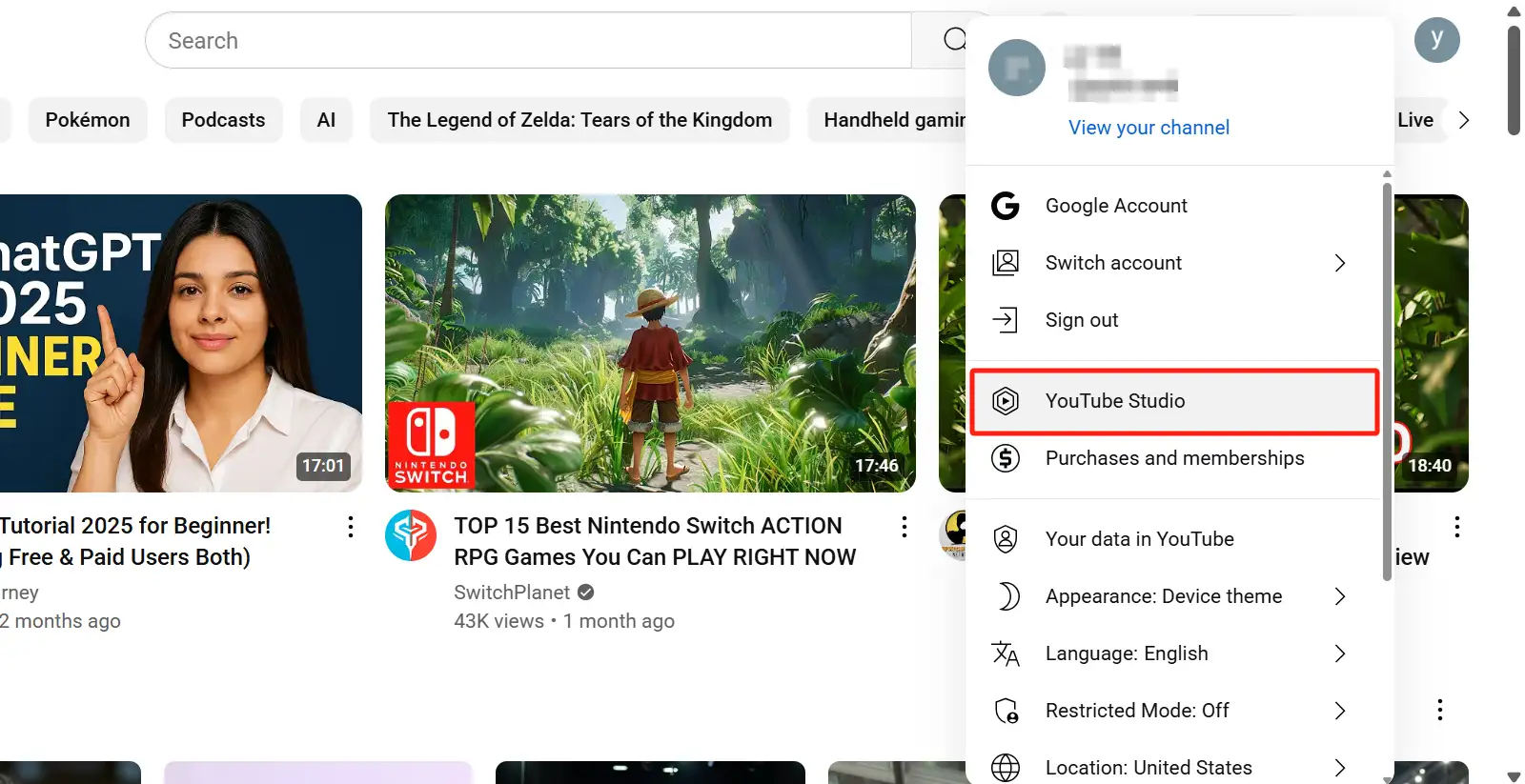
-
Step 2: Navigate to Customization
In the left sidebar, click Customization. Then go to the "Branding" tab and upload your YouTube banner background there.
-
Step 3: Upload Your Banner Image
In the Banner Art section, click "Upload." Select the file you made, making sure it is the size YouTube recommends for banner dimensions (2560 x 1440 pixels) and is smaller than 6MB.
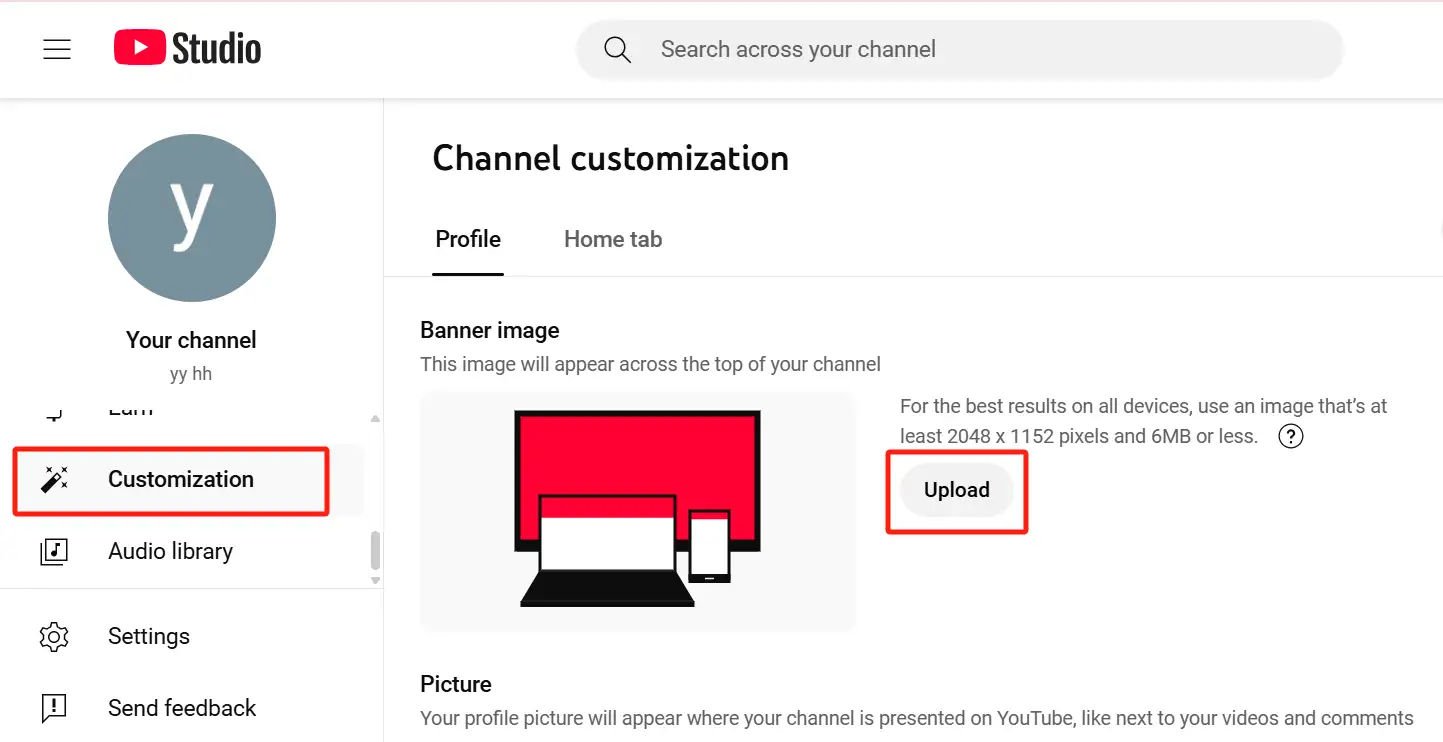
-
Step 4: Preview Your Banner on All Devices
YouTube will show you how the banner will look on different devices, including previews on computers, tablets, and phones. This is especially critical so you can make sure your content fits within the 1546 x 423 pixel safe area so it doesn’t get cropped on smaller screens.

-
Step 5: Save Your Changes
If everything looks fine, click 'Done' and then click 'Publish' in the upper right corner. Your new YouTube desktop banner size and mobile screen will be visible immediately.
Step 6: Add External Links (Optional but Smart)
To place clickable icons on your YouTube banner template, like links to a personal website, online store, or social media, scroll down to the "Links" section. These links will appear in the lower-right corner of your YouTube channel cover.
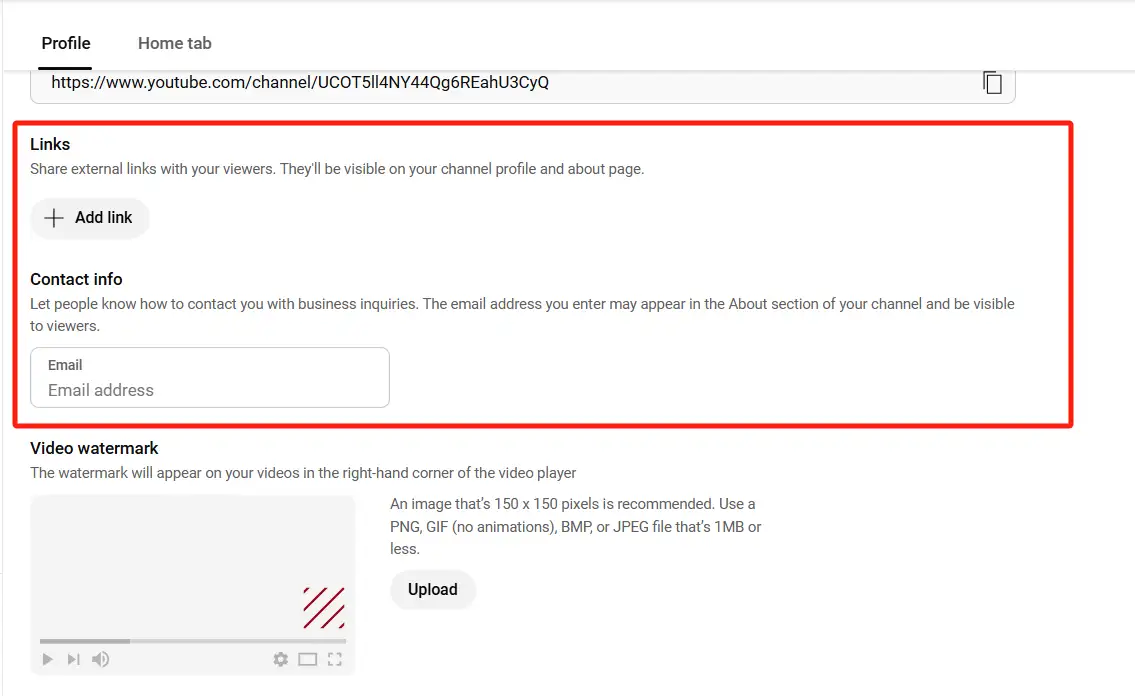
Pro Tip: Be sure to take a close look at how your banner looks on mobile, as this is where most cropping issues occur. Still wondering "What are the dimensions of a YouTube banner?" so that the edges don't get cut off? You just need to stay in the middle of the 1546 x 423 pixel safe area so that whether you view it on a computer or a moa a safe area and check carefully.
Real Channel Banner Designs That Get It Right
If you're still wondering how to properly apply YouTube banner specs in real life, then check out these three great channels. Each of them knows how to set the YouTube banner specs smartly but with totally different branding strategies.
1. PewDiePie: Minimal Text, Max Influence
PewDiePie's banner is a masterclass in bold simplicity. It places the word 'PEWDIEPIE' in the middle of the 1546 x 423 pixel safe area, so that whether you view it on a computer or a mobile phone, it can be displayed completely without any missing parts. The YouTube banner background is eye-catching but doesn’t detract from the main message. It is optimized for the entire YouTube desktop banner size and can be easily adjusted on a mobile phone without any effort.
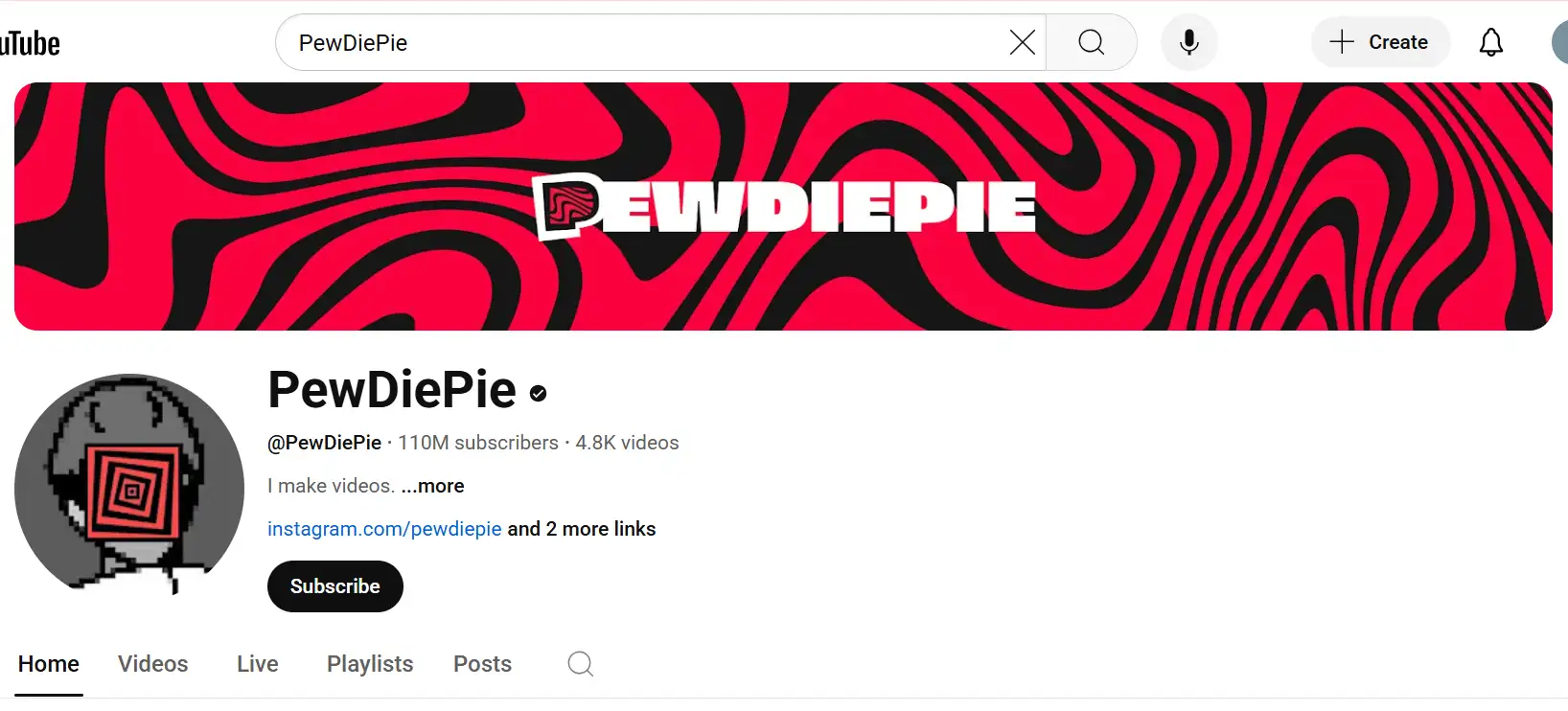
2. Salesforce: Brand Messaging with Purpose
Salesforce uses its YouTube banner template to clearly enhance its brand slogan: "Humans with Agents drive Customer Success together." This sentence is placed firmly in the safe zone with a lot of white space around it. Its gradient effect can just cover the entire 2560 x 1440 pixel screen, so even if it is displayed on a small screen, the critical parts will not be cut off. This is also a great example of a banner that fits the company’s style, showing that the size of YouTube channel art doesn’t have to get in the way of creativity.
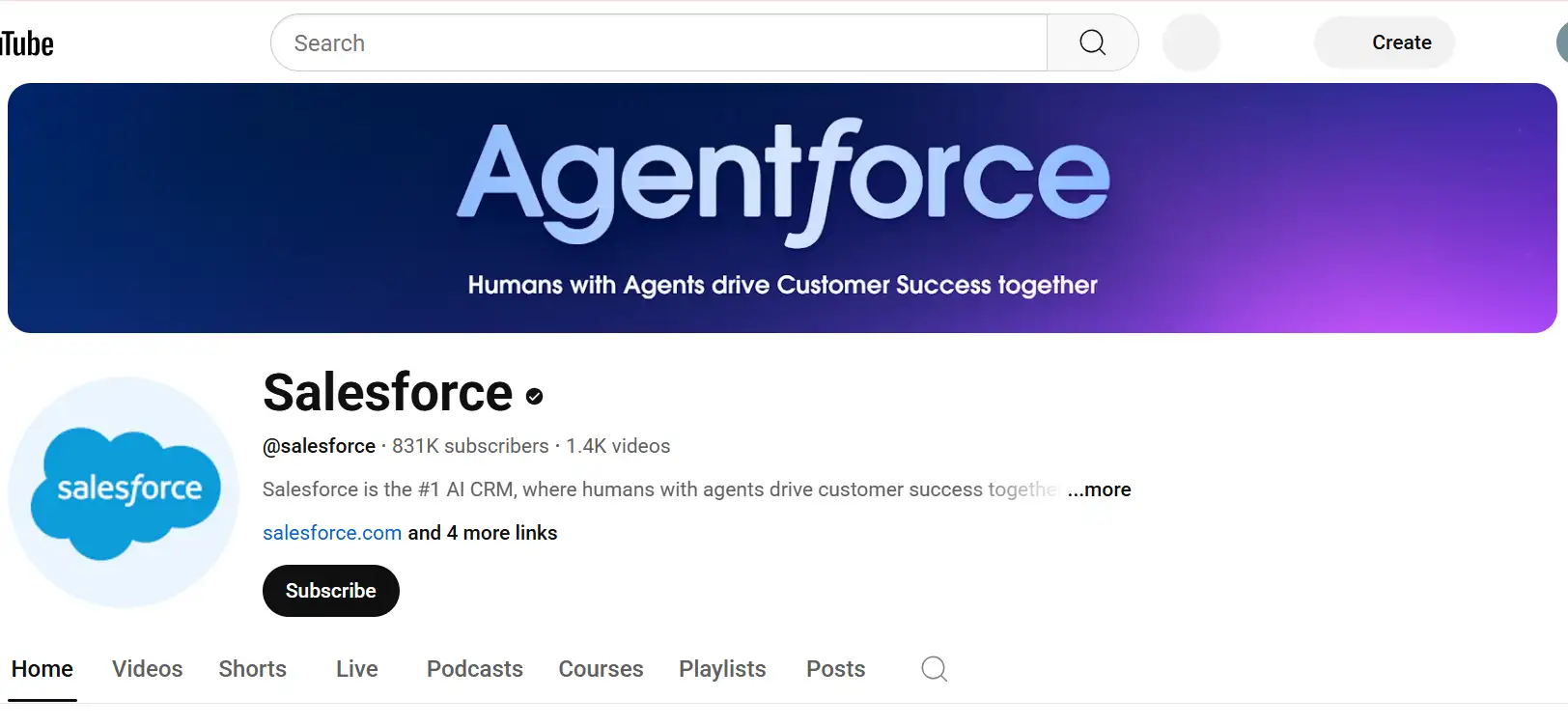
3. Billboard: Visual Storytelling at Scale
Billboard’s banner montage uses a grid style to showcase the cover of a music magazine. While there are no particular words in the middle, the critical picture elements are aligned in the size of the YouTube banner on the mobile phone, so that the critical things will not be cut off. Its banner uses the entire header space as a narrative canvas but still adheres to the boundaries of the safe area.
These illustrations illustrate that understanding YouTube banner specs is more than just a number; it’s about making sure your design decisions are well-founded and your content looks great on a variety of screens.
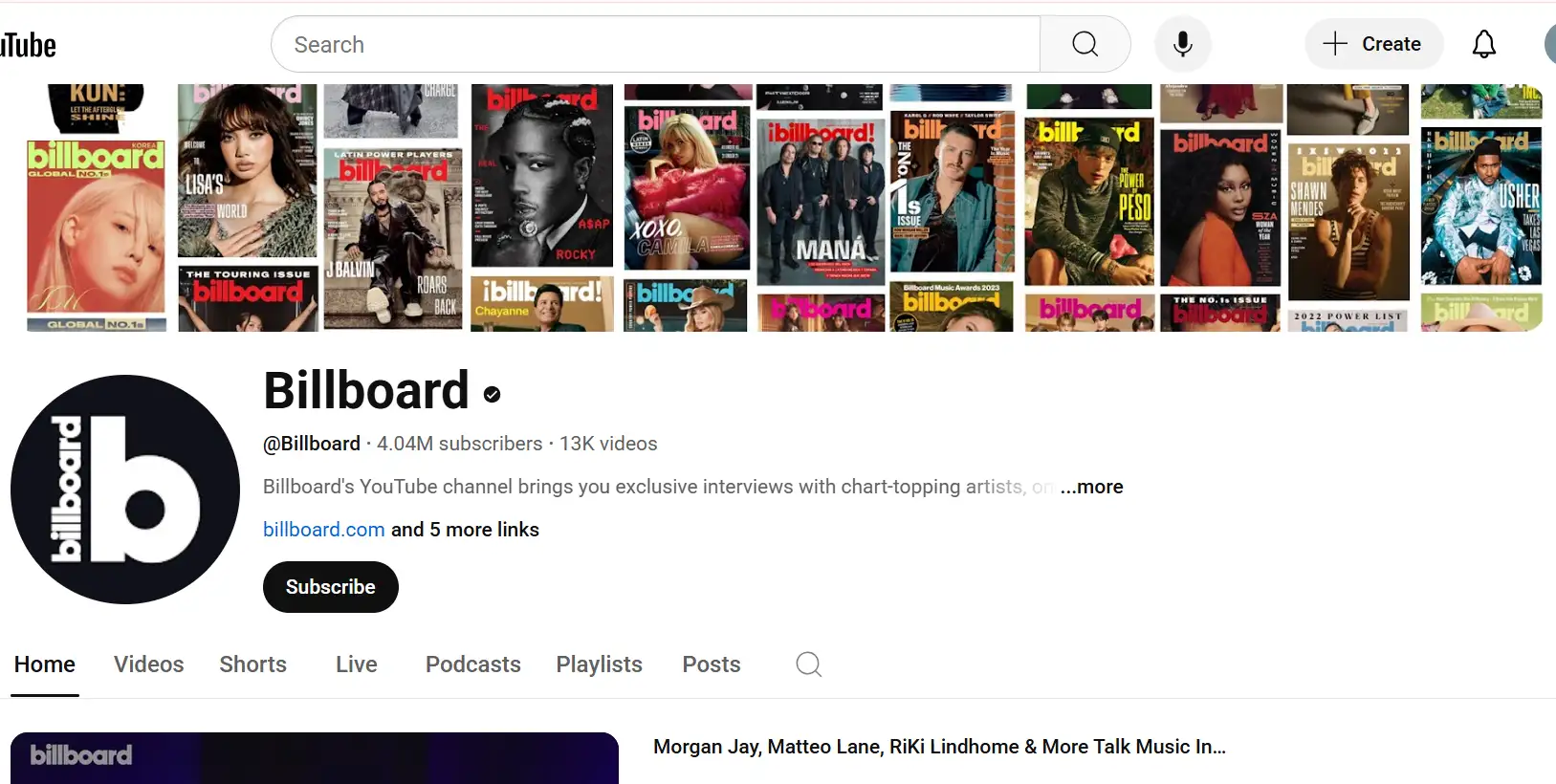
4.OpenGame: Clean, Playful, and Message-Driven
The OpenGame channel strikes a good balance by being both direct and clear in what it says. A bold "Subscribe for new game unboxings!" tagline is best placed in the safe area (1546 x 423 pixels). This way, it can be seen on mobile, computer, tablet, and TV. Their eye-catching logo really reinforces the brand identity, and its placement is also very thoughtful, making sure that it does not block the main content. By carefully following the recommended YouTube banner specs, OpenGame created a page that looks particularly good on all devices, which makes users more willing to click and interact.
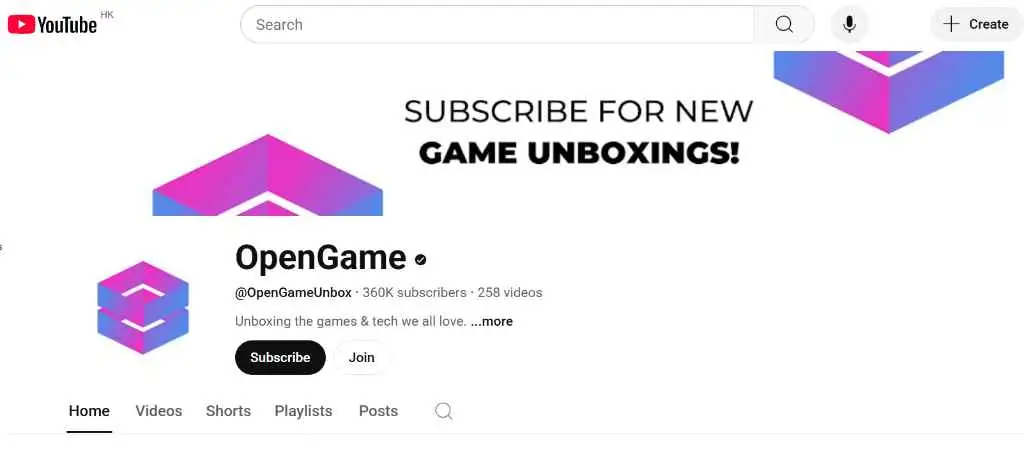
YouTube Banner Maker Tools Worth Trying (and One with a Bigger Vision)
Creating eye-catching channel visuals can be a headache, but a good YouTube banner maker can save you hours of design frustration. Here are four tools that can help you find the right YouTube banner specs, whether you want a unique style or sleek brand consistency, without having to have a design certificate.
Canva
Canva, a long-time favorite tool among creators, provides ready-made YouTube banner templates in sizes that perfectly match official banner dimensions. Just drag and drop your logo, text, and images into pre-set layouts, and it will be ready to proceed to the next step.
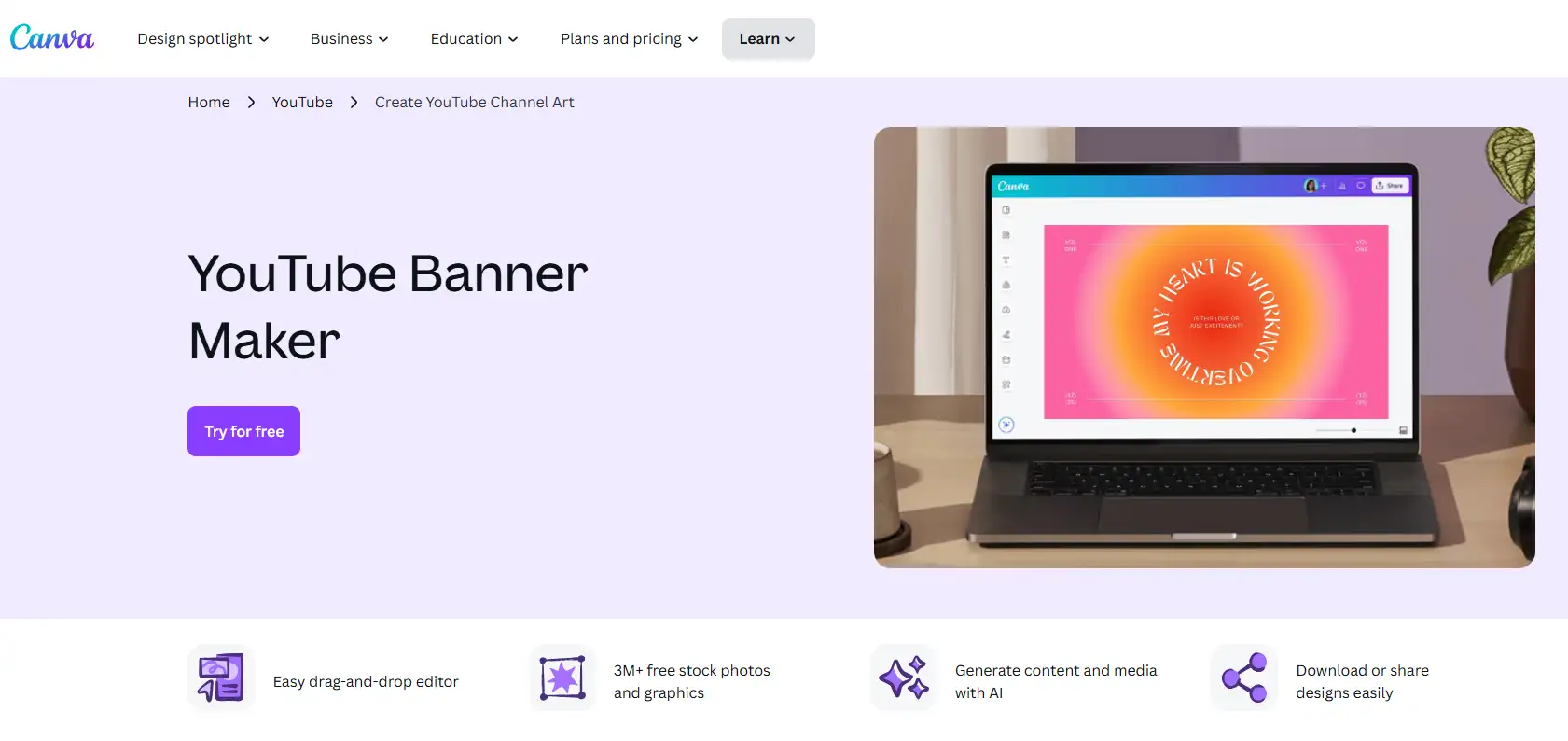
Adobe Express
Adobe's lightweight creative tool gives you professional-level customization with easy-to-edit templates. It handles YouTube banner sizes for all devices. Whether you're watching it on a mobile phone or a computer, it can all fit. This platform helps make sure that your images are clear and look good wherever you view them.
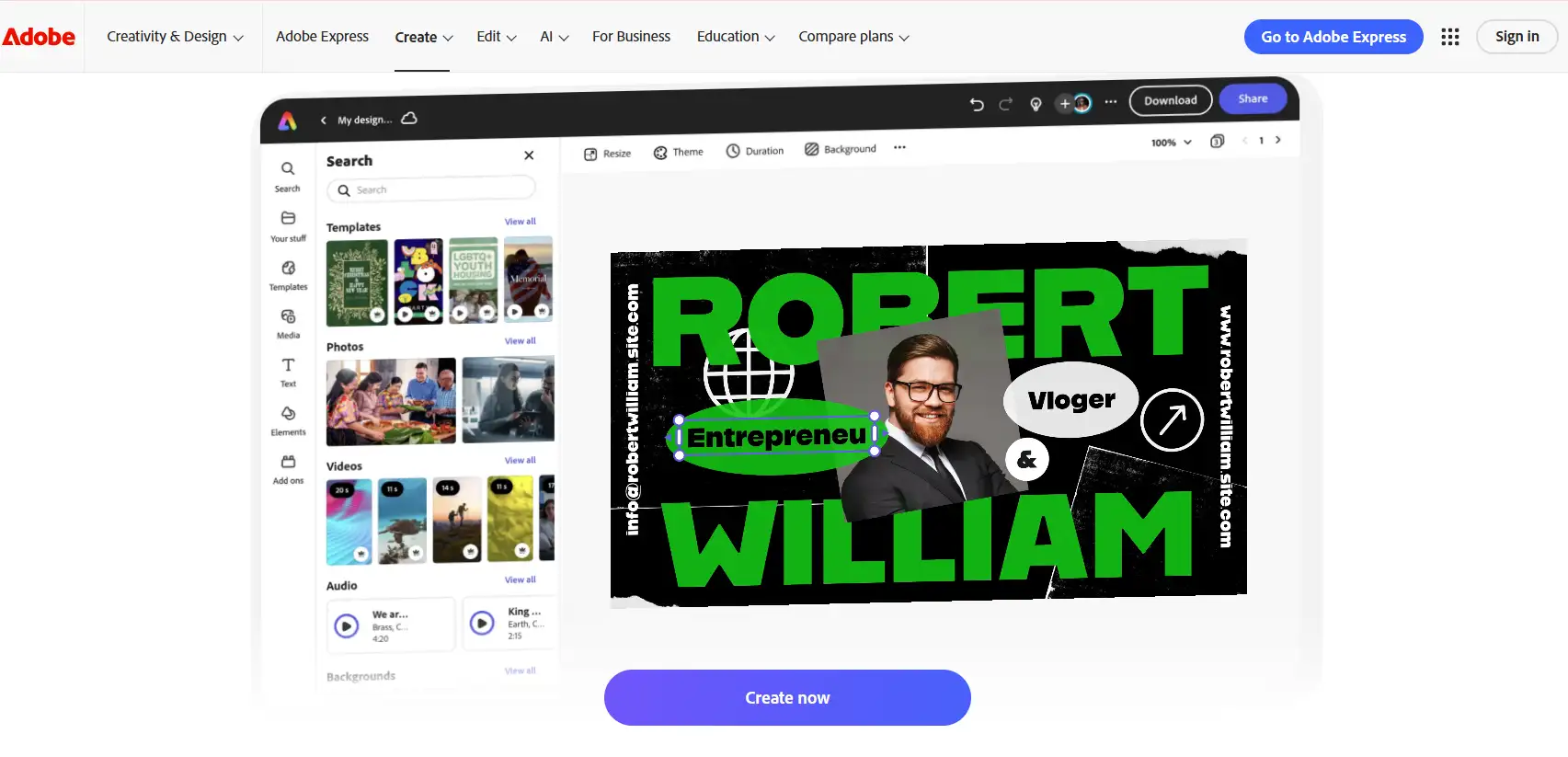
Design.com
If you want a simple, modern design, Design.com is a clear and easy-to-use option. It ensures that your size for YouTube channel art is always within safe dimensions, and can be exported in your favorite format, like PNG or JPG, and the size does not exceed 6MB. Besides, it offers vector files (e.g., SVG, EPS, and PDF) ready for print.
Wegic (More Than Just a Banner Tool)
Wegic is an all-in-one website-building tool. While it is not a traditional YouTube banner maker platform, it has a particular feature: a built-in AI image creator. You can use it to create website main images that look particularly eye-catching, and these images can also be used as banners. What's the best part? With Wegic, your banner design will naturally coordinate with your website design, creating brand consistency across different systems. YouTube channels can include interactive links, so why not just direct viewers to a nice, centralized site? It's a great way to turn your YouTube channel into cash!
If you're thinking beyond just the YouTube banner specs and aiming to grow a long-term brand presence, Wegic gives you more than a pretty image — it gives you an ecosystem.
Here’s what Wegic lets you do beyond just visuals:
-
AI-powered image generation to help you brainstorm banner-friendly images in seconds
-
Responsive website layouts that adapt beautifully across desktop, tablet, and mobile — just like your banner should
-
Pre-structured page sections for common needs such as About, Contact, and Showcase — no design skills required
-
Custom domain linking so your YouTube audience can land directly on your personal, branded site
-
One-click publishing with built-in SEO and fast-loading infrastructure
Wegic isn’t just about creating content — it’s about building a consistent, scalable brand presence that grows with you.
Click the link below to build a banner or even a whole website that actually matches your brand’s bigger picture.
https://wegic.ai/
Conclusion: Wegic Makes Branding Across Platforms Effortless
Getting the YouTube banner specs right is more than just a technical skill. It’s a chance to make a powerful first impression. Figuring out the perfect YouTube banner specs and choosing the right YouTube banner maker is part of building a cohesive channel brand.
But why stop at just one banner?
Wegic’s answer is smarter and more strategic. With AI-generated design tools, the visual website builder lets you create a website that will perfectly match your channel art both visually and structurally. Viewers can even jump directly to the relevant brand website from the YouTube banner, allowing them to have a very natural transition from video to website.
Wegic gives you tools to extend your visual presence on YouTube to other places. These tools can design brand-forward visuals and are perfectly sized to match your YouTube banner specs.
Written by
Kimmy
Published on
Jul 3, 2025
Share article
Read more
Our latest blog
Webpages in a minute, powered by Wegic!
With Wegic, transform your needs into stunning, functional websites with advanced AI
Free trial with Wegic, build your site in a click!
