Log in
Build Your Site
How to Search for Words on Any Website: 5 Quick Tricks
Learn how to search for words on the website. This article introduces 5 quick tips that work on different devices and browsers to help you improve your browsing efficiency.

Have you ever read a long web page and thought, “How do I find one word quickly?” When you’re reading an article or checking a document, knowing how to search for words can help save a lot of time. In this guide, we’ll show you 5 easy tricks to help you search for any word on a website. You’ll learn how do I search for words on a website, how to search a word on a website on phone, and how to search words on a page on Mac. These tips work on phones, laptops, and tablets. Best of all, they are super simple—even if you’re new to the internet. Let’s get started and make your online reading much faster and smarter!
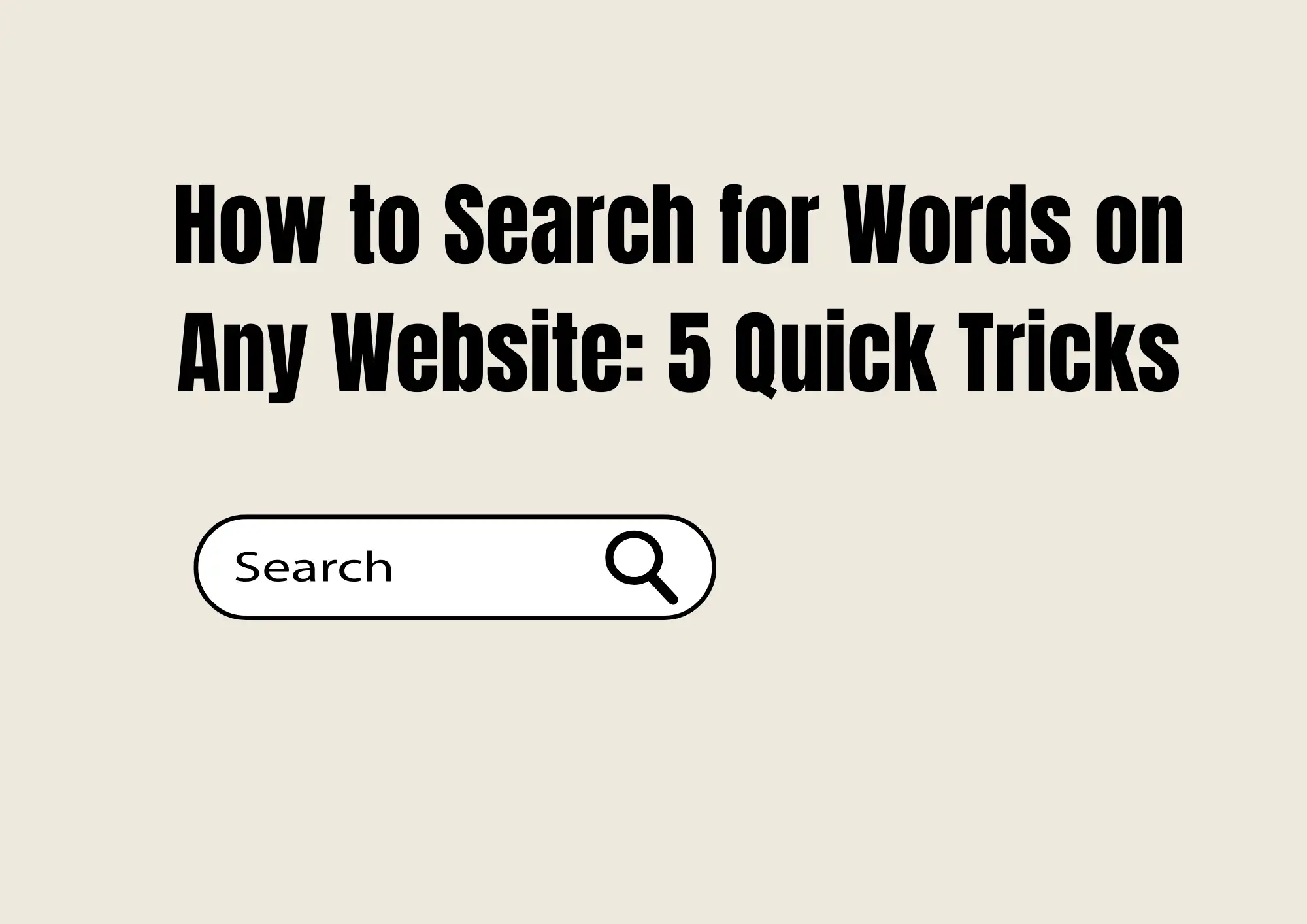
#01 Use the shortcut keys Ctrl+F (Windows) or Command+F (Mac)
One of the fastest ways to search for words on any website is by using shortcut keys on your keyboard. This is the easiest method when you want to search specific words on a website. Here’s how it works:
1. For Windows Users:
Press Ctrl + F at the same time. A small search box will pop up, usually in the top right corner of your browser. You can use this trick in Google Chrome, Firefox, Microsoft Edge, or even older browsers.
2. For Mac Users:
Press Command (⌘) + F together. Just like on Windows, a search box will appear in the browser. This works with Safari, Chrome, and Firefox.
3. For Chromebook Users:
Use Ctrl + F just like on Windows. Chromebooks are designed to work well with Google Chrome, so this trick works smoothly there too.
Now, type the word or phrase you’re looking for in the search box. As you type, the browser will highlight all matching words on the page. You can hit "Enter" or use the arrow buttons in the search bar to jump between each match.
So, how do I search for words on a website when the page is really long? This is your answer. Instead of scrolling forever, just use Ctrl+F or Command+F and find the word in seconds.
This method is super helpful for reading articles, looking through contracts, or searching for a blog post. Even kids doing homework online can use this trick to find answers quickly.
Remember: this trick shows how to search specific words on a website and works across most browsers and devices. It’s fast, simple, and something you can use every day.
In short, if you're wondering how do I search for words on a website, just remember one thing: Ctrl+F (or Command+F) is your best friend. It’s the first tool you should try when learning how to search specific words on a website.
#02 Search Google for keywords on a specific website
Sometimes, websites do not have a search bar. That makes it hard to find what you need. But don’t worry! Google can help. You can use a special search trick to find words on a specific website using Google. It’s very easy.
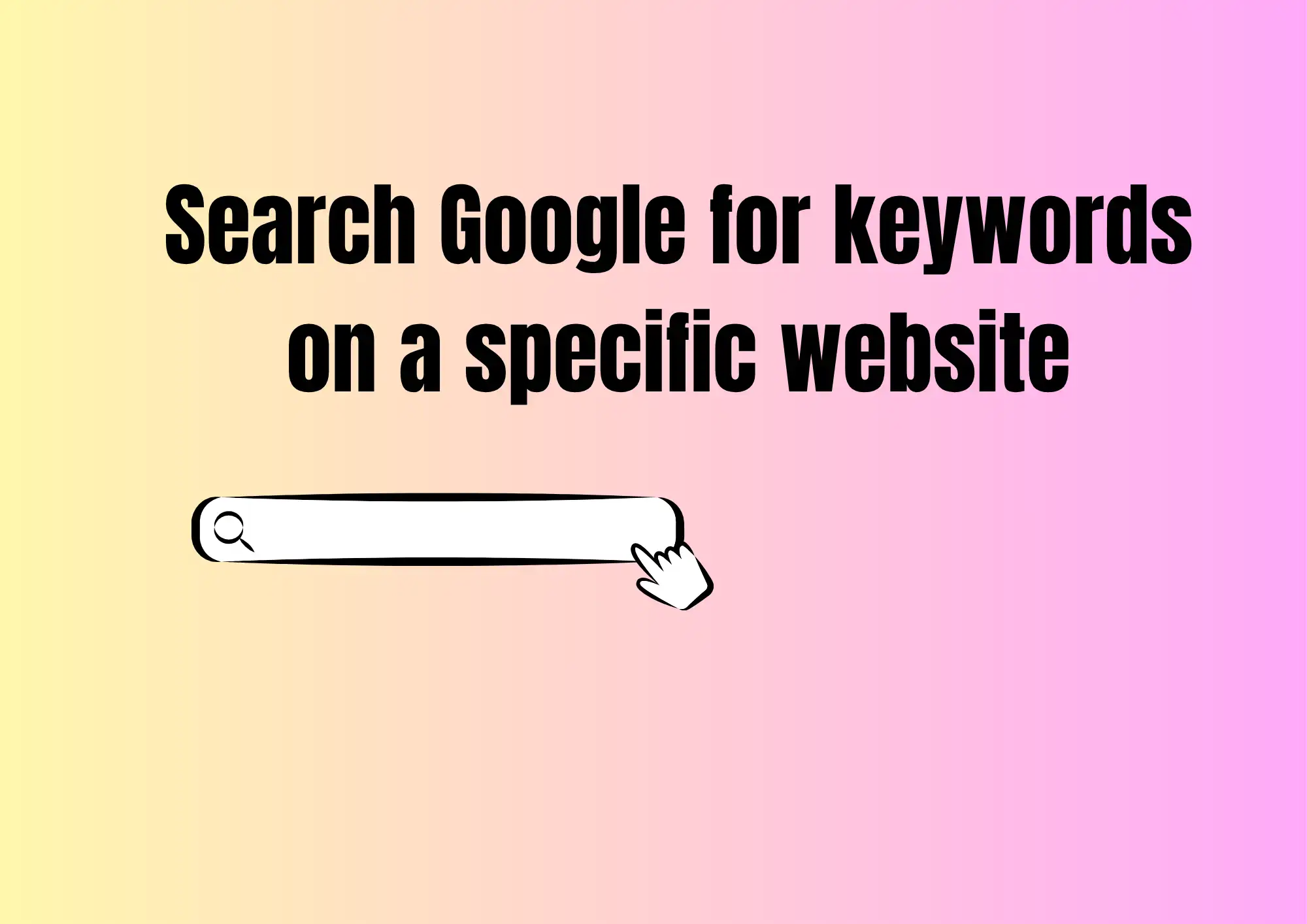
Let’s say you want to find the word “contact” on the website
example.com. You can go to Google and type this:site:example.com contact
This tells Google to only search inside that website. You will then see results that show pages with the word “contact” from
example.com.This method works well when a website is big or hard to navigate. It also helps when the website has no search box. So if you are asking how to search for a specific word on a website with google, this is your answer!
Let’s look at another example:
You want to find “pricing” on the website
wegic.com. Just go to Google and search:Site:wegic.com pricing
Google will show you only the pages from
wegic.com that include the word “pricing”. This is one of the best ways to search a site outside.Click to check👇
So again, how to search for a specific word on a website with google? Just remember this formula:
site:[website] [word you want to find]
You can even use more than one word. Try this:
site:example.com contact form
This trick is great for finding help pages, contact info, pricing, or blog posts. If you’re using a phone, tablet, or computer, this method works the same way. Open Google, type your search, and press enter.
Now you know how to search for a specific word on a website with google. It’s smart, fast, and very helpful!
One last time—if you’re still wondering how to search for a specific word on a website with google, just use the word “site:” followed by the website name and your keyword. Easy!
#03 Mobile Web Search Tips (iPhone and Android)
Do you use your phone to read websites? Sometimes, a page is very long, and you just want to find one word quickly. Good news—your phone can help! Whether you use an iPhone or an Android phone, there are easy ways to search for a word on any website.
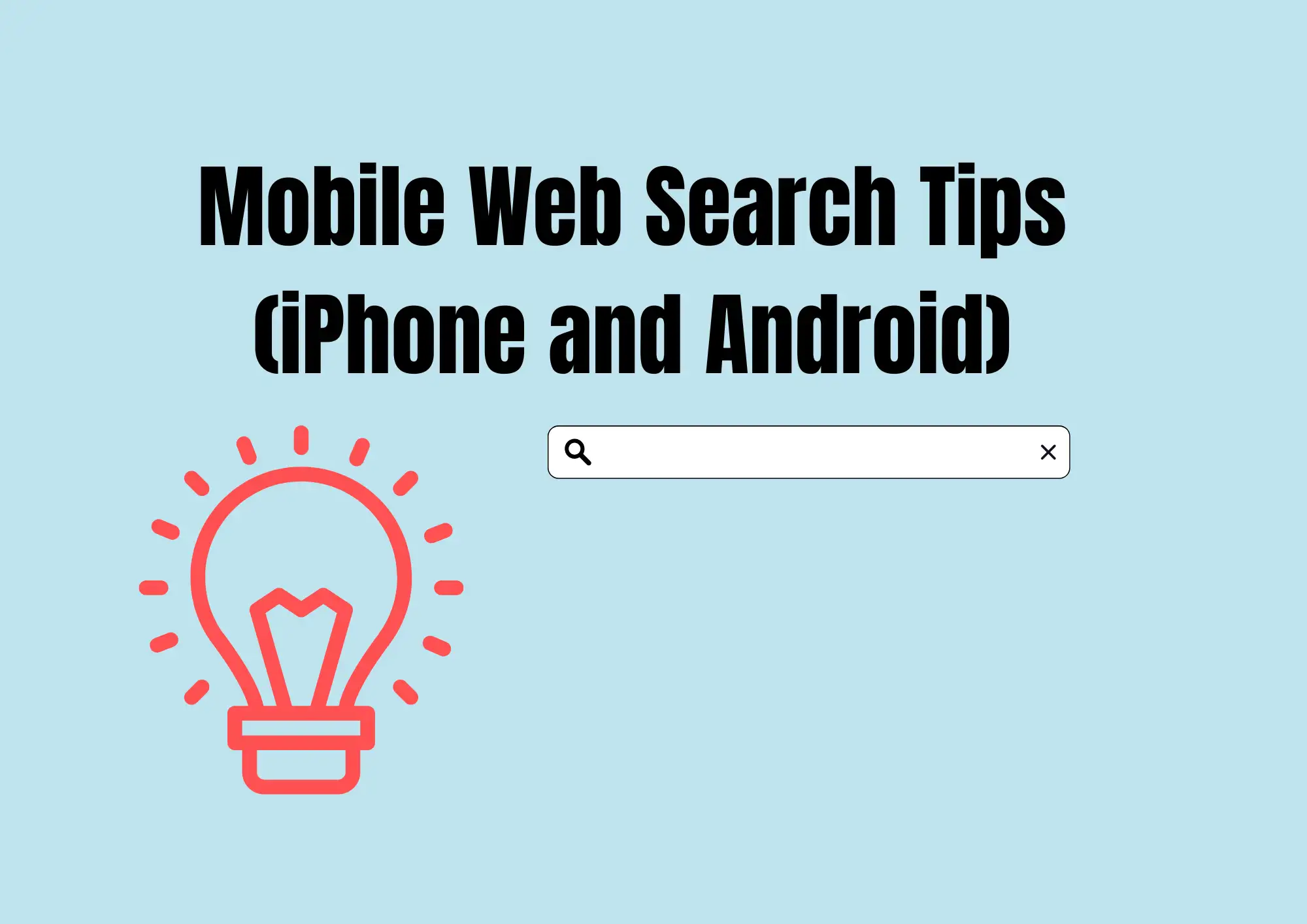
Let’s learn how to search a word on a website on phone!
If You Use an iPhone (Safari):
1. Open Safari and go to the website you want.
2. Tap the Share button (a square with an arrow at the bottom of your screen).
3. Scroll down and tap “Find on Page.”
4. Type the word you’re looking for.
Now Safari will highlight all the places where that word appears. You can tap the arrows to move through each match.
If You Use an Android Phone (Chrome):
1. Open Chrome and visit the website.
2. Tap the three dots in the top-right corner.
3. Tap “Find in page.”
4. Type your word.
Chrome will now show where that word is on the page. This is super helpful if you are reading a blog, checking a news article, or searching for contact info.
So, if you ever wondered how to search a word on a website on phone, now you know!
When Should You Use This Tip?
- When working outside or on the go
- When reading long web pages or reports
- When searching for something fast (like an address or name)
This is a smart way to save time and find the info you need fast. Whether you’re a student, a traveler, or just someone who likes reading websites, learning how to search a word on a website on phone is a great skill.
To recap: next time you think, “how to search a word on a website on phone?”, just remember the tools are already in your browser. No extra apps needed—just tap, type, and find!
#04 How to Find Page Keywords on Different Devices
Do you read websites on a Mac or Chromebook? If yes, you might wonder how to find certain words fast. Don’t worry—it’s easy! In this section, we’ll show you how to search words on a page on Mac and how to search words on a page Chromebook. These tools will help you save time and find what you need right away.
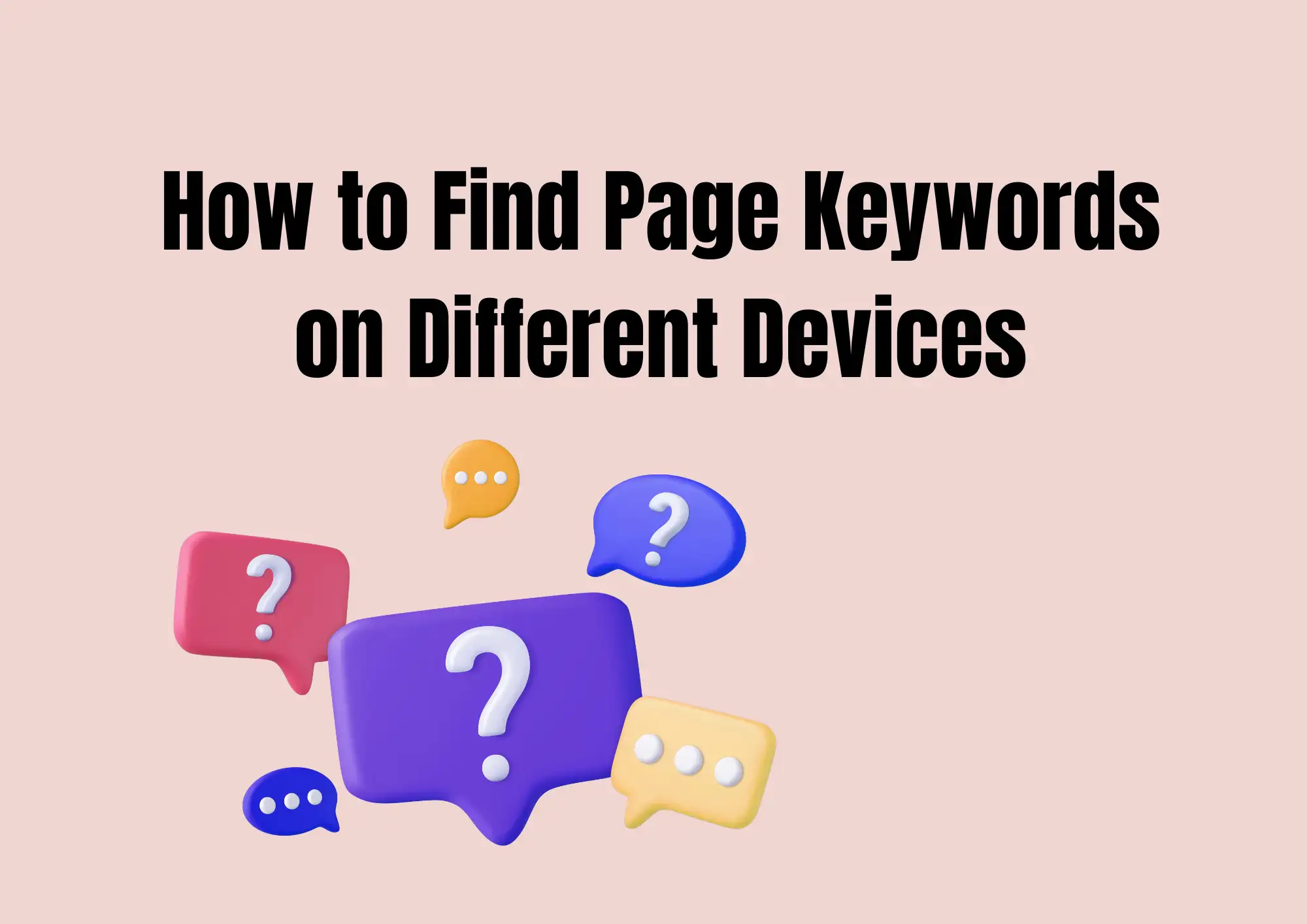
1. How to Search Words on a Page on Mac
If you are using a Mac, the easiest way to find a word is to press Command + F on your keyboard. A small search box will appear at the top or bottom of your browser. Just type the word you’re looking for, and it will highlight every match on the page.
You can also use the Safari menu:
1. Open Safari on your Mac.
2. Click “Edit” at the top of the screen.
3. Select “Find” → “Find…” from the drop-down menu.
4. Type your word in the search bar.
This is how to search words on a page on Mac easily. It works on Chrome and Firefox too!
2. How to Search Words on a Page Chromebook
Do you use a Chromebook? Great! The process is just like Windows. Press Ctrl + F on your keyboard. A search bar will appear. Type your word, and it will be found and highlighted.
Many people ask how to search words on a page Chromebook when reading long articles or school pages. This trick works on Chrome and other browsers on your Chromebook.
Here’s a simple summary:
| Device | Shortcut Key | Extra Tip |
| Mac | Command + F | Try Safari’s menu for more options |
| Chromebook | Ctrl + F | Use trackpad for faster control |
Now you know how to search words on a page on Mac and how to search words on a page Chromebook. These shortcuts are super helpful when reading blogs, news, or schoolwork.
So next time you're stuck, just remember this trick—and tell your friends how to search words on a page on Mac or how to search words on a page Chromebook too!
#05 Advanced Word Search Using Chrome's Developer Tools
Do you want to find hidden words or code on a website? If you're using Google Chrome, there is a smart tool you can try. It’s called Developer Tools. This is a great tip for people who want to see more than just the page text.
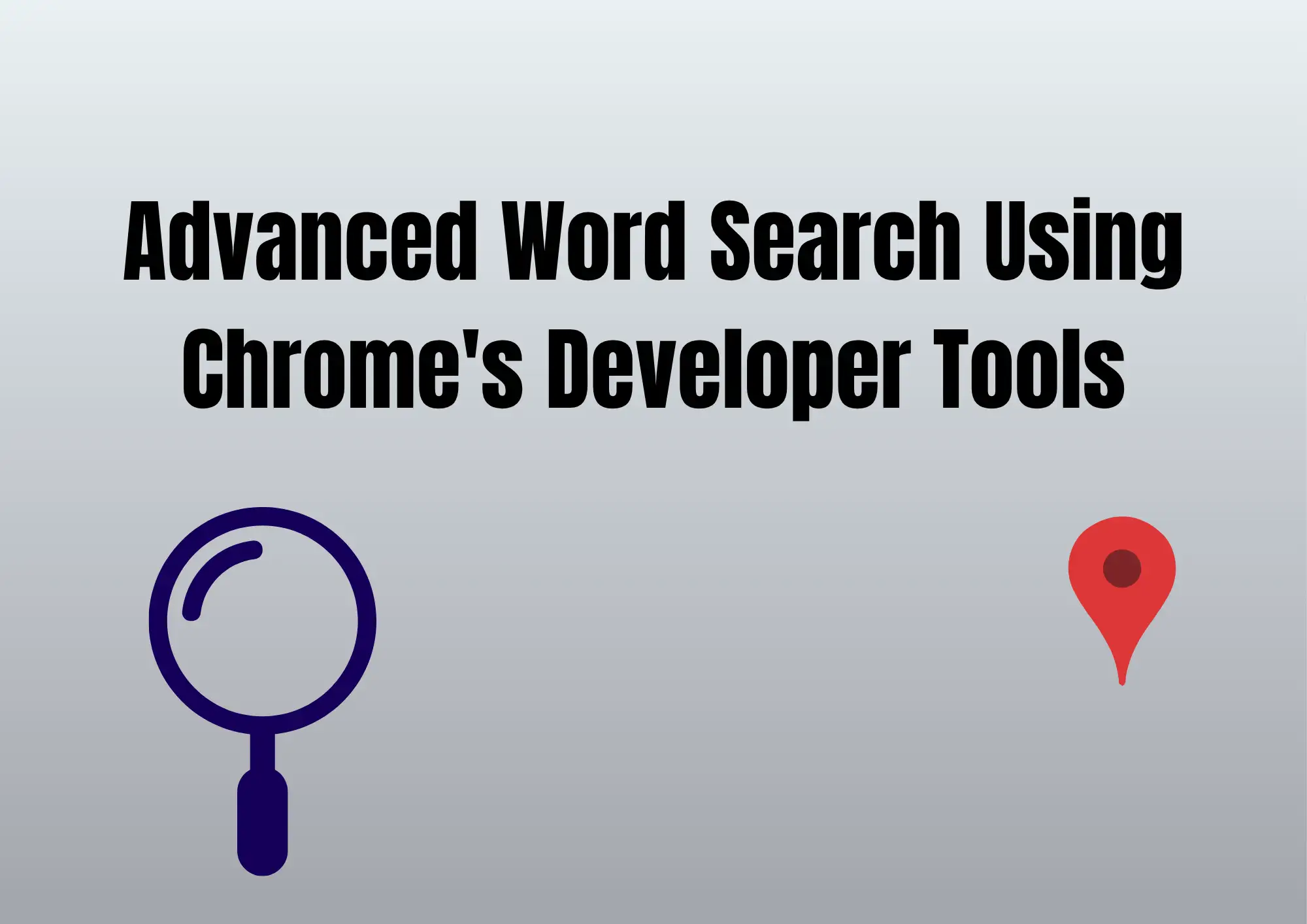
Here’s how-to search for words on a page Chrome using Developer Tools:
Step-by-step Instructions:
1. Right-click anywhere on the webpage.
2. Click on "Inspect" or "Inspect Element". A new panel will pop up on the side or bottom of your screen. This is called the Developer Tools panel.
3. Inside the panel, press Ctrl + F (or Command + F on Mac). A small search box will appear.
4. Now type the word you want to find. Chrome will highlight all places in the code where the word appears.
This is helpful when normal shortcuts like Ctrl + F don’t show the result. With this trick, you can find hidden text, image names, or SEO tags.
Why Use This Method?
Here’s how-to search for words on a page Chrome when regular searching doesn’t help:
- You’re checking if a word is hidden in the code.
- You want to look for broken links or image names.
- You’re learning web design or studying how other websites are built.
This is also a great way to find out if some text is invisible to readers but still on the page—for example, in SEO meta tags.
When Should You Use This?
- Doing school projects about websites.
- Checking website content for your blog or store.
- Learning how websites are made.
Now you know another cool method—how-to search for words on a page Chrome even inside the code! It may look scary at first, but with a little practice, it becomes easy.
So next time Ctrl + F doesn’t work, remember this trick. Use Developer Tools and become a website pro. And don’t forget—you just learned how-to search for words on a page Chrome in a new and powerful way!
Conclusion
Now you know how to search for words on any website using 5 easy tricks! You can press Ctrl + F or Command + F, use Google search for one site, search on your phone, try it on Mac or Chromebook, or even use Developer Tools in Chrome. So next time you ask, “how do I search for words on a website?”—you have the answer! Pick the best trick based on your device and where you are. Even using one of these tips each day can save you a lot of time. Try them now and make your web search super fast and smart!
FAQ
Q1: What is the easiest way to search for words on a website?
A: The easiest way is to press Ctrl + F (Windows) or Command + F (Mac). A small search box will pop up. Type the word you are looking for, and it will be highlighted on the page.
Q2: Can I search for words on my phone?
A: Yes! On iPhone, tap the share button and choose “Find on Page.” On Android, tap the three dots in the top corner and select “Find in Page.”
Q3: How do I use Google to search a website?
A: Type site:example.com your word in Google. This shows results only from that website. It’s a smart way for how to search specific words on a website using Google.
Q4: Can I search hidden words or page code?
A: Yes! Right-click the page, click “Inspect,” then press Ctrl + F again to search inside the code.
Q5: What's the best way how to search specific words on a website?
A: It depends on your device. Use the tip that works best for your computer, phone, or browser!
Written by
Kimmy
Published on
Aug 13, 2025
Share article
Read more
Our latest blog
Webpages in a minute, powered by Wegic!
With Wegic, transform your needs into stunning, functional websites with advanced AI
Free trial with Wegic, build your site in a click!
