Log in
Build Your Site
Quick Fixes for SSL_error_rx_record_too_long on Your Website
Are you still troubled by website access errors? This article mainly provides you with solutions to website errors through some common website problems.

Have you seen the message "SSL_error_rx_record_too_long" on your website? Don't worry — you're not alone. This error often shows up when you try to visit your website using HTTPS, but something is wrong with the secure connection. You may see it in Firefox with the message: "Secure Connection Failed" and the SSL error code. If you're using Chrome, you might see ERR_SSL_PROTOCOL_ERROR instead. This happens a lot when someone just sets up a new website, like a small business or a personal online store. It can also appear after installing an SSL certificate or modifying server settings. If you're building a site on your own, this kind of error can be confusing.
The good news is that you can fix it fast. A proper SSL_error_rx_record_too_longFirefox fix will make your site work again — and safer, too! People trust secure websites. If your site doesn't load, visitors may leave and not come back. Fixing this error quickly helps keep your site safe, makes your visitors feel secure, and keeps your business looking professional. This guide will show you how to solve it step by step — even if you're not a tech expert. Let's get started!
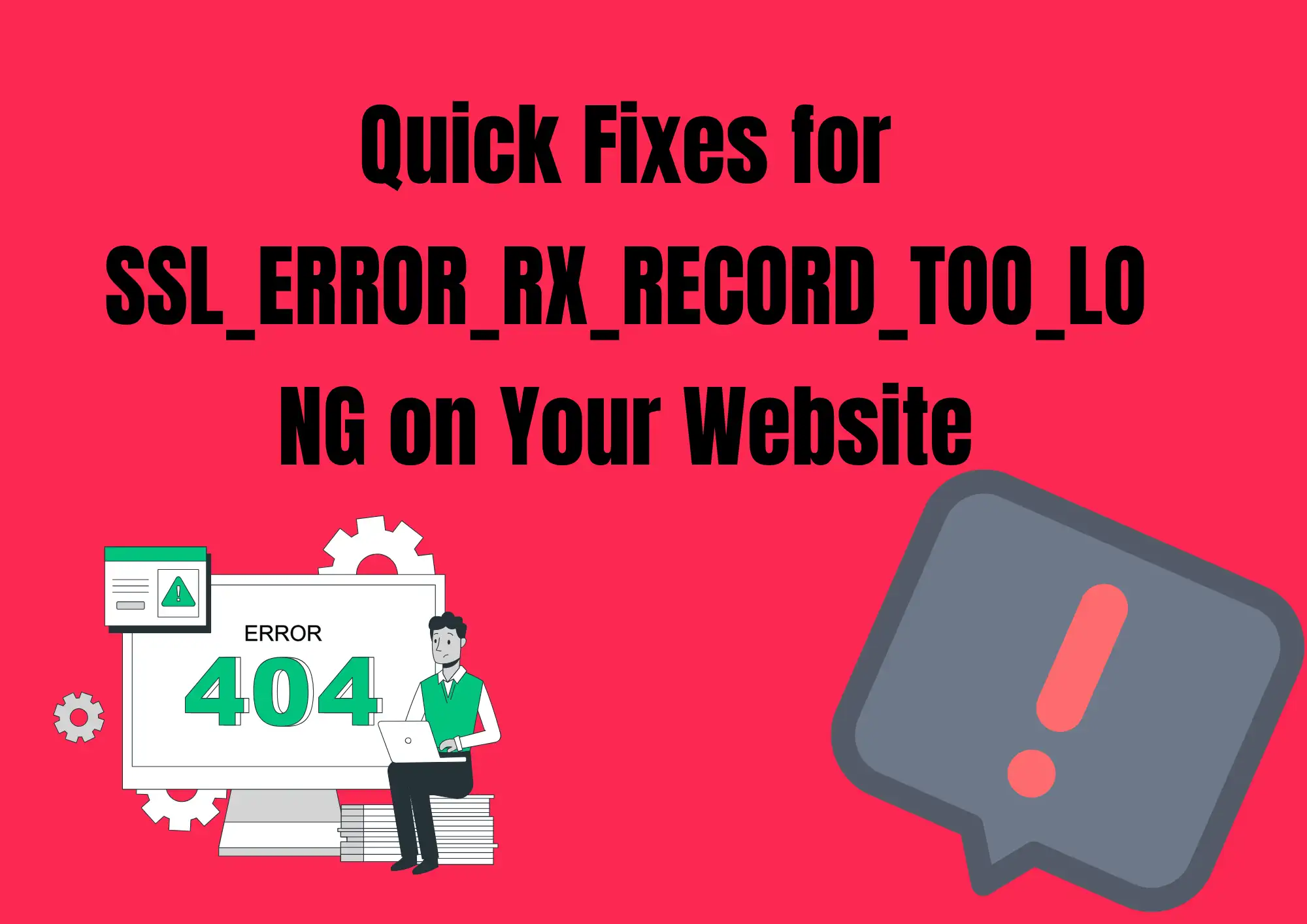
#01 What Causes SSL_error_rx_record_too_long?
If you see an SSL error when opening your website, it usually means there is a problem with your site's secure connection. This error often appears in Firefox with the message "Secure Connection Failed." Let's examine the common reasons and how to address them.
1. SSL Certificate Not Set Up Correctly (or Expired)
One big reason for this error is a missing or expired SSL certificate. Your site needs an SSL certificate to run over HTTPS. If the certificate is not installed correctly or it has expired, the browser will block the connection and show SSL_error_rx_record_too_long. Always check that your SSL certificate is active, properly installed, and not outdated. This is very important for keeping your website secure and trusted by visitors. Without it, browsers may show warning messages and stop users from entering your site.
2. Wrong Port or Server Configuration
This error can also happen when your server is using the wrong port for HTTPS traffic. HTTPS must run on port 443. If your server uses a different port or doesn't allow secure traffic correctly, Firefox may show the error code. Double-check that your web server is listening on port 443 and has SSL enabled for it. Incorrect server configuration often causes problems like this, especially for users who manage their own servers or host setups.
3. Missing SSL Settings in Nginx or Apache Config
If your website runs on Nginx or Apache, ensure that the SSL settings are complete in the configuration files. Sometimes, the server is set to listen on the correct port but lacks required SSL instructions like ssl_certificate and ssl_certificate_key. This causes the browser to fail the connection and return SSL_error_rx_record_too_long. Open your web server configuration file and verify that these SSL lines are included. If not, add them and restart the server. A small mistake in the config can cause significant problems when trying to build a secure connection.
4. Opening Website Using HTTP Instead of HTTPS
Sometimes, users try to access their site using HTTP instead of HTTPS after setting up SSL. When this happens, and the server doesn't redirect properly, it may confuse the browser. Instead of a simple "page not found," you might see the err_ssl_protocol_error. Always make sure you use https:// in the browser address bar when accessing your site. You can also add a redirect from HTTP to HTTPS on your server to avoid this. This makes sure everyone visits your site through a secure connection.
5. Browser Cache or Proxy Problems
Sometimes, the issue comes from your browser, not the server. Cache or proxy settings in Firefox or other browsers can cause problems loading your secure website. In these cases, clearing your browser cache or trying another browser may fix the error quickly. You can also turn off any proxy or VPN settings and refresh the page. If the problem disappears, it wasn't your server—it was just a browser hiccup. This is a quick check to try before making changes to server settings.
By understanding these causes, you can find the right way to fix the problem and keep your website secure and professional.
#02 Quick Fixes You Can Try (Step-by-Step)
If you're getting the SSL_error_rx_record_too_long error on your website, don’t worry — this section will show you simple steps to fix it. Whether you're a beginner or run a small business, these tips will help you solve the issue fast.
Step 1: Check Your SSL Certificate
Your SSL certificate tells browsers your website is safe. If it's missing or expired, people may see this error. You can use free online tools to verify if your certificate is functioning correctly. These tools show if your site is trusted or if there's a problem.
When the SSL is not set up right, Firefox will stop users from seeing your website. It shows a warning message and blocks access. To resolve this issue, you may need to reinstall or renew the certificate. Make sure it's active and matches your domain.
A working SSL certificate keeps visitors safe and builds trust. It's also essential for website rankings. So, if you see an SSL error, always check your SSL first.
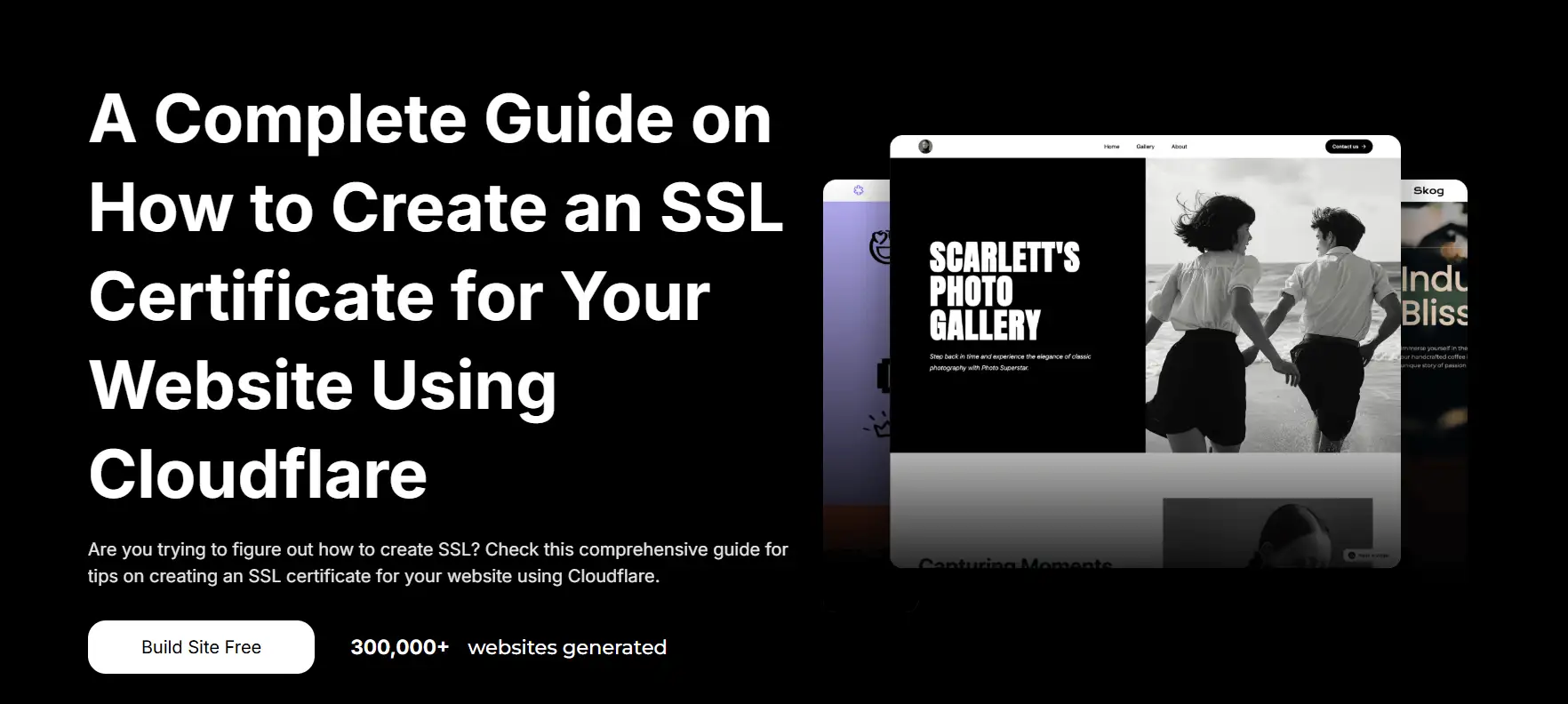
Step 2: Fix Server Configuration
Sometimes, the server is not set up correctly to handle secure connections. This can confuse the browser and cause SSL_error_rx_record_too_long to appear. This occurs when incorrect settings are used or if the secure port (typically 443) isn't active.
To resolve this issue, you may need to log in to your hosting control panel and verify your server settings. If you're unsure how to do this, please get in touch with your hosting support team. They can help make sure your server is ready for SSL.
A well-configured server setup helps your website function smoothly and keeps visitors secure. If your server isn't using the correct settings, secure connection failed messages can appear. This affects how users trust your site, so fixing it is key.
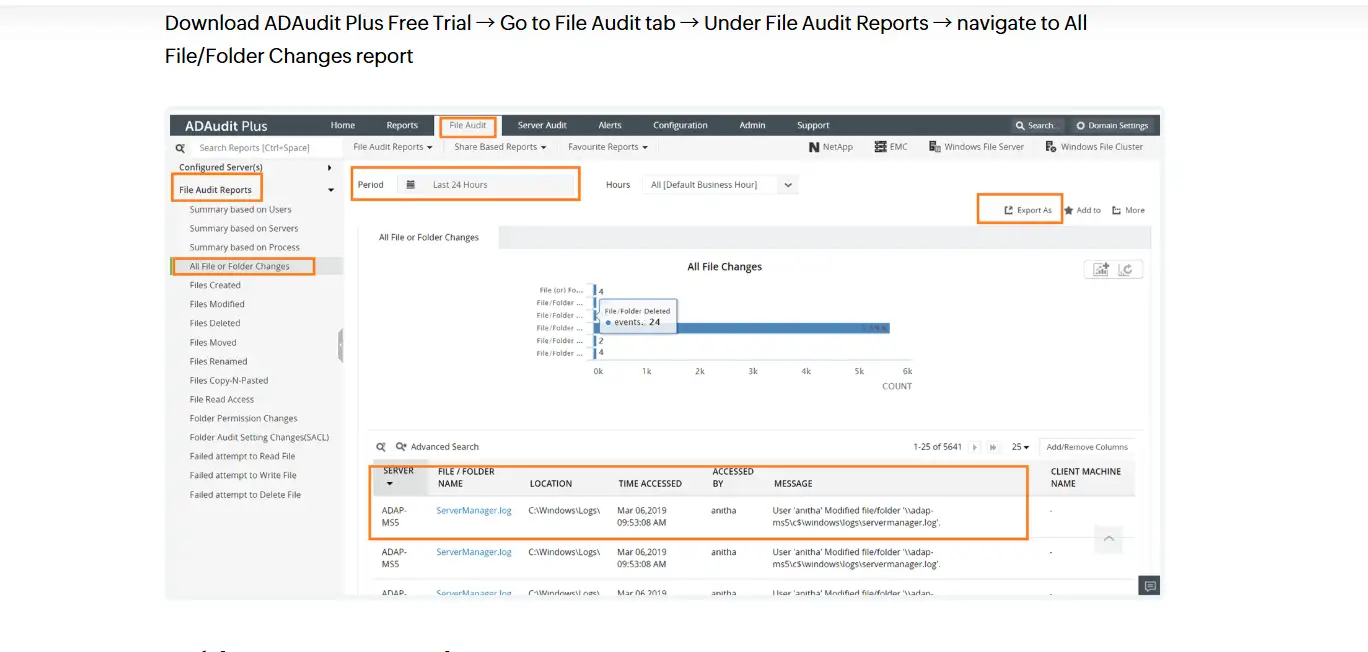
Step 3: Redirect Visitors to HTTPS
Visitors should always land on your secure site, not the old, insecure version. If your website still loads in HTTP instead of HTTPS, users may see strange errors like err_ssl_protocol_error. This occurs when the site starts to become insecure and attempts to transition to secure incorrectly.
To fix this, ensure your site always uses the HTTPS version. This change can usually be made in your site settings or hosting panel. Some platforms even offer a setting called "force HTTPS" or "secure redirect."
When users are sent in the wrong direction, browsers become confused. That's why it's essential to guide them to the right place. This helps avoid the error code SSL_error_rx_record_too_long and gives people a smooth, safe experience on your site.
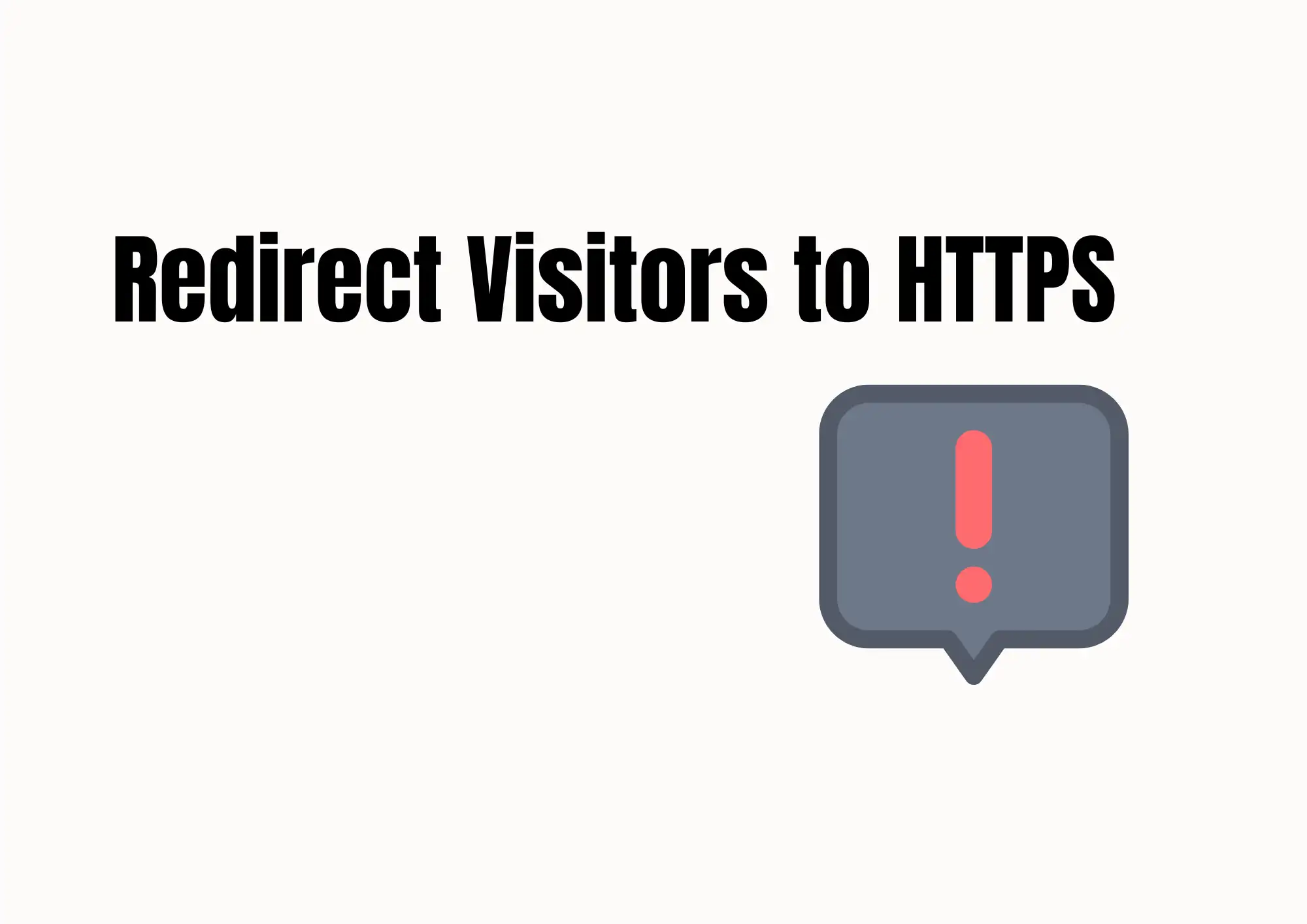
Step 4: Clear Browser Cache or Switch Browsers
Sometimes, the problem isn't your site — it's the browser. If someone sees a security error, it might just be a saved version of your site from before. Old browser data can cause the error code to appear even if your site is fine now.
The easy fix? Clear your browser's cache. This tells the browser to forget the old site version and load a new one. You can do this in browser settings under "Clear browsing data." You can also try using a different browser to see if the issue resolves.
Browsers like Chrome, Edge, or Firefox may all act differently. Trying more than one thing can help you determine if the issue is with your site or just your computer.
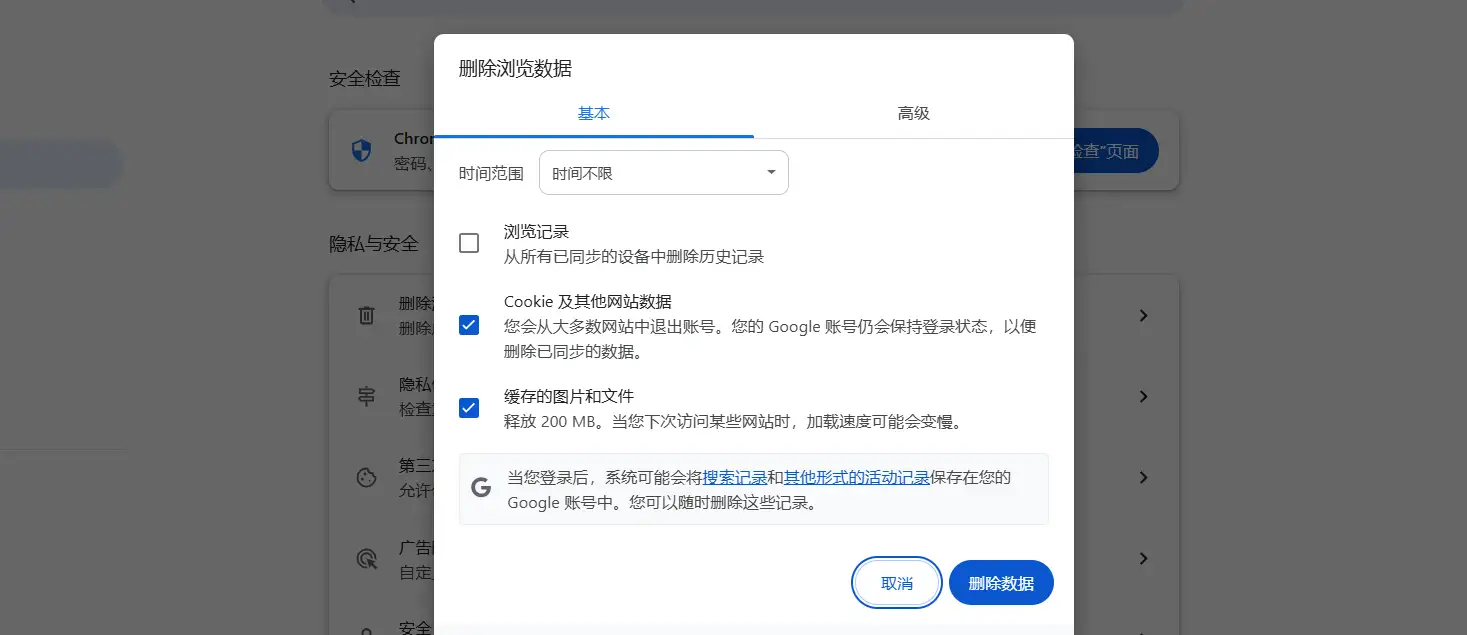
Step 5: Ask Your Hosting Provider for Help
If you're new to web hosting or still can’t fix the problem, the best next step is to contact your hosting provider. Most support teams can quickly help you resolve errors like SSL_error_rx_record_too_long.
When you contact them, send a screenshot of the error, your domain name, and what steps you’ve already tried. This will help them solve the problem faster.
Many hosting companies have one-click SSL installation, and their support teams are trained to handle secure connection failed errors and related issues like rx_record_too_long and err_ssl_protocol_error.
If you're using shared hosting or cloud servers and don’t fully control SSL or port settings, your provider can adjust these for you. This makes it the fastest and safest way to fix the error code without breaking anything else on your site.
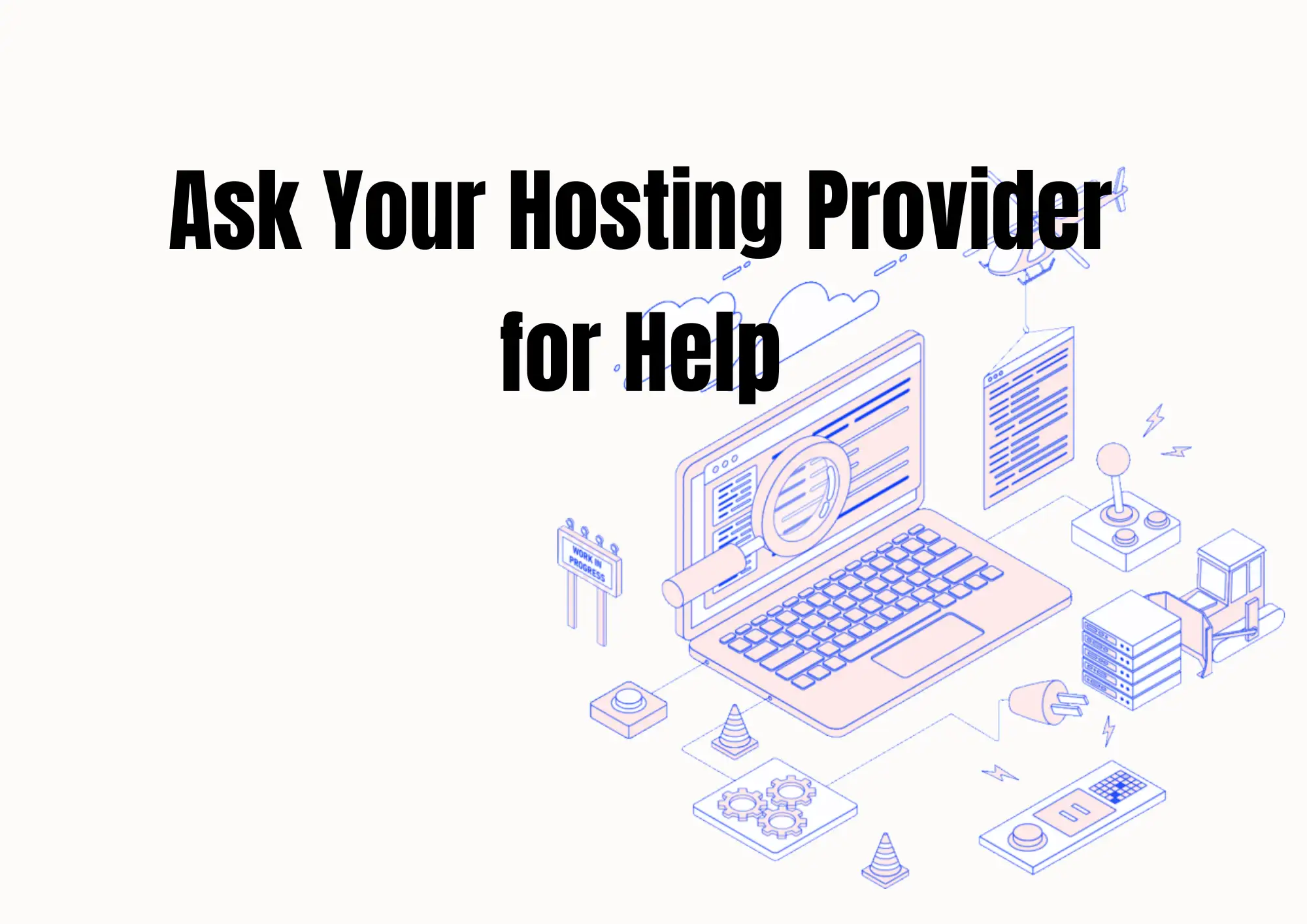
#03 Bonus: How to Avoid This Error in the Future
No one wants to deal with a broken website. The SSL_error_rx_record_too_long message can stop visitors from reaching your page and hurt your business. The good news? You can take some easy steps to avoid this problem in the future. These tips will help keep your website safe, trusted, and running smoothly.
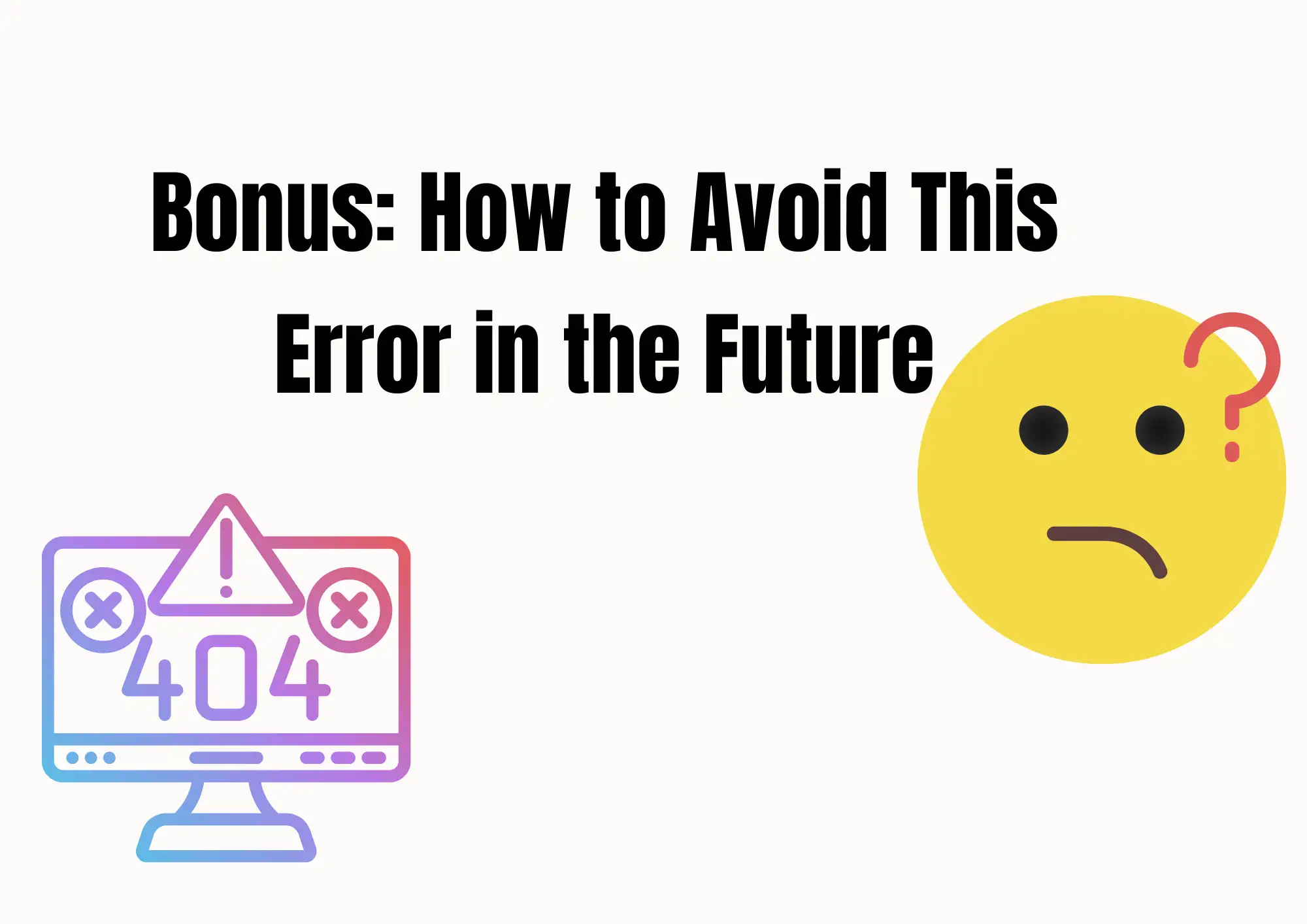
1. Check Your SSL Certificate Every Year
An SSL certificate is what makes your site “https” instead of “http.” It keeps your data secure and tells visitors that your website is safe. But these certificates don’t last forever. If your certificate expires, users may see warning messages like secure connection failed when they visit.
To avoid this, make a habit of checking your SSL certificate every year. You can even add a reminder to your calendar. Some hosting services will also send you emails when your certificate is close to expiring. Don’t ignore those — act early to keep your site secure.
2. Use Auto-Renew Tools Like Let’s Encrypt
Manually renewing your SSL certificate can be easy to forget. That’s why many website owners use tools like Let’s Encrypt or Certbot. These tools help you set up auto-renew so your SSL certificate is always up to date without extra work.
Using these tools also helps you avoid errors, which can show up when the browser doesn’t detect a working SSL certificate. Let’s Encrypt is free and trusted by many websites. With auto-renew, you can relax and let the system handle it.
3. Start With the Right Web Server Setup
When building a new website, start with a correct server configuration. Whether you use Apache or Nginx, the way you set up your server matters. A wrong setting can lead to problems like err_ssl_protocol_error, especially when the server doesn’t respond to SSL requests properly.
To prevent this, use a trusted setup guide or talk to your hosting provider when you first launch your site. Many web hosts offer default templates that include correct SSL settings. Starting right makes everything easier down the road.
4. Use a Trusted CDN Like Cloudflare
A CDN (Content Delivery Network) can help your site load faster and more safely across the world. Services like Cloudflare do more than speed things up — they also manage SSL certificates for you.
When you use a trusted CDN, it can protect your site from many common SSL problems. Cloudflare’s free plan is good enough for most small websites and offers built-in HTTPS support.
5. Test Your Site on Multiple Browsers
Sometimes, the way a browser handles a site can cause strange errors. If you only test your site on one browser, you might miss a problem. Test on Chrome, Edge, and Firefox to make sure everything works.
This helps you spot issues early, like the SSL_error_rx_record_too_long. If something is wrong, you can fix it before users complain. It’s a small step that can save you time and protect your site’s reputation.
By following these simple steps, you can keep your website healthy and avoid SSL problems in the future. A secure site means better trust, better SEO, and better business.
Conclusion
The SSL_error_rx_record_too_long error is common, especially on new websites or after changing server settings. The good news is that it can often be fixed quickly with the right steps. Whether it's checking your SSL certificate, updating server settings, or clearing your browser cache, many fixes are easy to try even if you're not an expert. But don’t ignore it—SSL problems can make your site look unsafe and hurt your traffic and trust. If you also see messages like err_ssl_protocol_error, it means your connection is not secure, and visitors may leave your site right away.
If you're not sure how to fix the problem, it's always smart to ask your web host or a professional for help. They can solve it fast and make sure your site stays secure. Don’t wait—take action now to keep your website safe and working for everyone.
Wondering more about SSL errors? Check out these articles:
Written by
Kimmy
Published on
Jun 11, 2025
Share article
Read more
Our latest blog
Webpages in a minute, powered by Wegic!
With Wegic, transform your needs into stunning, functional websites with advanced AI
Free trial with Wegic, build your site in a click!