Log in
Build Your Site
Troubleshooting ERR_SSL_PROTOCOL_ERROR: 10 Quick Fixes
Facing an ERR_SSL_PROTOCOL_ERROR? Learn what it means, what causes it, and explore 10 quick fixes to resolve this common SSL issue in minutes.

Have you ever had this problem? Your internet works fine, but when you try to open a website, you see an error that says "ERR_SSL_PROTOCOL_ERROR." This stops the page from loading. The issue can happen suddenly and make you think the website is broken or your device has a problem. It can ruin your browsing experience.
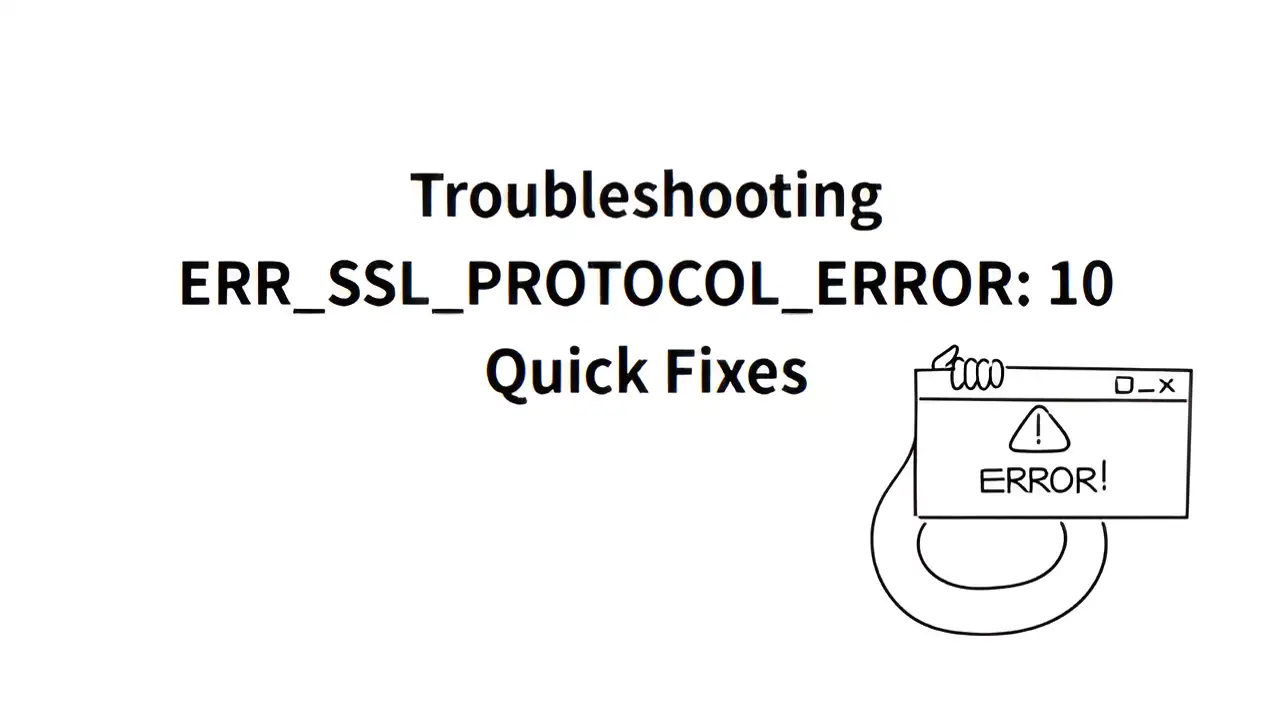
In reality, this error is part of the normal safety checks of your network. It could also be caused by small mistakes in your device or browser settings.
This article will explain what this error means in simple terms. It will also look at common reasons why it happens on iPhones, Android phones, and Chrome browsers. You’ll also find 10 easy ways to fix SSL error and get back to browsing normally.
What is ERR_SSL_PROTOCOL_ERROR?
ERR_SSL_PROTOCOL_ERROR is a common browser problem. It happens when users visit a website that uses HTTPS. The ERR SSL PROTOCOL ERROR occurs because the browser and the website cannot connect securely. Whenever security parameters do not align correctly, such errors can occur. It could also be because of a wrong certificate or different ways of encrypting data. The warning does not necessarily indicate that the website poses any danger. The device owned by users frequently generates these types of errors. The website may encounter time-related problems or network connectivity issues, or browser setup problems. Different devices and systems check security in different ways. The error displays differently depending on each user.
-
ERR SSL PROTOCOL ERROR iPhone
On iPhones, this error often happens when you visit HTTPS websites in Safari. iOS has very tight security rules. It checks SSL certificates carefully. If the website has a self-made certificate, an old one, or a certificate from a source Safari doesn’t trust, Safari will stop the connection. It will then show an error message. In addition, iOS devices are highly dependent on time synchronization. If the system time deviates from the actual time, even if it is only a few minutes, the SSL handshake process may fail. Another common reason is that the device has strict network settings. The error can appear because of work VPNs and firewalls, and blocking tools used in your network settings. These can also cause problems with SSL connections. So, to bypass ERR_SSL PROTOCOL_ERROR, they should check three things: the time settings, certificate checks, and network setup.
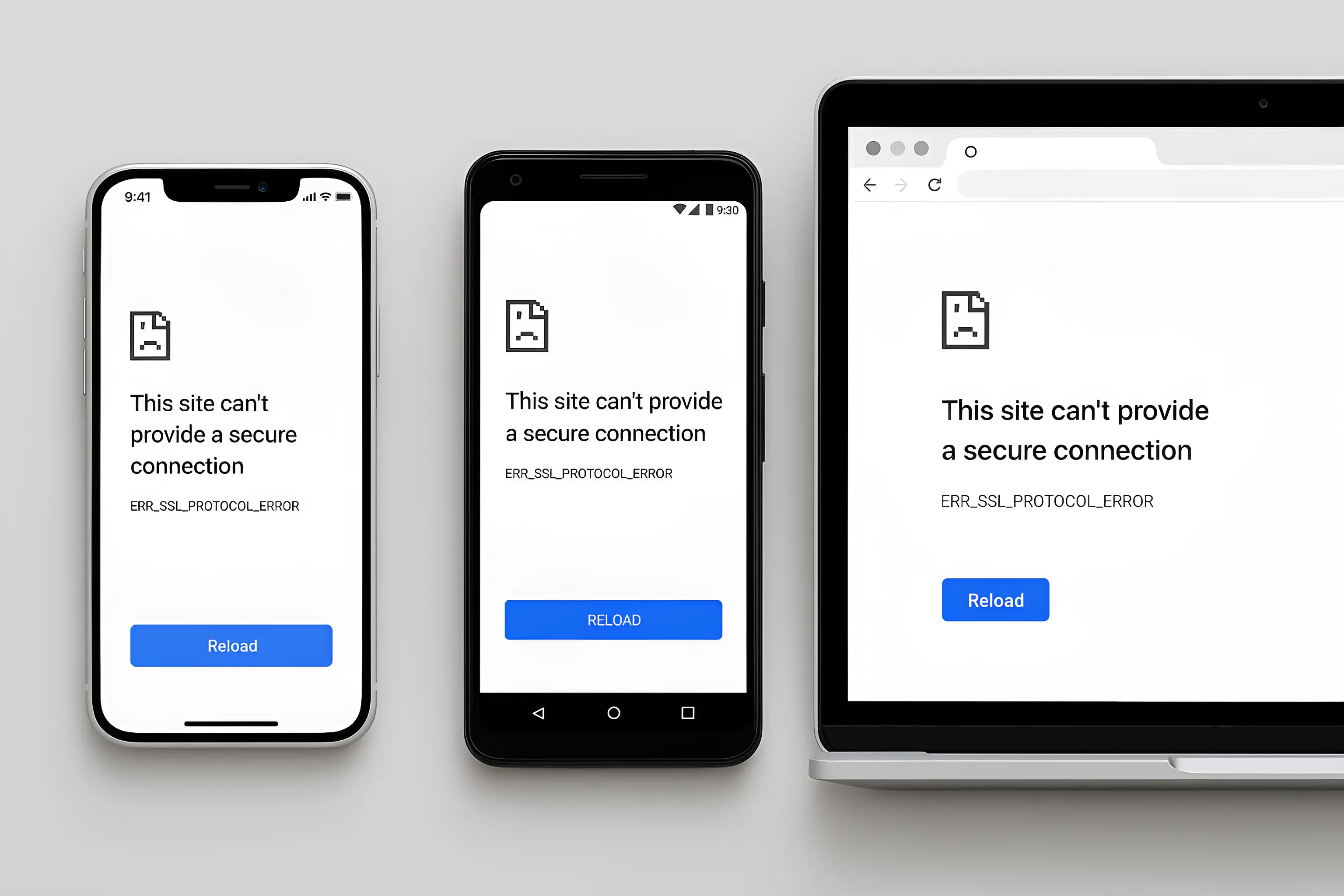
-
ERR_SSL_PROTOCOL_ERROR on Android
This error happens on Android for many reasons. Android has many brands, system versions, and browsers, making the issue complex. A common cause is the wrong system time. If the device time doesn’t match the internet time, the browser may reject the SSL certificate. Some older or modified Android systems also struggle with newer security protocols. If a website uses a newer encryption method, the device might fail to connect.
Another issue is security apps. Secure connections can be disrupted by pre-installed applications as well as third-party apps, including antivirus and ad blockers. The certificates inserted by these programs create errors in the system. The network functions differently between various phone manufacturers which results in connection problems.
To fix SSLerror, check your device’s time settings. The browser cache needs clearing while browser updates are required and all applications blocking secure connections need to be disabled.
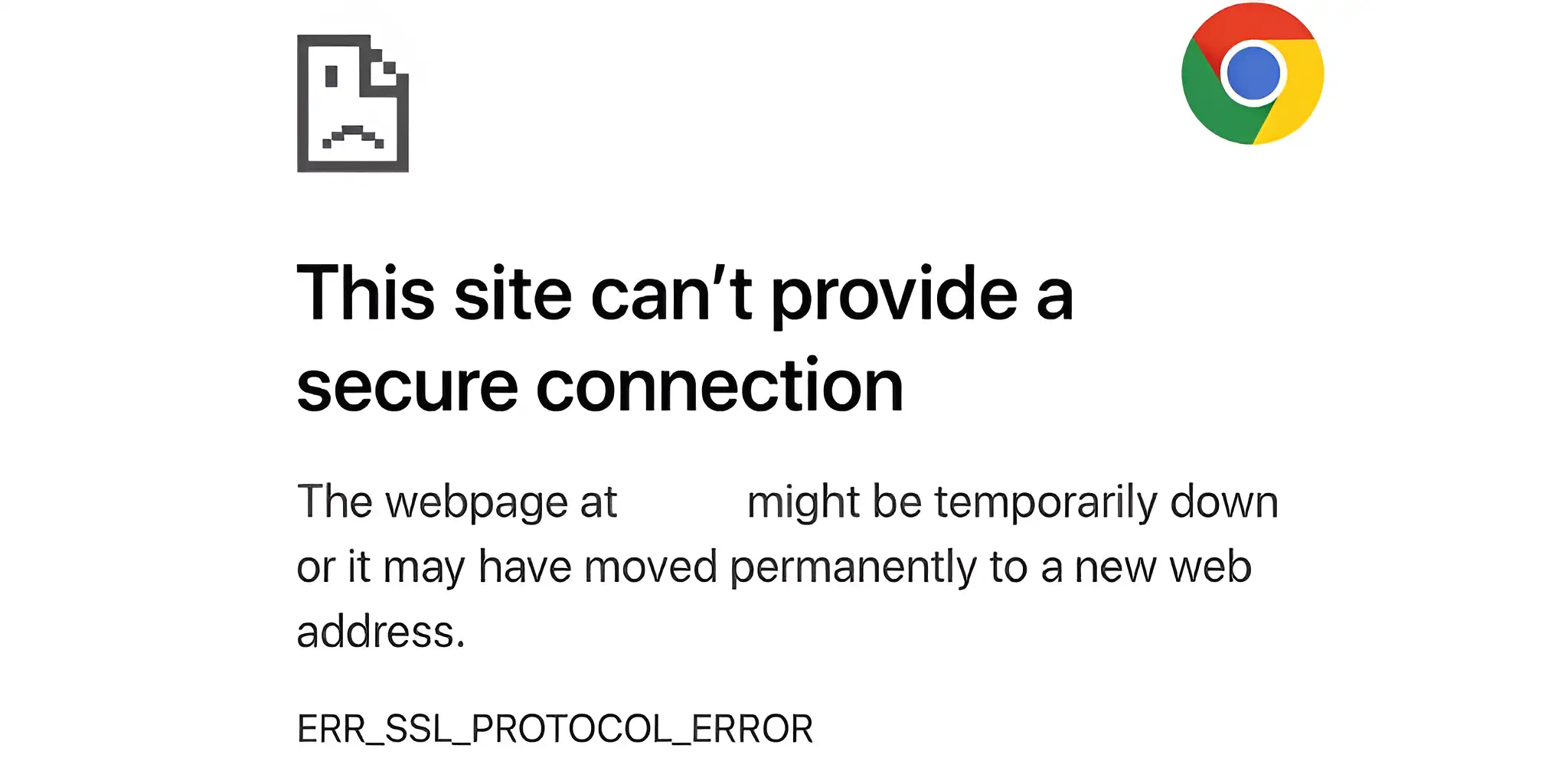
-
ERR_SSL_PROTOCOL_ERROR in Chrome
In Chrome, this error often comes from browser settings or extensions. Chrome implements the QUIC protocol as one of its modern speed-enhancing tools. The implementation of certain security protocols by Chrome sometimes leads to server connection issues. Chrome also has strict rules for website security certificates. A connection will be terminated by Chrome whenever a certificate presents issues that include mismatched names or outdated validity periods.
Extensions can also cause problems. The secure connection behavior of Chrome gets affected by VPN tools and security add-ons and ad blockers that users install. This can break certificate checks.
To solve this, try opening the site in incognito mode (which disables extensions). You can also turn off all add-ons in Chrome. Clear the DNS cache. You can also turn off test features in Chrome’s settings. To do this, type "chrome://flags" in the address bar. This helps find out if the issue is from Chrome itself.
Bypass ERR_SSL PROTOCOL_ERROR: 10 Fixing Methods
Here are ten easy ways to fix the ERR SSL PROTOCOL ERROR fast and get back to normal browsing. The issue could be caused by the wrong system time, a full browser cache, or network settings. The following basic procedures serve as solutions to your problem. The following solutions will help bypass ERR_SSL PROTOCOL_ERROR.
Click on the image to design a website! ⬇️
https://wegic.ai/
Image by Istock
Method 1: Check System Time and Date
Why it matters:
-
SSL certificate verification depends on the accuracy of the system time. The browser will check the validity period of the certificate.
-
If the system time is set incorrectly, the browser may think that the certificate has expired or has not yet taken effect, which will cause the "ERR_SSL_PROTOCOL_ERROR" error.
How to do it:
-
Check the device settings interface to verify that the system time matches the correct setting. Your device needs to perform automatic time updates. Automatically updating the time prevents the issues that manual time adjustments could cause.
-
Users should navigate to the control panel or settings page from their computer interface. Check the interface for the date and time options. Enable the "Set time automatically" feature through the device interface.
-
Users should access "Automatic date and time" through their phone's settings page. Turn it on. Your device will fetch accurate time information from the internet through this setting.
Tips:
-
Check your time zone settings carefully whenever you monitor the time. The time on your device will show incorrect results if you have selected an improper time zone.
-
The incorrect time settings can lead to SSL certificate issues.
-
Also, different devices update the time in different ways. Some older devices might need you to check and set the time manually.
Method 2: Clear Browser Cache and Cookies
Why it matters:
-
The browser saves website data, like cache and cookies. Sometimes, these files keep old or incorrect SSL certificate details.
-
When a website updates its certificate, the browser might still use the old saved data. This can cause the "ERR_SSL_PROTOCOL_ERROR" and stop the website from loading properly.
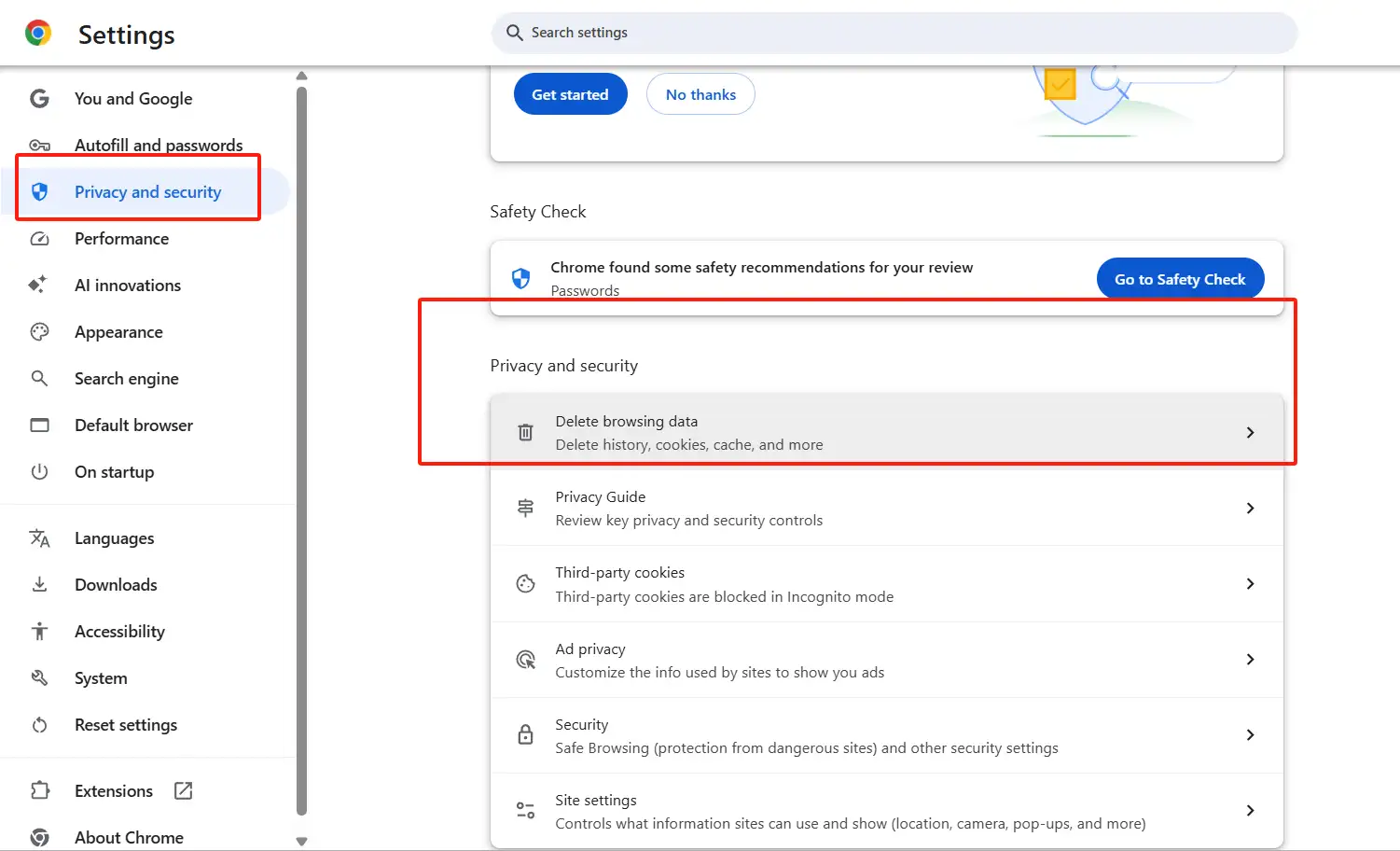
How to do it:
-
Users can access the browser settings to find the "Clear browsing data" option and choose to delete both cache and cookies. This will delete the temporary files and history stored by the browser, ensuring that all information is updated to the latest status.
-
The clearing steps for different browsers are slightly different. To clear browsing data in Chrome users should access settings and select Privacy and Security before choosing Clear browsing data.
-
The History menu in Firefox contains a clear recent history option that allows users to delete their cache and cookies.
Tips:
-
When you clear the cache and cookies, you will be logged out of all websites. Before doing this, it’s a good idea to save or remember your login details.
-
Clearing the cache can also fix browsing problems caused by old data.
Method 3: Disable Browser Extensions
Why it matters:
-
Some browser add-ons (like ad blockers, VPNs, or security tools) can cause problems with secure connections.
-
They might change how your browser talks to websites or add extra code, leading to errors. This can stop your browser from making a safe connection to the website.
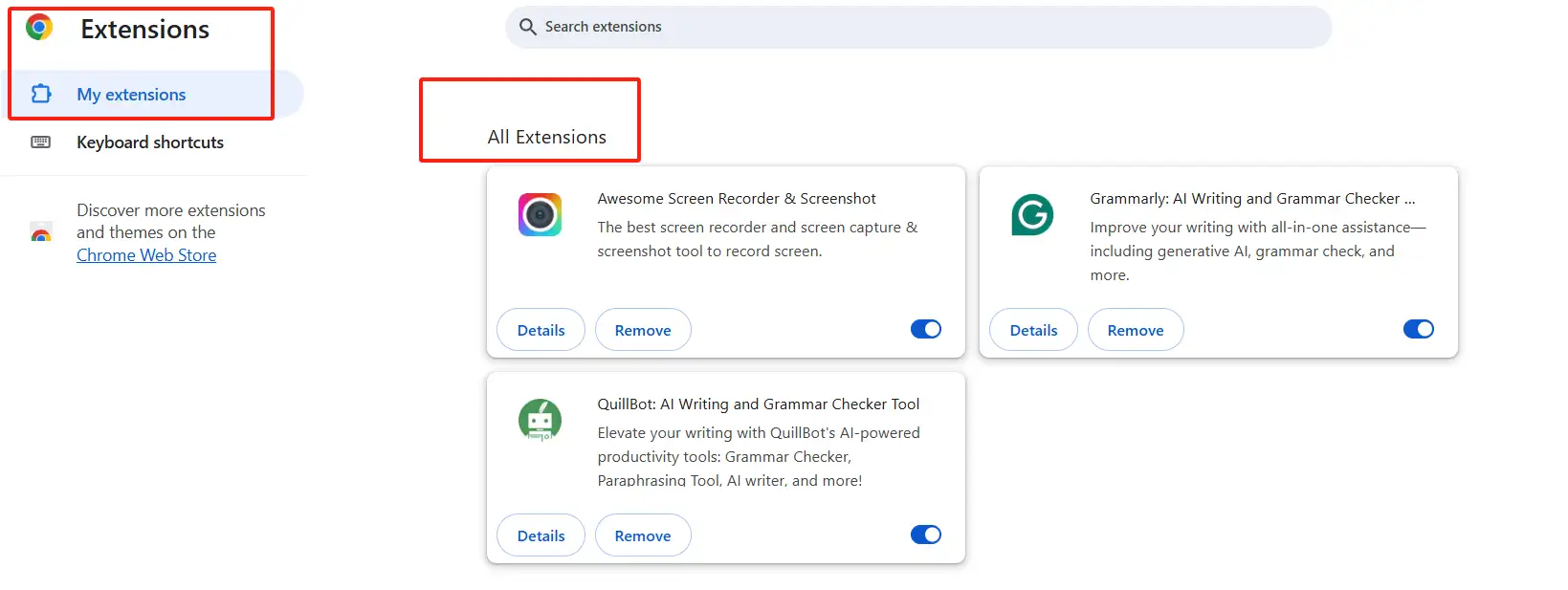
How to do it:
-
Access your browser settings to locate the page that controls add-ons and extensions. Disable all add-ons that you do not require or appear untrustworthy through your browser settings.
-
Focus your attention on tools that modify your internet connection, since VPNs and speed boosters fall into this category.
-
After each time, restart your browser and check if the website works.
If you want to add some trusted chat extensions, click the article: ⬇️
Tips:
-
The browser privacy mode (Incognito) may turn off installed extensions.
-
You can try to open the website in private mode to see if the same error still occurs.
-
If the problem is solved in privacy mode, it is likely that an extension caused an SSL error.
Method 4: Disable QUIC Protocol
Why it matters:
-
Chrome uses the QUIC protocol to increase page loading speed. Sometimes, this protocol can cause problems with SSL certificates.
-
This happens when some servers are not set up correctly.

How to do it:
-
In the Chrome browser, enter the address bar "chrome://flags" and press Enter to enter the experimental feature settings page.
-
Search for "QUIC", find the relevant options and disable them.
-
Then, restart the browser to make the settings take effect. Chrome will revert to the TCP protocol for connection after disabling the QUIC protocol. This might fix SSL connection errors.
Tips:
-
The browser speed will decrease when you disable QUIC. So only do this if you see an SSL error.
-
After QUIC protocol deactivation succeeds in resolving the issue you should check other websites to determine if the error recurs.
Method 5: Turn Off SSL Scan in Antivirus or Firewall
Why it matters:
-
Some antivirus programs or firewalls check HTTPS traffic to make it safer.
-
It may stop SSL certificates from working right. This can lead to the "ERR_SSL_PROTOCOL_ERROR" message.
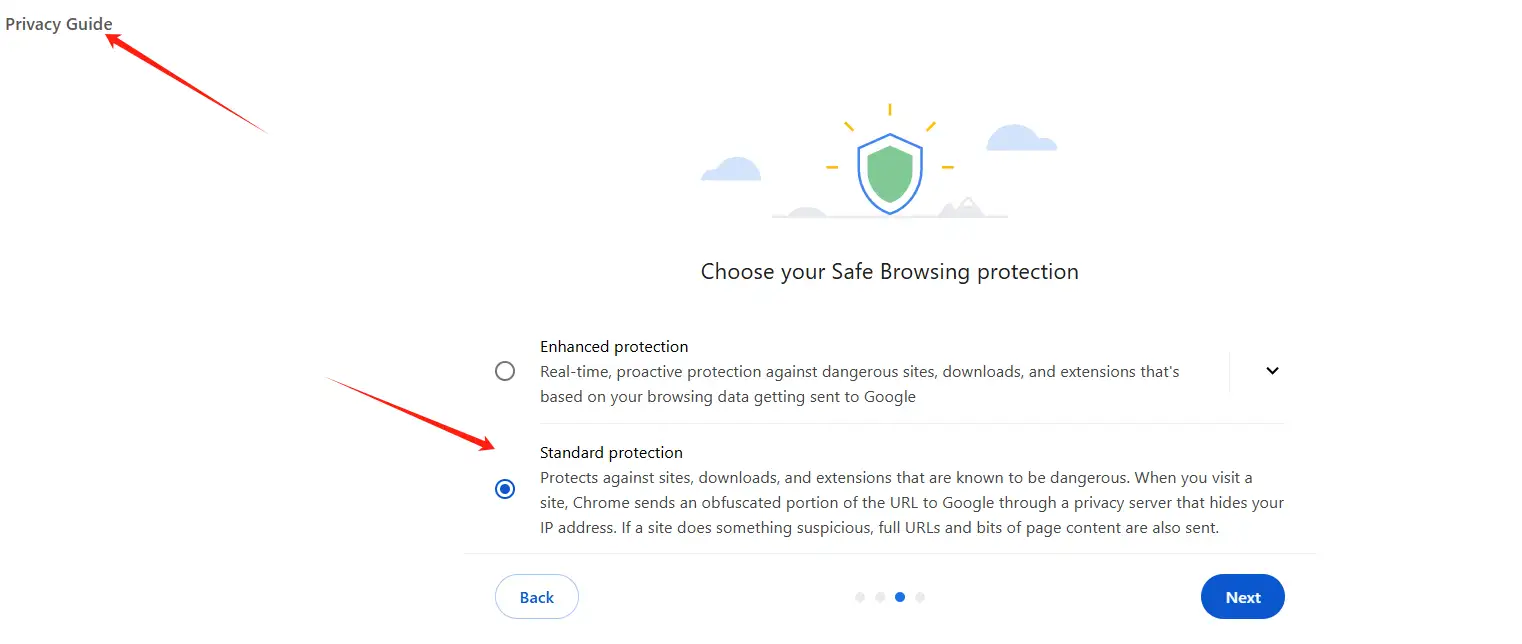
How to do it:
-
To do this, open your antivirus or firewall settings. Disable SSL scanning and HTTPS scanning features through the software options.
-
You can locate these settings under the "Privacy" or "Network Protection" sections. Their placement differences in various software.
-
Consult the help guide or contact the support team if you need guidance about performing the task.
Tips:
-
When you disable SSL scanning, make sure your device stays safe in other ways.
-
Enable the firewall and create complex passwords while regularly performing virus scans.
-
This way, your computer stays protected even without SSL scanning.
Method 6: Clear DNS Cache
Why it matters:
-
The DNS cache saves website addresses that your device has visited. If this info is old or wrong, your browser might not load the site properly, causing SSL errors.
-
Clearing the DNS cache makes your device check the website address again, which can fix connection problems.

How to do it:
-
In Windows, open the Command Prompt, type "ipconfig /flushdns" and press Enter to clear the DNS cache.
-
Mac users can open the "Terminal" app. Then, type "sudo killall -HUP mDNSResponder" and press Enter.
-
For phones or tablets, turning off the network or restarting the device will usually do the same thing.
Tips:
-
After clearing the DNS cache, you might need to close and reopen your browser or restart your device. This helps the new DNS settings work properly.
-
If you use a router, try turning it off and on again. This clears the router's DNS cache and can fix network problems.
Method 7: Change DNS Servers
Why it matters:
-
Sometimes, the default DNS servers from your internet provider can't find certain websites correctly.
-
Using a public DNS service can fix SSL errors caused by this problem.
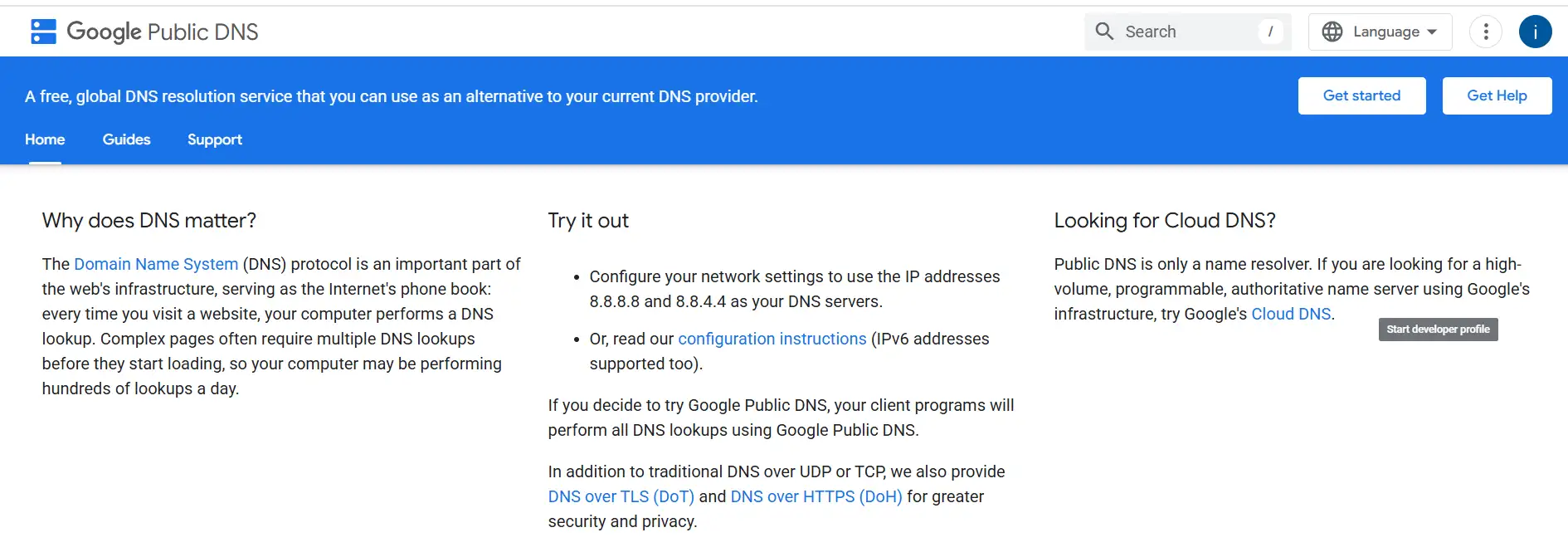
How to do it:
-
Go to your device’s network settings. Choose to set the DNS server manually.
-
Enter a public DNS address, like Google’s (8.8.8.8 and 8.8.4.4) or Cloudflare’s (1.1.1.1).
-
Save the changes and restart your device or internet connection for the new settings to work.
Tips:
-
A public DNS can do more than just fix SSL errors. It can also make websites load faster and work more smoothly.
-
Both Google and Cloudflare’s DNS are fast and reliable, making them good choices for everyday use.
Method 8: Update Your Browser
Why it matters:
-
If your browser is old, it might not work properly with new SSL security or certificates. This can cause the "ERR_SSL_PROTOCOL_ERROR" message.
-
Updating your browser fixes these issues since newer versions have better security and compatibility.
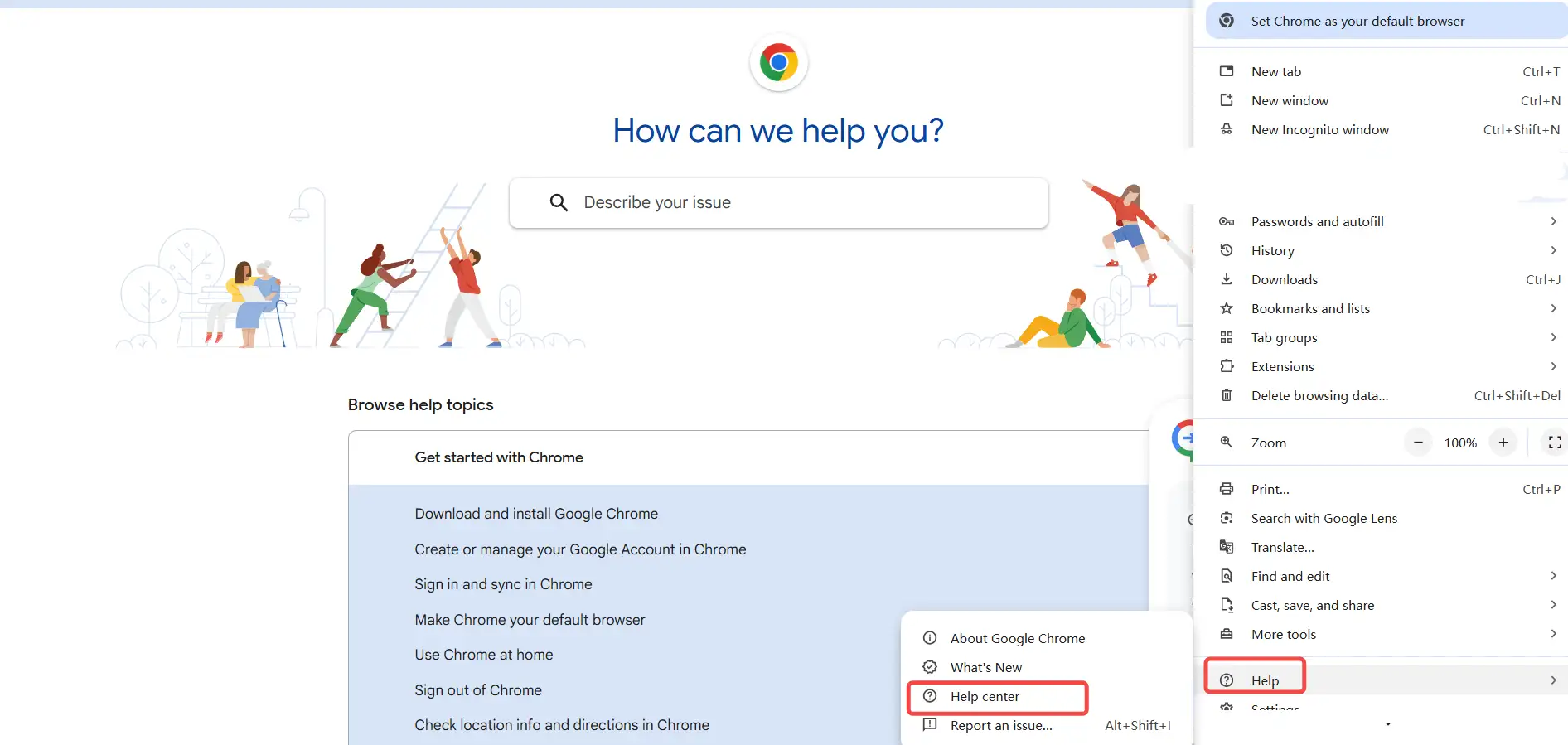
How to do it:
-
In most modern browsers, updates are automatic. But if you don't have automatic updates enabled, you can check for updates manually.
-
In the Chrome browser, click the three-dot menu in the upper right corner and select "Help" > "About Google Chrome". The browser will automatically detect and install available updates.
-
For other browsers, you can also go to the "Settings" or "Help" menu to find the update option.
Tips:
-
Before you update the browser, close all browser windows. This helps the update work properly.
-
Some updates may change how the browser looks or works. If you don’t like the new version, you can go back to the old one.
-
Or you can wait for the browser team to fix any problems.
Method 9: Check Proxy or VPN Settings
Why it matters:
-
When using a proxy server or VPN, the SSL connection may be disturbed.
-
The proxy or VPN might not send the SSL request properly. This can make the browser fail to create a secure link to the website.
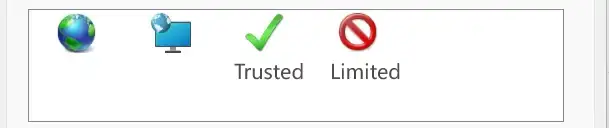
How to do it:
-
First, check whether the proxy settings or VPN are enabled on your device.
-
If you are using a VPN, try disabling the VPN connection to see if it can bypass ERR_SSL PROTOCOL_ERROR.
-
For Windows, you can find the proxy settings in Settings > Network & Internet > Proxy.
-
For Mac, open System Preferences > Network > Advanced to check the proxy setup.
-
If the issue is because of the proxy, try turning it off or switching to a different VPN server.
Tips:
-
If you often use a VPN or proxy, it is recommended to choose a reliable VPN service and make sure it can properly support the SSL protocol.
-
If you are using a VPN or proxy in a public Wi-Fi network, some networks may block SSL connections. You can try connecting to different network environments to see if the problem is solved.
Method 10: Ensure Website SSL Certificate Is Valid
Why it matters:
-
A website displaying the "ERR_SSL_PROTOCOL_ERROR" message occurs when its SSL certificate expires or becomes invalid or when the browser does not recognize its trustworthiness.
-
For website owners, it’s important to keep the SSL certificate up to date.
-
For regular users, if a website’s certificate is not trusted, the browser will show an error.

How to fix it:
Website owner:
-
You can check a website’s SSL certificate by clicking the lock icon in the browser’s address bar. The browser will provide a warning when you encounter expired or invalid certificates.
-
Website administrators should utilize SSL checking tools to validate their existing certificates.
-
Replace the certificate with a new one when necessary.
Regular users:
-
Regular users must visit websites that display valid certificates from trusted sources only.
-
Keep away from websites which display expired or untrusted SSL certificates. Check a website traffic checker to check the website's traffic.
Tips:
-
If you see a warning about a website’s certificate, do not ignore it unless you’re sure the site is safe.
-
Website owners should choose well-known SSL providers and check their certificate’s expiration date often. This helps prevent access problems for users.
Additional Tips On Fixing ERR SSL PROTOCOL ERROR
There are extra tips for bypassing ERR_SSL PROTOCOL_ERROR and improving the performance of your browser and network.
First, check that your internet connection is stable. Do not use public Wi-Fi that is not safe, especially when you are dealing with private information. A weak or changing connection can break SSL links and cause errors. If you often see this problem on phones or tablets, always update your device’s system and apps. Such measures protect both safety and operational functionality. Using a firewall or network tool enables users to detect security risks while maintaining their connection security.
Website operators who improve their site speed can reduce the occurrence of SSL errors. To fix SSL errors you must optimize your server setup and implement an excellent content delivery network (CDN) and establish SSL certificates properly. The stability of your site increases through these measures. Check website video optimization to make your site load faster.
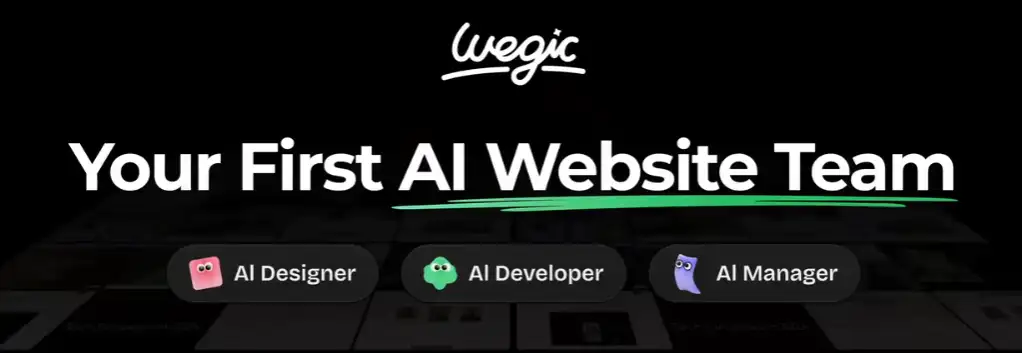
Wegic provides users with an easy solution to create fast stable websites.Wegic functions as an ai tool that enables users to produce websites through non-coding methods. The platform enables quick page creation that results in better speed performance and improved user experience.
Through its interface, you can instruct the system about your requirements while specifying your site design preferences to receive a professional website output. This system features the GPT-4o model, quick operation speed, and support for multiple languages. Since its inception, Wegic has provided website building assistance to users who reside in 220 countries and helped them design 500,000 websites. Wegic enables users to generate websites within 10 seconds of operation. The complete website creation and publication process requires seconds to complete.
Conclusion
Most err_ssl_protocol_error can be fixed easily. These basic steps are available for you to try. Verify that your computer displays accurate date and time information before proceeding. Update your browser software or clean all cached items and cookies from your browser. Disable all browser add-ons that might create operational issues.
Website operators need to select the correct tool for their operations. Wegic is a good choice. Wegic enables users to develop websites through an interface that does not require any coding expertise. It makes the process simple.
Written by
Kimmy
Published on
May 21, 2025
Share article
Read more
Our latest blog
Webpages in a minute, powered by Wegic!
With Wegic, transform your needs into stunning, functional websites with advanced AI
Free trial with Wegic, build your site in a click!
