Log in
Build Your Site
What Is an SSL Error? Causes and Solutions Explained
What is an SSL error? Learn the causes of SSL connection and certification errors, and follow simple steps to fix connection issues quickly.

Today, keeping data safe online is very important. Internet data transmission receives protection through the SSL (Secure Sockets Layer) protocol. But sometimes, people see "SSL errors" when they visit websites. Users encounter difficulties while using the website because of these errors, which also negatively impact site trust and safety measures.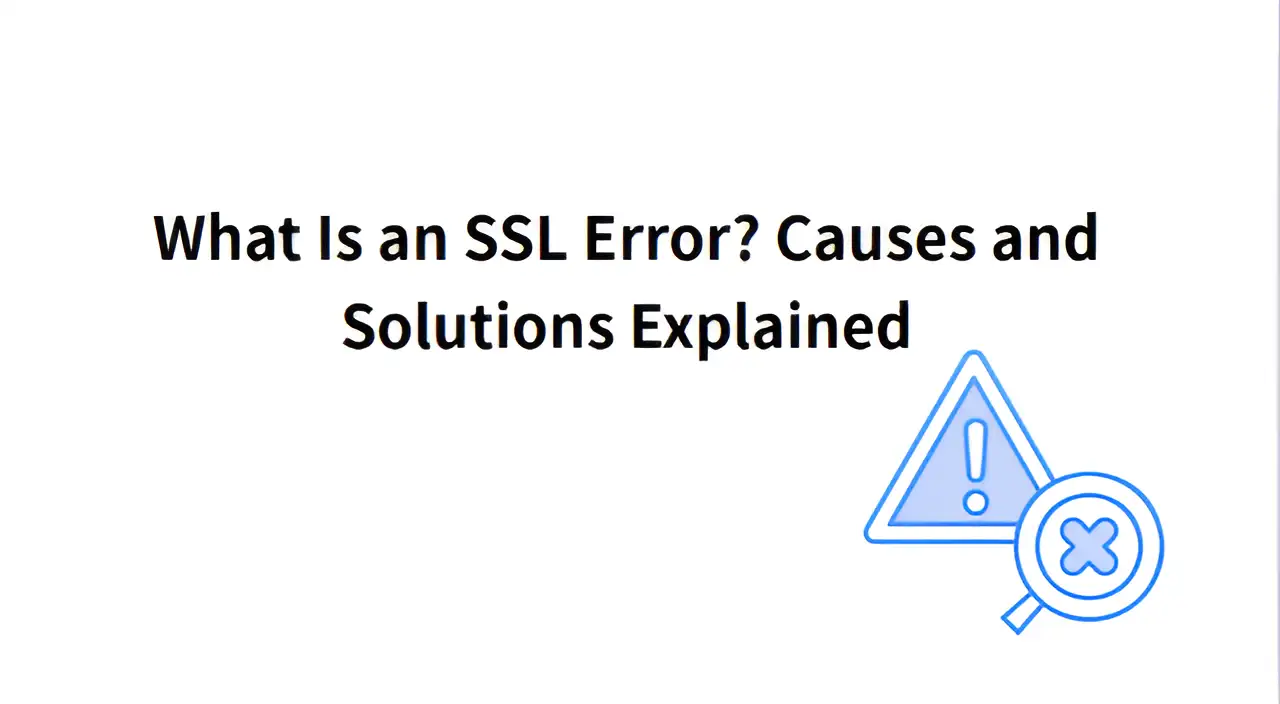
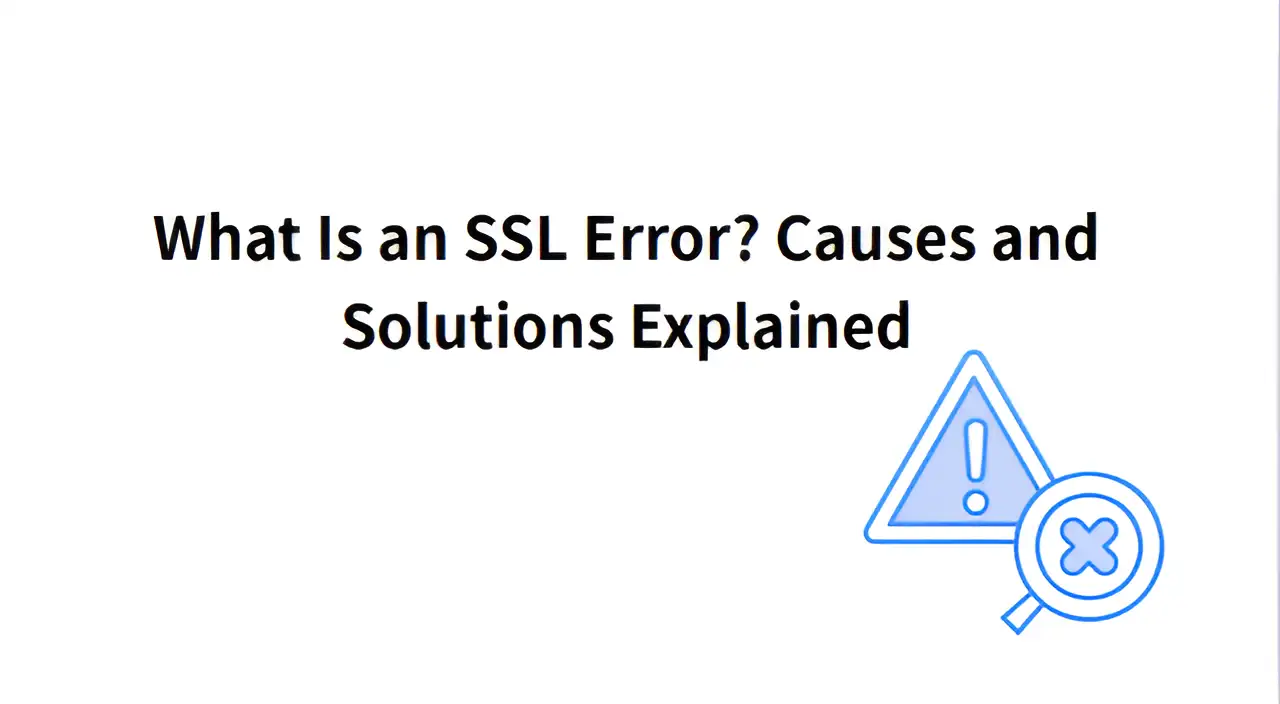
This article defines SSL mistakes and explains their causes, together with available resolution solutions. It will help readers understand the problem and learn ways to solve it. Whether you run a website or just browse the web, knowing this will make your online experience safer and smoother.
What is an SSL Certification?
A Secure Sockets Layer Certificate (SSL) functions as a digital identification system for websites. It serves two purposes: it verifies website authenticity and protects data during browser-server communication. A trusted company (called a CA) gives this certificate to the website.
Your browser automatically checks the identity of sites that implement SSL when you visit them. First, the server sends its SSL certificate to your browser. Your browsing application verifies the website's authenticity. Then, they create a secret code together. After this, all messages between you and the site are locked, so no one else can read or change them.
Why SSL Certification Matters?
SSL certificates function as security tools that protect websites through multiple essential features. SSL certificates serve as an indicator that users can trust websites. The certificate proves the site is real, not a fake one trying to steal information. Users should check for both a security lock icon and "https" in the web address to verify site safety. If a site doesn’t have SSL, browsers will show a warning like "not safe." Without SSL, users may leave the site, hurting the website's reputation.
Sites that use SSL encryption receive a preferred ranking from search engines. Websites containing sensitive data, such as payment or login sections, must obtain SSL protection at the highest level. SSL certificates protect data from unauthorized hackers who seek to steal information. Rules like GDPR and PCI-DSS require sites to protect user data with encryption. SSL protects websites, but it is also a legal requirement that helps businesses gain customer trust.
Common Types of SSL Errors
Here are a few common SSL mistakes, each with a specific reason behind it.

Image by Istock
-
SSL/TLS Handshake Failed: The "SSL/TLS Handshake Failed" error happens when your browser and a server can't set up a secure connection. This means they failed to share the needed codes to start talking safely.
-
SSL Certificate Expired: The "SSL Certificate Expired" error happens when the SSL certificate is no longer valid. The browser cannot check if the certificate is safe, so it stops the connection. People visiting a website will see this error if the certificate is not renewed on time.
-
SSL Certificate Name Mismatch: The "SSL Certificate Name Mismatch" error means the website name does not match the name on the certificate. SSL certificates are made for specific website names. If the name you visit is different from the one in the certificate, the browser shows this error. This often happens when the website name changes or if a subdomain is not included correctly.
-
ERR_SSL_PROTOCOL_ERROR: The "ERR_SSL_PROTOCOL_ERROR" occurs when the browser and server cannot connect securely. The error occurs mostly because of security setting inconsistencies or server malfunctions. Newer browsers do not recognize the outdated security methods that servers continue to use.
-
SSL Certificate Revoked: The "SSL Certificate Revoked" error means the certificate was canceled by its provider. This happens if the certificate was stolen or if the owner asked to cancel it.
-
Mixed Content Error: A "Mixed Content Error" happens when a secure HTTPS website tries to load unsafe HTTP content. A browser warning appears when the page contains mixed secure and non-secure content elements.
SSL protocol errors have various causes, including server setup problems, certificate issues, and user-side problems. Fixing them depends on the specific cause. Next, we will explain in detail how to solve these errors.
How to Fix SSL Trust Errors?
When encountering SSL errors, the solutions vary depending on the user's role. For regular website users and site managers, fixing SSL verification errors involves different steps for each group. Below are specific ways to help each type of user solve SSL problems.
Website Visitors
If you are a regular visitor and see an SSL connection failure, you can do only a few things. You should attempt to bypass the error while informing the website owner. The following list contains some typical solutions to address the issue.
Method 1: Check local time settings
-
Why: SSL certificate verification relies on system time. If the time on your device is wrong, it can cause problems when checking certificates. This may lead to SSL configuration error.
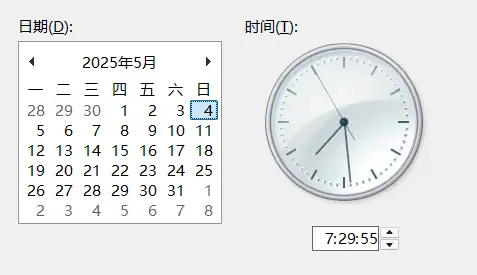
-
How to do: check if your device’s time and date are correct. The system time needs manual adjustment or automatic time sync activation when the time stamp has not been updated recently. On Windows, open the "Control Panel," go to "Date and Time," and turn on "Set time automatically." Users can fix errors by opening System Preferences, then navigating to Date and Time settings for adjustment.
-
Tips: The time sync function will work optimally when you update your operating system. If the problem still cannot be solved, you can try to clear the browser cache. Sometimes, cached expired information may also cause SSL mismatch error.
Method 2: Try using a different browser or device
-
Why: Certain browsers, alongside devices, experience difficulty when using the most recent security protocols. This can cause SSL authentication errors.
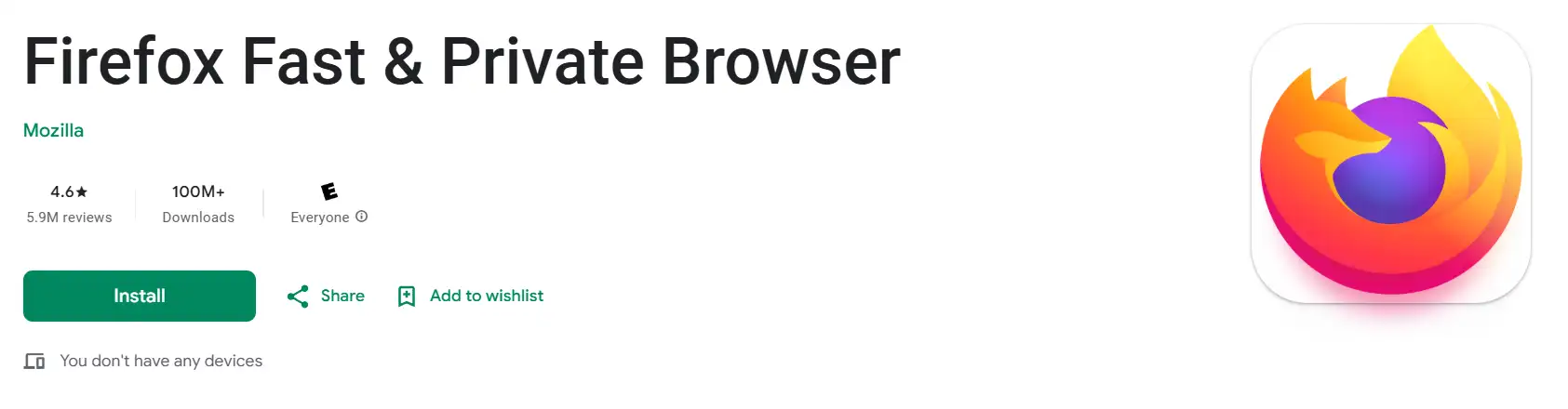
-
How to do: Users should attempt to browse using Chrome, Firefox, or Edge instead of their current browser to test if the error persists. Selecting another device to check the error message is one option to consider. Security certificates implemented by newer systems work differently from those used by older browsers. Use alternative devices such as Windows computers, Macs, and mobile phones to check if the issue persists.
-
Tips: Users should check that their browser runs the most current version. Sometimes, old browser versions may not support certain encryption protocols or certificate verification methods. Using the browser's "incognito mode" can also rule out problems caused by plug-ins or cache.
If you want to unblock school websites, click the article: ⬇️
Method 3: Clear browser cache and cookies
-
Why: The browser system maintains previous security information, which might be damaged or outdated. This can make the website's security check fail.
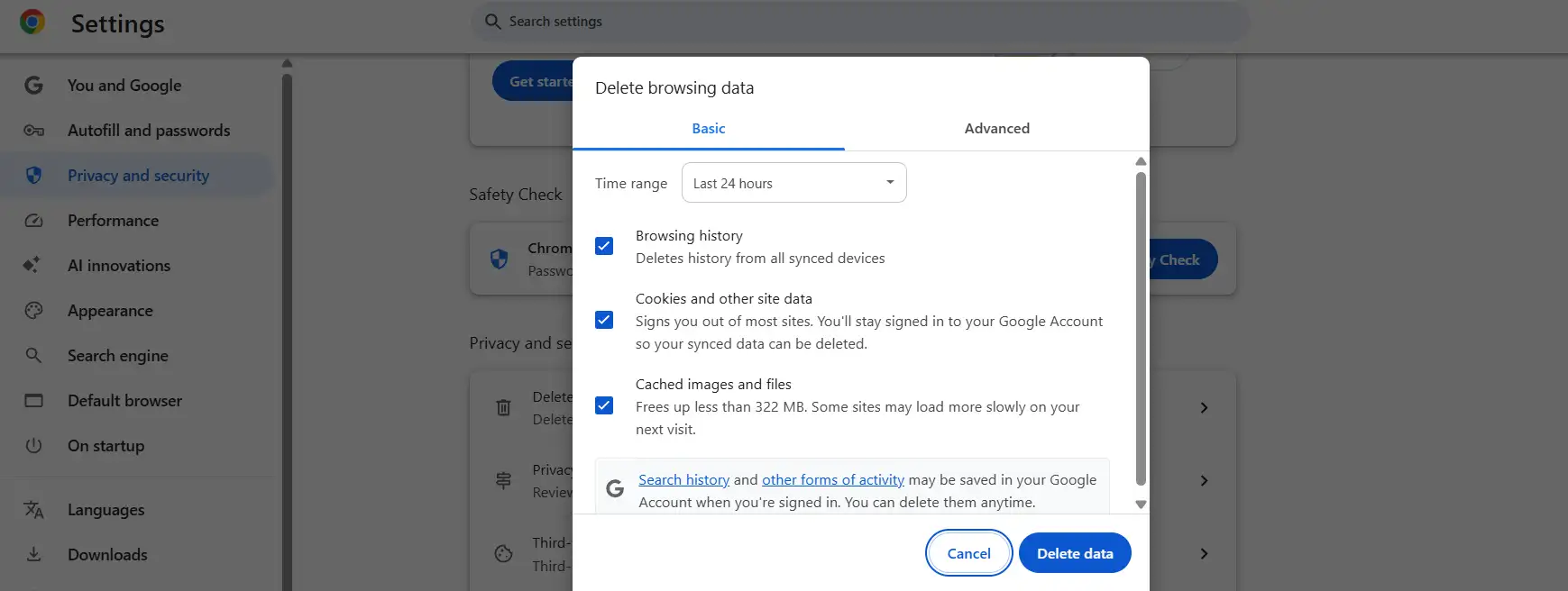
-
How to do: Go to your browser's settings. Look for "Clear browsing data." Choose to delete the cache and cookies. In Chrome, click the three dots at the top right. Then go to More Tools > Clear Browsing Data.
-
Tips: After clearing the cache, close and reopen the browser. Try the website again. Perform a browser compatibility test using another browser if the security error remains visible. This helps check if the problem is only with one browser.
Website Owners
Website owners need to examine SSL errors by maintaining technical control to deliver normal website access for their users. Here are a few effective solutions.
Method 1: Update or replace the SSL certificate
-
Why: If the SSL certificate is expired or there are other problems, the browser will refuse to establish a secure connection, resulting in an SSL error. Updating the certificate is the most direct solution.
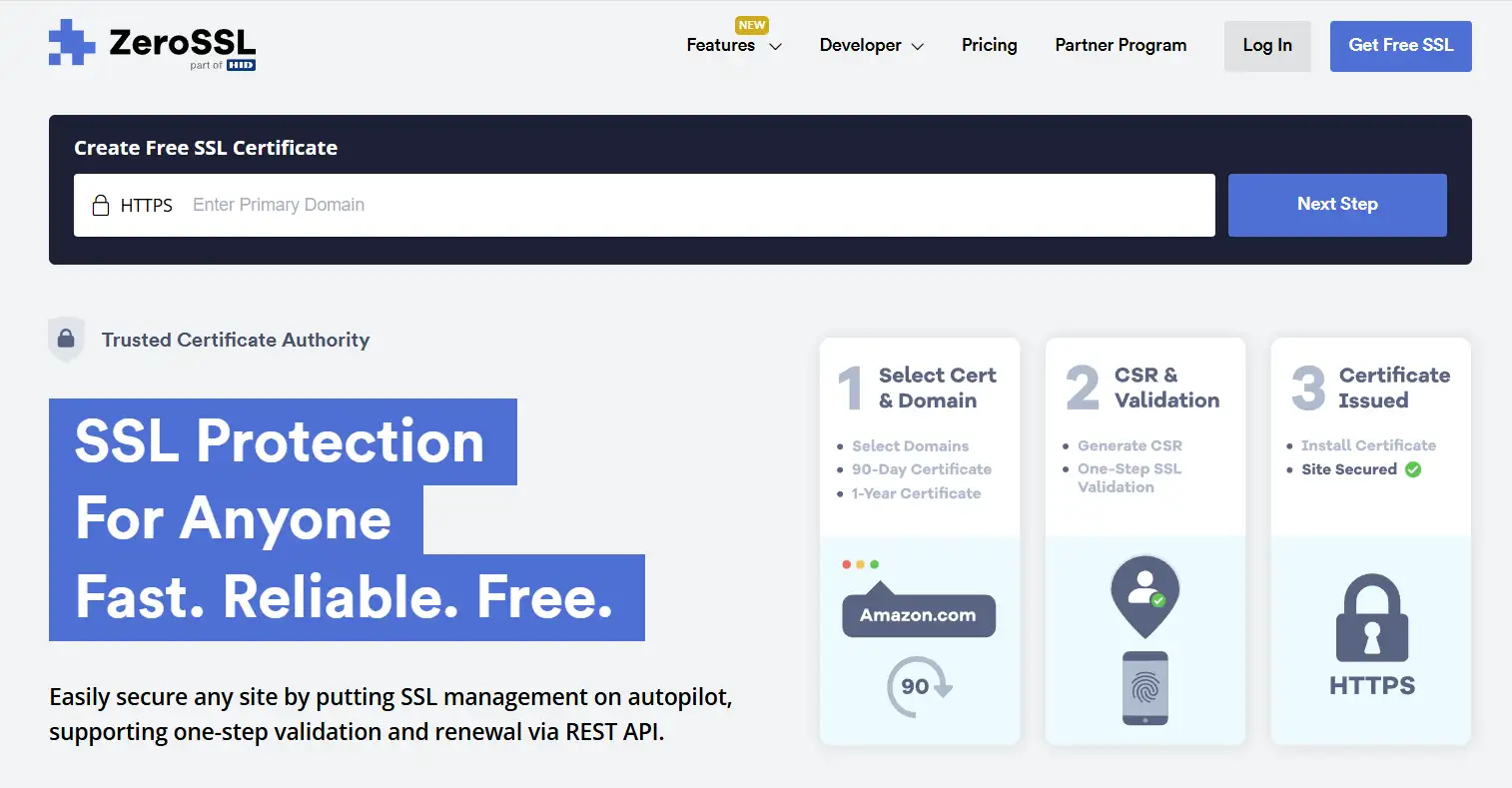
-
How to do: Log in to the website where you manage your certificates (like the admin page of the certificate provider). Check how long the certificate is still good. If it has expired, buy a new one and set it up right away. After setting it up, check that the server is using the correct SSL certificate chain. Most hosting services let you update the certificate through their control panel or settings page. The system will show you how to do it step by step.
-
Tips: Verify the correct installation of your new certificate using SSL Labs tools to check the browser trust of its configuration. Also, set up automatic renewal reminders to prevent the certificate from expiring again. Check and renew the SSL certificate regularly to avoid affecting website access due to certificate expiration.
Method 2: Check and fix certificate chain problems
Why: SSL errors often happen because the chain of certificates is missing or set up incorrectly. A browser cannot verify certificate authenticity when an incomplete chain exists.
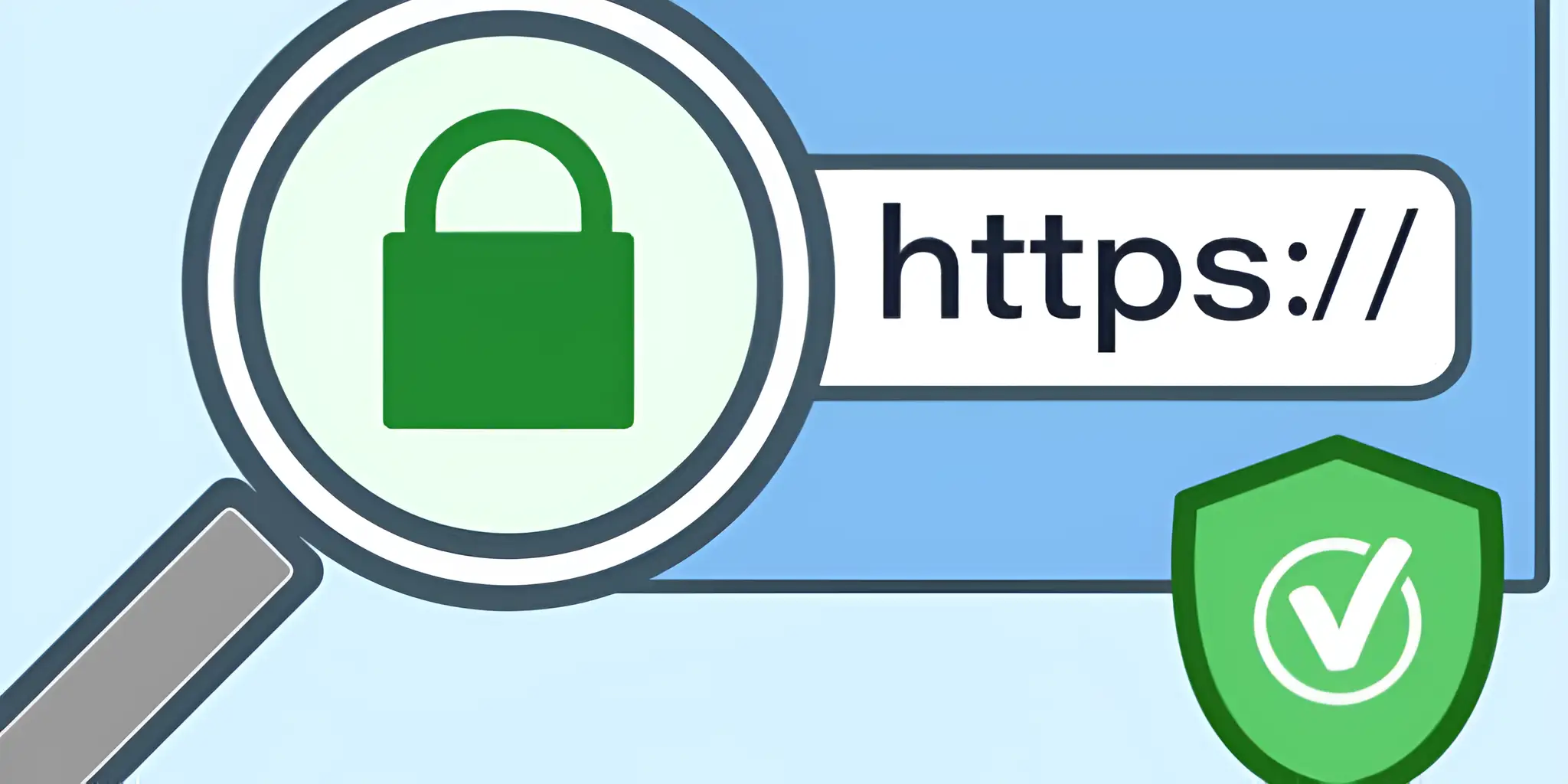
Image by Istock
How to do: Make sure all middle certificates are installed and set up right on the server. You can identify server issues through two methods: examining your server settings or utilizing SSL Checker online tools. A wrong chain configuration requires either the addition of absent certificates or the correction of setup problems.
Tips: When using shared hosting or managed services, you should request from your provider verification of the correct certificate chain configuration. Automatic tools should not be taken at face value. Use the SSL Labs tool as a diagnostic tool to verify complete chain functionality.
Method 3: Enable modern SSL/TLS protocol versions
Why: The use of outdated SSL/TLS protocol versions leads to browser failures in new encryption standards which produces SSL errors. Modern browsers only accept TLS 1.2 and newer versions for server connection support.
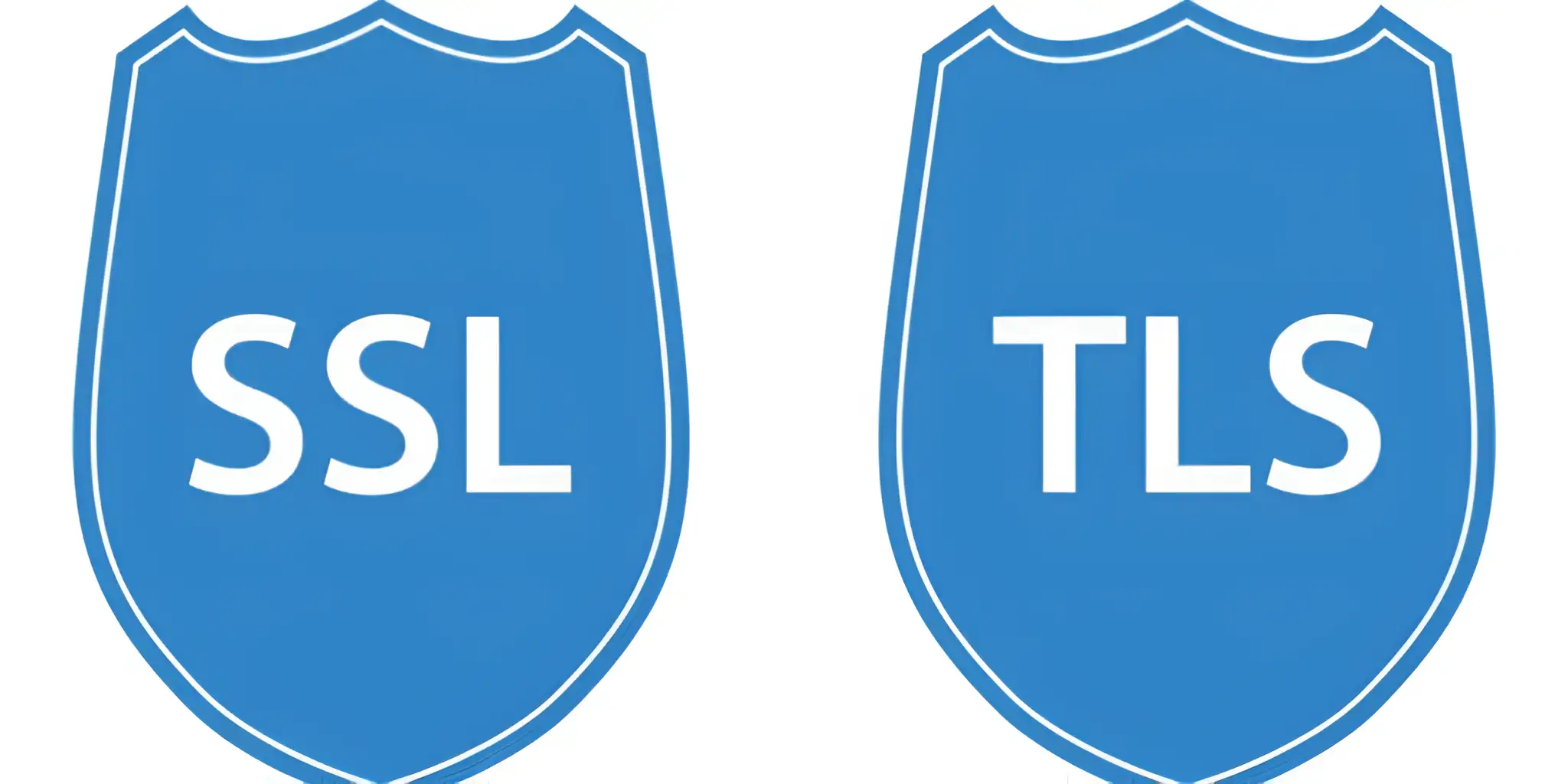
Image by Istock
How to do:The SSL/TLS configuration of the server needs an update to enable TLS 1.2 or TLS 1.3 protocols. If your server still uses TLS 1.0 or TLS 1.1, you should turn these off. They are old and not safe. Use newer, safer versions instead. You can make these changes in your web server's settings file. For Apache, it's called httpd.conf. For Nginx, it's nginx.conf.
Tips: Verify your server settings through the SSL Labs SSL Test tool. This tool will show if your server is using safe TLS versions and has stopped using weak encryption. All SSL/TLS-enabled services, including mail servers and APIs, need to employ current security protocols.
Method 4: Check and fix domain name and certificate mismatch issues
-
Why: If the SSL certificate doesn’t match the website’s domain name, the browser will show an error and stop users from accessing the site.

-
How to do: Check the website's SSL certificate for all needed domains and subdomains. Look at the certificate details. Check the Common Name and Subject Alternative Name. Make sure they match the current domain. If it doesn’t, get a new SSL certificate that fits the domain. The wildcard certificate serves as an alternative for protecting multiple subdomains.
-
Tips: A new certificate setup requires all domains and subdomains to be included to avoid SSL errors. Use tools to check the certificate’s status and ensure it always matches the domain.
-
With these clear steps, you can set up the SSL certificate correctly. This helps prevent SSL errors that might break your website or hurt the user experience.
Conclusion
SSL certification creates a secure environment for user data protection. It also makes a website more trustworthy. It uses encryption to protect communication. Fixing the SSL connection error quickly is important. This helps keep the website stable and trusted. Website owners can update certificates or change settings to solve SSL errors. This ensures users can access the site safely.
For people who want to make their websites, Wegic is an ideal choice as an AI website builder. No coding is needed. Wegic enables users to create websites with ease. Wegic automatically provides SSL certification to all its users. This keeps every website secure. All users can find easy solutions for both personal and business websites through Wegic. Sign up for Wegic now. Try the fast 1-minute website builder. Users can start their website creation process by simply conversing with the AI assistant.
FAQs
Why does my website show "Your connection is not private"?
This error means an SSL certification error prevents a secure connection. Essentially, the connection cannot be made because the browser can't verify the certificate.
Is an SSL connection error dangerous?
Yes, an SSL connection error suggests that data may not be encrypted properly. Proceeding can be unsafe, as a secure connection cannot be made.
What’s the difference between an SSL certification error and a connection refused?
An SSL certificate error means the security certificate is not valid. "Connection refused" means the network request was denied. But in both cases, the connection cannot be made.
How can I test my SSL certificate?
Use an online SSL Checker to verify if your certificate is valid and correctly installed. SSL Checker helps diagnose SSL certification errors and connection cannot be made issues.
What should I do when my API shows an SSL error?
Ensure the API server has a valid SSL certificate. If the SSL connection error persists, use an SSL Checker—your connection cannot be made without proper security.
Can antivirus software cause SSL errors?
Yes, an overly aggressive antivirus can block SSL traffic and cause an SSL connection error. If your connection cannot be made, try temporarily disabling it to test.
Can expired SSL certificates cause connection issues?
Yes, expired certificates trigger an SSL certification error. In this case, the connection cannot be made until the certificate is renewed.
Written by
Kimmy
Published on
May 22, 2025
Share article
Read more
Our latest blog
Webpages in a minute, powered by Wegic!
With Wegic, transform your needs into stunning, functional websites with advanced AI
Free trial with Wegic, build your site in a click!