Log in
Build Your Site
Fix Netflix Error E100: A Beginner’s Guide to Streaming
Fix Netflix Error Code E100 with our beginner’s guide. Learn causes, step-by-step fixes, and tips to prevent streaming interruptions.

Around the globe, many individuals use Netflix to stream moviesand TV shows. Netflix has a wide variety of sci-fi, thriller and documentary movies that you might enjoy. However, in some cases, viewers may see an error message that says “Netflix error code e100.” This notification interrupts the app and leaves users confused.
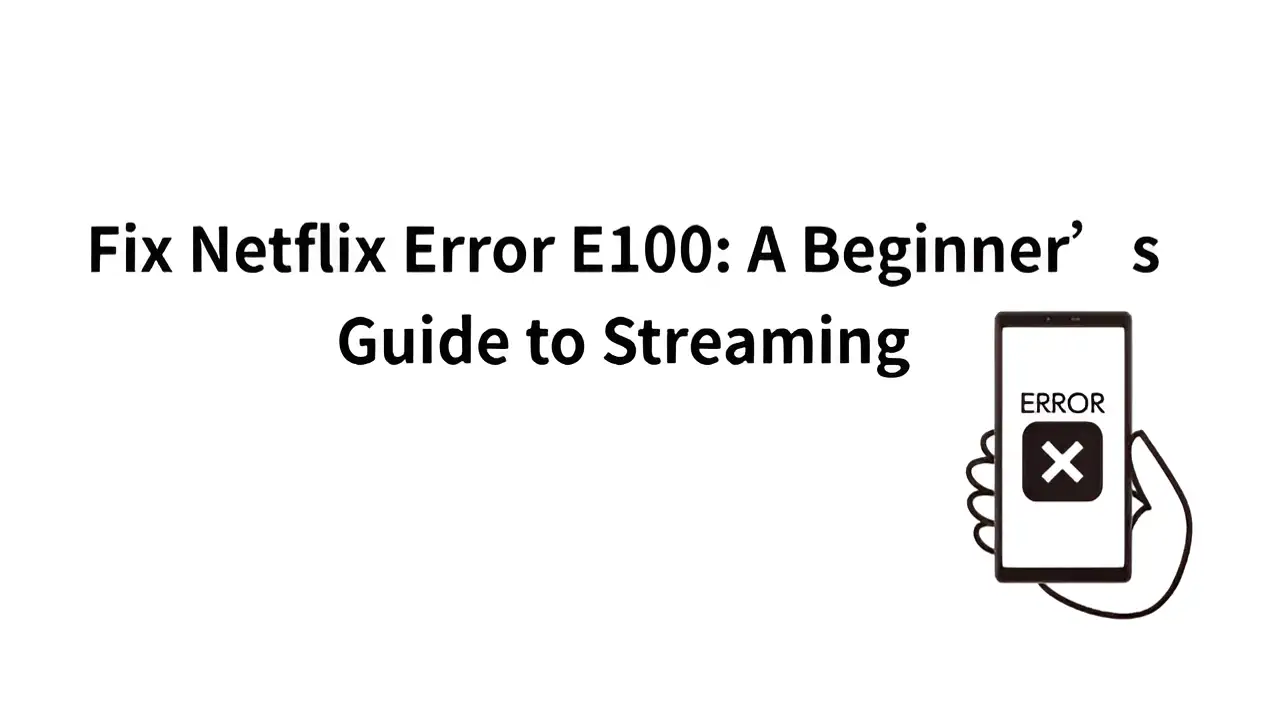
Unlike common problems, the Netflix error e100 does not give a detailed explanation. This appears to be a problem with the system. So, what does it mean when you see the E100 error? What causes this to occur? Is it possible for average users to solve the problem? The article will provide a simple explanation for what causes the E100 issue. It will also provide clear instructions to reset Netflix errors and advice to avoid errors.
What is Netflix Error Code E100?
The E100 error is not a general system failure prompt, but a specific error code with clear directions on the Netflix platform. It usually happens on smart TVs as well as on Roku, Amazon Fire TV Stick and Apple TV. Although this sometimes occurs on Android phones or tablets, it happens less frequently.
According to Netflix, a few common causes can lead to the E100 error. Most of these issues are related to technology.
-
The device does not start when opening the Netflix application.
-
There is a problem with how the application works on the current operating system of the device.
-
The user account cannot be verified by Netflix nor can the main configuration file be loaded through the device.
-
Either the time on your device is not set correctly or Netflix cannot recognize you because the authentication process is not working.
Some issues may also arise for users when they use the app. Problems may be seen as the app not opening, pages loading very slowly, the screen going black or the app crashing. Sometimes, a notice will appear that says: “Netflix had an issue.” Try the action again at a later time. The error message is E100.
E100 may only mean a few letters, yet it could indicate a connection issue between various system components. This can occur if you create an account, access the app after an update or restore the device to factory settings.
To put it simply, Netflix error code e100 indicates a problem connecting and exchanging information with the Netflix server. It does not give a clear answer, but it does suggest that an issue with the user’s settings is causing this error. Resolving the problem means looking at the system one step at a time.
What Causes Netflix Error E100?
If Netflix displays an error 100, it means the device is having issues connecting to the service. Understanding what commonly goes wrong can allow users to fix it promptly. As a result, people won’t waste their time with ineffective solutions. This Netflix error code e100 may occur due to several factors. Those reasons could be the reason by themselves or in combination with others.

Image by Istock
-
Many times, the problem is that you are running an outdated device software. You need to make sure that your device’s operating system is compatible with Netflix. If the system on your device is out of date or the Netflix app is outdated, it may cause the app to function improperly. As a result, there may be problems connecting. Not updating the system on your smart TV or device can sometimes also result in errors, since the system and app might not function properly as a team.
-
When the internet connection is weak, it can also lead to problems. Your Netflix account and the shows you watch require a stable internet connection. When the Internet connection is weak or drops too much, Netflix might not be able to connect. This may end in an error message appearing. When the Wi-Fi is weak or too many people are using it, this problem is likely to occur.
-
Netflix uses the system’s time and date to confirm your identity during authentication. If your device’s clock is off or the time zone is incorrect, the security step will not pass. As a result, the computer may not be able to connect to the network. It may occur if the phone was just reset or turned off for a while and the time wasn’t automatically set.
-
Additionally, if the device is broken or is full of old cache, the app could not function correctly. The cache files could contain erroneous information or create issues. This may cause the Netflix app to show the wrong settings and refuse to begin. In many cases, the error 100 on Netflix can be fixed by clearing the app cache or resetting the app data.
-
Sometimes, the servers that Netflix uses may be down or not working properly. As a result, you might get the E100 error. This results in a poor connection with the device, so the app is unable to run. This problem can typically be addressed in the same announcement.
If you don't want to reset Netflix error and want to watch free films, click the article: ⬇️
How to Fix Netflix Error E100?
Step 1: Restart your device completely
Sometimes, Netflix error code e100 occurs because of temporary problems on your device. Pressing the “Standby” button on your remote does not fully turn off the system, so all data will remain. Here are some tips to ensure you can avoid all possible flaws:

Image by Istock
-
Pull the power cord out of the power outlet.
-
Allow the device to rest for a minimum of 30 seconds so that all its stored energy is used up.
-
Reconnect the power cord and try turning on the TV.
Clearing the cache and temporary files in the system may help solve error 100 on Netflix problems that arise due to issues in the cache.
Step 2: Check for system software updates
If your device’s firmware is older than required, the new Netflix app or service might not be supported. Look for the "System" or "About this device" option in the "System Settings" menu of your device to update your system.
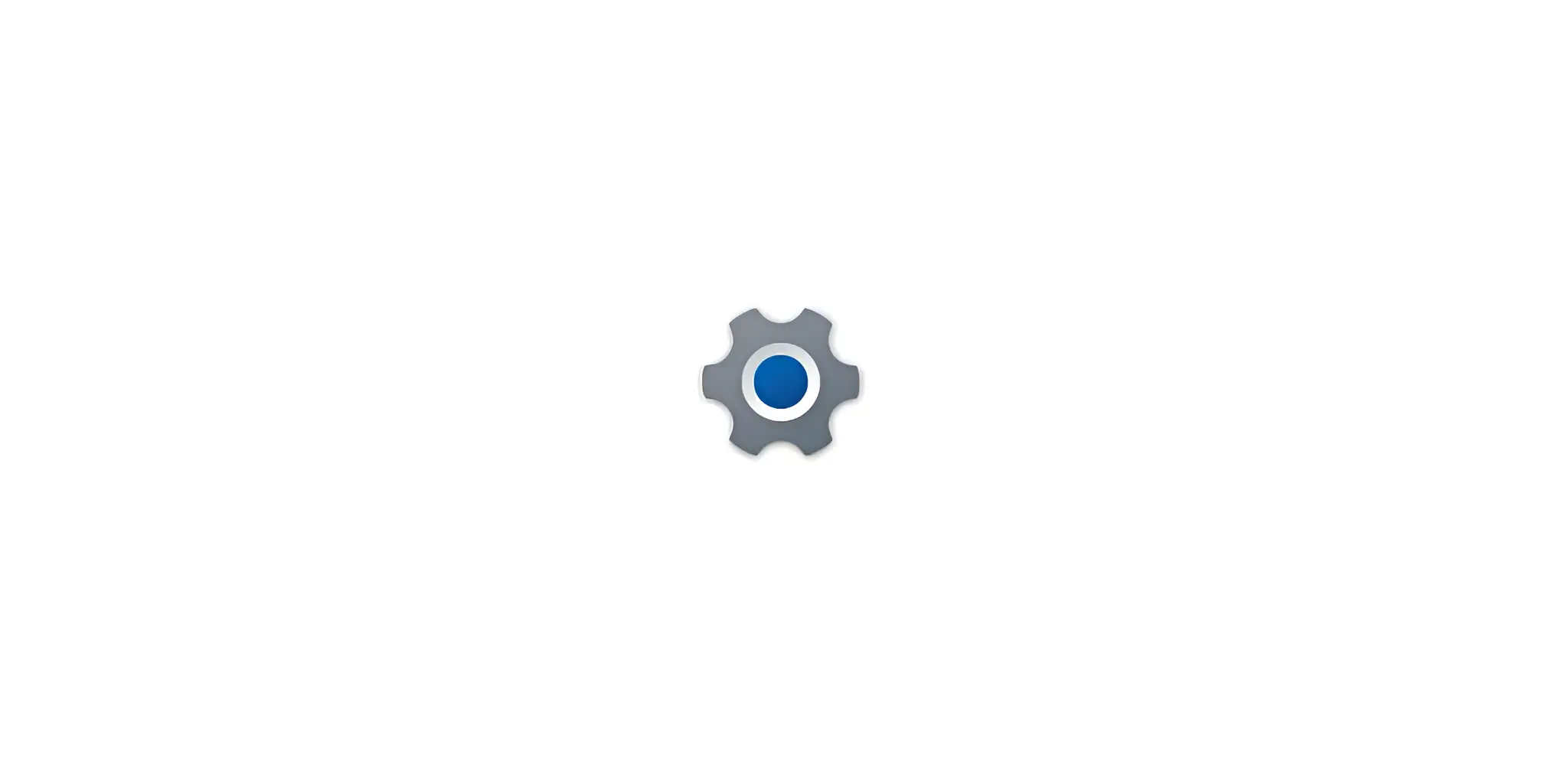
When you update the firmware, you enhance the device’s performance, repair recent security issues and eliminate issues caused by system incompatibility.
Step 3: Update or reinstall the Netflix app
There are devices that allow you to download and update the Netflix app from the app store. The process is carried out as follows:
-
Go to the app store on the device.
-
Find the Netflix app in the store.
-
If you see the “Update” button, tap on it to perform the update.

If the update is not available and you still have the problem, uninstall Netflix and then reinstall it.
-
Remove the Netflix app from your TV.
-
Power off the device and turn it back on.
-
Install the newest version of the Netflix app.
Some brands like LG and Samsung already have Netflix installed and can’t be removed. For such devices, you can try restoring the app's default settings or clearing the app data to achieve a similar effect.
Step 4: Clear Netflix app cache and data
On devices that support cache management (such as Android TV), you can clean up the Netflix app cache and data through the following path:

Image by Istock
-
Go to "Settings" > "Apps" > "Netflix";
-
Click "Clear Cache" and "Clear Data" in turn.
This action will delete all data in the app. It will remove your login status and personal settings. However, it can fix problems caused by corrupted cache files. After this, the app will return to its original state, just like when you first installed it.
Step 5: Check and optimize network connection
Netflix relies on a network connection that does not disconnect often. The TV should be linked to a strong home Wi-Fi or a wired connection. Try not to access Wi-Fi or mobile data from sources that keep switching.

Image by Istock
Suggestions for optimizing a network include:
-
Place the device nearer to the router or link it with an Ethernet cable to improve its stability.
-
In the router menu, update the DNS server to Google Public DNS (8.8.8.8 and 8.8.4.4) for a faster response from domain names.
-
Disable the router’s firewall or filtering option to prevent the network from being blocked.
-
See if there are no obstructions by running YouTube or browsing the internet.
Step 6: Sign out and log in again to the Netflix account
Sometimes, your Netflix login information can expire, which causes the E100 error to appear. Try to log out of the Netflix app from your current account and log in once more.
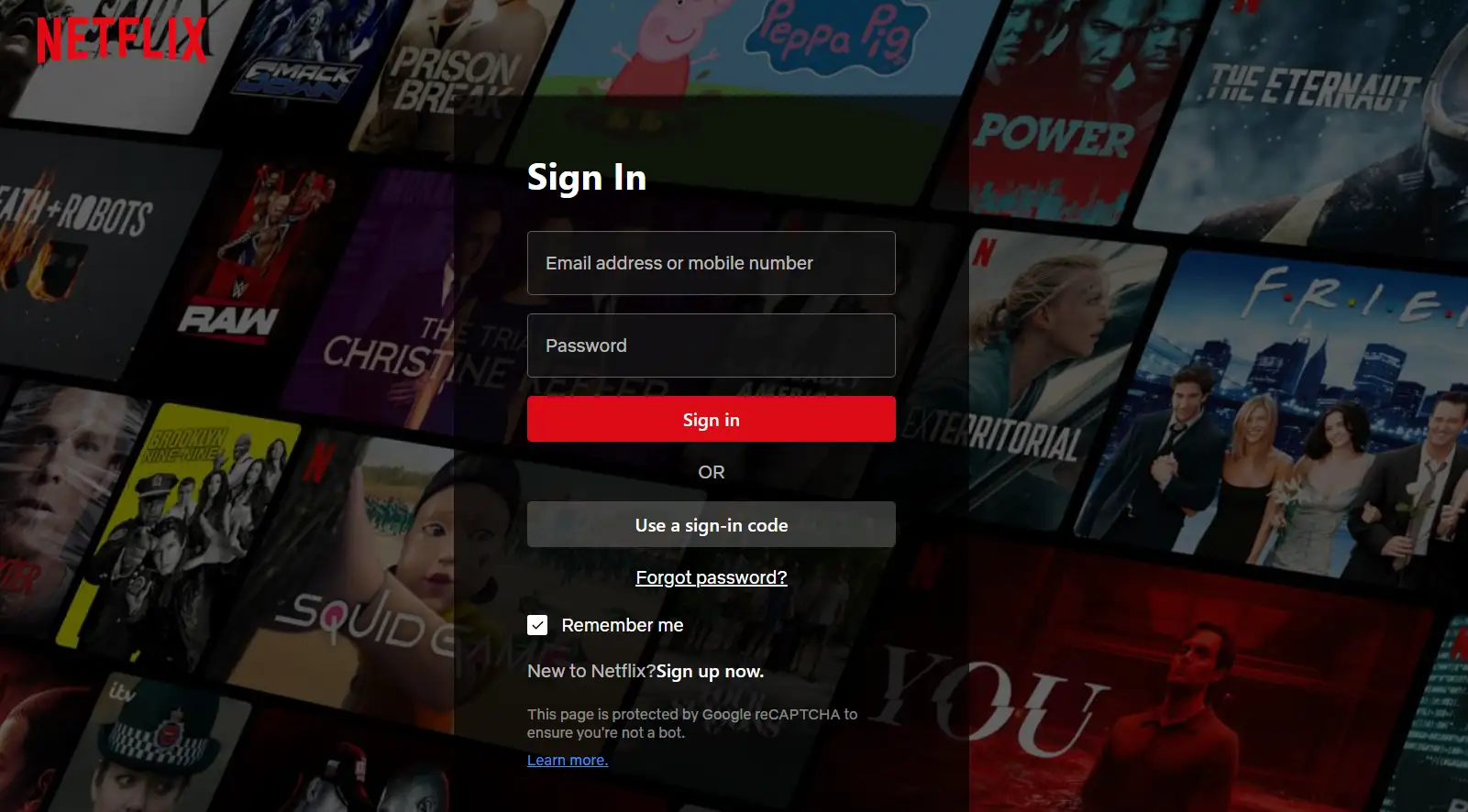
-
Go to the Netflix app and navigate to the settings for your account.
-
Opt to sign out of the account you are using right now.
-
The next step is to enter the account and password again.
Applying this operation will renew the token used for authentication which will help address access problems related to authentication.
Step 7: Reset your device to factory settings
If solving the problem with the steps above fails, reset your device to its default settings. This is the last step you should consider. A reset will delete everything stored on your device, including all the apps. Be sure to save your important files before anything else.
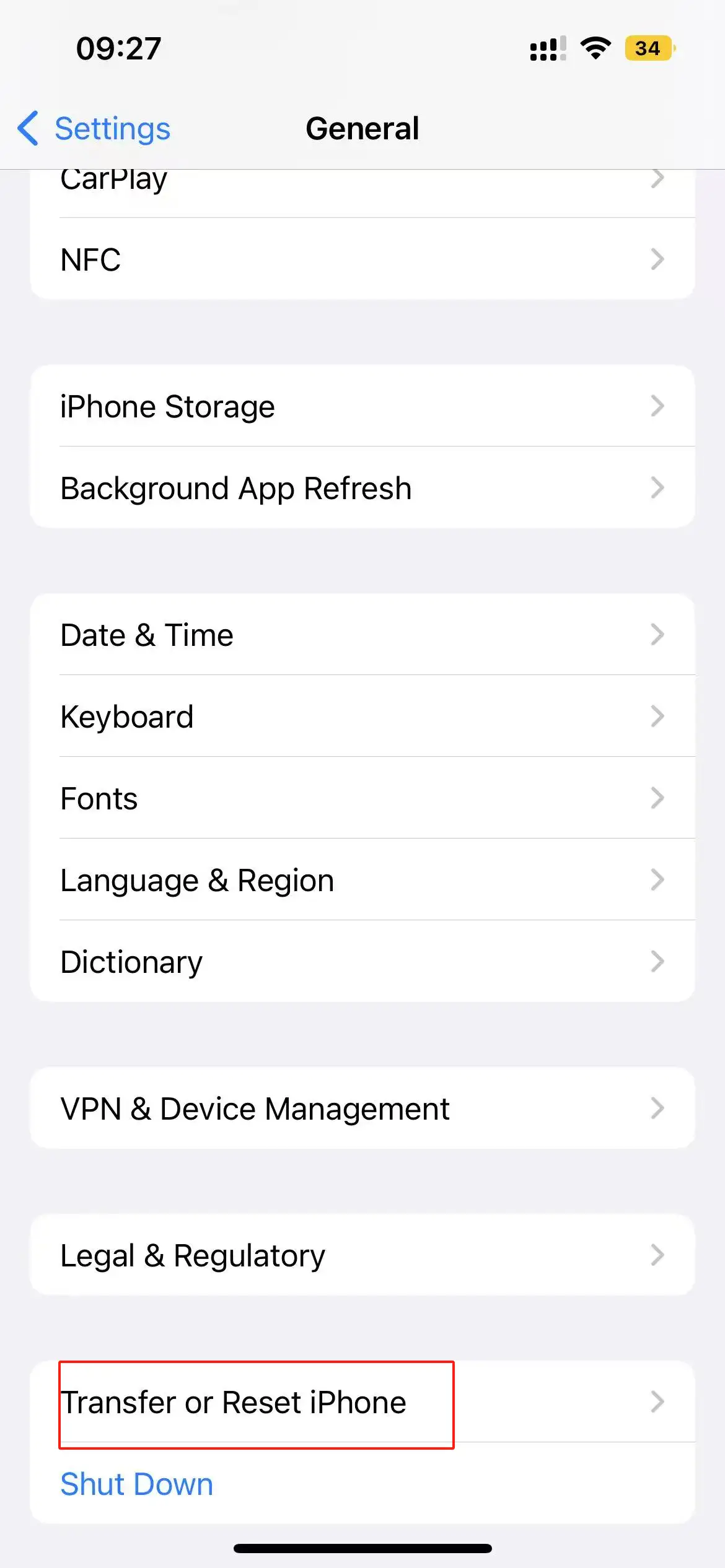
-
Usually, the recovery process looks like this:
-
Settings > General > Reset > Factory settings
After finishing the steps, reinstall Netflix and access your account to remove the E100 error in most cases.
Step 8: Contact Netflix Customer Service or Device Manufacturer Support
Should none of the above steps help to reset the Netflix error, you might have a bigger problem with your device or account. Therefore, you should reach out to Netflix Customer Service. Tell them the brand and model of your TV and what error you are experiencing. They can provide support. You could also contact customer service provided by the device manufacturer. Inquire with them whether there is anything wrong with the device’s software or hardware. The team can review the logs and take the necessary steps to ensure your Netflix is running smoothly.
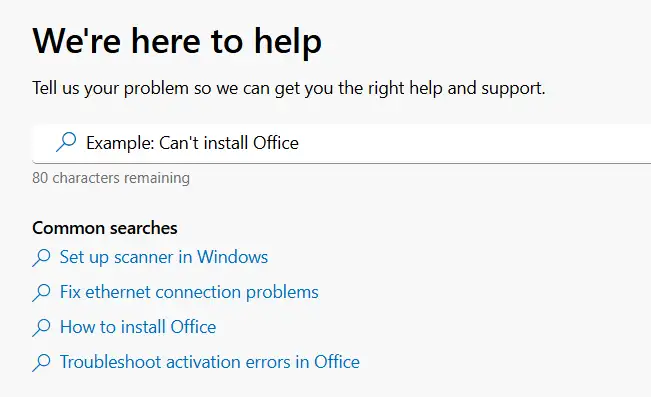
Work through these steps in order and the majority of Netflix error code e100 errors should be solved. Be sure to update both your device and your apps. Ensure you have a stable internet connection. You should regularly remove the cache from your browser. By following these habits, you should avoid making similar errors again.
How to Prevent Error 100 on Netflix in Advance?
Users can prevent the Netflix error e100 by always updating their devices and the Netflix app. Updates are often released by companies to solve problems and improve speed. They cover changes to the app and the operating system of the device. With this, the app can operate without problems and errors linked to old software or issues.
Frequently emptying the Netflix app’s cache is a smart move. Over a long period, cached files can clutter your computer and cause several issues. If the cache becomes overcrowded or broken, the app may not function properly. The cache should be cleared at least every month. You should be cautious when using third-party tools such as VPNs or proxies. They can cause issues with the Netflix connection and result in login errors.
If you have a reliable internet connection, you will likely prevent Netflix error code e100. Opt for a stable Wi-Fi connection instead of using weak mobile data. If you log in on multiple devices simultaneously or frequently change your account, this could be a problem. Also, ensure that the time and time zone on your phone or tablet are properly set. Any difference in time between the country and the Netflix server might result in login problems. Applying these steps can decrease the chance of errors in your streaming.
For websites, ensuring fast loading speeds optimizes user experience. Wegic makes creating a website quick and simple. Adding updates can be done with just a single click. As a result, managing and running your website becomes an easy process.
Wegic: No-Code Tool for Fast Websites
You can use Wegic to build a website without any coding. It is designed for those who require fast and simple actions. Using AI, the tool helps you build a website from your ideas in a short time. All you need to do is type what you require in simple language and the system will create a quick and high-quality website. It allows you to publish your site online without going through the usual step-by-step process.
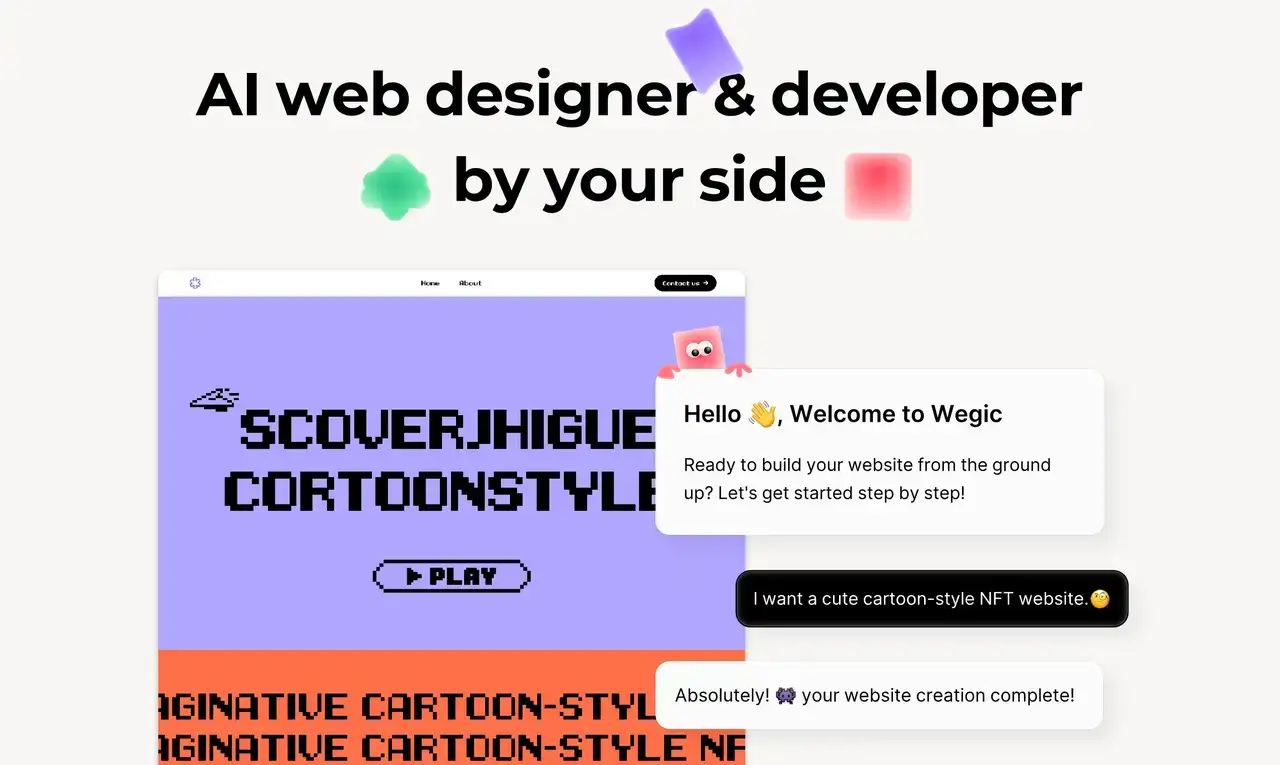
There are many ready-made designs and parts included in the Wegic package. It’s simple to edit your work by dragging and dropping items. It is applicable in many different situations. It takes care of properly managing resources to ensure fast page loading. Because Wegic adapts to any device, its websites can be used anywhere you go. It enables you to develop websites in different languages, allowing businesses to reach a wider audience worldwide.
Conclusion
Although Netflix error code e100 may look difficult, you can generally reset the Netflix error by examining the device, the data in the app, and the network separately. If you follow the steps given in the previous article, you should be able to fix this issue in your home and minimize problems caused by errors.
The same idea should be used when considering how people use your website. If the site is slow and does not react well, visitors get impatient quickly and leave in large numbers. An easy-to-use site helps a business keep them and improve its sales. Therefore, websites should be easy to build and respond quickly to users.
Wegic is a website builder designed to enhance the user experience. Since you don't need programming knowledge or design skills, you can quickly create a website that responds to any device and loads in no time. Wegic can both speed up your page load times and enhance your website’s overall performance. You can begin using Wegic today and see how quickly your website is made!
Written by
Kimmy
Published on
Jun 6, 2025
Share article
Read more
Our latest blog
Webpages in a minute, powered by Wegic!
With Wegic, transform your needs into stunning, functional websites with advanced AI
Free trial with Wegic, build your site in a click!