Log in
Build Your Site
How to Use Anchor Links in Your Landing Page? The Ultimate Guide
Discover the essentials of anchor links and learn how to use them to improve your website’s navigation and SEO. From understanding the difference between an anchor tag and a link tag to setting up smooth-scrolling links, this guide covers everything you need to know.

Have you ever wondered how some websites make it so easy to skip right to the section you’re trying to get to, without scrolling all over the page? If you’re spending too much time scrolling or don’t know how to insert anchor links in your landing page to improve user navigation, you’re missing out on one of the simplest tricks in the book! Anchor links—often added with an anchor tag in HTML—are game changers. They simplify readers’ lives by smoothly guiding them through content without confusion, with the effort of lengthy pages becoming non-existent.
Click here to Build your site
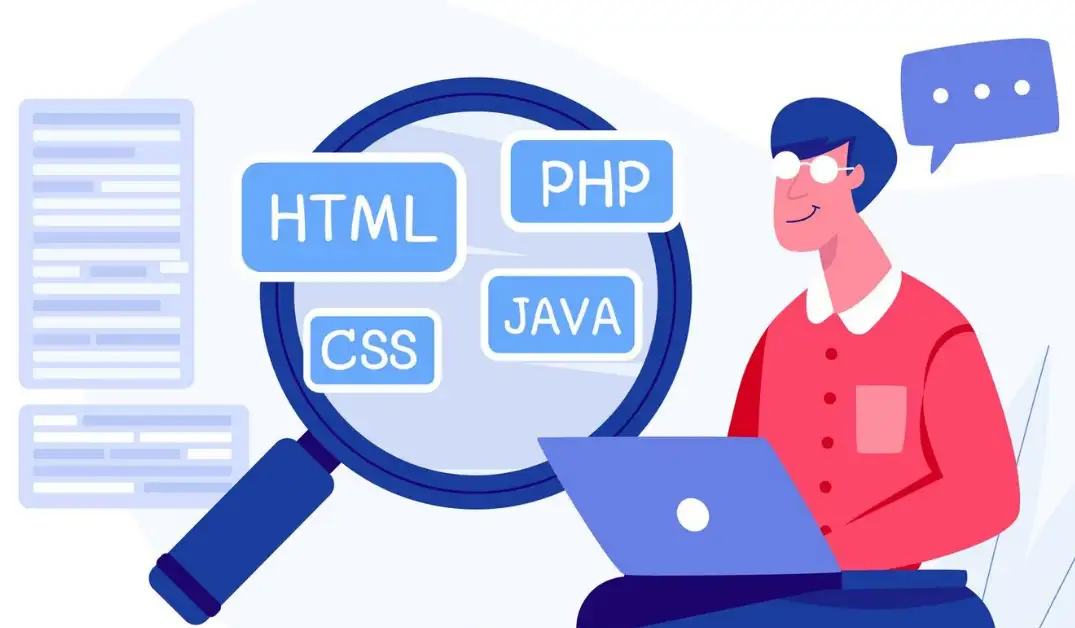
Image by jcomp on Freepik
In this guide, we’ll break down anchor links in HTML from the ground up, explaining the anchor link definition, how to use anchor links in your landing page, and the difference between anchor tag and link tag to avoid confusion. You’ll learn not only how an anchor tag can add info links to text in HTML but also how to use smooth-scrolling anchor links for a polished, professional feel. But if you are prepared to upgrade your website's navigation and make the online reading more comfortable, let’s dive in! What is an Anchor Link?
An anchor link is like a shortcut within a webpage, guiding users directly to a certain section without the need to scroll. If you’ve ever seen a “Back to Top” link at the end of a long article, that’s an anchor link in action! Instead of taking you to a different webpage, anchor links keep you on the same page, often saving time and making navigation simpler for readers.
Technically speaking, an anchor link is created using the HTML anchor tag (the <a> tag) along with an ID attribute. This is just a bit of marking on a page to allow users to jump directly to a certain point.
Why You Need Anchor Links

Image by jannoon028 on Freepik
Imagine yourself surfing a long page to find a hard-to-find piece of information. You get on the scroll, then the scroll, that affects how you would never know where you are. It’s frustrating, right? That’s the problem an anchor link solves. With anchor links in HTML, you’re guiding your readers straight to the content they need, instantly improving their experience. Adding anchor links in HTML saves visitors time and makes your page look far more professional and user-friendly.But anchor links aren’t just about saving time—they’re also a tool for keeping users engaged. An anchor tag of HTML acts as a mini-roadmap, allowing visitors to skip straight to the sections that matter to them most. We’re all a bit impatient online, and the website that makes it easier to get around is the one we’re going to hang around on a bit longer. If visitors can find what they are looking for without the hassle, they’re more likely to stay and explore, and that means fewer bounce rates for you.
What about SEO? That’s where the benefits get a little bit technical. Including anchor links HTML sends clear signals to search engines, helping them understand the layout and structure of your content. This all sets up the opportunity for search engines to now crawl your site more effectively, which may result in better indexing and perhaps better rankings. In other words, you’ll help Google better understand the hierarchy of your content. That’s like rolling out a welcome mat for the search engines — exactly what page each section is on and how everything is connected.

Image by vectorpush on Freepik
Adding an anchor link also boosts the accessibility of your page. Just because not all users will scroll endlessly doesn’t mean that there aren’t other types of users who won’t and won’t look for any information at all if they don’t find it exactly there. By breaking up content with anchor links, you’re ensuring your website appeals to a broader audience, increasing usability for everyone.Then there’s differing between an anchor tag and a link tag. While a link tag generally connects to other pages or resources, the anchor tag of HTML links within the same page. This difference helps you know what tag to use for navigation purposes. Say you’re making a table of contents for a long article: in that case, you’re better off using anchor tags than normal links. It stays on site, sending away from your content than it does to it.
Adding anchor links is a small change with a big impact. It’s like sprinkling your site with helpful “teleportation” buttons to make your content seem accessible, professional and easy to navigate.
Key Takeaways:
1.Anchor links help visitors navigate content quickly and easily.
2.These links boost engagement by reducing bounce rates.
3.Anchor links help search engines understand your content’s structure, which can benefit SEO.
4.They increase accessibility, especially for users on mobile devices or those using assistive tools.
Knowing the difference between anchor tag and link tag ensures correct usage within the same page or across different pages.
Difference Between Anchor Tag and Link Tag
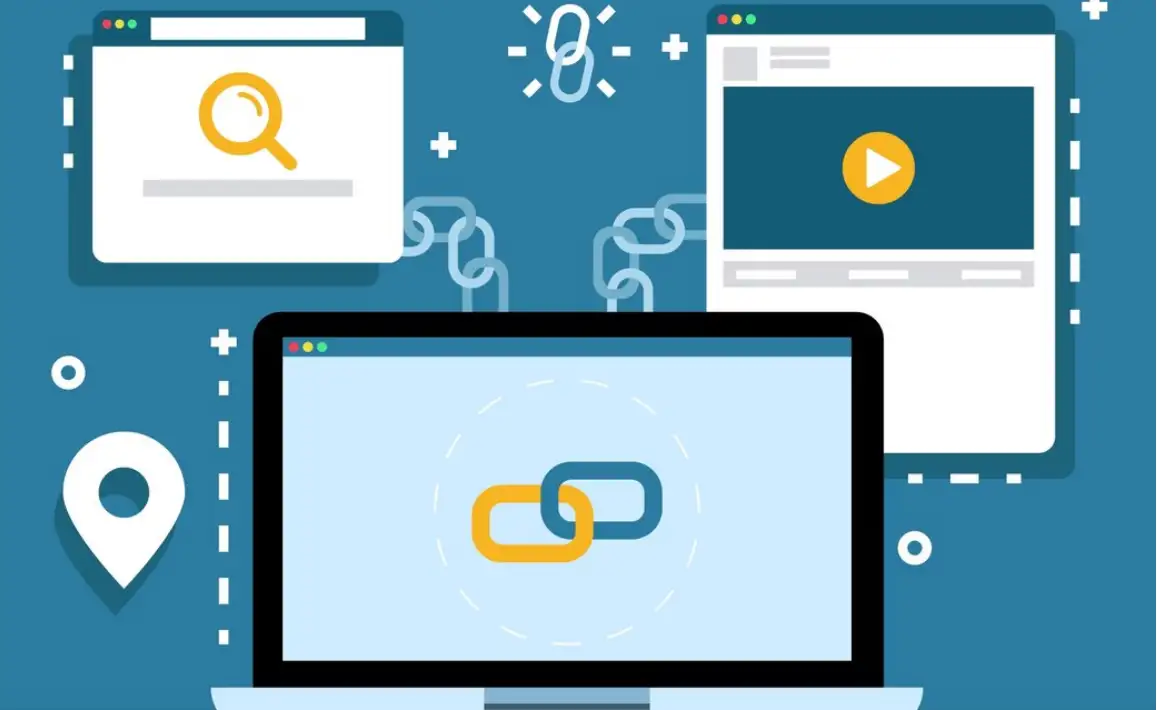
Image by freepik on Freepik
If you’ve ever looked into the realm of HTML, you’ve probably heard about these anchor tags and link tags. The twist is, that only one of these is really real in the actual HTML, the other is really more of a misnomer. Spoiler alert: When it comes to HTML, the “link tag” isn’t a thing. However, both are important and knowing the difference between an anchor tag and a link tag will simplify your HTML life, dramatically decreasing its confusion.The real MVP is the anchor tag. In HTML, the
<a> tag refers to what builds your webpage links very formally. Whenever you’re using anchor links in HTML, you’re technically adding an anchor tag that can either lead users to another webpage or, in the case of an anchor link, jump to a specific section within the same page. “a” is an anchor in your content that helps to pin down and lock down on exact spots of your content. So, whenever someone talks about anchor links in HTML or asks about “how to create anchor links,” they’re asking how to use the <a> tag to add helpful navigation links.And what about this 'link tag' of theirs? Then that "link tag" thing confuses newcomers because HTML has a real
<link> tag, but you don’t use it as a link tag. This <link> tag is more or less a behind-the-scenes operator that is used more often to link external resources such as CSS files to your HTML document. It’s like a silent helper that links your page to style sheets and external files but not a user-visible link you have to click on.Here’s the difference between an anchor tag and a link tag boiled down: the anchor tag of HTML is visible to users and lets them click around, while the link tag’s job is purely structural and behind the scenes. Therefore, when someone chats about a ‘link tag’, they’re probably not speaking about a clickable link which we would see on a page, but about the anchor tag which in fact does all the work.
Understanding this difference—particularly the anchor link definition and anchor link meaning—will make your life a lot easier if you’re learning HTML or web design. In short, remember this: The users do interact directly with the anchor tag and is the go-to element for all things relating to the link of text, images, or sections within a page and elsewhere. First, importing files comes down to a basic link tag little and its importance is for document structure, not for something you can click on. Next time someone mixes up your words, you’ll be prepared to set the record straight and confidently.
Key Takeaways:
1.The anchor tag (
<a>) is what creates clickable links in HTML, including anchor links to different sections within a page.2.The link tag (
<link>) is used behind the scenes to link external resources like CSS files to the HTML document.3.Anchor tags create navigation links and can add an info link to text within HTML.
4.Anchor links improve user experience by providing easy navigation, while link tags enhance page structure without being directly interactive.
How to Use Anchor Links in Your Landing Page
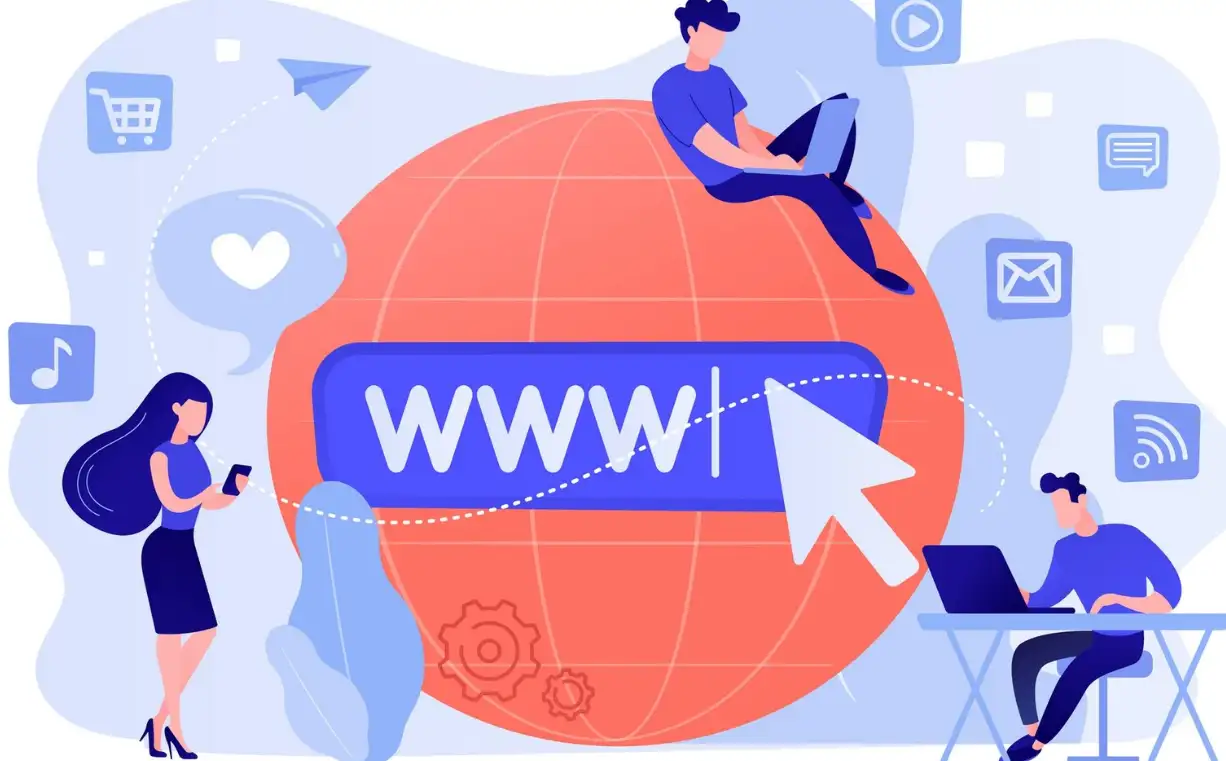
Image by vectorjuice on Freepik
If you’re building a landing page, a few tools are as handy as anchor links. To help make navigation smoother and keep visitors engaged, HTML gives us these unsung heroes, allowing users to jump to specific sections of a page in an instant. It’s like giving readers a remote control and they can decide to zoom right to the stuff they want. Let’s walk through how to create anchor links on your landing page, keeping things efficient, stylish, and—why not—fun!Why Use Anchor Links on a Landing Page?
For example, think of you scrolling through a very lengthy landing page for, let’s say, the new Peak Design backpack. Here they have the product descriptions, reviews, specs, pricing, and FAQs all sitting there on the page. With anchor links, you could skip straight to the juicy parts that matter most. Anchor text links make it easy for visitors to jump to sections without scrolling endlessly. Adding an anchor tag to your HTML doesn’t just make sense, it’s a great way to enhance user experience, optimize content, and boost conversions if done right.
Step 1: Mastering the Basics – The Anchor Tag of HTML
But before we take a deeper dive to understand what the anchor tag is, let’s demystify the humble anchor tag in HTML, aka
<a>. When creating anchor links in HTML, the anchor tag of HTML is the star of the show. With the use of this tag, you can point users to certain segments or external locators. Want to know the difference between an anchor tag and a link tag? The interactive part is done by anchor tag, meaning users can click on it and jump around, and the link tag is used to connect files like CSS to HTML but not interactive.Step 2: Create Smooth Scrolling Anchor Links
To give your anchor links that elegant, smooth-scrolling effect, add a bit of CSS. Here’s the code to add near the top of your HTML:
html { scroll-behavior: smooth;}Now, your anchor links will glide down the page, making navigation seamless and engaging for users.
Step 3: How to Insert Anchor Link in HTML
Let’s break down how to insert an anchor link. If you want to add a link for “Customer Reviews” it would be.
1.Create the Target: First, locate the section you want to jump to and add an anchor tag with an
id attribute:<h2 id="reviews">Customer Reviews</h2>2.Add the Anchor Link: Next, create an anchor link pointing to this section:
<a href="#reviews">Jump to Reviews</a>Simple, right? By following these steps, you’ve embedded a clickable anchor link in HTML that jumps directly to your targeted section.
Step 4: Using Anchor Links in WordPress and Confluence
Adding anchor links in WordPress is pretty straightforward. If you’re editing a page, switch to HTML view and do the same
<a> and id method. Alternatively, many page builder plugins come with built-in options for anchor links.For anchor links in Confluence, you’ll need to use the “Anchor” macro. It lets you put a line around a line and refer to it as an anchor and link to it from other pages or sections. If you’re using Confluence differently, the process is still similar but a little streamlined.
Step 5: Anchor Links for Style and Function
For those aiming to nail a peak design aesthetic on their landing pages, consider styling your anchor links to blend seamlessly with your design. Making a clean, modern look of the links is part of the entire design, rather than they are very different. For instance, style anchor links in a subtle colour that matches your brand’s palette, so they’re functional but not distracting.
Step 6: Testing and Troubleshooting Anchor Links
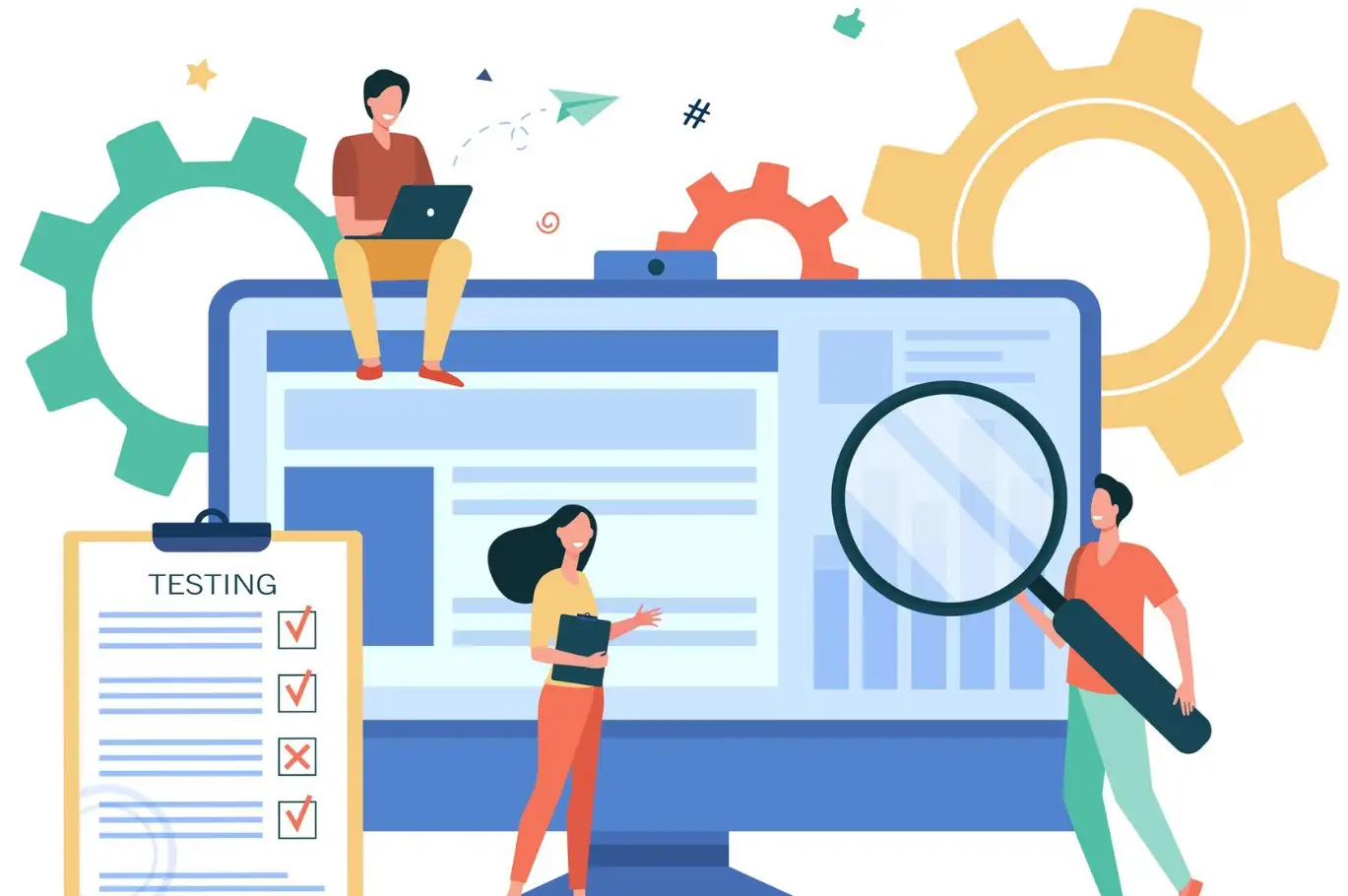
Image by pch.vector on Freepik
After adding your anchor links, always test them! Broken links are caused by misplacing an id or href value and can leave visitors lost. While testing, pay attention to how anchor links behave on mobile devices, ensuring users experience the same smooth navigation. A broken link might be a door that goes nowhere, remember to double-check.Making Anchor Links SEO-Friendly
Anchor links also help with SEO. When structured properly, anchor links' definition and anchor links meaning are picked up by search engines, potentially improving how well your page ranks. Additionally, search engines favour pages that enhance user experience, so anchor links can help both with engagement and visibility.
By using anchor links wisely, your landing page becomes an interactive, user-friendly powerhouse. It doesn’t matter if you use them in WordPress, Confluence, or classic HTML, these links just make things better because visitors can zip around effortlessly. Not only are they functional, but they also fit your page’s design very well.
Key Takeaways:
1.Anchor links improve navigation, making your content more accessible.
2.In HTML, use the
<a> tag with href and id attributes to link sections.3.Smooth scrolling is achievable with a few lines of CSS, enhancing the user experience.
4.Anchor links can be customized in design to blend seamlessly with your page’s style.
5.Test thoroughly and ensure compatibility across all devices for optimal performance.
Tips on How to Create Smooth Scrolling Anchor Links

Smooth scrolling gives your anchor links a polished look, allowing the page to glide down to the section instead of jumping straight to it. Here’s how to set up smooth-scrolling anchor links:
1.Add the CSS Smooth-Scroll Property: The key to smooth scrolling is CSS.
2.Use Unique IDs: Each anchor link should have a unique ID so that the page knows exactly where to scroll. Avoid reusing the same ID on a single page to prevent confusion.
3.Link Consistently: If you’re adding multiple anchor links across pages, use consistent, clear IDs that relate to the content. This not only keeps navigation logical for users but also makes it easier to manage anchor links over time.
4.Consider Accessibility: Ensure your anchor links are descriptive and meaningful to all users, especially those who rely on screen readers.
It isn’t just about adding a pretty effect to your site; it’s about giving your users a smooth experience whether you are on your blog, your landing page, or even your ecommerce website.
Anchor Links Can Be Your New Best Friend!
Using anchor links can make a big difference in how people interact with your no-code website. Visitors need to access the content fastest and simplest way available; this is where you come in with offering a better UX that provides a way for visitors to jump right into the content they need. Whether you’re managing a lengthy article or a single-page site, adding smooth anchor links can simplify navigation and keep readers focused on your content.
That’s why if you’re ready to get your aesthetic website up and running, the best way to go about your task is by relying on a tool that offers to provide you with website building that is easy and efficient. Wegic offers an AI-powered website design tool that simplifies every step of the process, so you can easily add anchor links and so much more. Begin your adventure with Wegic right now, and see just how easy and pleasant it will be to create a proper user-friendly website!
Written by
Kimmy
Published on
Nov 7, 2024
Share article
Read more
Our latest blog
Webpages in a minute, powered by Wegic!
With Wegic, transform your needs into stunning, functional websites with advanced AI
Free trial with Wegic, build your site in a click!