Log in
Build Your Site
Tools Behind Websites: How to See What Was Used to Build It
Curious about how to see what was used to build a website? Discover essential tools and easy methods to uncover the technologies behind your favourite sites!

User experiences differ, as some visitors think, "Wow, how was this website constructed?" A sleek web design and fast performance on a competitor’s site might spark your interest, while you might be intrigued by the tools used by admired platforms. The problem is that you have no idea what was used to build a website.
Understanding how a website is built can help everyone, from business owners to marketers. Whether you’re researching the best tools for your project, analyzing competitors, or ensuring compatibility with integrations, knowing how to find out how a website was built can give you a competitive edge.
The good news is you don’t need to be a coding expert to check site technology. With the right tools, you can easily find out how a website was built. You can learn what framework it uses, which content management system (CMS) is involved, and even discover the hosting provider. Read along in this guide to learn all the necessary facts which will allow you to analyze websites at professional levels.
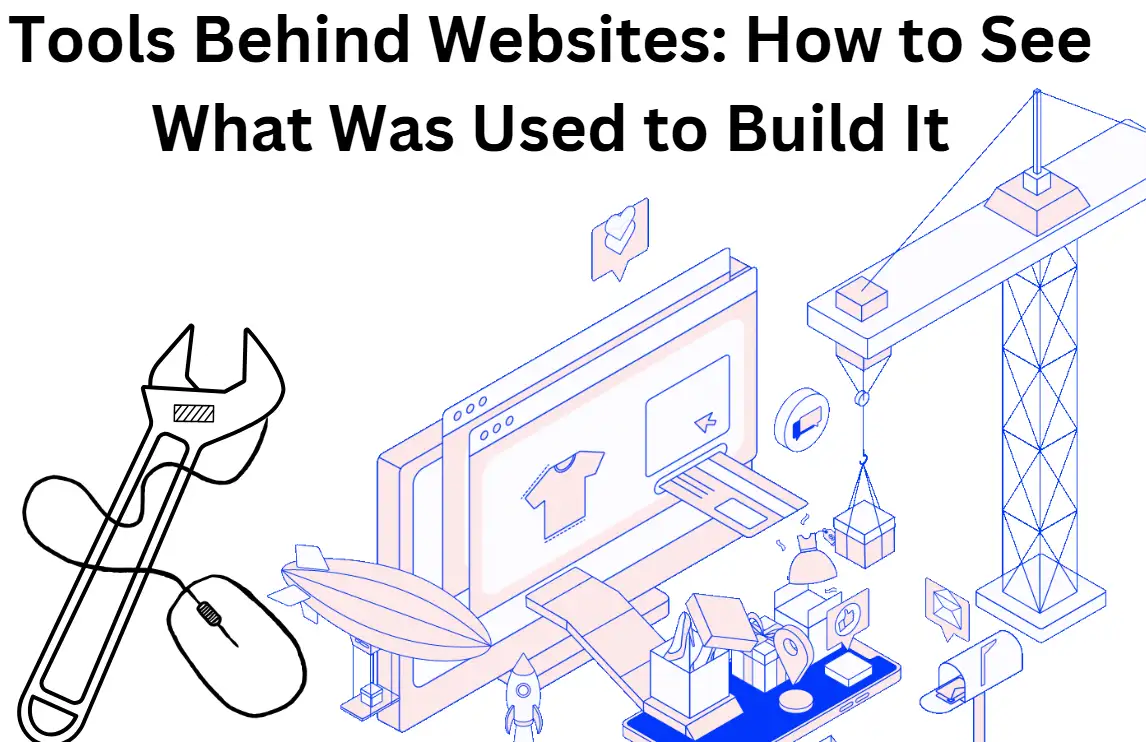
The Different Technologies Used to Build a Website
A website is a complex system that requires various technologies to complete its functions. Each website uses different tools and frameworks, together with programming languages, and also shows its visible design to users. If you’ve ever wondered how to see what was used to build a website, understanding these components is the first step. First, we need to analyze front-end and back-end technologies while studying their functions.
Front-End Technologies: The Visible Side of a Website
Web development has three main parts that shape how a webpage looks and works.
-
HTML (HyperText Markup Language): This is the basic structure of any webpage. HTML organizes content like headings, paragraphs, images, and links. Without HTML, a webpage would just show unformatted text.
-
CSS (Cascading Style Sheets): CSS controls the look of the webpage. It sets things like colors, fonts, and the layout. It also makes sure the site looks good on all screen sizes.
-
JavaScript: JavaScript makes webpages interactive. It adds features like dropdown menus and form validations. With JavaScript, the website becomes more dynamic and engaging for users.
If you’re trying to check site technology for any website, looking at its front-end code is an excellent place to start. This version is easier to read, with shorter sentences and more direct explanations. The main SEO keywords are also included naturally.
Back-End Technologies: The Power Behind the Scenes
The underlying power responsible for running programs operates in the back end, while the front end presents what users observe. The system includes three major components that consist of the server database infrastructure and application logic required to process requests while managing data storage. Key components include:
-
Programming Languages: Online platforms require programming languages PHP, Python, Ruby or JavaScript (Node.js) to perform data processing that leads to real-time page content generation.
-
Databases: Various web applications maintain their data through MySQL, PostgreSQL and MongoDB database systems.
-
Server Software: Websites function with urban servers that operate Apache, Nginx or Microsoft IIS software to manage requests and distribute content to viewers.
If you’re curious how to find out how a website was built, checking the server response headers or using website analysis tools can reveal the technologies working behind the scenes.
Content Management Systems (CMS) and Frameworks
The Content Management System (CMS) makes website operations easier because users maintain content without programming skills. Popular options include:
-
WordPress: This CMS system stands as the most popular choice among websites and its distinctive “wp-content” directory markers appear in source code.
-
Shopify & Magento: Online retailers predominantly select this platform because of its advanced platform features.
-
Drupal & Joomla: Users who have technical skills can benefit from alternative website-building systems which provide customization options.
How to See What a Website Was Built With
-
Inspect the Source Code: Open the page source through right-click and examine it for technology indications.
-
Use Developer Tools: A company can detect scripts and stylesheets as well as network requests because built-in Chrome DevTools come with their browser.
-
Leverage Online Tools: The automated services offered by Wappalyzer and BuiltWith generate technology breakdowns to help users determine platform compositions.
Now that you understand how to see what was used to build a website, you can start analyzing any site like a pro. Combining the ability to discover website-building resources will provide you with advantageous information for various purposes.
How to See What Was Used to Build a Website
When you discover an attractive website layout, your curiosity arises about its building components. Whether you're a developer looking for inspiration, a business owner researching competitors, or simply curious about website technology, knowing how to see what was used to build a website can be incredibly useful. Luckily, multiple approaches exist to exposing website development elements, including manual inspection and using specialized online tools. Let’s explore the best methods for checking site technology and gaining insights into a website’s underlying framework.
Inspecting the Source Code: The Manual Approach
Source code inspection remains one of the most basic approaches to analyzing a website. The core structure of every webpage depends upon HTML, CSS, and JavaScript and these files provide useful indications about the platform technologies behind the web presence.
To access the source code:
-
Right-click anywhere on the webpage and select "View Page Source" (or press
Ctrl + Uon Windows /Cmd + Option + Uon Mac). -
A new tab will open, displaying the raw HTML that structures the page.
-
Look for technology-related hints, such as links to stylesheets, JavaScript libraries, or CMS directories.
Paths which contain "wp-content" or "wp-includes" are strong indicators that a website operates on WordPress software. References to "Shopify.js" demonstrate that the website uses Shopify's eCommerce platform for operation.
Obtaining access to site foundations through this method needs observant examination and programming convention understanding. Starting with web development requires automated tools which simplify your tasks.
Using Browser Developer Tools: A Deeper Dive
Developing your HTML analysis skills beyond basic web page reading requires using built-in dev tools available in browsers. Users can access these built-in utilities through Chrome, Firefox, Edge and Safari to monitor network requests along with loaded scripts and server responses.
To access developer tools:
-
Press F12 or
Ctrl + Shift + I(Cmd + Option + Ion Mac) to open DevTools. -
Navigate to the "Elements" tab to explore the page structure.
-
Check the "Network" tab for scripts, fonts, and third-party integrations.
-
Click on the "Console" tab to see any running JavaScript frameworks.
The approach works best when you need to understand the website development method for sites that employ advanced frameworks such as React, Angular or Vue.js.
Using Online Technology Checkers
If manually sifting through code feels overwhelming, automated website analysis tools provide a quick and effortless way to check site technology. Online platforms perform website scans that produce comprehensive breakdowns of CMS systems in addition to coding languages and analytics tools while showing hosting providers.
-
Wappalyzer – This platform provides both browser extension and online tool capabilities to identify CMS platforms, eCommerce technologies and analytics tools along with additional system elements.
-
BuiltWith – This tool enables users to view detailed infrastructure information about the hosting services together with advertising networks alongside security technologies.
-
WhatRuns – The Chrome extension operates as a lightweight tool to detect all fonts, frameworks and plugins which appear on a website.
-
Netcraft – Security analysis is the focus of this tool which reveals comprehensive server information together with SSL certificate details and security risk assessments.
These tools simplify the process of figuring out how to see what a website was built with, making them ideal for those without technical expertise.
Checking HTTP Headers and DNS Records
More advanced users can obtain hosting information and security data about a website by inspecting its HTTP headers and DNS records.
To check HTTP headers:
-
Users can open Developer Tools and navigate to the Network tab to proceed.
-
You should refresh the webpage by clicking the first request in the Network tab.
-
Check the "Headers" section to reveal server information such as Nginx and Apache as well as security protocol details.
DNA record examinations require the use of MXToolBox along with Whois Lookup. Domain registration details and IP addresses together with email configurations become visible through these tools which allows a better understanding of the site's backend structure.
Identifying CMS and Frameworks by URL Structure
Observing the URL structure will reveal critical website information without requiring sophisticated tools. The URL patterns that belong to various content management systems are unique and follow distinct patterns.
-
WordPress:
example.com/wp-admin/ -
Shopify:
example.com/collections/ -
Magento:
example.com/index.php/ -
Joomla:
example.com/administrator/
Putting It All Together
Understanding how to see what was used to build a website doesn’t require advanced technical skills—just the right tools and a bit of curiosity. You can choose from manual inspection and browser developer tools or automated technology checkers to learn about website architecture in different ways.
When you view an impressive website in the future, you will possess the understanding to identify its internal operations just like an expert.
Popular Website Technology Checkers
The technological investigation of website development tools is best performed using technology checkers if you wish to avoid line-by-line code inspection. These tools provide a fast and comprehensive way to check site technology—from the CMS and programming languages to the web server and third-party integrations. The following list contains several leading options for discovering website technologies for both research and curiosity purposes.
Wappalyzer
Users widely consider Wappalyzer to be the primary tool for identifying website backend components. The platform offers a browser extension and operates as an online platform which performs quick site scans to detect CMS frameworks and identify both analytics tools and email marketing and web framework software.
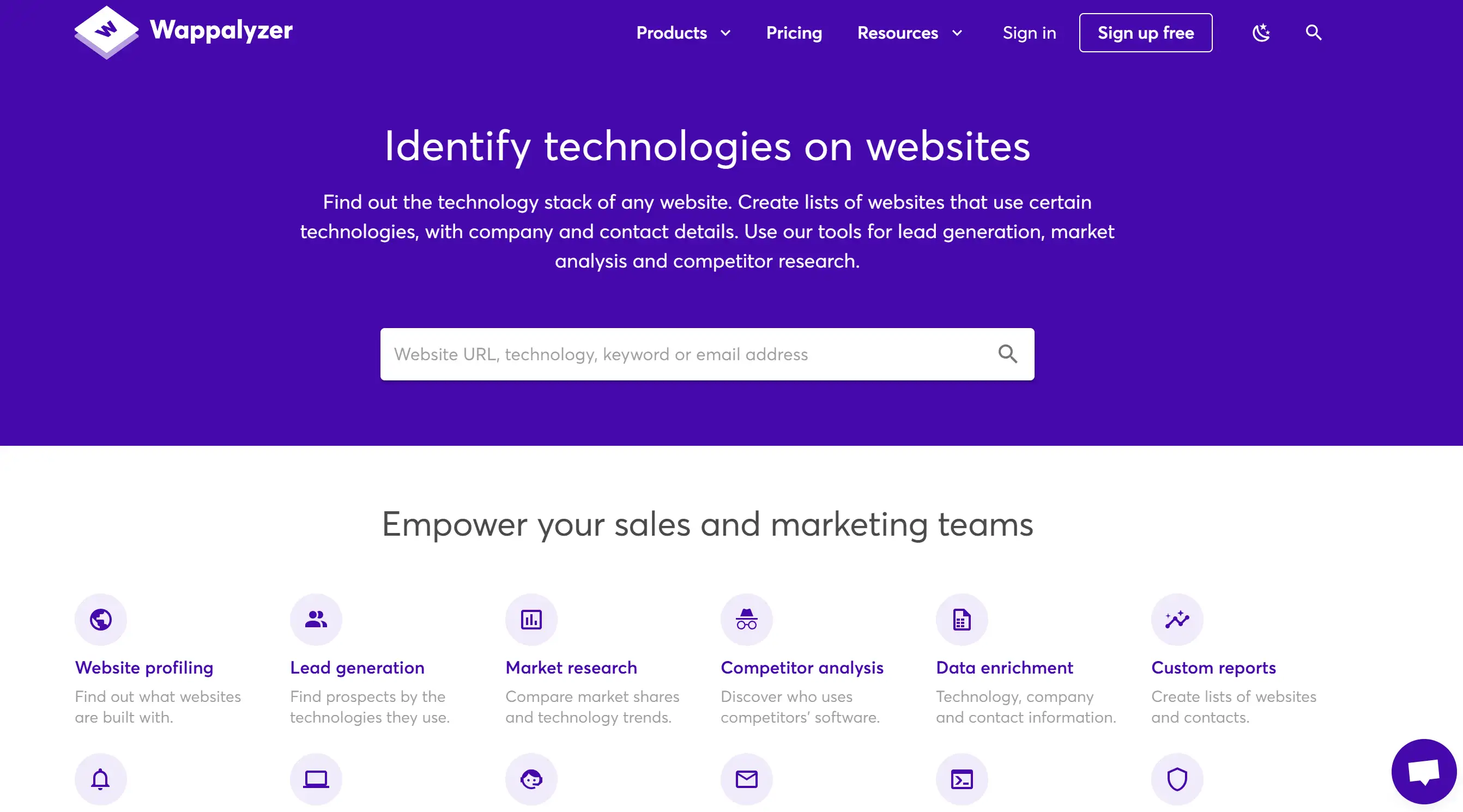
How does it work? The technology detection process begins when you use Wappalyzer on the website page. By activating Wappalyzer, you will retrieve a precise representation of the website's technologies within a short period. The tool delivers quick information about website construction methods without requiring technical expertise.
BuiltWith
It doesn’t just tell you how to see what to use to build a website—it goes further by providing historical data, market trends, and insights into a website’s tech stack over time.
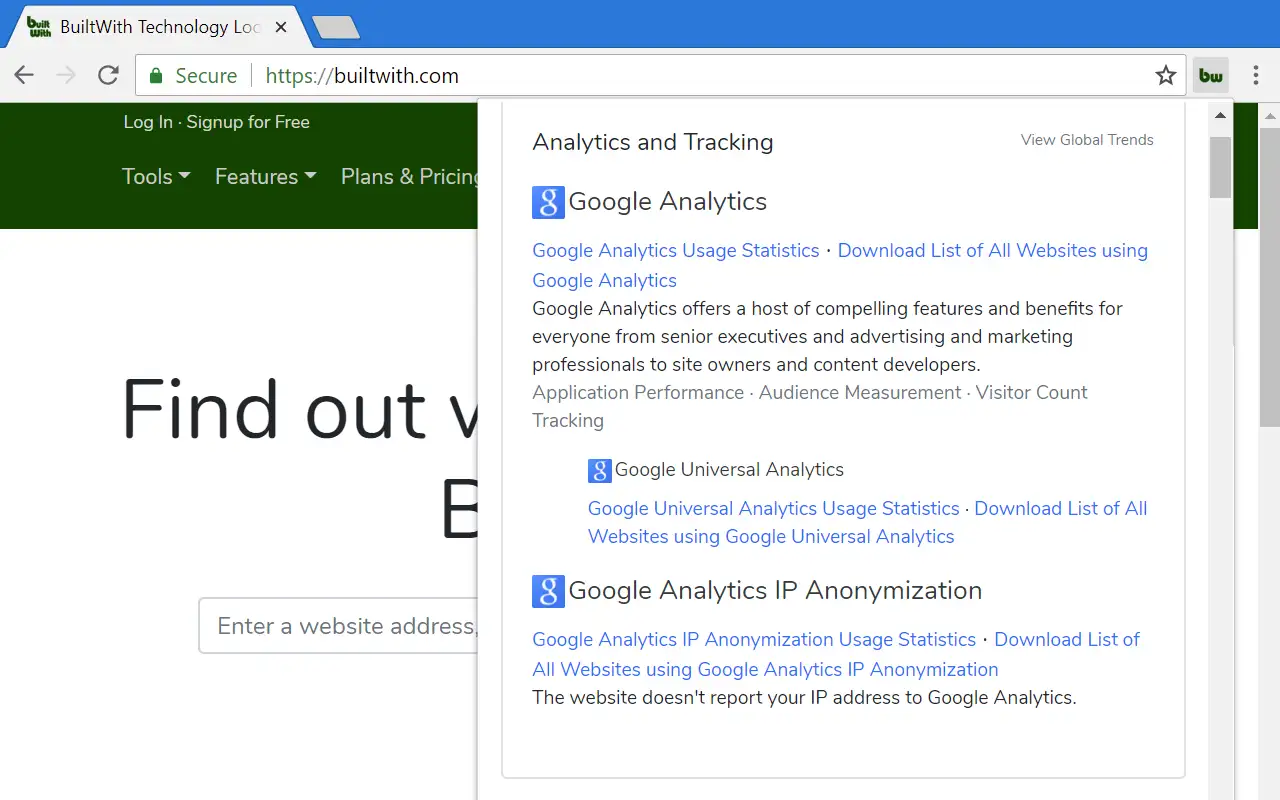
BuiltWith serves business competitors and marketing teams who want to track companies through their utilized technologies. A website review with BuiltWith enables users to uncover which platform powers the site by correctly identifying Shopify, WordPress and Magento and to track advertising and hosting companies and analyze tracking scripts.
WhatRuns
The browser extension WhatRuns follows the concept of Wappalyzer yet detects hidden tools and frameworks that other programs cannot identify. The WhatRuns extension reveals all installed tools, whether they are Google Tag Manager and Facebook Pixel implementations or hard-to-detect JavaScript libraries with a single button click.
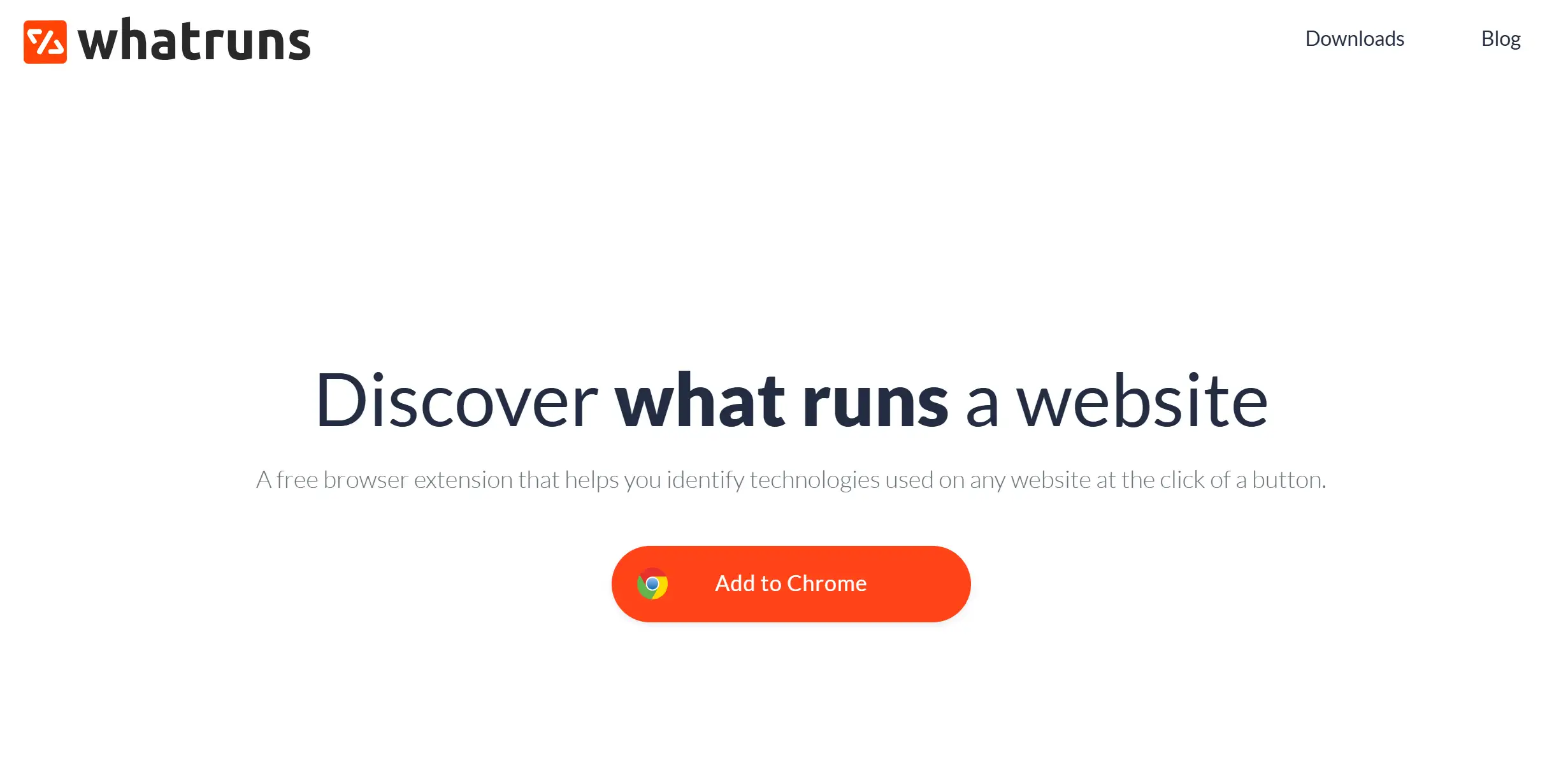
Its user-friendly interface makes it a great choice for those who want to check site technology without getting overwhelmed by too much data. Designers use this tool alongside developers and marketers because it operates quickly yet easily and remains small enough to provide fast performance.
Netcraft
Netcraft takes a different approach. The core capability of this platform exists in cybersecurity analysis even though it substantiates website technologies. If you’re not just interested in how to see what was used to build a website but also want to assess its security, Netcraft is worth exploring.
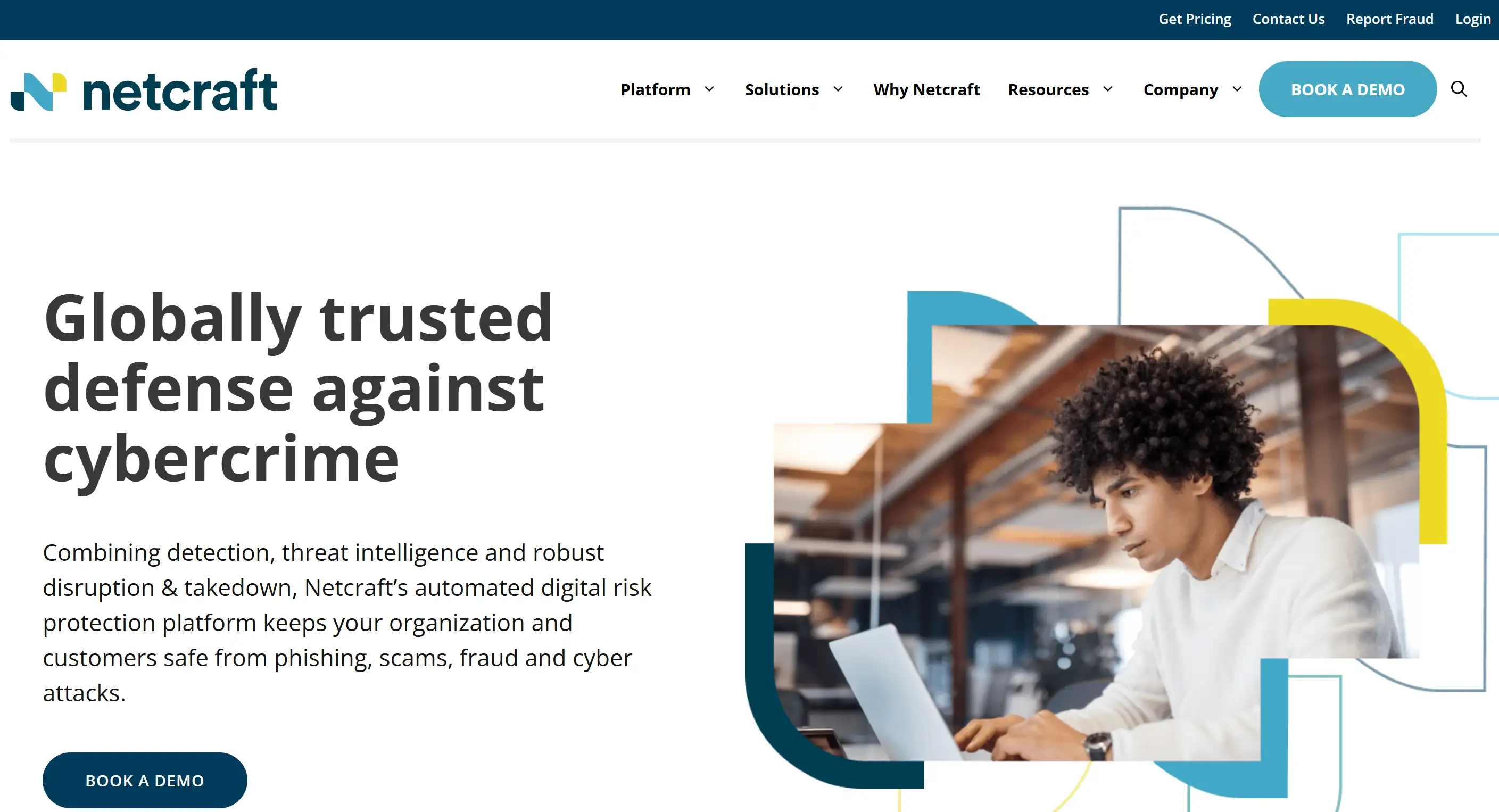
Through its feature set, one can understand SSL certificate details along with phishing risks, server information and site security status. Users who desire authentication verification of online sources before interaction along with businesses protecting web security can find valuable benefits from this method.
Google Chrome DevTools
Users who like working directly with tools should use Google Chrome DevTools to examine website technologies. By inspecting the network requests, JavaScript files, and CSS styles, you can manually piece together how to see what a website was built with.
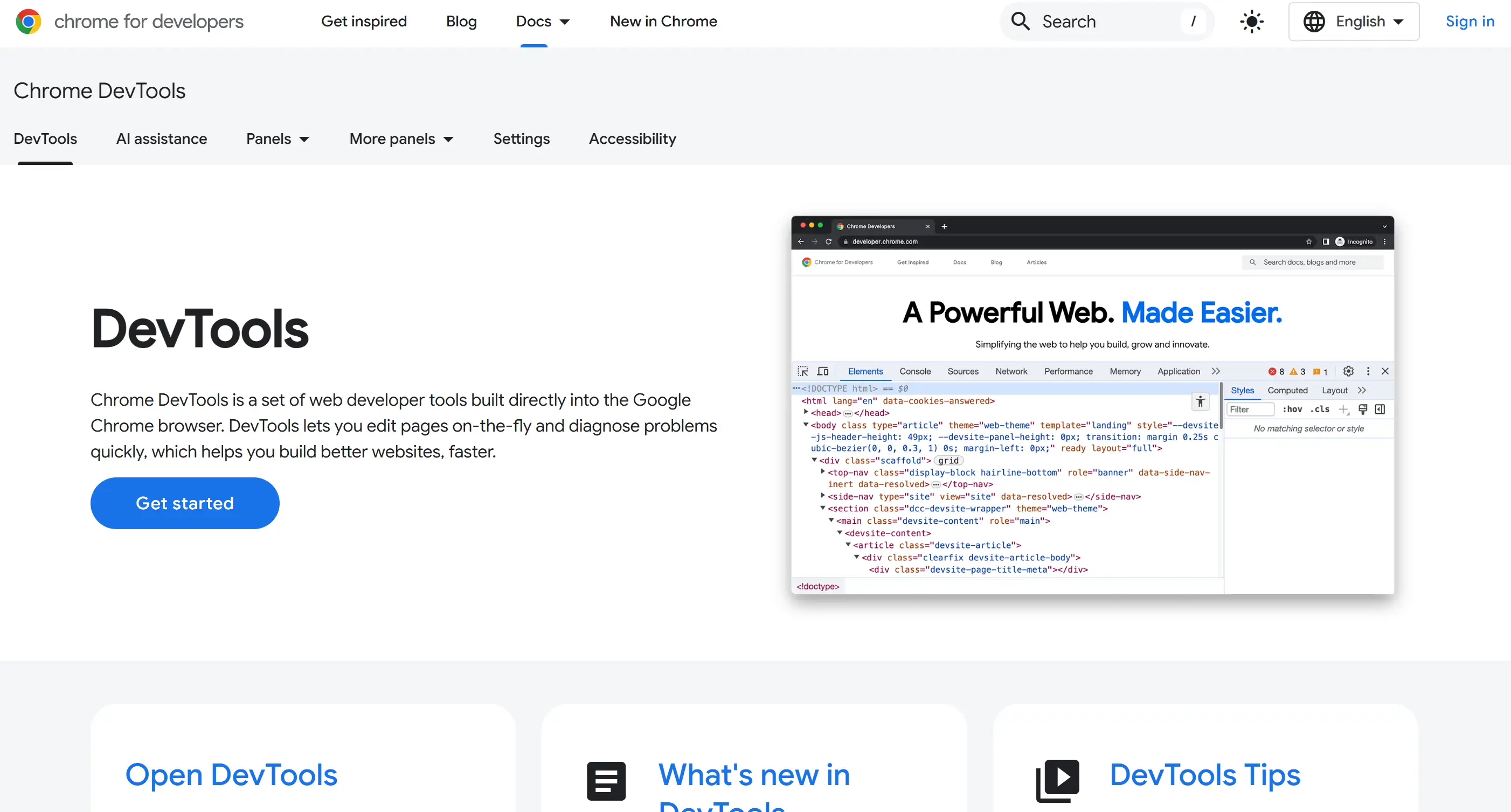
The built-in Google Chrome developer tools can be accessed through
F12 or Ctrl + Shift + I (Cmd + Option + I on Mac) with the navigation option between Elements, Network and Console tabs. The need to have advanced technical knowledge is a requirement of this approach, but it delivers immediate details regarding website operational features.With so many technology checkers available, discovering how to see what was used to build a website has never been easier. Both automated Wappalyzer tools and manual DevTools methods enable users to access important website-building information.
From Tech Detective to Website Creator
So, you’ve mastered how to see what was used to build a website—congratulations! Congratulations to the new digital Sherlock Holmes, who masters tech stack investigations like an expert. Building a website becomes the actual question after mastering website analysis.
That’s where Wegic comes in. Creating a website becomes doable without regular design challenges by using Wegic. Wegic functions as an AI-based website creator that turns casual conversation exchanges directly into complete functional websites with beautiful design elements. Wegic streamlines all aspects of website creation for individuals developing portfolios or business profiles or launching websites regarding their new passion projects.
Use Wegic Chat to create dynamic websites that are truly fascinating. 🚀
Written by
Kimmy
Published on
Feb 20, 2025
Share article
Read more
Our latest blog
Webpages in a minute, powered by Wegic!
With Wegic, transform your needs into stunning, functional websites with advanced AI
Free trial with Wegic, build your site in a click!