Log in
Build Your Site
Solving Error Code 2503: Ultimate Troubleshooting Guide for 2025
Fix Windows installer error code 2503 in minutes with Wegic, get a comprehensive permissions guide, quick fixes, and pro tips updated for 2025.

Error code 2503 is a common Windows installation issue that occurs when the Windows Installer encounters permission problems during the installation or uninstallation of a program. Typically, this error pops up with messages like “Called RunScript when not marked in progress” or “The installer has encountered an unexpected error”. It can affect systems running Windows 7 through Windows 11, especially when attempting to run
.msi packages.In most cases, the root cause of the 2503 error code is incorrect or restricted permissions for the Temp folder, which the installer uses to store temporary setup files. When the system account doesn’t have sufficient rights to write or execute actions in this folder, the installation process fails. This is especially common when trying to install programs without administrative privileges.
If you’re facing the 2503 error code in Windows 11, or dealing with a stuck installer, fixing folder permissions is your first step. Multiple tech forums and Microsoft support threads confirm that restoring proper access to the Temp folder or running the installer as an administrator typically resolves the issue.
Still stuck with the 2503 error code on your devices? Feel no worries, this post will walk you through common causes and practical fixes to the annoying error code. Let's get started!
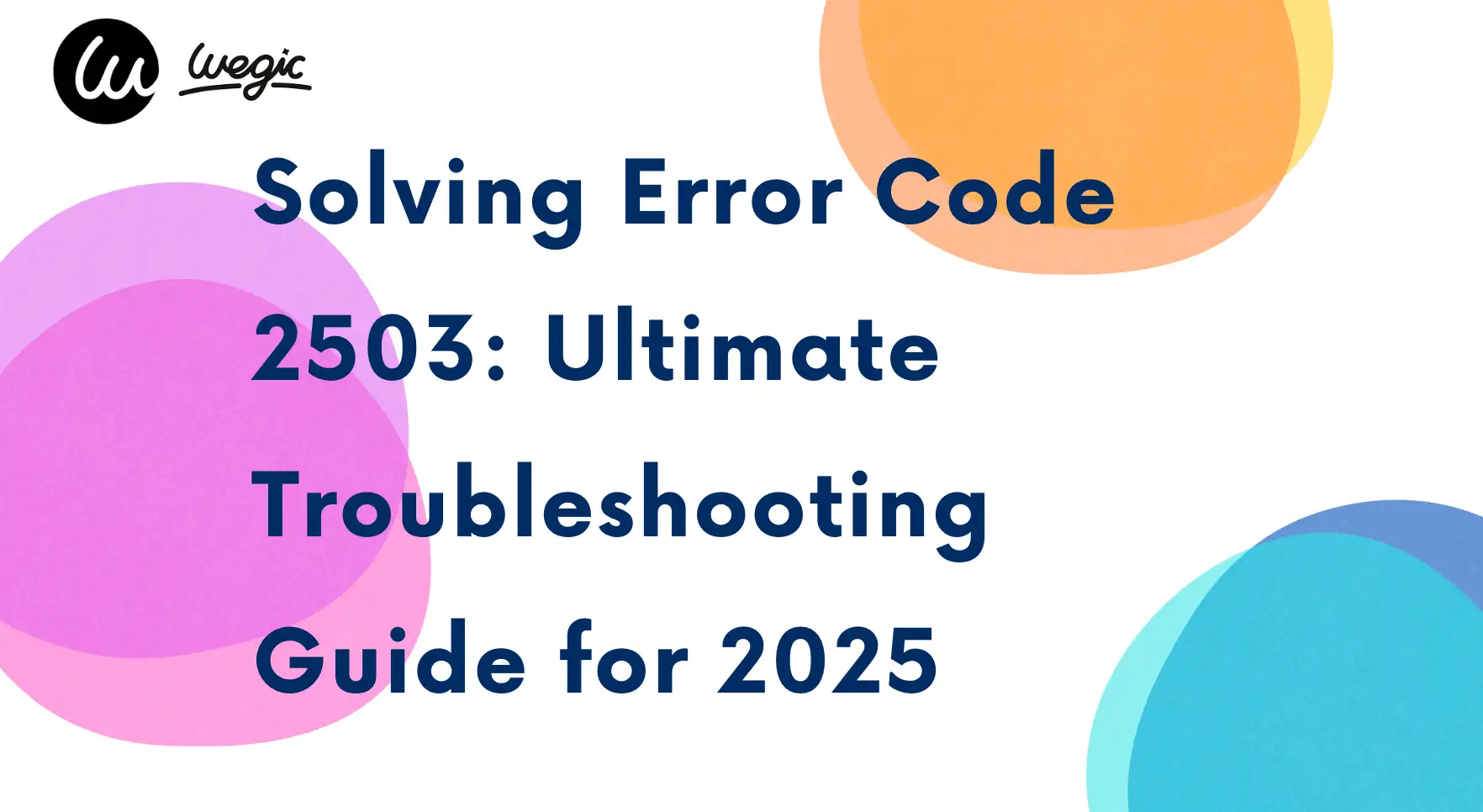
Who This Guide Is For
This guide is especially helpful if:
-
You regularly install or uninstall software
-
You work in corporate IT and support others
-
You’ve recently upgraded to Windows 11 or 12
-
You're troubleshooting an MSI installer for a legacy or third-party app
Quick Fixes to Error 2503
Let’s get right to it—if you're short on time or don’t want to dig through long threads or outdated advice, this quick fix is for you. The most common reason behind error code 2503 is that your system doesn't have the correct permissions set on the Temp folder that the Windows Installer relies on. Here's how to solve it in under 10 minutes.
Step 1: Close the Installer
-
First, exit out of the failed installer window. You’ll need a fresh start once permissions are corrected.
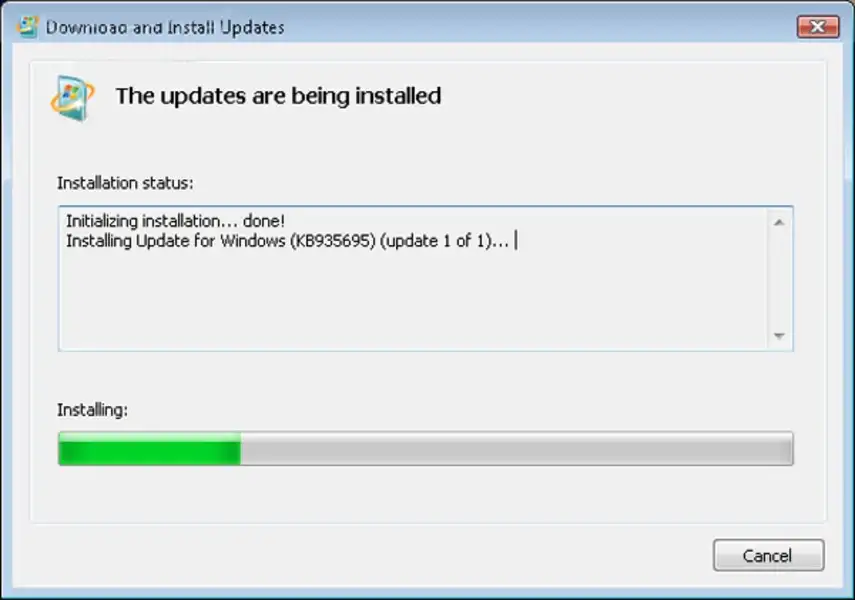
Step 2: Open File Explorer and Navigate to the Temp Folder
-
Press
Win + R, type%windir%\Temp, and press Enter. -
This will open the system's temp directory—commonly used during installations.
Step 3: Modify Permissions
-
Right-click on the
Tempfolder and select Properties. -
Switch to the Security tab.
-
Click Edit to change permissions.
-
Make sure the following groups have Full control: SYSTEM, Administrators, (Optional but useful: Users or Everyone).
If they don't, click Add, type the group name, and set permissions to Allow > Full Control.
Step 4: Take Ownership (if needed)
-
Click the Advanced button in the Security tab.
-
If the owner is not listed as SYSTEM or Administrators, click Change next to "Owner".
-
Type
Administratorsand click OK.
Step 5: Run Installer as Administrator
Now, locate your
.msi or .exe installer file.
Right-click on it and choose Run as administrator.
This is crucial, especially if you're facing the error code 2503 Windows 11 issue, as UAC (User Account Control) can silently block installer scripts when launched with normal user privileges.
Step 6: Complete the Installation
-
With corrected permissions and elevated rights, your installation should now proceed without showing the 2503 error code installer issue. If it does persist, a deeper fix may be required, such as using the built-in Administrator account or repairing corrupted system files (we’ll cover this later in the full guide).
Alternative Fixes & Pro Tips
If the quick fix didn’t fully resolve your issue, don’t worry—there are still several alternative solutions and advanced tips you can try. These are particularly helpful if your system has additional restrictions, third-party software conflicts, or if you’re encountering error 2503 on multiple installations. Let’s go deeper.
1. Temporarily Uninstall Antivirus or Security Software
Security software—especially third-party antivirus programs—can sometimes interfere with system installers. These tools may flag
.msi installer scripts as suspicious, blocking critical operations or silently modifying permissions without notifying you. If you repeatedly encounter error code 2503 in Windows 11, your antivirus could be the hidden culprit.Try this:
-
Temporarily disable or uninstall your antivirus (Bitdefender, Avast, Norton, etc.)
-
Restart your computer
-
Run the installer again as an administrator
Important: Be sure to re-enable your antivirus after installation. If the installer works after disabling the antivirus, consider adding an exception rule for
.msi files or switching to a more compatible security solution.2. Run the Microsoft Install/Uninstall Troubleshooter
Microsoft offers a free tool designed specifically to fix installation-related issues, including those caused by missing registry entries or misconfigured MSI services, which is highly effective for resolving stubborn error code 2503 installer problems that aren't tied directly to folder permissions.
Run the tool and follow the prompts. It will automatically detect:
-
Corrupted installer registry paths
-
Conflicting installations
-
Incomplete uninstall attempts
This tool is updated regularly, so it remains effective on Windows 11 and 12 in 2025.
3. Use System Optimizer Tools like MiniTool
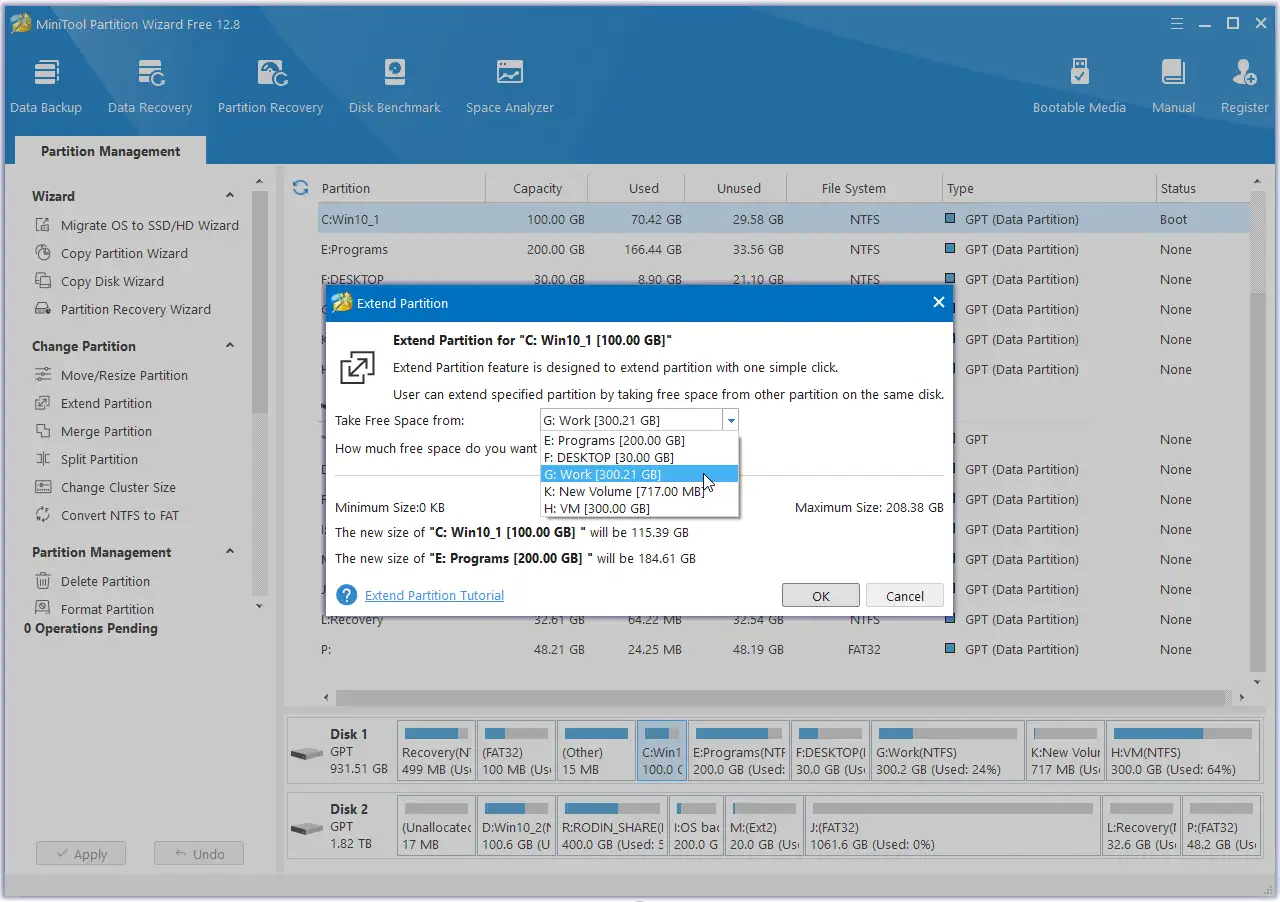
Source: Toolslib
If the issue still isn’t resolved, third-party utilities like MiniTool System Booster or CCleaner Pro can help:
-
Clean broken registry entries left by failed installations
-
Manage startup tasks and services that could be interfering with installation
-
Repair Windows permissions system-wide
You can explore tools like:
-
MiniTool System Booster
-
Krisp AI Help & Optimization
-
YouTube Tutorials
These utilities often bundle system permission tools that go beyond manual Temp folder fixes, ideal for advanced troubleshooting when dealing with persistent error 2503 in Windows 11.
Preventive Tips
Once you've solved error 2503, you’ll want to make sure it doesn’t come back. Wegic lists preventive measures here that can save you a lot of time in the future—especially if you frequently install or uninstall programs.
1. Clear the Temp Folder Regularly
The
%temp% and C:\Windows\Temp folders often become bloated with leftover installer files and logs. When these fill up or contain corrupted files, installers may fail with errors like error code 2503 installer.How to clean safely:
-
Press
Win + R, type%temp%, press Enter -
Select all files and delete (you may skip those “in use”)
-
Repeat the process for
C:\Windows\Temp(requires admin access)
For automated cleaning, use tools like Disk Cleanup or third-party apps such as BleachBit.
2. Use Automation Scripts for Folder Permission Fixes
If you manage multiple PCs or reinstall apps often, consider using PowerShell or
.bat scripts to automatically reset permissions on your Temp folder. This prevents the buildup of bad configurations that lead to error 2503 issues.Example script (run as admin):
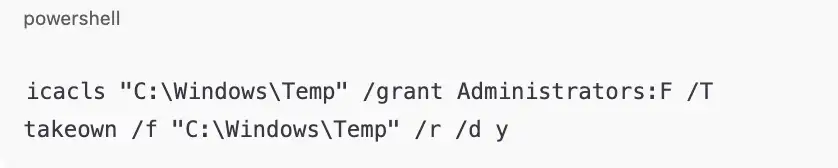
Run this script periodically, especially after major Windows updates, which can reset permission settings silently.
3. Keep Windows and Installers Updated
Microsoft frequently releases security and compatibility updates for the Windows Installer service (MSIExec). Running outdated versions—especially after a major Windows update—can lead to mismatches that throw errors like error code 2503 in Windows 11.
-
Enable automatic Windows Updates
-
Always download the latest version of any installer from the official website
-
Avoid using legacy
.msiinstallers unless absolutely necessary
Pro tip: if you’re using older installers, right-click the file > Properties > check “Unblock” if the option appears. Some old
.msi files may be blocked by default due to SmartScreen.When to Seek Help

If you’ve followed all the quick fixes, advanced options, and prevention methods and you're still seeing error 2503, it may be time to seek expert support.
When to Escalate
1. You’ve tried permission changes, registry tools, and system updates, but the error persists
2. The installer works on other devices but fails only on your machine
3. You’re unsure whether the error is part of a broader Windows issue (like file corruption or system policy blocks)
How to Ask for Help Effectively
When reaching out to Microsoft support or community forums like Microsoft Answers, Reddit, or Stack Overflow, provide the following:
-
Screenshot of the error message (include error code)
-
OS version (Windows 11 build number, e.g., 22H2)
-
Name and version of the installer (
AppName.msi) -
What fixes you’ve already tried
-
Any relevant log output from
Event Viewer(search “eventvwr” in Start Menu > Windows Logs > Application)
Sample post format for Reddit or MS Support:
-
“I’m running Windows 11 22H2 and trying to install AppX using a .msi file. I’ve applied Temp folder permission fixes, run the MS troubleshooter, and disabled antivirus. Still getting error 2503, installer failed at 90%. Any help appreciated!”
Detailed posts get better responses. Also, remember that error code 2503 in Windows 11 often ties into UAC or specific app compatibility, so mention if you're using legacy installers.
FAQ
Q: What’s the difference between error code 2502 and 2503?
These two errors usually appear together and are both linked to Windows Installer permission issues. Error code 2502 typically indicates a failure during the installation initialization, while error 2503 occurs during the installation execution phase. Most users see them in quick succession when using an
.msi package that doesn’t have the proper access rights to write temporary files. Fixing the error code 2503 installer issue—usually by adjusting Temp folder permissions—often resolves both errors simultaneously.Q: Does this appear in other Windows versions?
Yes, the 2503 error code isn’t limited to just Windows 11. It has been reported across various versions of Windows, including Windows 7, 8, 10, and now Windows 11 and 12 in 2025. However, it appears more frequently in error 2503 cases due to stricter User Account Control (UAC) and more rigid permission structures in modern builds. The underlying cause—permission errors with the Temp folder or MSIExec—remains the same across all versions.
Q: Is it safe to grant “Everyone” full control on the Temp folder?
While giving the “Everyone” group full control might resolve the issue quickly, it’s not generally recommended due to potential security risks. Instead, it’s better to give Full Control only to SYSTEM, Administrators, and optionally Users. This approach fixes error 2503 without exposing your system to unnecessary vulnerabilities. Always review permission settings carefully and avoid over-permissive configurations.
Conclusion
If you’ve been battling error code 2503, the fix is thankfully within reach. The vast majority of installation failures tied to this error are caused by incorrect Temp folder permissions or insufficient user privileges. The go-to solution? Fix the permissions, restart your computer, and run the installer as administrator. Whether you're a casual user or a seasoned IT professional, these steps work consistently across systems and help eliminate both error 2503 and its twin, 2502.
For those dealing specifically with error 2503 in Windows 11, remember that this version of Windows is stricter about security. That means you’ll often need to be more intentional about running tasks with elevated privileges. Running the installer with admin rights and double-checking folder ownership settings typically does the trick.
In persistent or more complex scenarios, you might need to try additional steps, like disabling antivirus software temporarily, using Microsoft's Install/Uninstall Troubleshooter, or cleaning up old registry entries with trusted third-party tools. Whatever your situation, this guide is built to give you step-by-step, practical help.
-
Problem: You’re getting error code 2503 installer failures.
-
Solution: Fix Temp folder permissions → restart → run installer as admin.
-
Extra Help: Use Microsoft’s tools, try system optimizers, or get support if needed.
Found this helpful? Click the buttons below to share Wegic's insights!
For Wegic's other troubleshooting guides for error codes, read:
Written by
Kimmy
Published on
Jun 20, 2025
Share article
Read more
Our latest blog
Webpages in a minute, powered by Wegic!
With Wegic, transform your needs into stunning, functional websites with advanced AI
Free trial with Wegic, build your site in a click!