Log in
Build Your Site
Stuck with Error Code 233011? Here's How to Fix It Permanently
Tired of error code 233011 ruining your streams? Learn 10 proven fixes in this post and use Wegic to track what actually works, especially for 9anime users.

You are ready to watch your favorite anime episode and have prepared all the snacks, but instead of the video, you see "error code 233011". I’ve been there too, and trust me—it’s one of those moments where you want to throw your laptop out the window. When watching videos on 9anime, nothing kills the mood faster than a broken video file format or an unresponsive player.
This blog is by no means as simple as a technical solution. I spent hours researching the source of 9anime error 233011, figuring out why your 9anime video player failed to load, and how to prevent it from happening again. Have you ever wondered, "What is error 233011?" or asked, "Why isn't 9anime loading?" I’ve got you covered.
And, if you’re like me and prefer to keep a clear record of what actually works, I’ll show you how to use Wegic to create a simple, shareable web page to document each solution. This will be a great way to monitor what’s happening every time error 233011 appears.

What is error code 233011?
An error code is just a way your system or browser tells you, "Hey, something went wrong." But the trouble is, it rarely tells you exactly what went wrong, let alone what to do about it. You've probably seen error codes such as error code 522, error code 520, or the classic Error 404 (Not Found) before.
So, what is error code 233011 exactly? It’s a playback error, most commonly associated with JW Player, which streaming sites use to embed videos.
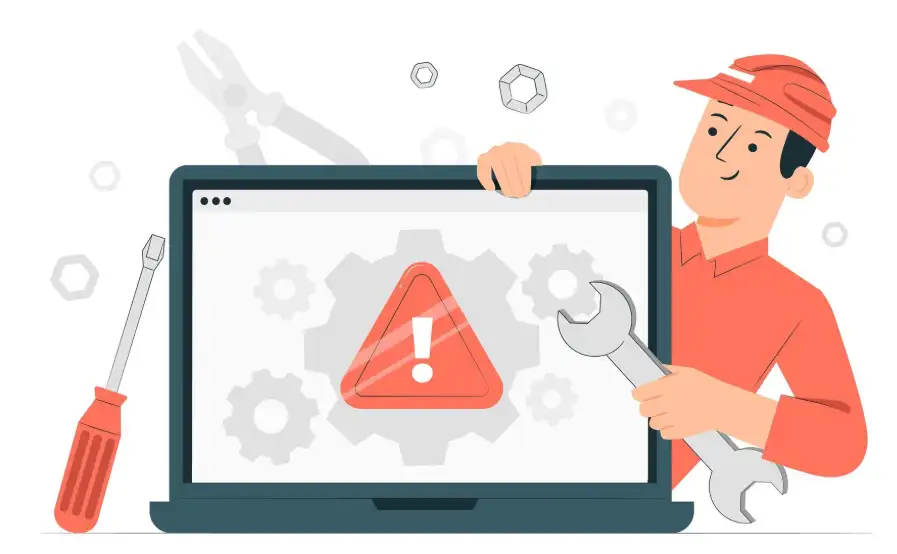
Several people often encounter this problem when streaming on 9anime. To be honest, many users refer to it specifically as the 9anime error 233011. Whether it’s the problem that the 9anime video player failed to load, or you’re left asking, Why isn't 9anime loading, this problem keeps popping up over and over again.
It's not exclusive to anime sites either—other video platforms like FMovies can run into it when the computer file behind the video isn’t properly linked or has expired permissions. This can happen for all sorts of reasons:
-
Browser privacy settings blocking autoplay or media permissions
-
A cluttered cache or outdated cookies interfering with the video stream
-
VPN or ad-blockers create playback conflicts
-
Unstable or throttled internet connection
-
Corrupted or restricted computer file sources on the server end
Permanent Fixes for 233011: Step-by-Step Guide
Seeing that error 233011 kept appearing, I decided to get serious about finding real, working solutions. The following tips will definitely help everyone (including me) solve this problem and get back to watching without interruption. Whether you are watching it on 9anime, FMovies, or other video websites, it works.
Fix 1: Clear Your Browser Cache and Cookies
Sometimes, a bloated or corrupted cache can cause error code 233011 to appear. Saved data and cookies can make websites load faster, but they may also retain several old configurations or buggy scripts, which may cause playback problems. It covers several common faults. Typically, the 9anime video player failed to load.
Here’s how to clear them in Google Chrome:
-
Click on the three dots in the upper right corner.
-
Select "Delete browsing data." Alternatively, use the "Ctrl+Shift+Del" shortcut.
-
Under "Time range," choose "All time."
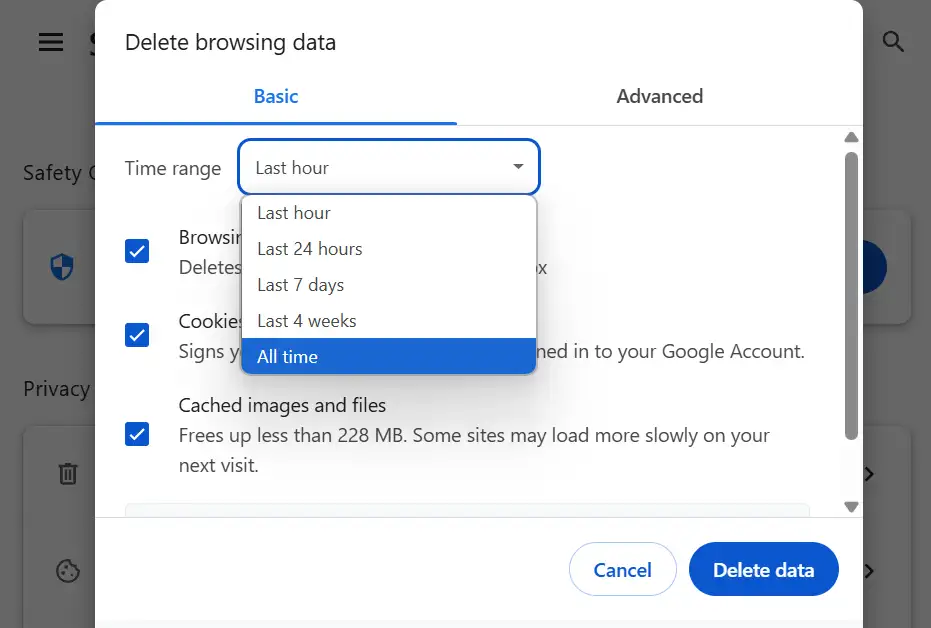
-
Be sure to check both "Cookies and other site data" and "Cached images and files" selected.
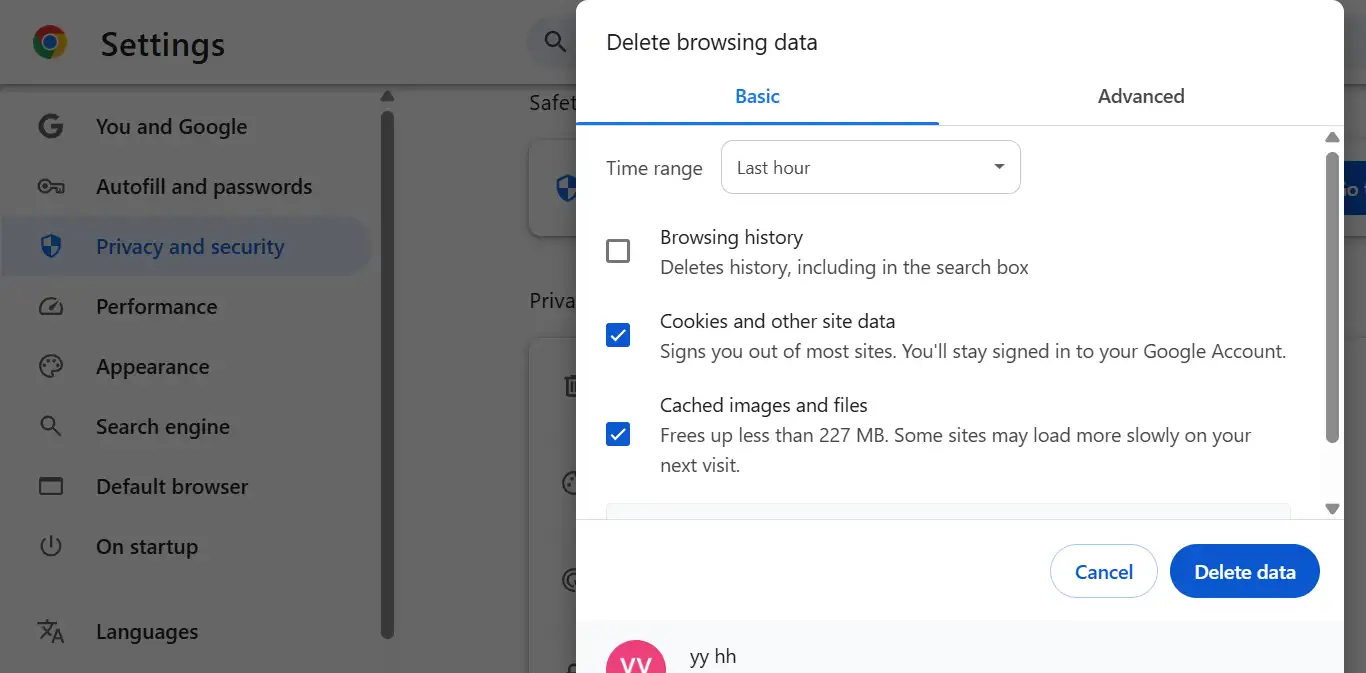
-
Click "Delete data," then restart Chrome and reload your video.
This quick cleanup will usually fix these types of error code issues.
Fix 2: Disable VPN or Proxy Services
Virtual private networks (VPNs) and proxies do offer privacy, but they often interfere with the normal "communication" between the streaming service and your browser. When your browser displays the 9anime error code 233011, there might be several specific reasons hidden behind it. Many platforms that use JW Player will block requests that look suspicious or come from anonymous IPs.
To fix this:
-
Turn off any VPN or proxy tools you are using.

-
Or Press Windows + R to launch the Run command, type in "appwiz.cpl", and hit Enter to open the Programs and Features window. From there, scroll through the list to find your VPN software, click on it, and select Uninstall.
-
Reload the video page.
-
Try reloading the stream directly with the link.
Doing this often can resolve error code 233011 and also restore full access to the video file format.
Fix 3: Change to Incognito or Private Browsing Mode
Sometimes, a normal browser page you have open is the cause of the problem, especially if you have ad blockers or other browser extensions installed that are affecting video playback. Using Incognito mode allows you to start a new session without any extensions activated.
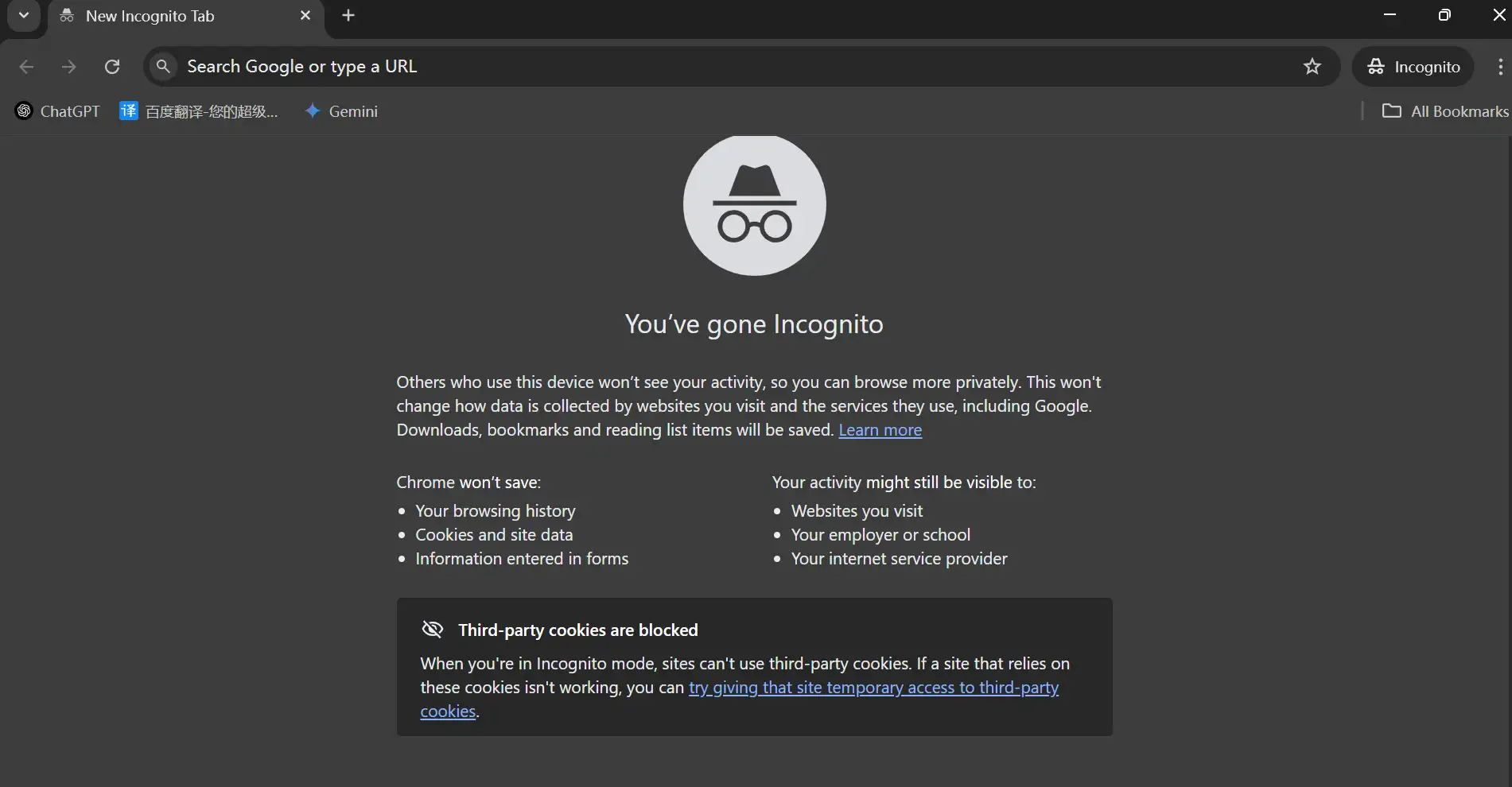
To launch a private window:
-
In Chrome, press Ctrl + Shift + N on Windows or Command + Shift + N on Mac. Or click on the three dots on Google Chrome's interface and select "New Incognito Tab".
-
Open 9anime or thestreaming platform you are using in a new window.
-
Try loading the video again.
If this works, you may have found your suspect. Then, you can turn off the extensions one by one in normal mode to see which extension is causing error 233011.
Fix 4: Update Your Browser
Using older browsers may cause compatibility issues with embedded video players (such as JW Player). That is to say, error 233011 may be telling you that the browser needs to be updated.
To update Chrome:
-
Go to Settings > About Chrome.
-
Check and verify if there is an update available.
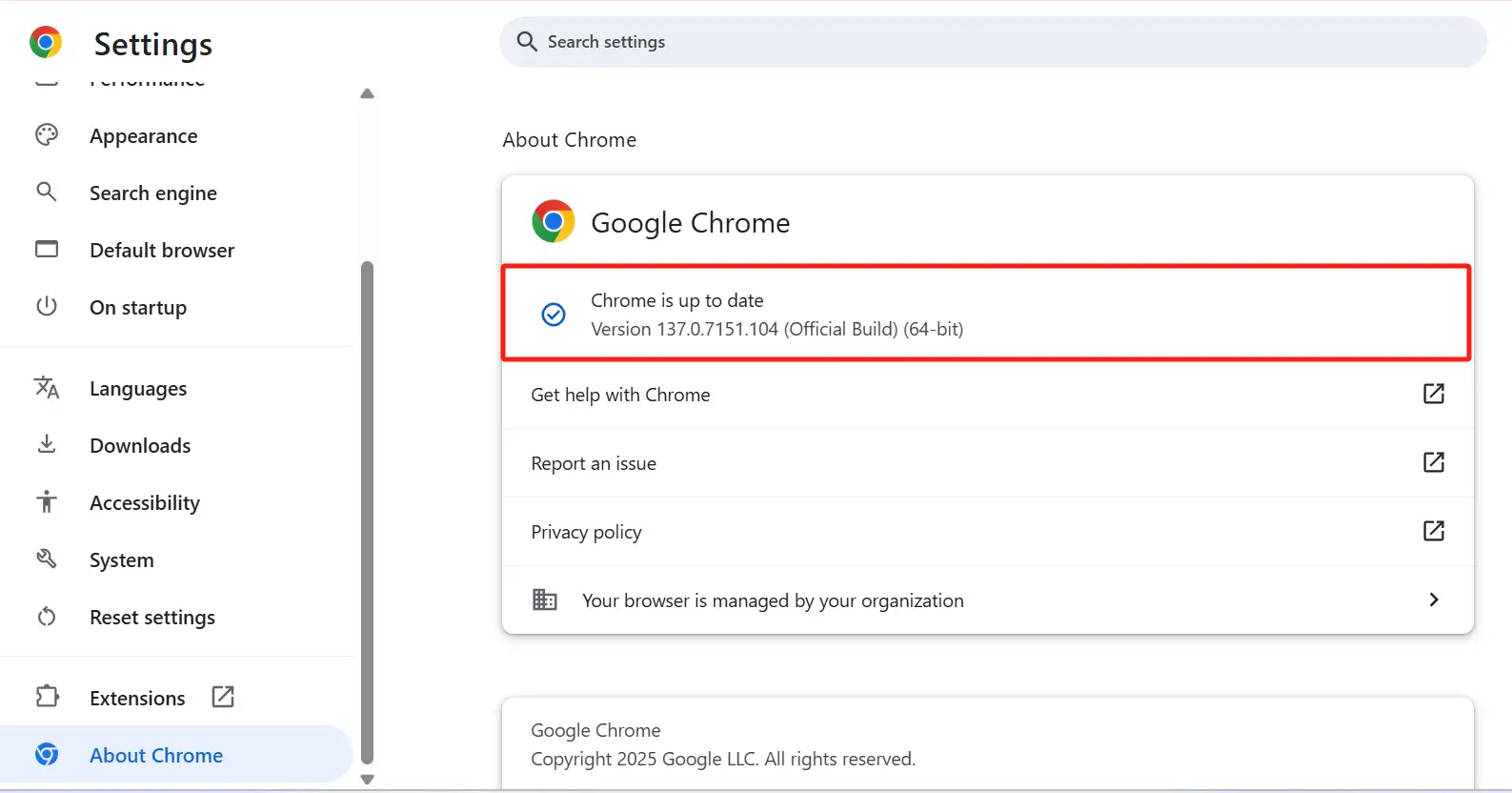
-
If it has a new version, remember to restart the browser after installing it.
After the update, go back to 9anime and see if those video files can be opened normally.
Fix 5: Check Your Internet Connection
An unstable or slow network connection is often overlooked, but it is actually a major cause of the error code 233011. If your internet cuts out even briefly, it can prevent the video file format from loading correctly, especially on platforms such as 9anime, FMovies, and 123movies.
To check the connection:
-
Do a quick connection speed test with a tool such as Speedtest to see if your connection is slow or unstable.
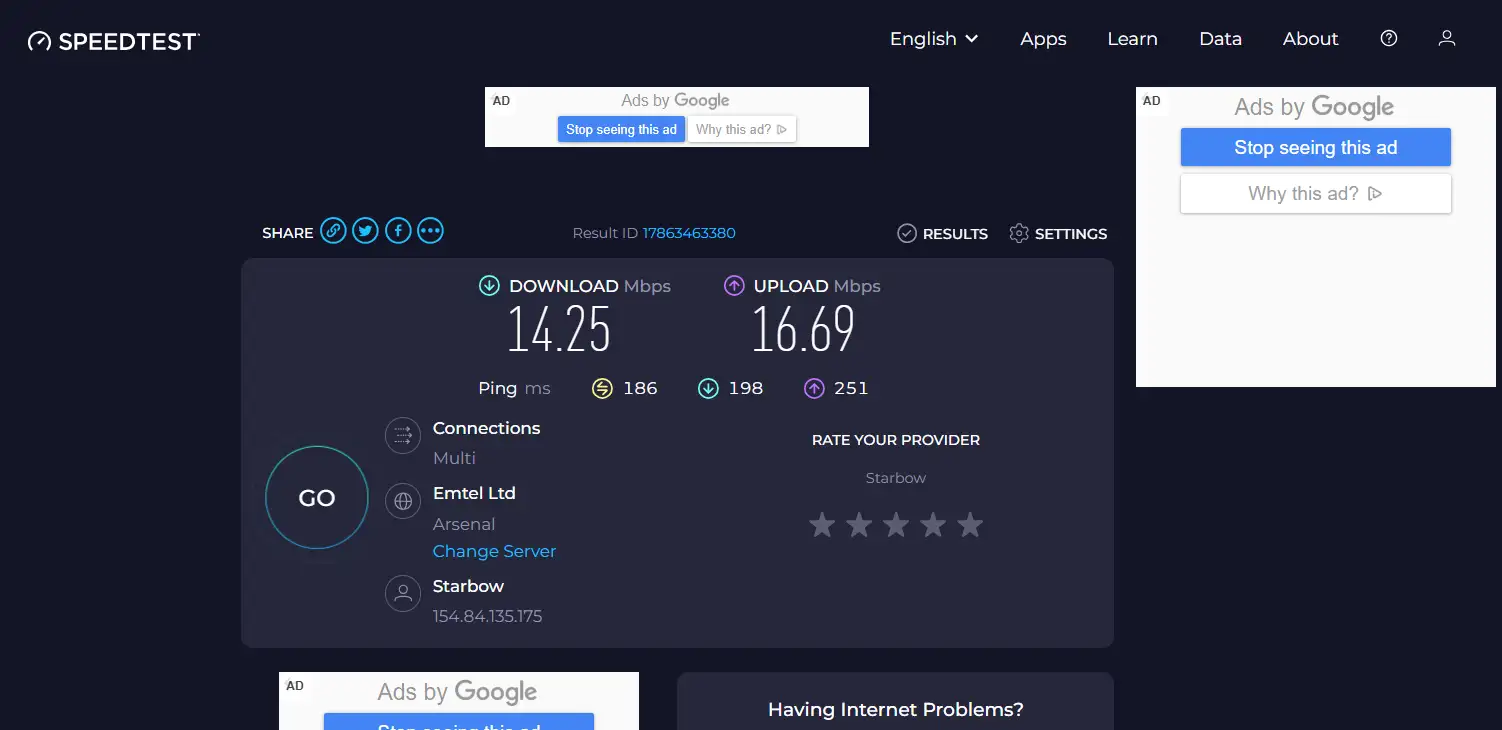
-
Turn off and then restart your Wi-Fi router or modem.
-
Try switching from Wi-Fi to a wired Ethernet connection if possible for more stable streaming.
-
Reopen the video website and refresh your video.
If you still see the 9anime error code 233011, your network may be limiting the streaming service. This is an issue that requires the attention of your service provider.
Fix 6: Switch to Other 9anime Mirrors
Whenever a large number of users flock to 9anime to watch videos, its main domain and video server sometimes cannot withstand the pressure and directly crash or become extremely stuck. In that case, the problem is not on your side, but on the server. It caused the situation where the 9anime video player failed to load with error 233011.
I'd like to give you some recommendations:
-
Go online and search for other official 9anime mirror links, like 9anime-tv.com. Or you can try other streaming platforms like Crunchyroll.
-
Repeat this process by using the same video title and trying to load it on the new mirror or alternative site.
-
Bookmark the stable mirror for future viewing to avoid why isn't 9anime loading confusion later.
Switching mirrors often bypasses the faulty server and fixes the problem instantly.
Fix 7: Disable Antivirus Software
Many antivirus software programs come with particularly strict firewall functions and browser monitoring tools, which often affect normal access tostreaming websites. This may quietly interfere with certain parts of the computer file or video stream. If you've been wondering how to fix error code 233011 but nothing seems to work, your antivirus might be the hidden culprit.
To fix this:
-
Find your antivirus software in the system tray or start menu.
-
Look for real-time protection or network protection settings in the control panel.
-
Turn off the protection function and wait for 10 to 15 minutes.
-
Open the 9anime website again and try to play the video again.
-
Now, if you can see the video playing normally, it has identified the source of the problem. Next, you can add an exception for 9anime in the antivirus settings.
CRITICAL: Don’t forget to restart your antivirus afterwards. This is just to find the source of the error code.
Fix 8: Disable Hardware Acceleration in Your Browser
Hardware acceleration can improve performance, but it sometimes doesn't work well with video players such as JW Player, especially when the graphics card driver it uses is too old or incompatible. This conflict can cause playback failures and error 233011.
If you want to figure out if this is the cause, you can try:
-
Open Google Chrome and tap on the three dots icon in the top right corner.
-
Click on the Settings page and scroll down, you can see the System option.
-
Toggle off the option that says "Use hardware acceleration when available."
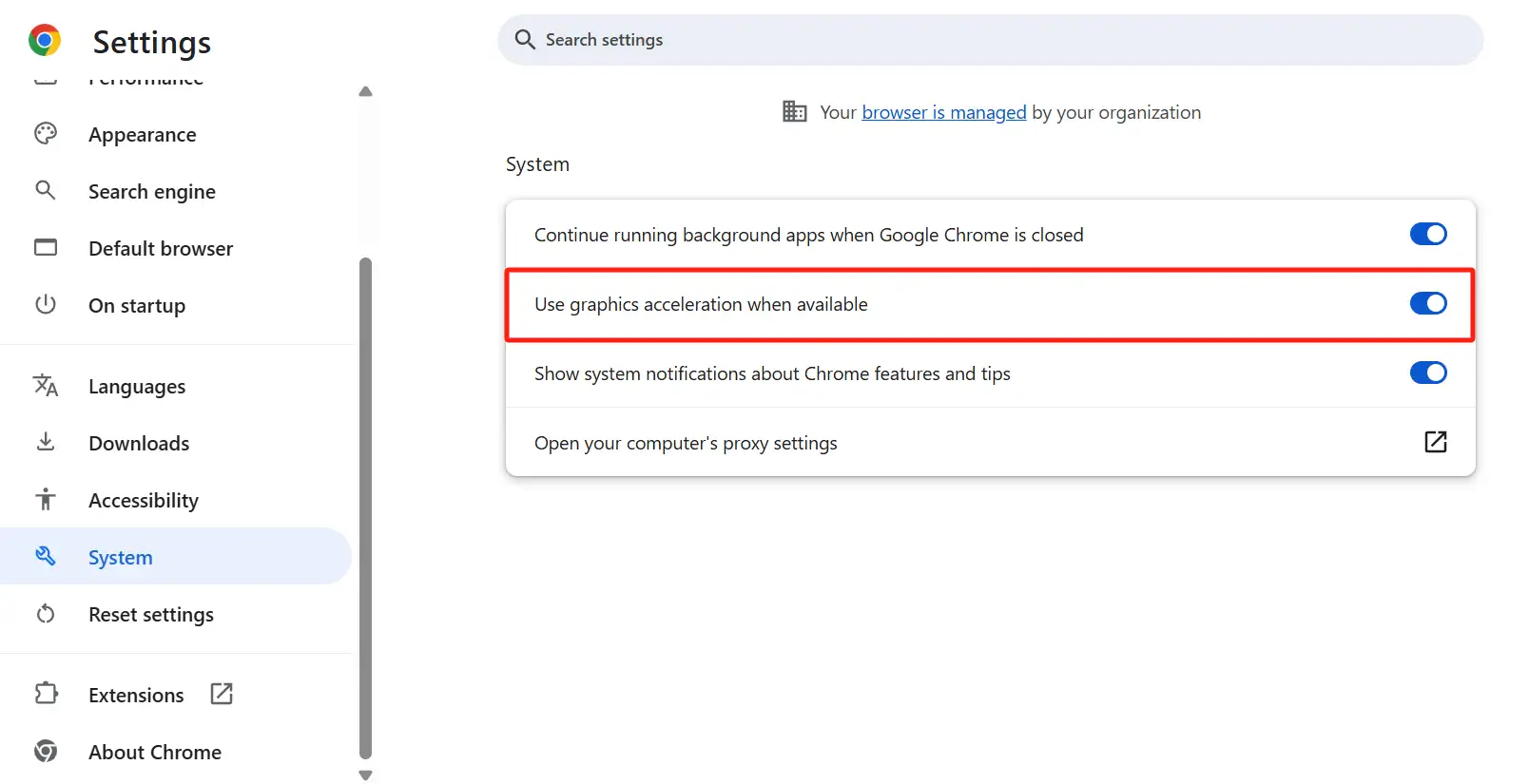
-
Click Relaunch to relaunch Chrome with the new configuration.
-
Go back to the previous streaming site and play the video again.
Many users who were stuck wondering how to fix error 233011 found that disabling this setting stopped the constant playback issues. It is especially useful when combined with other approaches, like clearing the cache or switching mirrors on 9anime.
Fix 9: Disable Browser Extensions
Several browser extensions, like those for ad blocking, privacy protection, and script control, may prevent video players from loading. This is especially common on streaming platforms such as 9anime, where embedded content is sensitive to external interference. If you’re still wondering how to fix error code 233011, turning off your extensions is a smart next step.
-
Open Google Chrome and tap on the three dots in the upper-right corner.
-
Navigate to Extensions by clicking "Extensions" → "Manage Extensions."
-
Remove or pause all open extensions, especially those such as ad blockers and media downloaders.
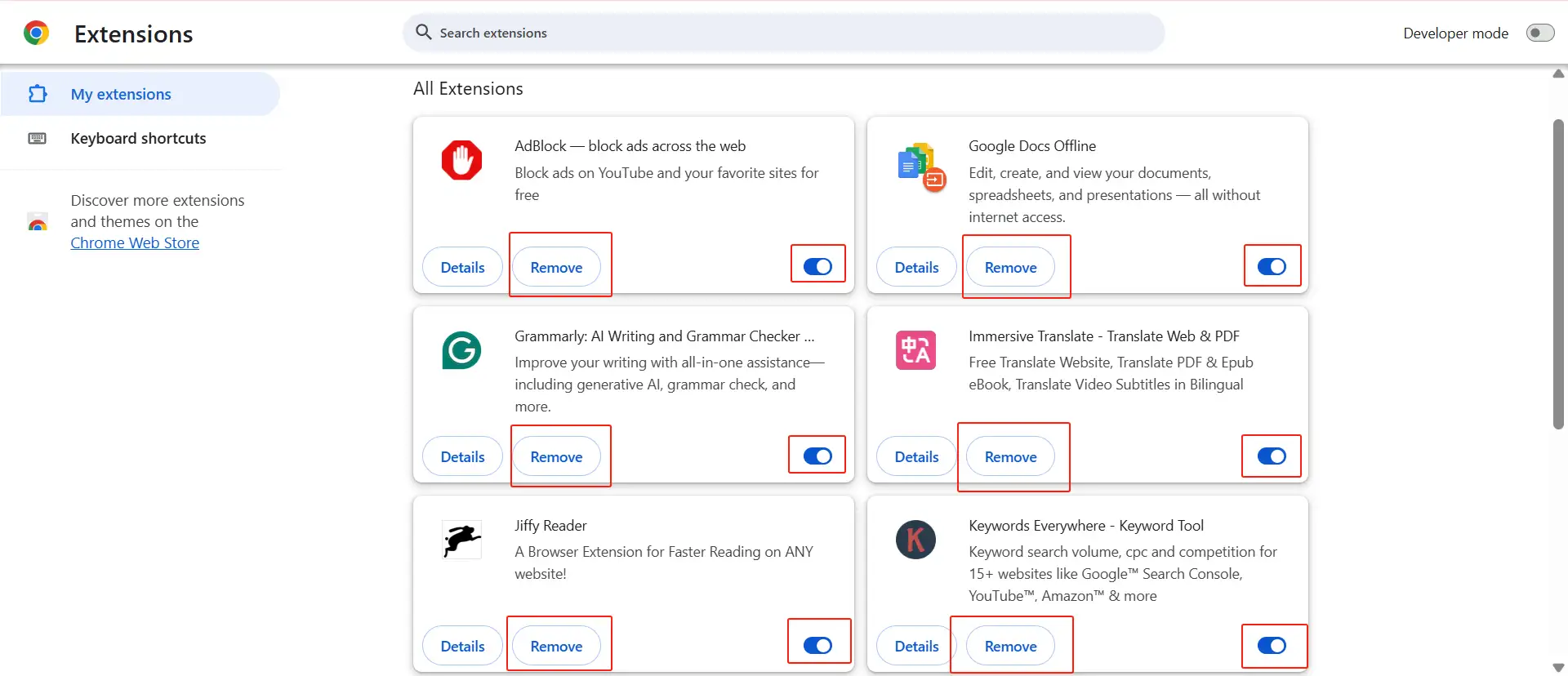
-
If you are on 9anime or another website showing 9anime error code 233011, try reloading the page.
-
If media playback is normal, you can re-enable extensions one by one to find out which extension has the problem.
Fix 10: Use Wegic to Document and Track What Worked
If you try a lot of approaches or change between different devices, it's easy to forget which ones really work. Therefore, it is recommended to use Wegic to make an error record page. TheWegic web page creation platform is particularly friendly to novices. Here’s how you can start:
-
Go to Wegic, and you can directly chat with the AI assistant, Kimmy.
Tired of guessing which fix actually worked? Use Wegic to build your own error log and track every solutio.
https://wegic.ai/
-
Add simple blocks like: Computer file name, Fix Date, Method Tried, and Result.
-
You can even embed screenshots or copy-paste steps directly from your own notes.
This isn’t just a techy habit. It’s saved me from repeating mistakes and has helped a few friends fix their own 9anime error code 233011 issues, too.
Final Thoughts
At this point, you’ve seen nearly every reliable way to fix error 233011—from clearing your browser cache to disabling hardware acceleration, extensions, or even your VPN. Whether you're streaming anime on 9anime, troubleshooting a broken video file format, or asking yourself, "Why isn't 9anime loading?", these steps should finally give you peace of mind.
But here’s the thing: you might run into this issue again. And next time, you won’t want to start from scratch.
That’s why I highly recommend using Wegic—a no-code web creation tool—to build your own troubleshooting journal. You can create a simple, shareable site where you log every method you’ve tried, whether it solved the 9anime error code 233011 issue, and even note which browser or device you were using. It’s fast, it’s free, and it helps you troubleshoot smarter.
Written by
Kimmy
Published on
Jul 2, 2025
Share article
Read more
Our latest blog
Webpages in a minute, powered by Wegic!
With Wegic, transform your needs into stunning, functional websites with advanced AI
Free trial with Wegic, build your site in a click!
