Log in
Build Your Site
ChatGPT Not Working? Quick Fixes to Get It Running Again
ChatGPT not working today? Get instant fixes for common errors like no response or site issues, and learn how to get ChatGPT back online fast.

Experiencing ChatGPT not working can be incredibly frustrating, especially when you're in the middle of an important task or project. Whether you're facing login errors, blank screens, slow response times, or complete service unavailability, these disruptions often stem from a combination of server-side issues, browser conflicts, network connectivity problems, or account-specific restrictions.

The good news is that most ChatGPT problems have straightforward solutions that don't require technical expertise. From clearing your browser cache and disabling problematic extensions to checking OpenAI's server status and adjusting your network settings, simple troubleshooting steps can restore your access within minutes.
This comprehensive troubleshooting guide identifies the most common causes behind ChatGPT malfunctions and provides proven step-by-step solutions to get you back online quickly. Whether you're dealing with temporary outages, persistent error messages, or performance issues, you'll find actionable fixes that address both basic and advanced ChatGPT problems.
Why ChatGPT Website Not Working?
The ChatGPT no response problem may occur when OpenAI servers are down momentarily, too many individuals use the service or there’s an interruption in your local internet service. Occasionally, the server is so busy or updating that you may encounter an error, or pages won’t appear.
There are also occasions when it’s your device or your internet connection causing the problem. If you log in more than once from the same screen or if the system suspects something is off, your account may be blocked. To fix the ChatGPT website not working, examine each issue in turn to identify what’s really wrong.
If you want to find more AI chatbots, click the article: ⬇️
How to Fix ChatGPT Not Working for Running Again?
To allow users to easily get ChatGPT working again, we have put together 9 steps for fixing ChatGPT not available problems. We suggest that users solve problems one step at a time for better results.
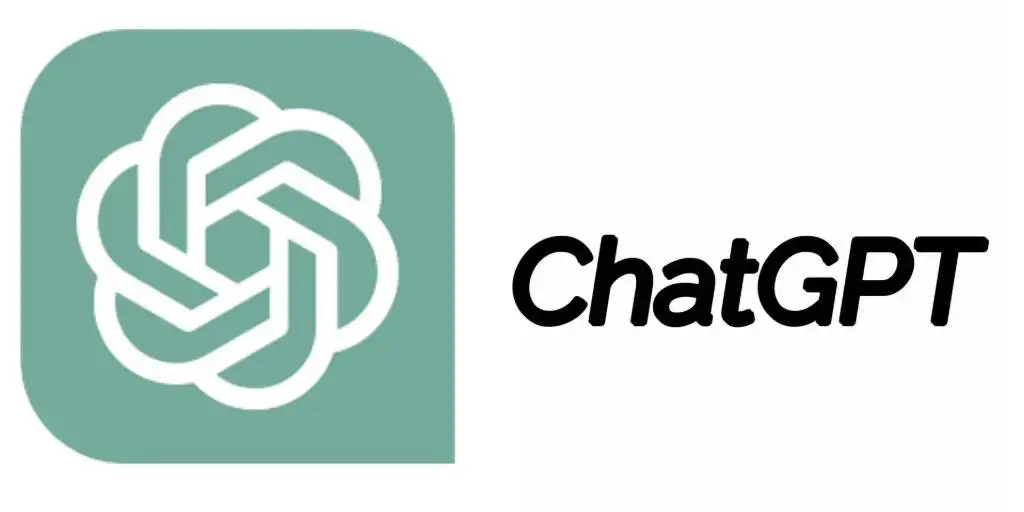
Step 1: Check the Server Status
It’s essential to verify if ChatGPT is experiencing service issues before operating locally. If you want to check the status of OpenAI, go to the official page that lists server maintenance or downtime. When you see “Operational” on the page, the service is in good condition. Page unavailability with a message "Degraded Performance" or "Partial Outage" indicates that the server is not working well or is holding a lot of jobs. Rates of access could decrease or stop entirely.
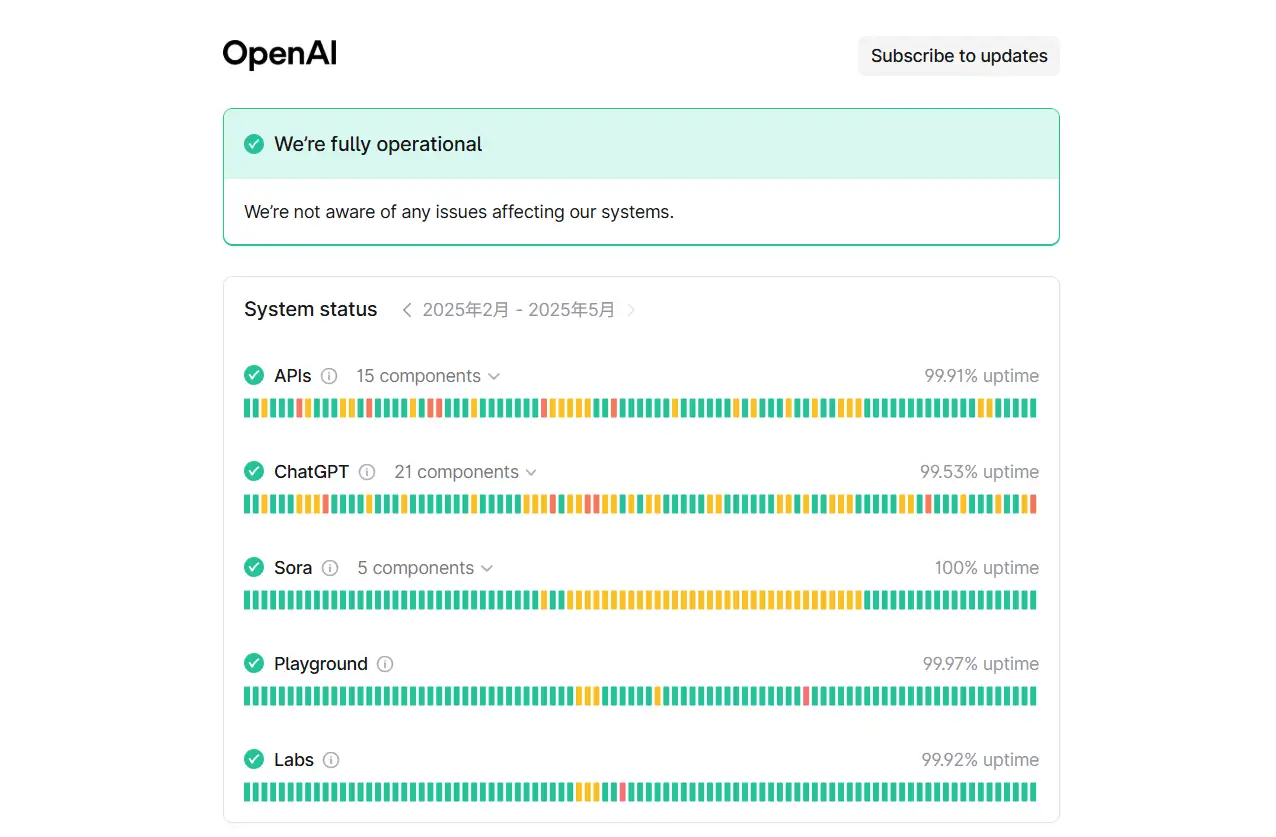
In this case, users do not need to adjust local settings; just wait a moment. This is a simple step, but it’s extremely important. It tells you whether your problem is caused by your device or not. So, you won’t waste time making unnecessary changes to your design.
Step 2: Refresh the Webpage or Restart the Application
There are times when your browser or app will face ChatGPT not working problems as it loads. It could result in the account not being able to log in. Just refresh your screen or open and reopen the app to solve the problem fast.
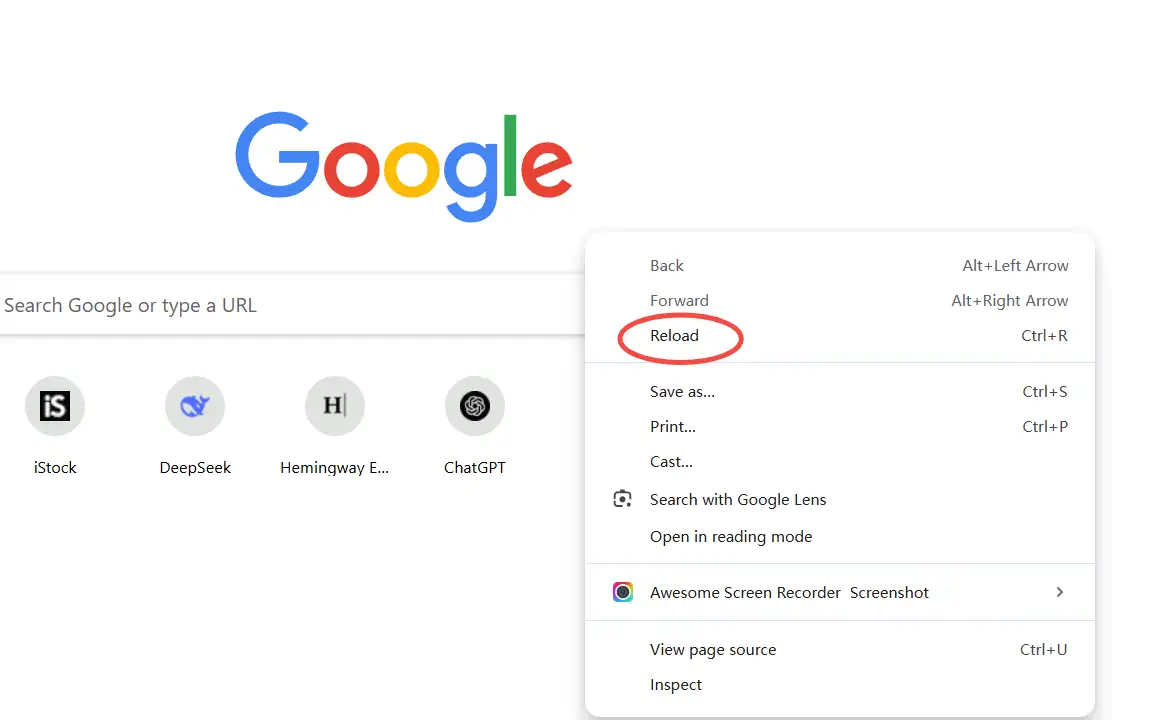
Refreshing the page with F5 or Ctrl + R will help refresh and apply the request and may remove temporary errors. If you’re using ChatGPT on your phone, closing the app and opening it again is recommended. It helps to empty the temporary data and can solve connection errors. Check the free AI app to find more tools for your task.
Step 3: Clear Browser Cache and Cookies
If either your browser or ChatGPT has been updated, the old cached or cookie can be an issue in using ChatGPT. You can make sure you have the new version by manually emptying your browser’s cache. So, you can avoid display errors and issues when logging in, caused by cache storage.
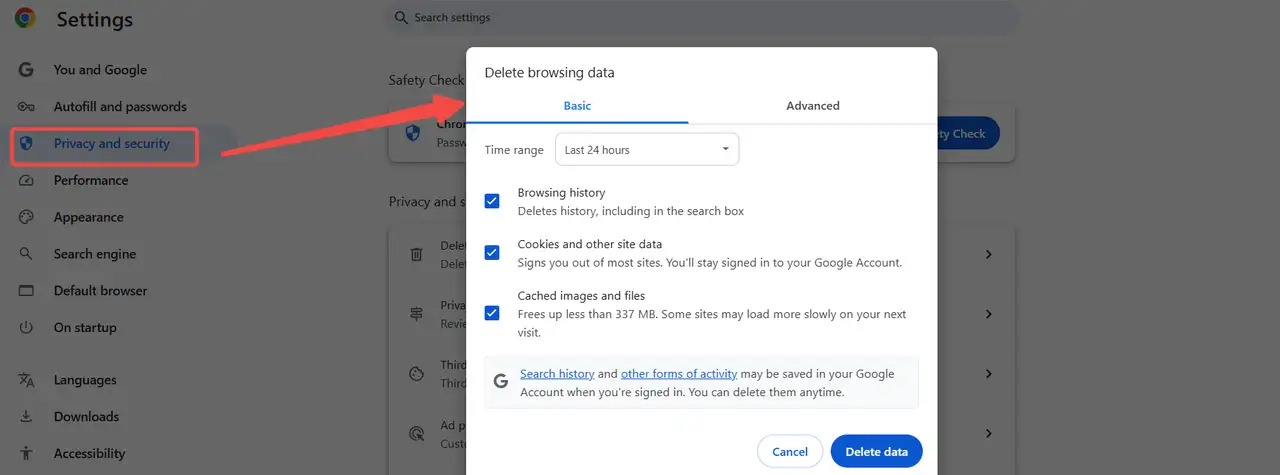
Settings > Privacy and Security > Clear Browsing Data is where you should go in Chrome. Make sure to look at "Cached Images and Files" and "Cookies and Other Site Data." After clearing, close the page and reopen it to use ChatGPT.
You should be aware that cleaning your browser may cause you to be logged out of certain websites. So, don’t forget to make a copy of the key account data before you manually clear it.
Step 4: Disable Browser Plug-ins
Certain browser add-ons, such as ad blockers and security or script blockers, may prevent ChatGPT from being available. Thus, part of the page might be missing, and some buttons may fail to load. Try turning off every add-on for a bit and then refreshing the page to determine if the add-on is what’s wrong.
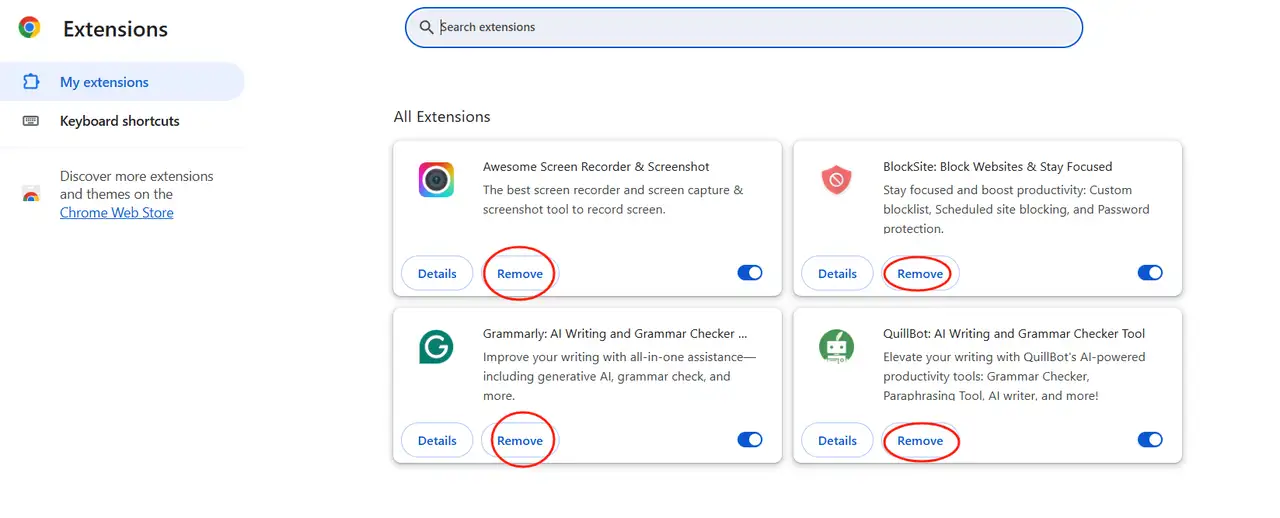
Should you be unsure what add-on is causing the issue, use private mode (most extensions are automatically turned off then). If an add-on doesn’t perform optimally with ChatGPT, you have the option to deactivate or disable it during your session. As a result, the site will work smoothly.
Step 5: Use Incognito/Private Mode
Should you be unsure what add-on is causing the issue, use private mode (most extensions are automatically turned off then). When you use Incognito mode, Chrome prevents it from remembering pages you’ve visited with caches or cookies. From the menu near the top-right corner in Chrome, choose "New Incognito Window". Other browsers also use different versions of these same features.
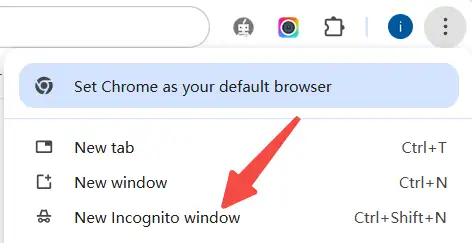
To find plugins that are compatible with ChatGPT, click the article: ⬇️
Step 5: Try a Different Browser or Device
Browser or device compatibility issues may also cause ChatGPT to respond. If you use Chrome at present, you could switch to Firefox, Microsoft Edge, or Safari.
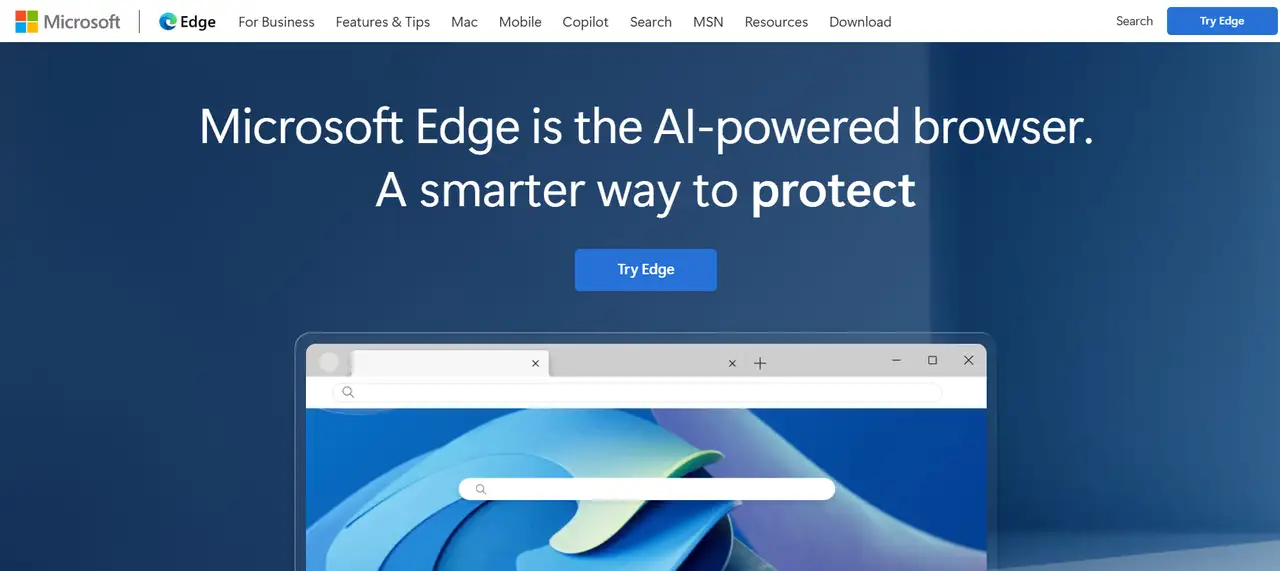
If you get the problem on your computer, you can move it to a mobile phone or tablet to make sure. By modifying the operating environment, you will see if the issue is restricted to one system or Internet browser. Sometimes, certain browser versions have compatibility bugs, and changing browsers or updating versions can bypass these ChatGPT website not working.
Step 6: Check Network Connection
ChatGPT depends on a stable connection to the Internet to function well. Should your network be shaky, the signal be weak, or there be problems with DNS, it can result in failed loading, slower responses, or not being able to connect at all.
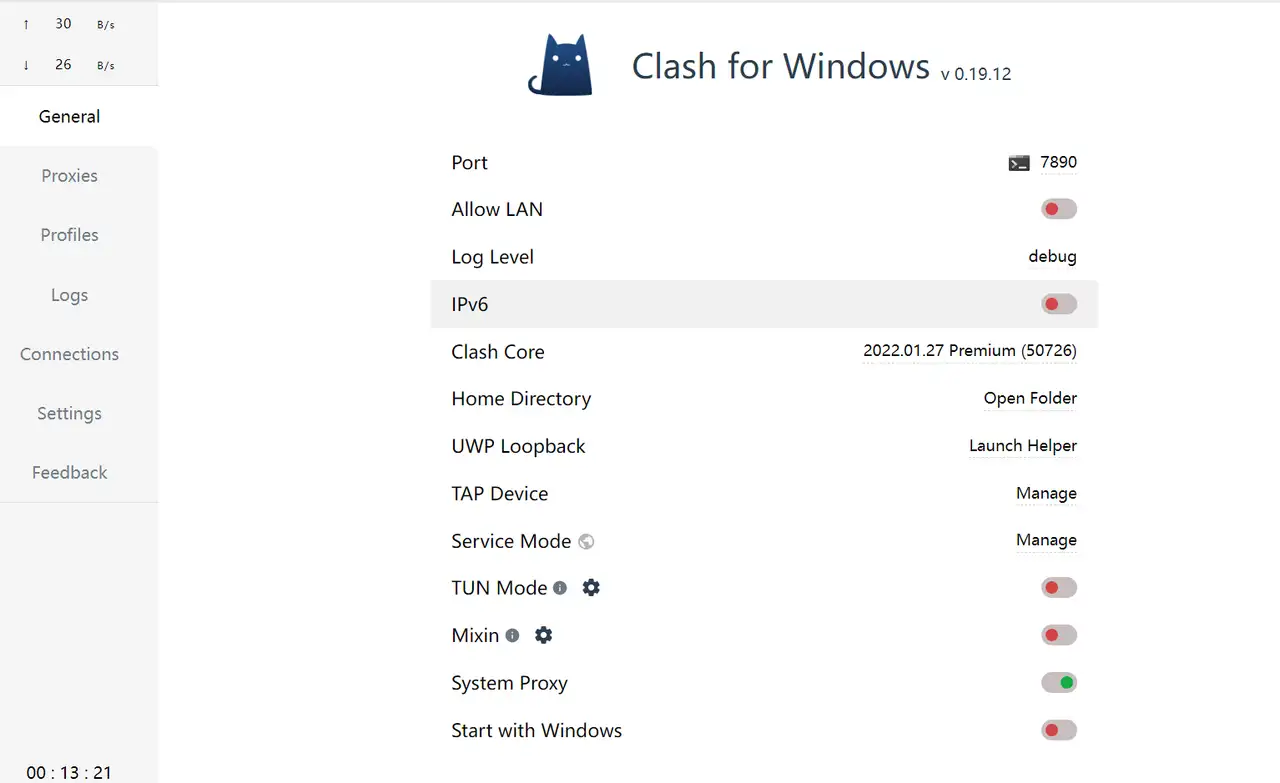
You should confirm that your network is stable before going further (try surfing other websites or testing your speed). Should the speed be slow, you can try connecting through mobile data or at home via Wi-Fi.
On the other hand, don’t use ChatGPT on public networks. Some networks accessible by the public may control some data ports. In some cases, stopping the usage of VPN or proxy tools can improve the way you access the internet.
Step 7: Update Browsers or Apps
Apps and browsers from the past could have trouble with the latest features offered by ChatGPT. As a result, the screen may not display things properly, and some actions may fail. It is important to keep your browser software up to date. In particular, install the newest releases of Chrome, Firefox, or Safari browsers.

Make sure to go to the App Store or Google Play if you are using ChatGPT on your phone for updates. Bugs and features are commonly fixed in every new release. When your app is updated, it functions better.
Step 8: Log Out of Your Account and Log in Again
The first thing to do when faced with ChatGPT not available is often to log in again. After logging out, it is recommended to close the browser or app and restart it, which will help reload user settings. You might also try to manually close your account and reopen it.
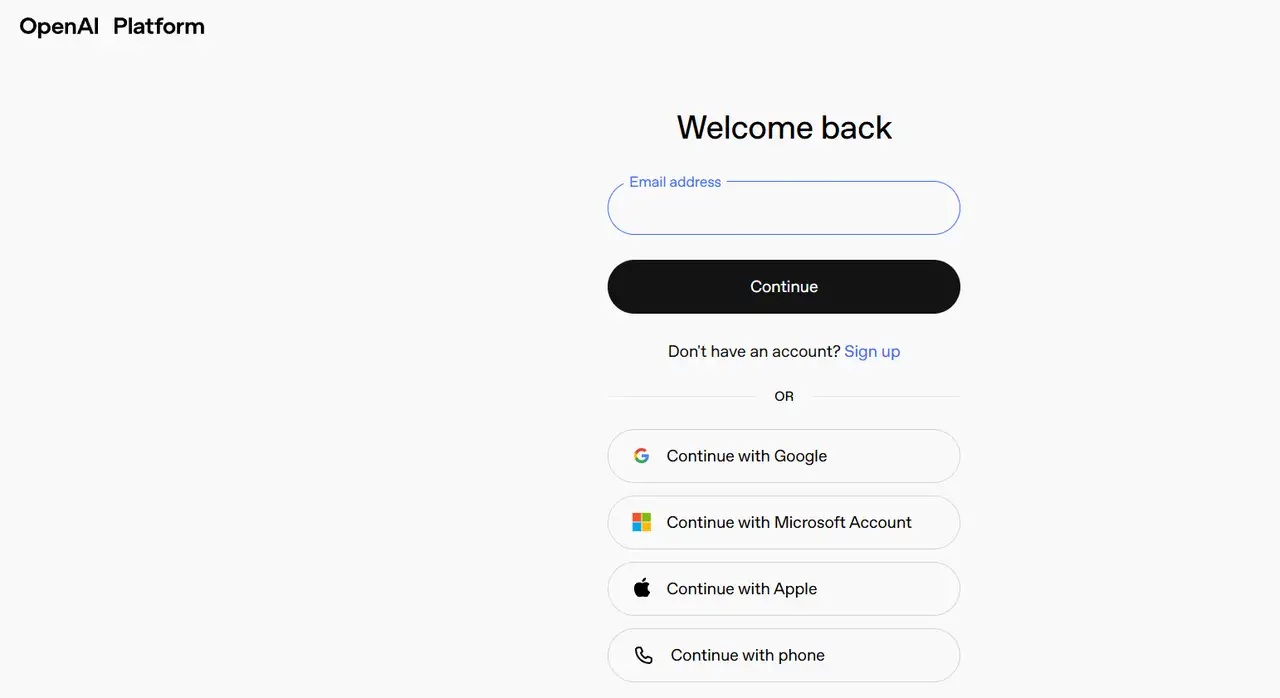
Step 9: Contact OpenAI Support
If using these steps doesn’t fix the ChatGPT not working problem, reach out to the support team from OpenAI. It helps a lot if you share all the details you know when reaching out to them. Remember to mention the device used, which version of the browser you’re on, your operating system, what the problem is, and when it took place.
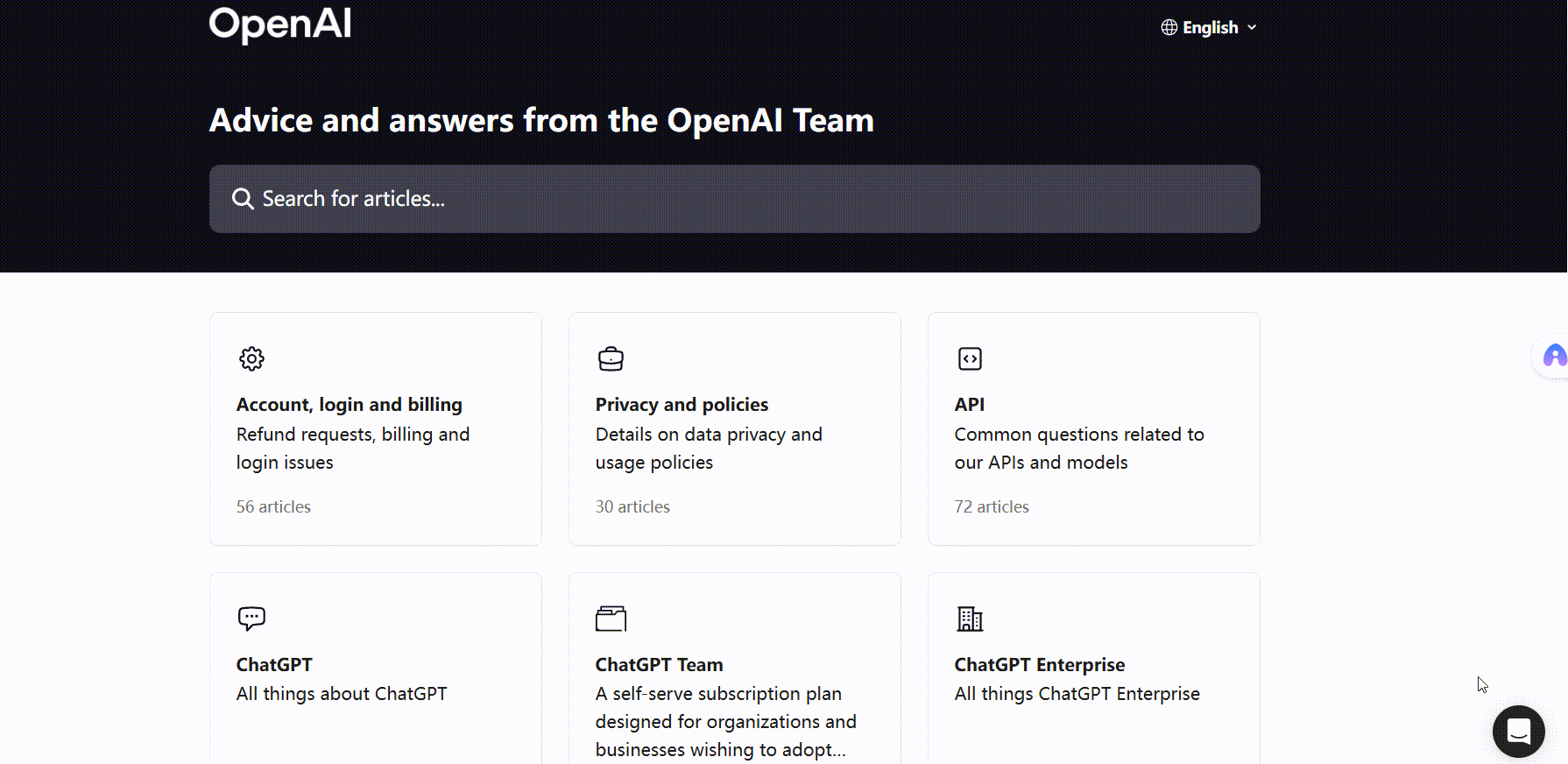
Providing more details will increase the team’s ability to give you the correct help on ChatGPT no response. In the meantime, look at the status page and any messages in your account for new updates. You’ll make sure to catch all necessary details.
Common ChatGPT Not Working Mistakes & Easy Solutions
There are six common error messages that users stumble upon. All these errors might be caused by network, browser, account status or system configuration issues.
1."Something went wrong."
Why Appear:
Typically, this shows up when something unexpected happens in the system, for example, network disruption or a script error during page loading. In some cases, when you use several browsers at once, the cached files can interrupt the page logic.
How to Fix:
-
Simply press F5 or Ctrl+R to refresh the page.
-
Open the browser’s settings and choose to clear cache and cookies.
-
Open the page again while using incognito mode.
-
Either switch to a different browser or ensure you’re running the newest version.
-
If you keep having issues, look at the OpenAI server status.
2."A network error occurred."
Why Appear:
The ChatGPT not working reason is usually that either the network connection is unstable or the attempt to link with the OpenAI server failed. Your country’s laws might explain why your VPN is not working, but it could also be because of nearby obstacles, an unconventional VPN setup, or hidden errors with DNS.
How to Fix:
-
Make sure your network connection is not interrupted.
-
You can give it a try on a different internet network (mobile data or hotspot).
-
Give it a try by turning off your VPN or proxy service.
-
You can either reset your router or make changes to the DNS settings.
-
To reload, just refresh the page.
-
"We detect suspicious activity." / "Unusual Activity Detected".
Why Appear:
Should the system note many rapid logins from the same account, constant IP switches or lots of fast requests for its services, it will immediately activate the security system to stop access. This process helps maintain the security of your account and discourages unhelpful uses.
How to Fix:
-
Confirm whether the current device and network are stable and consistent.
-
Do not repeat logging in and out very often.
-
Don’t rely on automated scripts or unauthorized software add-ons anymore.
-
Give it some time and try the website again later.
-
If the account is restricted, you can contact the OpenAI support team to appeal.
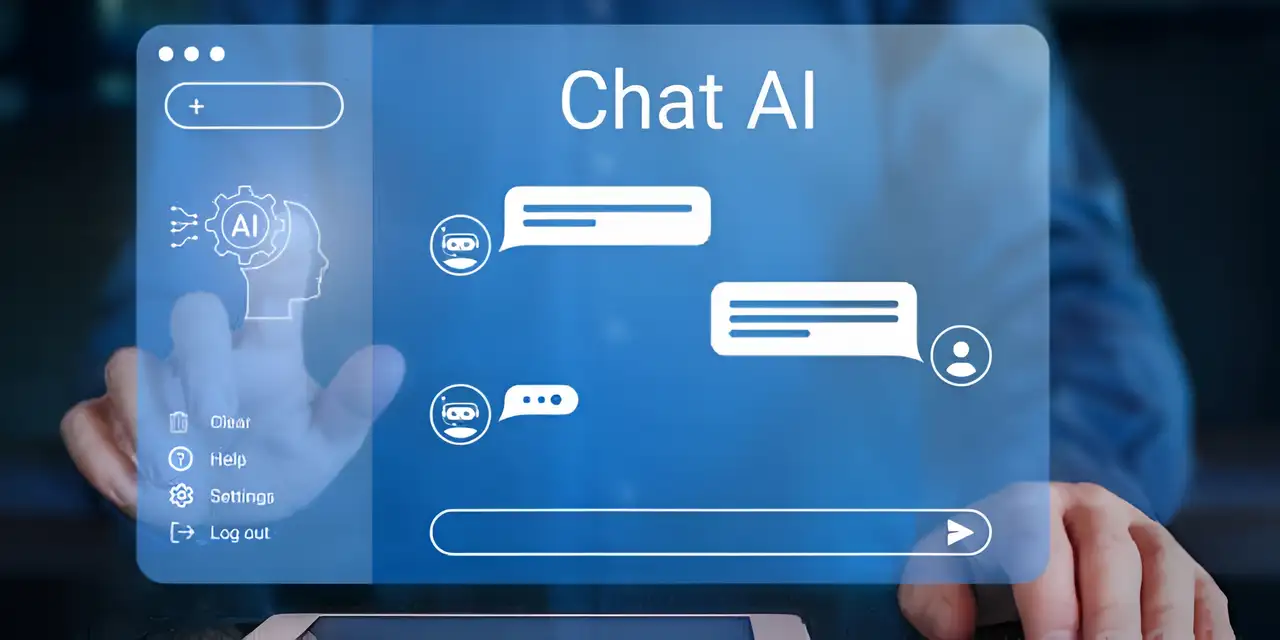
Image by Istock
4."There was a problem preparing your chat."
Why Appear:
This is mostly because the chat interface fails to load. There may be a problem with the way the data is shared, or the session the user has started is irregular. Perhaps your account login has been expired for some time, yet the screen hasn’t been refreshed correctly.
How to Fix:
-
Sign out and sign in once more.
-
Clear your web browser’s cache as a first step.
-
Exit the page you’re currently on and reload the ChatGPT website.
-
Change the browser you are using or use Incognito mode for another try.
-
Check your account for any unusual notifications or restriction prompts.
5."There was an error generating a response."
Why Appear:
Commonly, this ChatGPT no response issue happens when the model begins to generate an answer but is stopped before it’s complete due to a request timeout, heavy queue of requests, an erroneous input format or restrictions caused by triggering particular content filters.
How to Fix:
-
Check if the input is too long or contains sensitive information.
-
Simplify or rephrase the question.
-
Give it a little time and then try submitting the request again.
-
Confirm with the network provider to ensure you’re connected properly.
-
Update the web page by holding down the refresh button or restarting the app on your device.
6."Download failed" / "File Not Found"
Why Appear:
When users want to download chat logs or send an attachment but the link has expired, the response time has exceeded or the file is gone, this prompt appears.
How to Fix:
-
Monitor whether the file link is active.
-
Determine if the network you are using is stable.
-
Attempt to download with a different web browser.
-
If your upload does not work, make sure that the file size and type are accepted.
-
Clearing your browser cache will allow you to try using it again.
ChatGPT Alternatives: Using Different AI Chat Tools
If you still can't solve ChatGPT not working, you can use other AI chatbots to complete your tasks. Several AI chat tools available today are dependable and make good alternatives for either a short or long period.
| Tool | Key Features | Core Functions | Suitable For |
| Claude | Strong long-text understanding, safe and controllable output, coherent multi-turn dialogue | Legal review, academic writing, document analysis | Professionals needing stable, professional AI |
| Perplexity AI | Real-time web info integration, quick key answer extraction, multi-turn context awareness | Research, precise Q&A, academic and content help | Researchers, students, content creators |
| Gemini | Multimodal input (text, voice, image), cross-modal tasks, continuous improvement | Text & image understanding, multimedia content | Enterprises, developers, multimedia creators |
| Wegic AI | No-code website building via natural language dialogue | Website development, design, editing, publishing | Individuals, freelancers, small businesses, NGOs |
1. Claude
Anthropic is responsible for making the AI chatbot called Claude. It supports large amounts of text, understands what players are saying, even while many turns are run. That is why it is suitable for tasks that require you to think deeply, such as going through legal documents, writing essays, or reading and studying files. Claude, unlike most tools, is designed to provide safe and trustworthy answers. It is gentle in tone and provides an explanation point by point. Those interested in regular and efficient support find it useful.
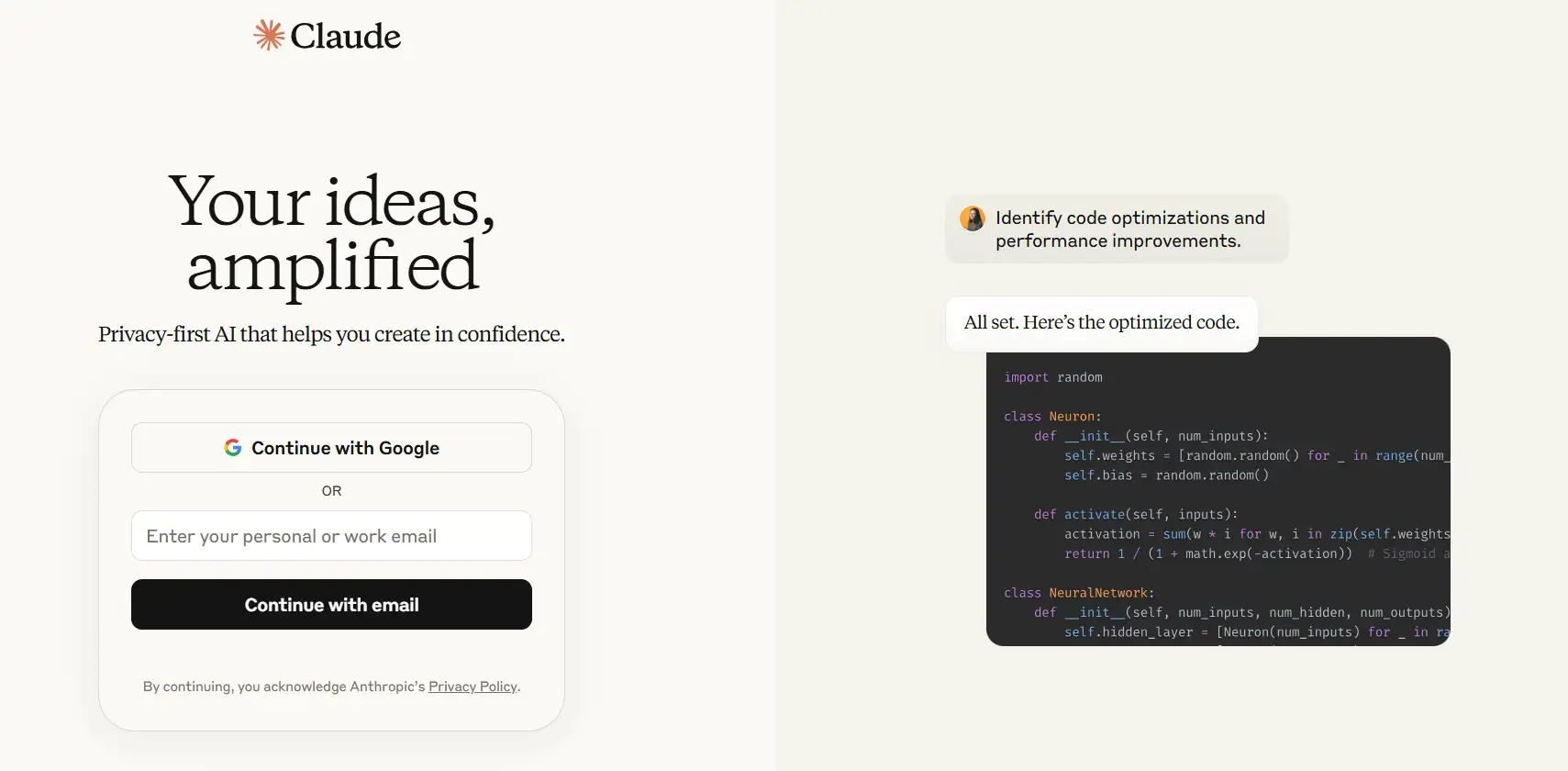
2. Perplexity AI
Perplexity AI serves as an AI question-and-answer tool powered by a large language model. It can rapidly find key answers in large data sets, support more than one conversation and understand everyone’s context. Perplexity AI pulls in current network information to give fast and correct answers for solving difficult issues. It is a good fit for anyone who needs accurate information and immediate results. You can rely on Perplexity AI for support in writing papers or looking up answers to your questions.
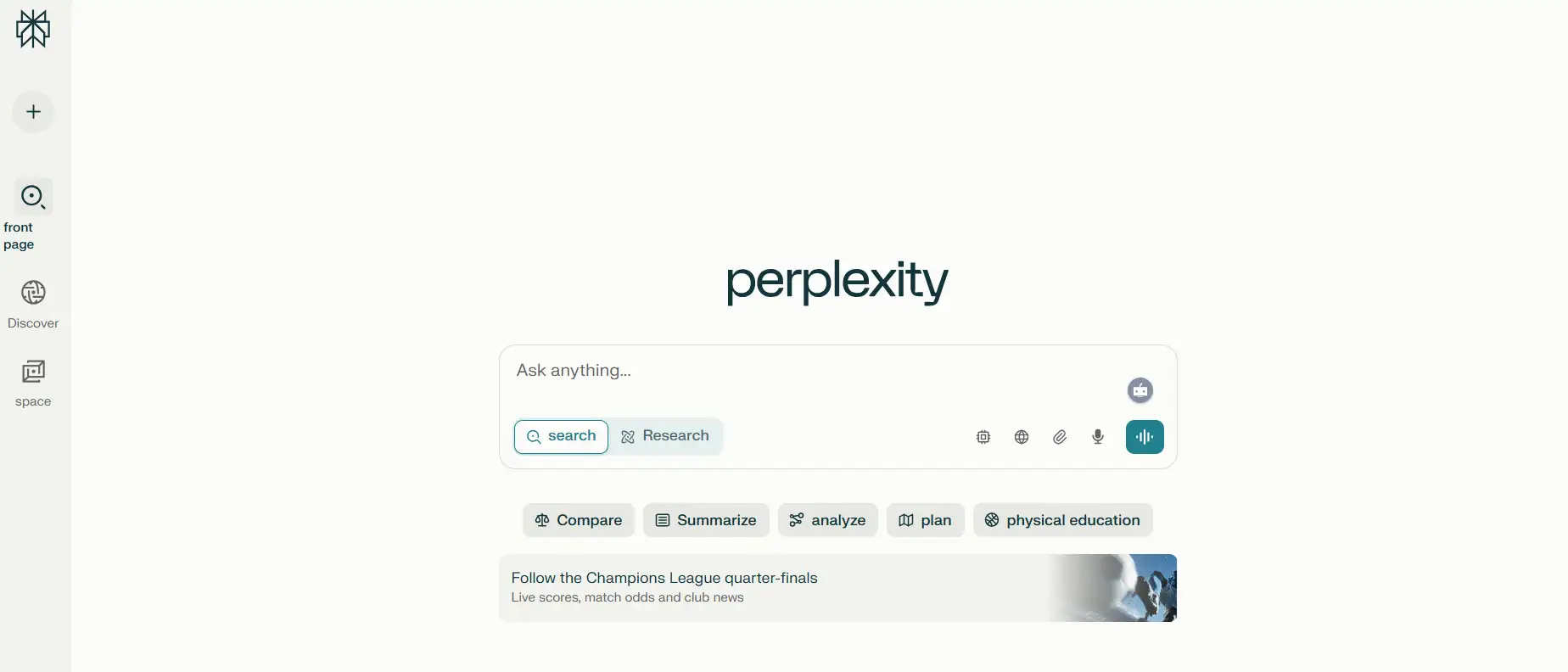
3. Gemini
Google has created Gemini as a chat AI tool. Gemini uses both language processing and image processing, is able to use text, voice, and images, and is able to do complex work between modalities. Gemini is designed for users in enterprise settings, developers of products, and professionals making multimedia content who value various ways of working. The team keeps the tool updated and is focused on enhancing the experience users get.
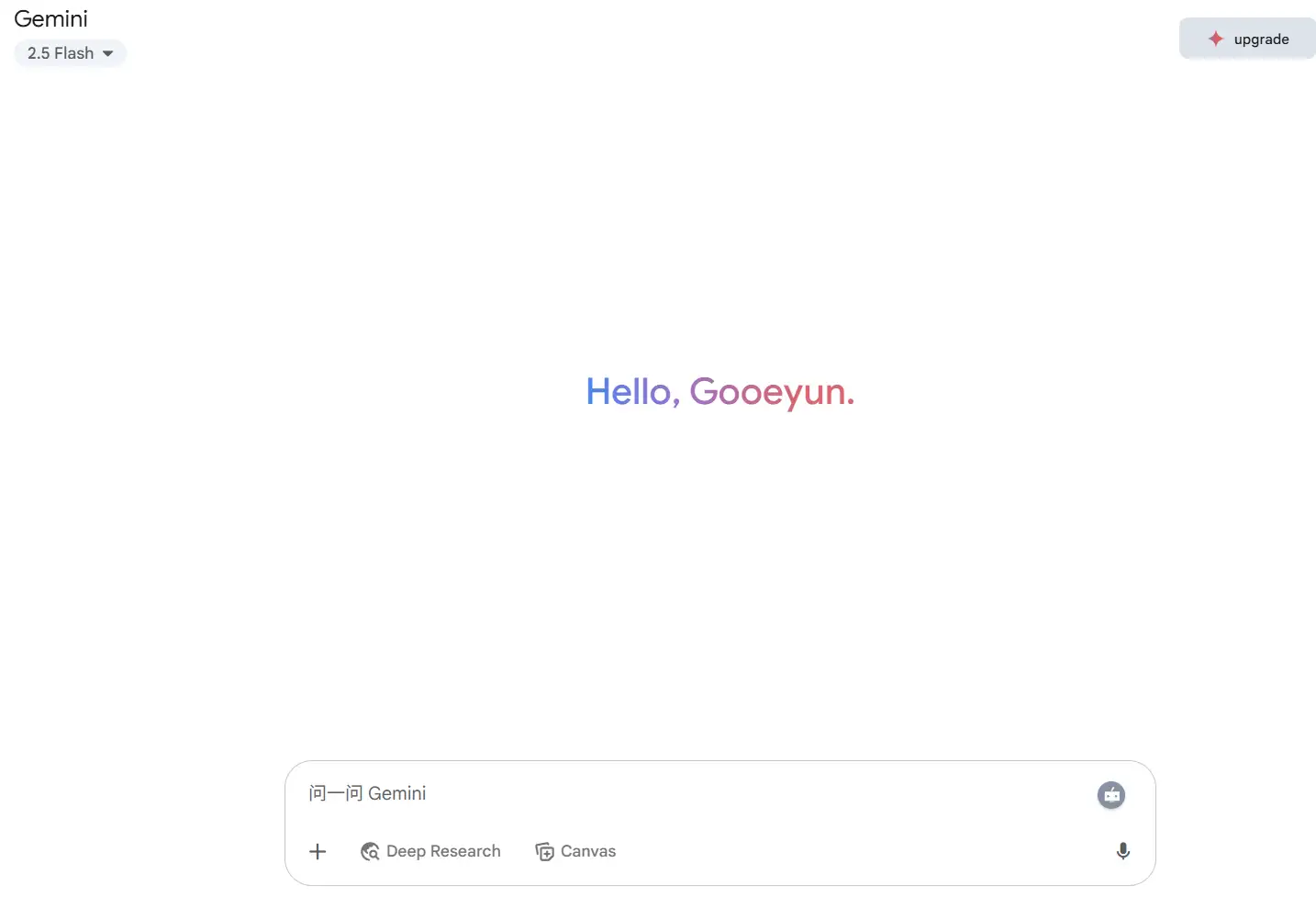
4. Wegic(Particularly for website building)
Wegic is developed with GPT-4o, an AI, and helps with website building and design. Users interested in creating websites fast and easily can choose this tool. Wegic is designed to help everyone, meaning every individual, freelancer, business owner, educational institution, and non-profit could use it to complete a website in a natural language conversation.
Key highlights:
-
Talk to an AI to set up a website, without having to use any coding or design knowledge.
-
Configure 3 innovative AI assistants. Kimmy(pink) ’s job is to gather demand and understand user wants and requirements. It is Timmy (green) who does website design and generates web pages. Turi (purple) looks after the files and projects on the site.
-
Those practicing typesetting can change text, color, images, animations, fonts, and the layout, as well as add sketches to help arrange the text.
-
Websites made with this tool will automatically fit any device you use.
-
Let users insert YouTube, SoundCloud, and Google Forms into my content.
-
Users can create multilingual websites in Chinese, English, Japanese, etc.
-
One-click publishing quickly goes online, and supports binding custom domain names.
Conclusion
It’s frustrating when ChatGPT not working properly. However, it is usually easy to fix the problem with basic actions. It helps to start by confirming that the servers are up and running. After that, check your browser settings and your internet access. If you continue to face difficulties, you can contact OpenAI’s support team.
Naturally, if the issue can’t be solved quickly, there is no need to be concerned. Opt for a different tool to deal with the project effectively. AI tools come in many different forms and work well together. Achieving better results at work is easy if you fully utilize AI tools.
Written by
Kimmy
Published on
May 30, 2025
Share article
Read more
Our latest blog
Webpages in a minute, powered by Wegic!
With Wegic, transform your needs into stunning, functional websites with advanced AI
Free trial with Wegic, build your site in a click!
