Log in
Build Your Site
Quick How-To: Making Your Facebook Post Shareable
Learn how to make a Facebook post shareable before and after publishing on both mobile and desktop with this quick tutorial. Discover tips to increase shareability.

Today, with the rapid development of social media, Facebook is still one of the most popular social platforms in the world. Whether individual users or corporate brands, Facebook is an important channel through which they can disseminate content. However, many users will encounter a problem after posting. The post has been submitted, but friends or fans cannot forward or share it. Why is this?
In fact, this is likely to be related to Facebook's privacy settings. Inappropriate permission settings will restrict others from sharing your posts, affecting the scope of dissemination and interaction of the content.
How to make a Facebook post shareable? This article will provide a comprehensive and quick tutorial, starting with understanding Facebook's visibility mechanism. You will know how to make a post shareable on Facebook and optimize content. This can further help you improve the sharing rate of posts.
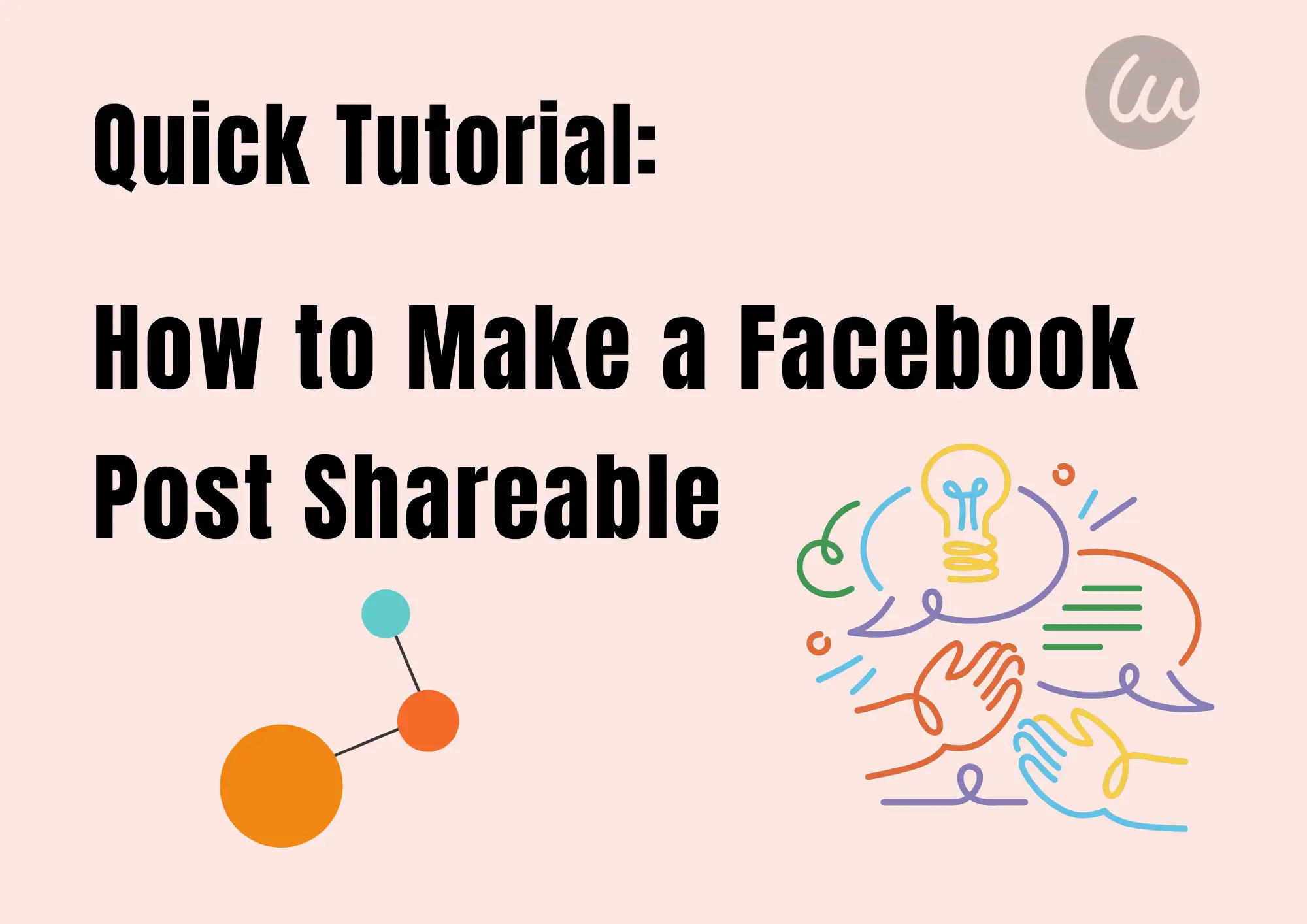
Understand Facebook's visibility settings mechanism
What are the visibility settings for Facebook posts?
Whenever you post news, a photo, or a video on Facebook, the system will let you choose your privacy settings. It determines who can see the content.
Key privacy options include:
-
Public: Anyone can see and share the post, including non-friends, non-followers, or even users who are not logged into Facebook.
-
Friends: Only your Facebook friends can view this content.
-
Only Me: Only you can see the post.
-
Friends except: This option lets you choose specific friends to keep from seeing your post, while all your other friends can still view it.
-
Specific friends: The post is visible only to selected friends.
-
Custom: You can select specific groups of people or exclude certain people from viewing.
Why can't posts be shared?
1.Visibility permissions are set to non-public
If you set "Friends" or "Only Me", others cannot forward it. How to make a Facebook post shareable but not public? The post cannot be shareable and not public at the same time.
2.Group/Page Setting Restrictions
Content published in certain private groups or restricted pages is limited to group members to view and cannot be shared externally.
3.Content involves copyright or platform restrictions
If videos or music contain copyrighted content, you cannot make a post shareable on Facebook.
4.The sharing function is not activated by the user
Some users have disabled the sharing button in the initial settings, so the post cannot be forwarded.
How to make a Facebook post shareable
When sharing something worth spreading, such as important announcements or exciting photos, we often want it to be seen and forwarded by more people. But if you don't set it to "Public" when you post, others can't share it. This will not help you spread information. To avoid this, it is recommended to set the visibility before posting.
How to make a Facebook post shareable on mobile or computers?
-
On the phone:
Step #1.Open the Facebook App, tap or click “What’s on your mind?” Write your content, add photos/videos, or anything else you want in the post.
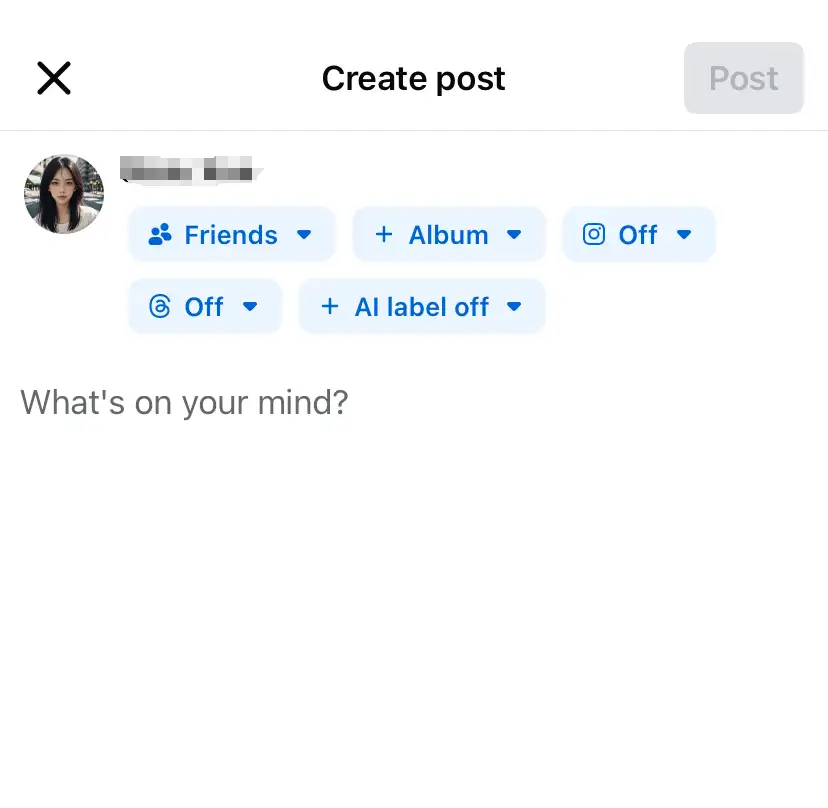
Step #2.Look just below your name — you'll see a privacy setting icon. Select "Public", which means that anyone can see the post.
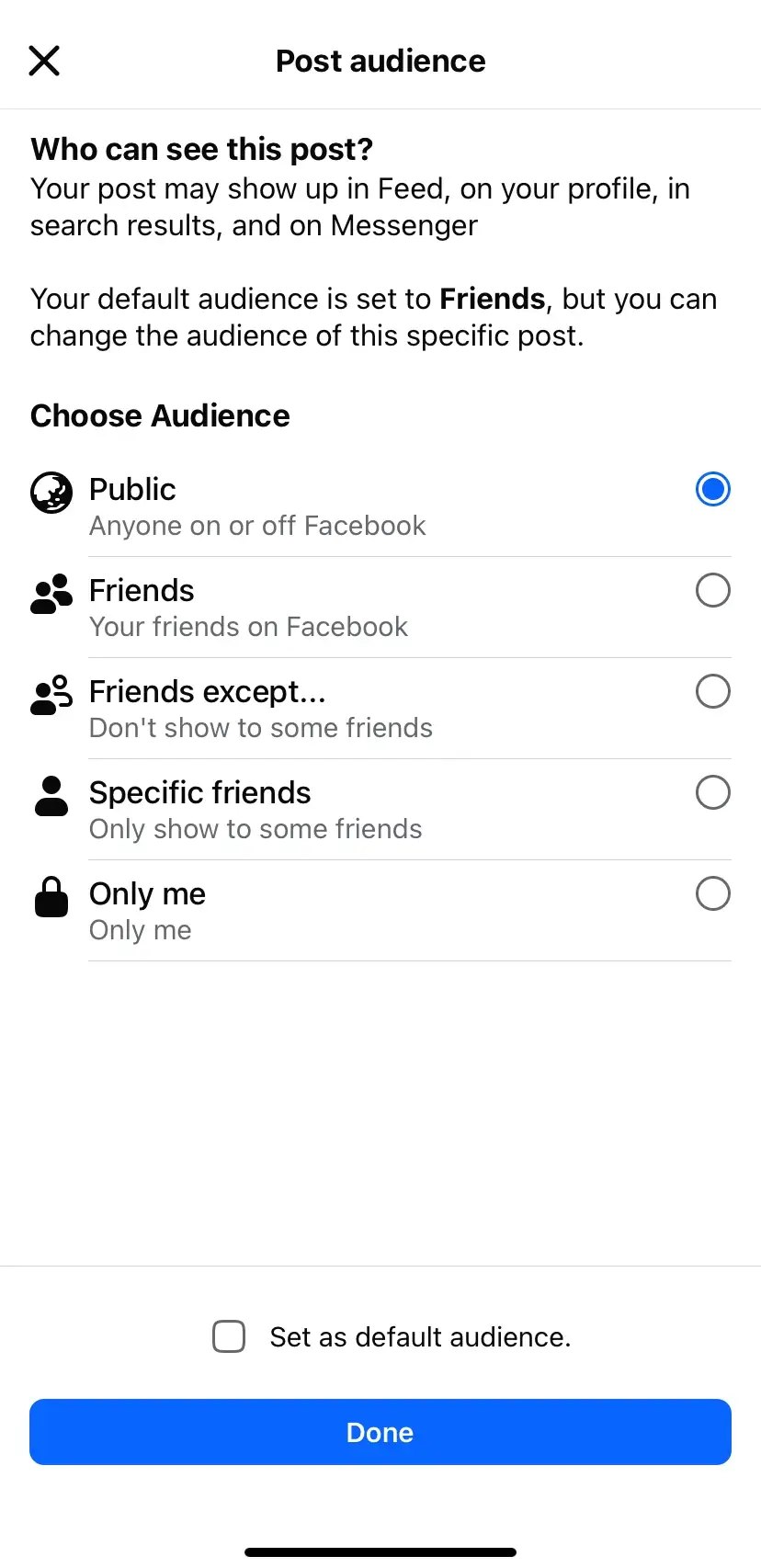
Step #3. Tap Done (iPhone) or the back arrow (Android) to return to the post.
Step #4. Click Post. In this case, anyone (friends or not) will be able to view and share this post.
Most users tend to post things on the App, so it's crucial to know how to make a Facebook post shareable on phones.
-
On the website:
If you are used to using Facebook on your computer, it's more convenient to set up "public" before posting. Especially when you want friends, colleagues, and even the public to see and forward your content, it is particularly important to choose the right visible range in advance. Let’s take a look at the steps to make a Facebook post shareable when publishing it on your computer.
Step #1. Open your browser, visit www.facebook.com, and log in to your account. Click the menu to create a post. In the "What's on your mind?" column, enter your content in the input box.
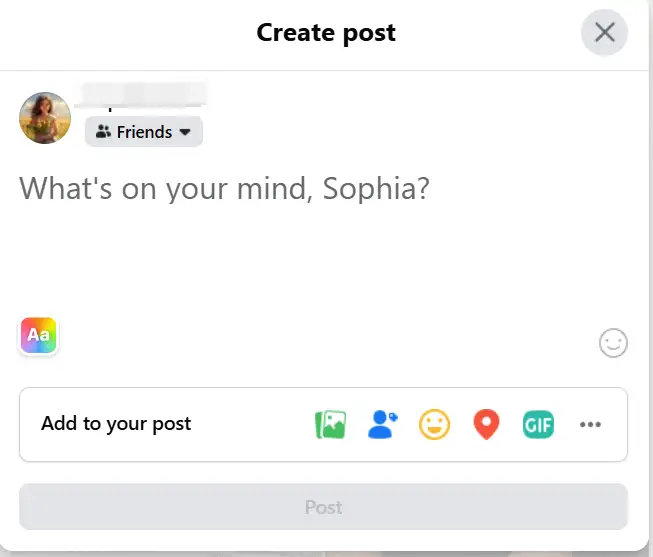
Step #2. Click the small gray box beneath your name. Select from the Post audience and click "Public".
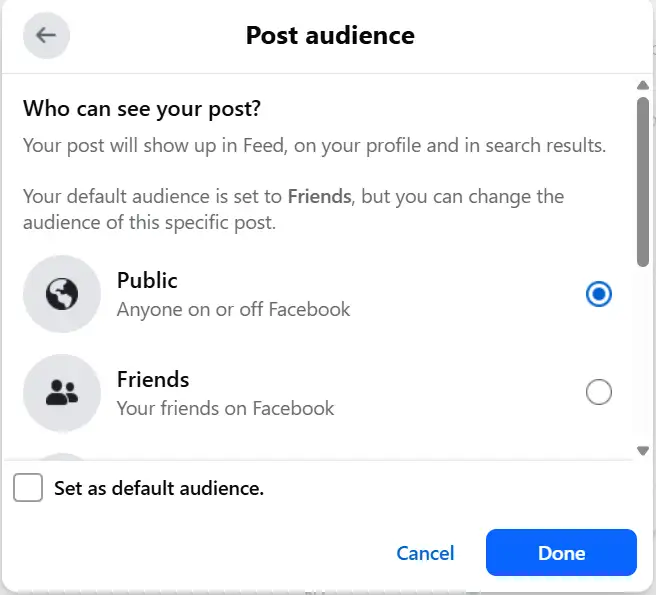
Step #3. Tap “Done.”
Step #4. Click “Post” to publish your post.
Many times, when we post, we may not pay special attention to privacy settings. It was not until a friend reminded us that the post was "unable to be forwarded" that we realized the settings. Don't worry, even if you've already posted, it can be adjusted at any time to allow more people to see and share. Below, we will explain how to make a Facebook post shareable that has been published.
-
On the phone:
Step #1.Open the Facebook App, and then go to your profile.
Step #2. Scroll down to find the post you wish to edit. Tap the three dots "..." icon in the upper right corner of the post.
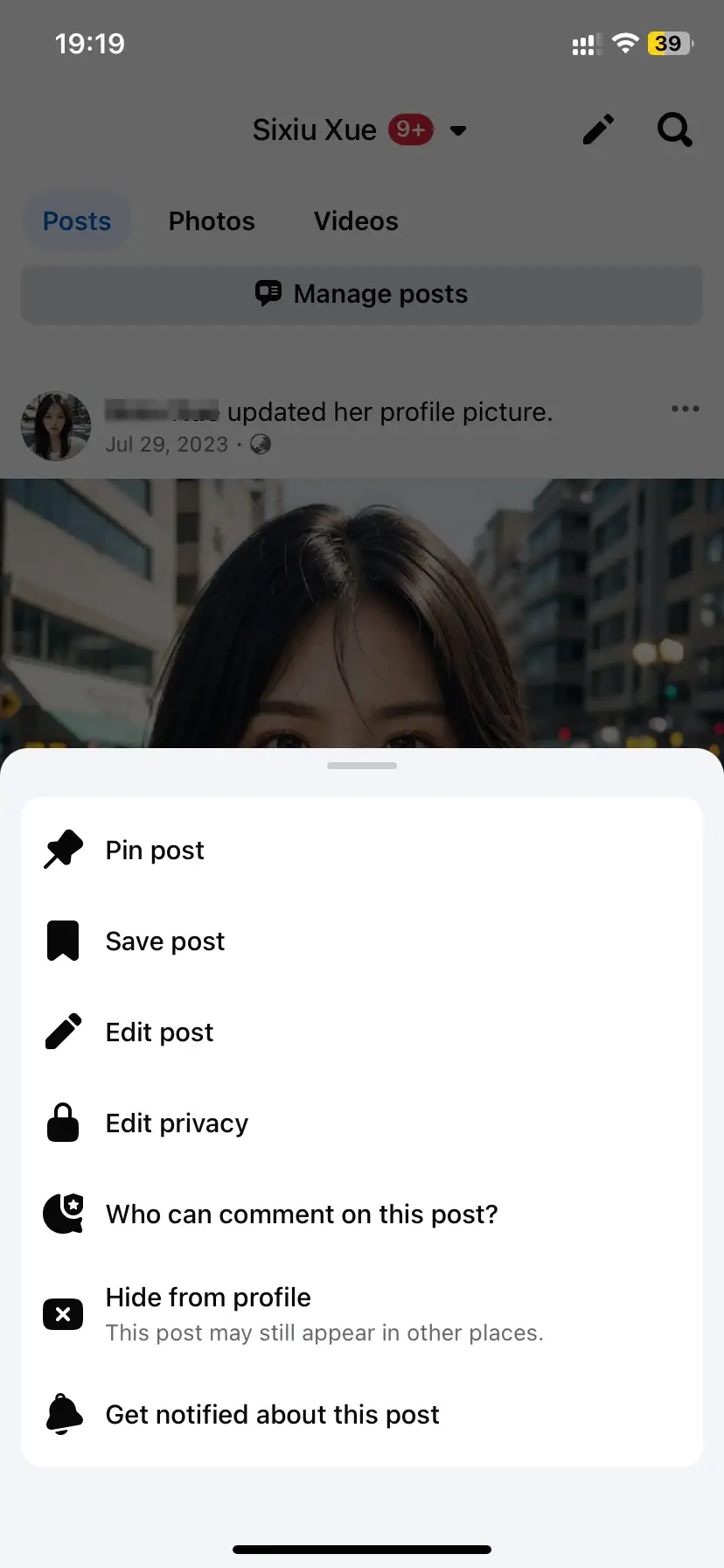
Step #3. Select "Edit Privacy". Choose "Public", tap "Done”, and the post will be allowed to be shared by others.
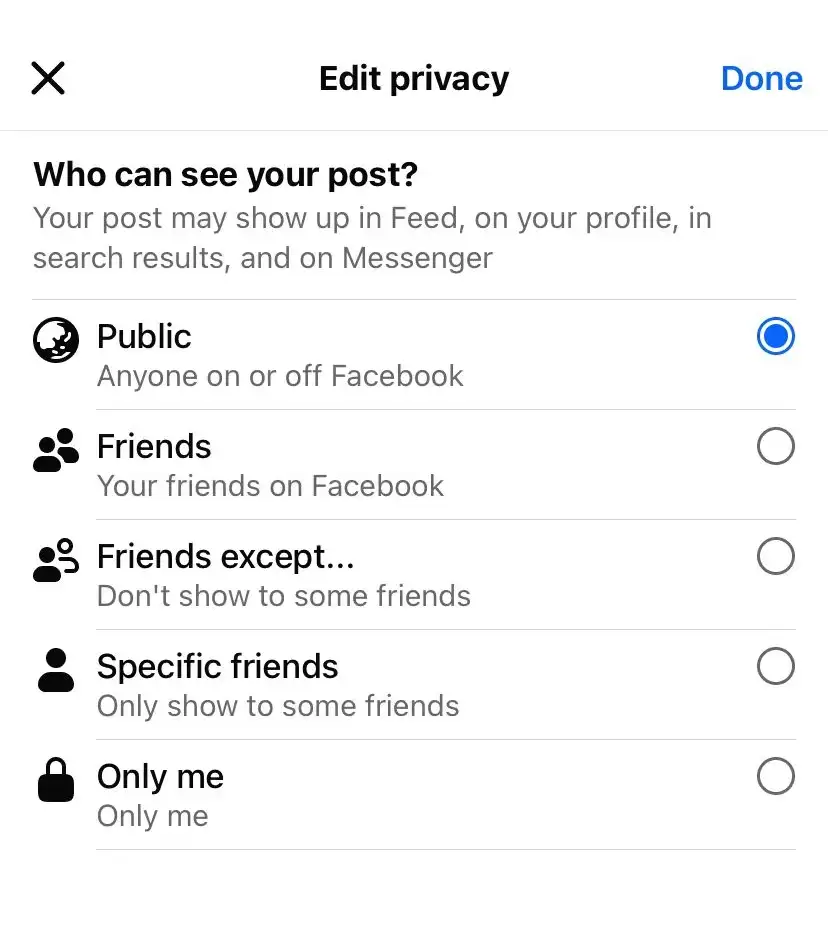
The above is how to make a Facebook post shareable on iPhone or Android.
-
On the website:
Step #1. Go to your Facebook profile on your browser. Scroll to find the post you want to edit.
Step #2. Click the three dots “..." icon in the upper right corner of the post.
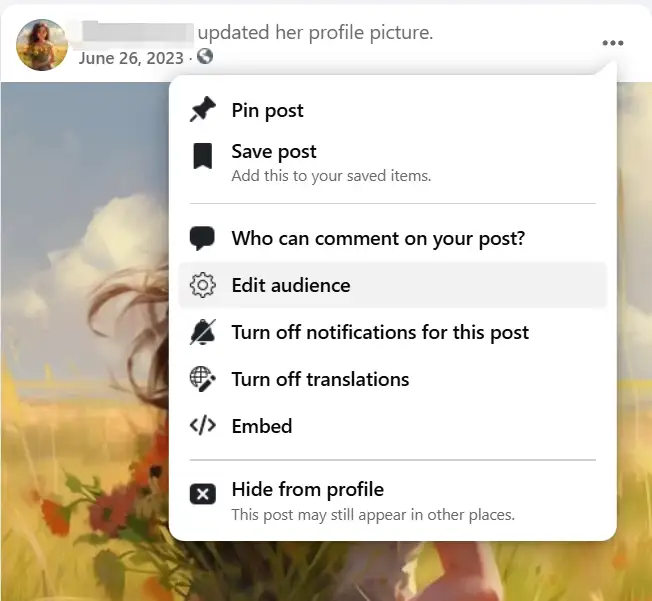
Step #3. Select “Edit audience”.
Step #4. Modify to "Public" and click "Done".
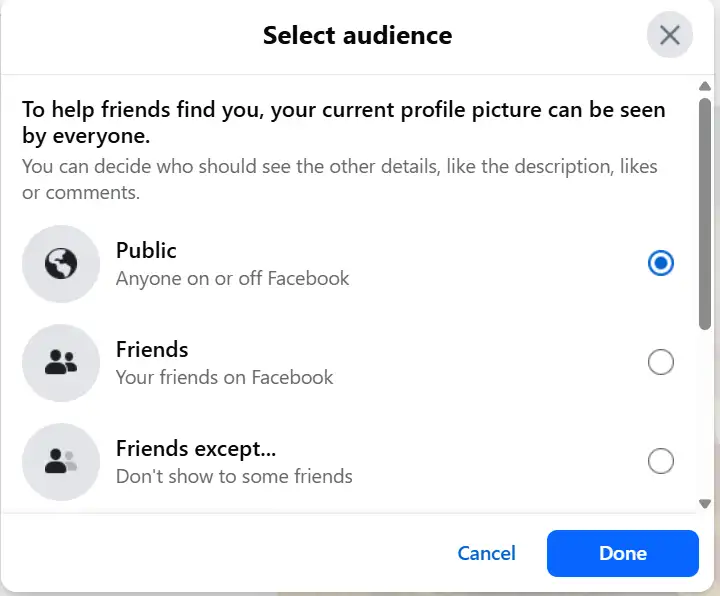
If you wonder how to make a Facebook post shareable without making it public, that's impossible. If it says Friends, Only me, or anything other than Public, people won’t be able to share it. Once your post is set to “Public,” anyone who sees it can also share it.
How to make a Facebook post shareable in a group
Multiple users want to forward posts in certain groups to more friends, but find that the post does not have a "share" button. Whether Facebook allows group posts to be shared externally depends on the group's privacy settings, not just your choice when publishing.
-
Public Group
If you are posting in a public group, all posts in the group are shareable by default. Even non-members can see these posts and forward them by clicking the Share button. You don't need extra settings, as long as the content is suitable for public dissemination. This kind of group is the ideal choice.
-
Private Group
How to make a Facebook post shareable in a private group? Things are completely different. Even if you choose "public" when posting, the post can only be seen by group members. Non-group members cannot view content or forward posts. Even if you are an administrator, setting a post to be public alone will not work.
Here are some tips. If you want a post to be seen by more people, it is recommended to post it on your profile and set it to "public". It's better to forward it to the group. This not only allows the post to be shared, but also makes it show in the group.
How to increase the chances of your Facebook posts being shared
After understanding the steps to make a Facebook post shareable, we can think further. How to increase others' willingness to share your posts? After all, just "can be shared" does not mean "will be shared".
Here are some ways to increase sharing rates:
1.The content is valuable and easy to understand
Whether it is knowledge, practical tutorials, or touching stories, the quality of the content itself is the key to people's willingness to forward it. Ensure that the language is easy to understand and the information is complete and useful. In this way, readers can feel that "this is worth sharing".
2.Clear pictures and neat format
An eye-catching picture can greatly improve the dissemination of content. High-definition images, infographics or short videos can improve readability and click-through rates. At the same time, keep the paragraphs concise and highlight key points. It is also more conducive to readers to quickly grasp the key information.
Don't be shy about expressing your purpose. You can write at the end: "Welcome to forward to friends in need!", "If you find it useful, please share it!" and other words. A natural request often makes readers more willing to act. You should not only focus on how to make a Facebook post shareable by friends. The post needs to be shared by more strangers.
Try to post in the period for which most users are active. For example, before work in the morning, after lunch, and after 8 pm. Then, more people can see your posts and share them as soon as possible.
5.Use hashtags and positioning
Add appropriate hashtags or location information in public posts. This will help your post reach a wider range of users, increasing the chance of natural sharing.
6.Use Facebook Insights to analyze data on sharing
After making a post shareable on Facebook, you also need data-driven optimization. Facebook provides Insights tools to help you view the performance of each post, including:
-
How many times has the post been shared
-
Reach after sharing
-
Share source, such as groups, homepage, and Messenger
Through the data, you can understand more clearly:
-
Which type of content is most likely to be forwarded? Pictures, texts, videos, or tutorials?
-
When is the best time to post?
-
Which audiences are most interested in your content?
For example, you may find that practical tutorials posted in the evening are shared more than emotional thoughts posted in the morning. This is the basis for optimization strategies. It's more than knowing how to make a Facebook post shareable.
In addition, you can further find the sharing formula that is most suitable for your audience through A/B testing. For instance, try different titles, covers, and typesetting of similar content.
Use Wegic to quickly create shareable sites
Besides making a post shareable on Facebook, many users and brands will also sync content to their websites. This improves their content dissemination through web links. At this time, an efficient website-building tool is particularly important. You can use Wegic to quickly create a perfect website, even if you have no experience. It's a good helper if you want to launch an event or promotion page that supports Facebook sharing.
Click on the image to build your website
https://wegic.ai/
With Wegic, you can:
-
Describe the desired page structure and content by chatting. AI will automatically generate the website you want.
-
Quickly add social media sharing buttons, including Facebook and Instagram. You need to know not only how to make a Facebook post shareable, but also how to add links to the post.
-
️One-click generation of mobile and desktop adaptive pages to ensure that the content is well presented when opened on Facebook.
-
Create "special pages" or "event pages" that do not require coding. It supports posting on Facebook to improve external link clicks and share conversions.
For example, you can create a production page with Wegic and post its link on Facebook. Just set it to "public", making a post shareable on Facebook. This allows friends and customers to share it easily. It can effectively expand the exposure and forwarding efficiency of content.
Final thoughts
In today's era of highly developed social networks, the shareability of information determines the efficiency of content dissemination. The privacy setting is a key part if you want your Facebook posts to be seen, spread, or even trigger interactions. This quick tutorial teaches you step by step how to make a Facebook post shareable. It explains in detail the differences between common privacy options and their impact on the "Share" feature. Be sure to remember: Only Facebook posts set to "Public" can be freely shared.
How to make a Facebook post shareable by friends? Where are Facebook’s visibility settings? What to do if a Facebook post can’t be shared? If you have been looking for solutions to these problems, this article has provided you with the complete answer. If you are using AI tools for content creation or social media management, you might as well try Wegic. It can quickly help you generate web links that can be embedded in Facebook, making your content not only "visible" but also "shareable." With Wegic, you can generate pages suitable for sharing in the fastest way and deliver content accurately to more users.
Why not check out your recent important posts now and set them public? In this way, more people can help you forward and spread the voice you want to convey!
Written by
Kimmy
Published on
May 26, 2025
Share article
Read more
Our latest blog
Webpages in a minute, powered by Wegic!
With Wegic, transform your needs into stunning, functional websites with advanced AI
Free trial with Wegic, build your site in a click!
