Log in
Build Your Site
How to Remove AI Overview from Google Search Results (Your Step-by-Step Guide)
Learn how to remove AI Overview from Google Search results with this simple step-by-step guide. Take control of your browsing experience and get back traditional search results.

Google recently has a new thing in search results called “AI Overview.” When you search for a question, it uses AI to give a short answer. This answer shows up right at the top of the page, above everything else. It’s meant to save time by giving you a quick summary, so you don’t have to click on different links to find what you need. On paper, it sounds very useful, especially for people who want fast answers. But in reality, many people do not like it.
Why? First, it can be a little slow to load, which makes the search page feel laggy. Also, the AI answer is not always correct. It sometimes gives wrong or confusing information, which can be misleading. In some cases, it has even shown completely false ideas, causing users to question its reliability. Another big issue is that it pushes down the regular search results. The links we actually want to click are hidden under the AI box, and that makes the page harder to use. Some people also think the new layout looks cluttered and overwhelming. It’s not the clean, simple experience we are used to with Google Search.
Because of all this, many users want to block this new feature. In short, they want to remove the AI Overview from their Google search results and bring back the classic, straightforward layout from before — the one that shows links clearly and loads quickly.
This article is here to help you do that. We will walk you through the steps to remove AI overview from Google search. You don’t need to be a tech expert, and you won’t have to install any complicated tools. Just follow the instructions, and soon your Google search will feel normal again — clean, fast, and easy to use, just like it used to be.
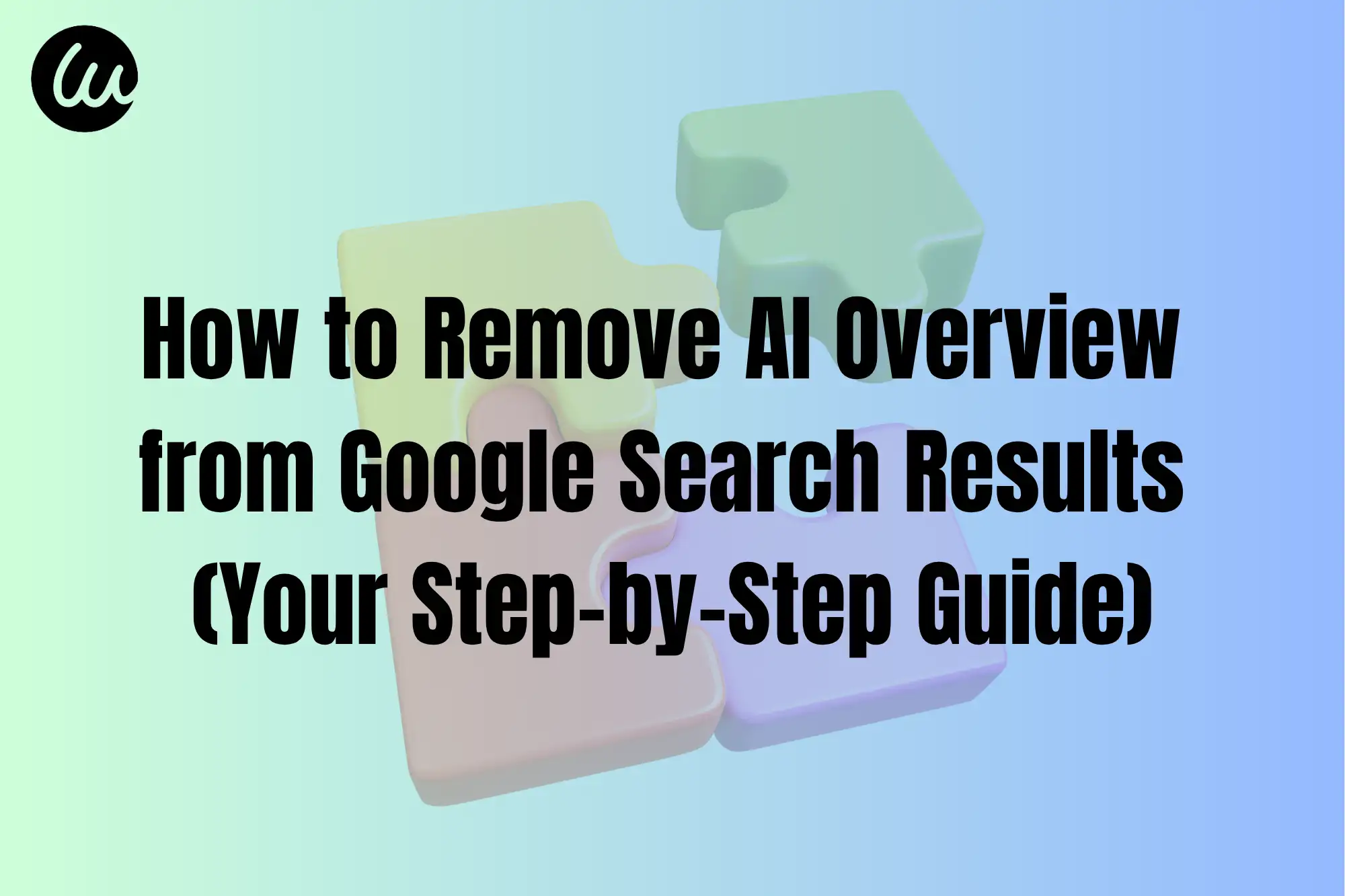
What Is Google AI Overview?
Google’s AI Overview is a new thing added not long ago. When you search for a question on Google, it uses AI to give a short answer to you. This answer usually shows at the very top of the search results, even before other websites.
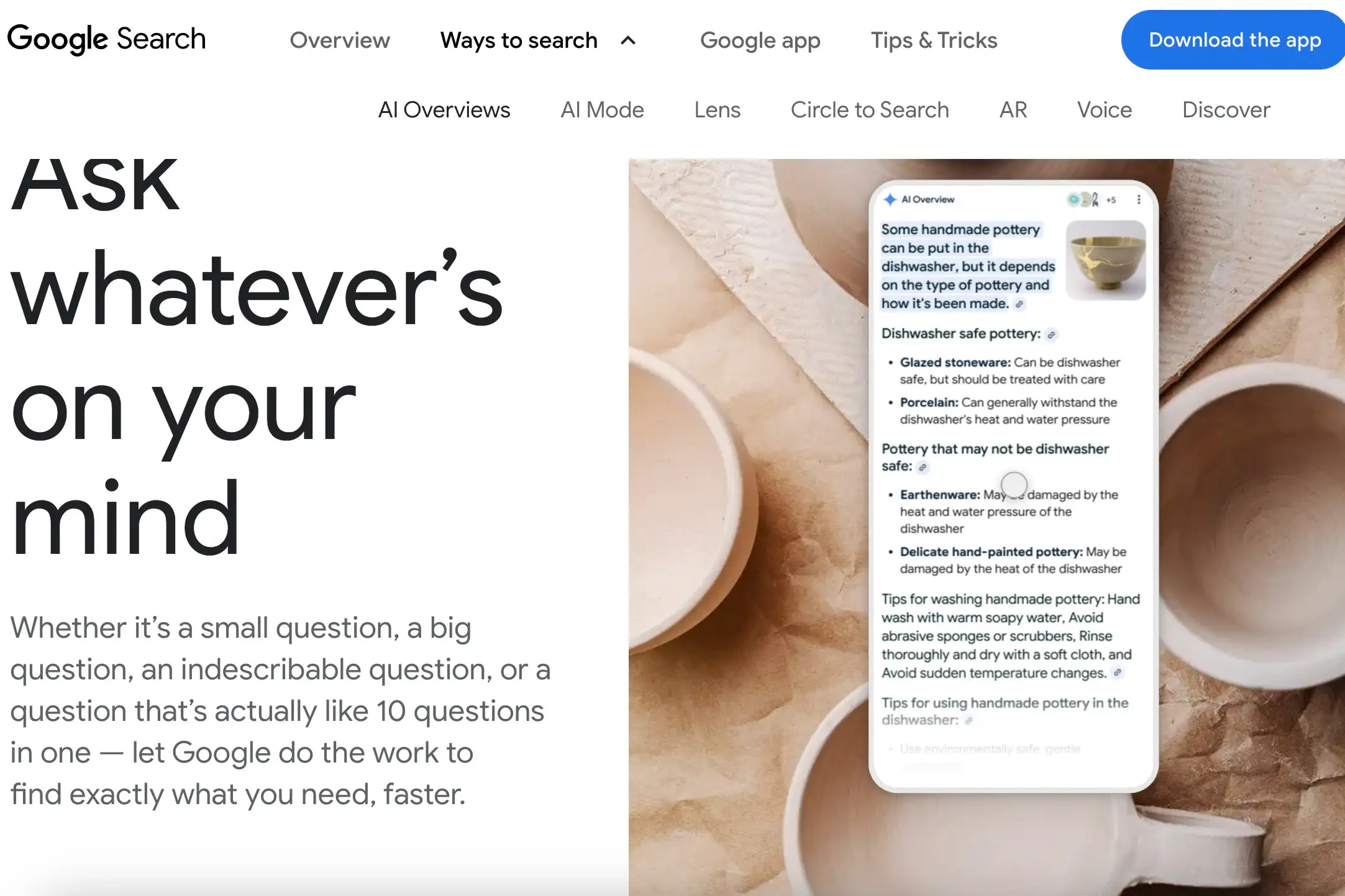
It's AI-powered to help you get answers faster, so you don’t need to click many websites. For example, if you ask “How many cups of coffee can I drink in a day?”, AI Overview gives you a number and a small reason. Sounds useful, right?
But this thing also has some problems. Some people find the answers not correct, and sometimes not the same as the real information on the internet. Also, this part is too big and pushes other search results down, so it’s harder to look at the page.
So now many people want to hide this thing. They want to remove AI Overview from Google search results. It’s not because people don’t like AI, but because sometimes, it does not give a better search experience.
Why You Might Want to Remove AI Overview from Google Search
Many people have used AI Overview for some time and feel it is not so useful. The most common complaint is — you cannot click the original source of the answer quickly. Sometimes you want to know who said it or where it came from, but it does not give you that link. This feels annoying.
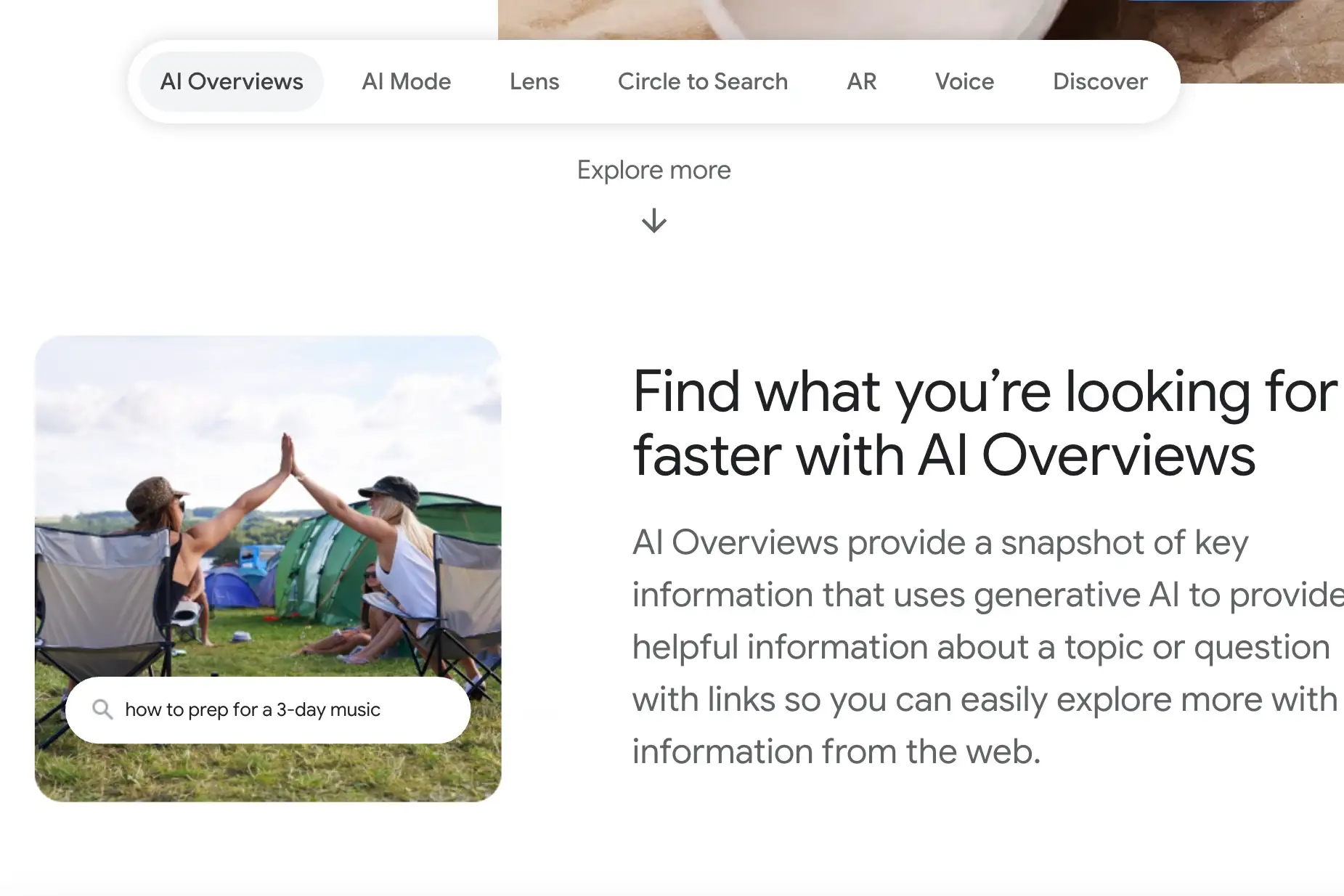
Another problem is, the AI answer is not always right. Sometimes it guesses wrong or uses old info. You just want to check something simple, but it gives you the wrong idea.
Also, some people think this feature makes searching more difficult. Before, you could choose which website to click. Now, AI “hides” them, and you need to scroll down to see the real search results.
One more important point — privacy. Some users worry that to make these AI answers, Google may collect more of your browsing history and search habits.
If you are using an Android phone, this feeling may be stronger. So many people want to remove AI Overview from Google search on Android to make searching simple again.
Can You Really Remove AI Overview from Google Search?
Many people are curious: can we completely turn off the AI Overview feature? Simply said, Google does not give a one-click option to turn it off right now. That’s why many people are searching online for different “workarounds.”
Even though you can’t go to settings and choose “turn off AI Overview,” there are still some ways to avoid it. These methods are not from Google, but were found by users. Some change the search link, some use a different version of Google, and some people use tools to hide the AI box.
But it’s also good to know that these ways are not 100% stable. Google may change the page and stop some tricks from working. Still, for now, most of them work — especially if you want to remove AI Overview from Google search on Android, these ways can help.
Next, we will show you step by step how to do it. Every step is simple and clear. You don’t need tech knowledge to make it work.
Step-by-Step Guide to Remove or Bypass AI Overview
Here are some common ways to skip or hide the AI Overview in Google Search. Each way is very easy. Almost everyone can do it, especially if you don’t want to see the AI box anymore.
-
Way 1: Use Google from another country/region with VPN
Some places don’t have an AI Overview yet, like Canada or Australia. After opening it, set it as your default search engine. Then, the AI box usually won’t show up.
-
Way 2: Use a browser plugin
An ad blocker like uBlock Origin can hide parts of a page. People online have shared the code to block the AI Overview box. After you install the plugin, copy and paste the code — the box will be gone.
-
Way 3: Try a different search engine
If you really don’t like it, you can use something else like DuckDuckGo, Brave Search, or Bing. These search engines don’t have an AI Overview. They look cleaner and load faster.
Tips to Improve Search Results Without AI Overview
If you don’t want to use plugins or change search engines, there are still some simple tips to help you use Google more smartly — and avoid the AI Overview.
-
Use more exact keywords
AI Overview usually shows up when you search a “question-type” phrase, like “what is” or “why.” If you use more direct words or search with a keyword plus a website name, the AI box is less likely to appear.
-
Add quotes or special symbols
Put quotes (" ") around your search words. This tells Google you want that exact phrase. It not only makes your search more accurate, but also helps stop the AI Overview from showing up.
-
Use the time filter
Sometimes you only want new info. Use Google’s “Tools” button to set a time range like “past week” or “past year.” This avoids old results and helps you find what you really want faster.
These small tricks don’t need any tools or tech skills. They are great for daily use, especially if you want to remove AI Overview from Google search on Android, but don’t want to change your system.
Another Way to Take Control With Wegic
If you really don’t want to be bothered by AI Overview all the time, you can try a new idea: make your own small website to save the info, links, and tools you often use. This way, you don’t need to search on Google every time, and you’ll see fewer AI results.
Making a website is much easier now. You don’t need to learn HTML, CSS, or JavaScript. A tool like Wegic is very helpful. It’s an AI website helper — you just talk to it and say what you want, and in a few seconds, it makes a layout for you. It understands your words and builds real pages, not just simple templates.
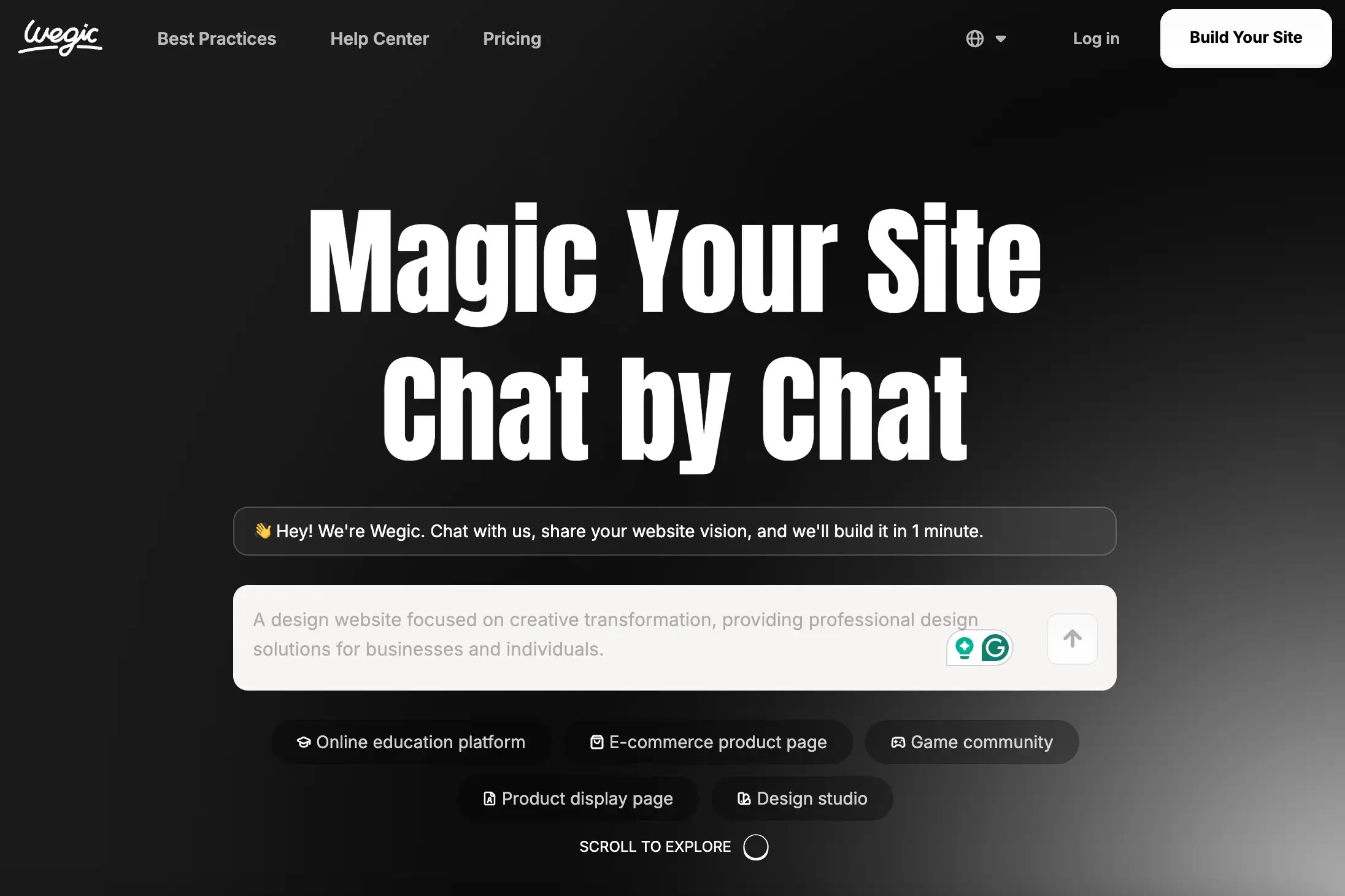
Even better, you can use your site yourself or share it with friends. If you like to organize your own info and don’t want to be controlled by Google’s ranking system, this gives you more freedom. Wegic also has a free signup and trial. You can make a simple page in minutes, right in your browser — no need to download anything.
Sometimes, stepping away from big platforms can help you enjoy the internet in a more personal way again.
FAQ: Frequently Asked Questions
Q1: Can I turn off AI Overview in Google settings?
Not right now. Google has not given an official switch to turn off this feature. But you can use the methods we shared earlier to avoid it. On Android, you can also try some browser plugins.
Q2: Is it safe to add “&udm=14” to the web address?
Yes, it is safe. This is a Google internal code. It only tells the system you want to see the classic search result page. It won’t change your account settings, and it won’t affect your security.
Q3: Will using a plugin to hide the AI Overview break other functions?
Most plugins, like uBlock Origin, only hide one part of the page. They won’t stop Google from working normally. But it’s best to install only trusted plugins to avoid privacy problems.
Q4: Will Google let us turn off AI Overview in the future?
Right now, Google has not said they will. But many users give bad feedback, so maybe in the future they will add a “turn off” option. The more people speak up, the greater the chance it may happen.
Q5: Besides Google, which search engines don’t have an AI Overview?
You can try DuckDuckGo, Brave Search, or Startpage. These search engines focus on privacy and have clean pages. They do not show the AI Overview.
Conclusion
AI Overview's goal is to help people get answers faster by using artificial intelligence to summarize key information. However, not everyone likes this change. For many people, it actually makes searching more difficult and the information less clear. The AI answers can sometimes be inaccurate or oversimplified, and they often push down the regular links that users rely on. As a result, the overall search experience can feel frustrating and less trustworthy.
Right now, Google does not give an official “off” button for the AI Overview. There is no easy setting you can click to make it go away. But you have already learned some good ways to avoid it, such as using Google from another region where the feature is not yet active, adding a short code or parameter to the search link to skip the AI box, installing a browser plugin that hides it automatically, or simply switching to a different search engine altogether. These are smart workarounds that many users are already using. For people who want to remove AI Overview from Google search, these tricks can really help bring back a cleaner, more traditional experience.
In the end, the most important thing is: you can choose the search style that works best for you. Everyone has different preferences, and you shouldn’t feel stuck with a system that doesn’t suit your needs. Don’t let AI decide how you receive information or what results are shown first. Try the methods above — with just a few simple steps, your searching can feel simple, direct, and useful again, just like it used to be.
Written by
Kimmy
Published on
Jul 3, 2025
Share article
Read more
Our latest blog
Webpages in a minute, powered by Wegic!
With Wegic, transform your needs into stunning, functional websites with advanced AI
Free trial with Wegic, build your site in a click!