Log in
Build Your Site
How to Grant Camera Permission to a Website Safely and Securely
Learn how to grant permission for website to use camera safely in 2025. Follow secure steps to manage access, protect your privacy, and stay in control online.

I've been there. Just when you're about to connect to a critical video call, take a screenshot of a web page, or open an application with a camera function, you find that the screen is black or an error message pops up directly. This is frustrating. Your device won't let you access the camera. You need to consider how to grant permission for website to use camera or enable camera access permission on the device.
This upsetting thing happens to millions of people every day on every platform. How to grant permission for website to use cameras is always confusing and unreliable. Whether you are using an iPhone, an Android device, or a Chrome browser, you will encounter this problem. The good news is that once you understand how to grant permission for website to use camera works on each platform, you won’t have to worry about these issues anymore.
This detailed guide will walk you through the steps to enable camera access Chrome, which includes how to grant permission for website to use camera on portable devices and allocate applications the access permissions they need. You'll see detailed steps for each major platform, learn how to grant permission for website to use camera, and understand why these permissions exist in the first place.
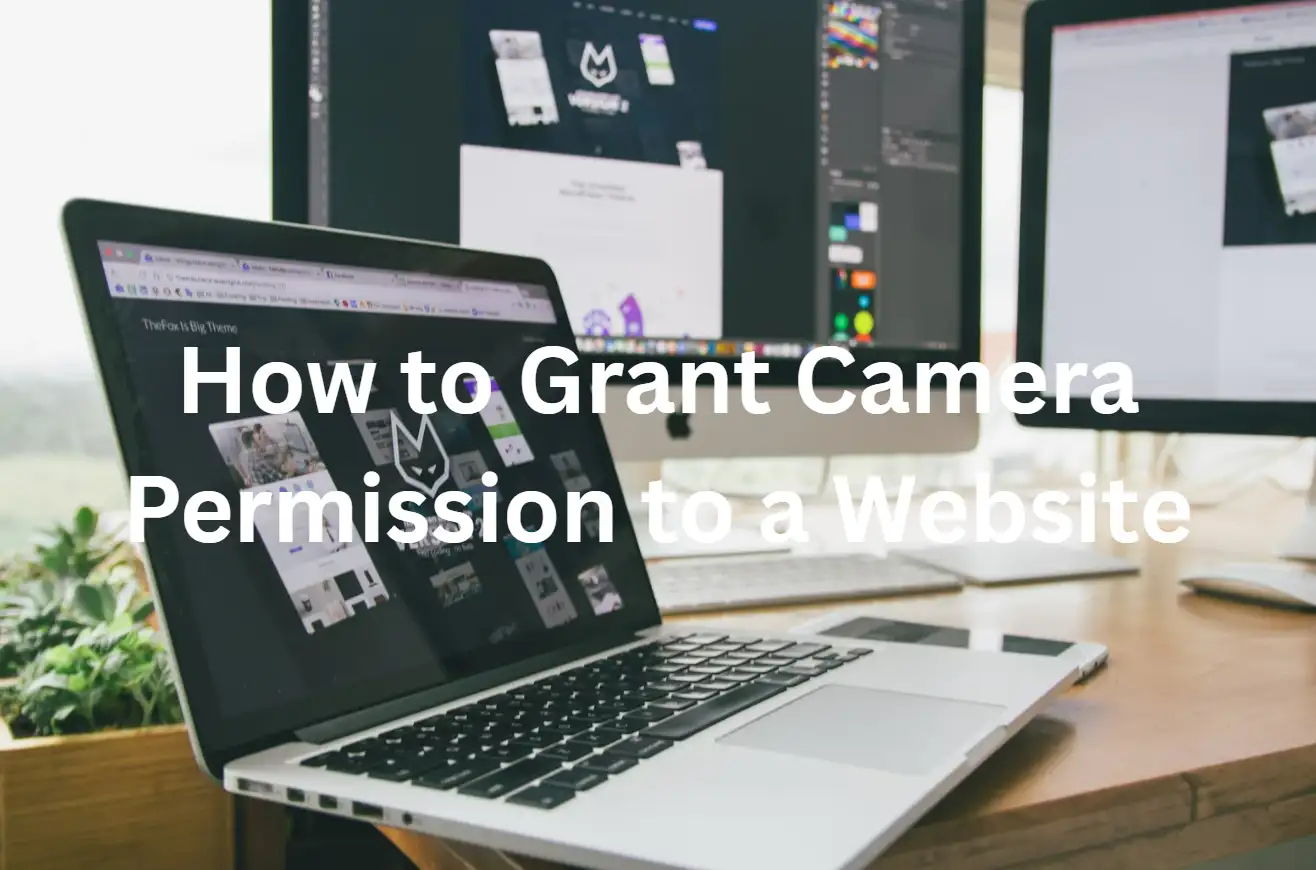
Why Camera Permissions Matter for Your Digital Life
Camera access permissions serve as your digital bodyguard, allowing legitimate apps and websites to work properly while protecting your privacy. By figuring out how to grant permission for website to use camera, you can take digital security into your own hands instead of being led by them.
- Modern browsers and management systems require explicit permission before any app or website can access your camera. Website security protocol prevents bad websites from secretly recording you or using your webcam without your knowledge. Whereas, this security protection mechanism sometimes prevents users from using the camera functions normally.
- The iOS camera permission system works very differently on different platforms, which could explain why it worked fine and allow camera access Chrome on a computer, but not on the same web page on a phone. Each platform has its unique way of handling camera access, and this learning curve can be solved by using this guide.
Understanding these authorisation frameworks will help you understand which apps and websites should and should not have permission to use the camera. They will know how to grant permission for website to use camera, and they will also understand under what circumstances permissions should be granted and the reasons behind granting permissions.
How to Allow Access to Camera on iPhone
iPhone users always feel that, though Apple's permission system is quite safe, the restrictions are sometimes too rigid. The iOS camera permission system operates in two layers: system-wide settings and per-application permissions. If you want your iPhone to open the camera quickly, you need to understand these two levels.
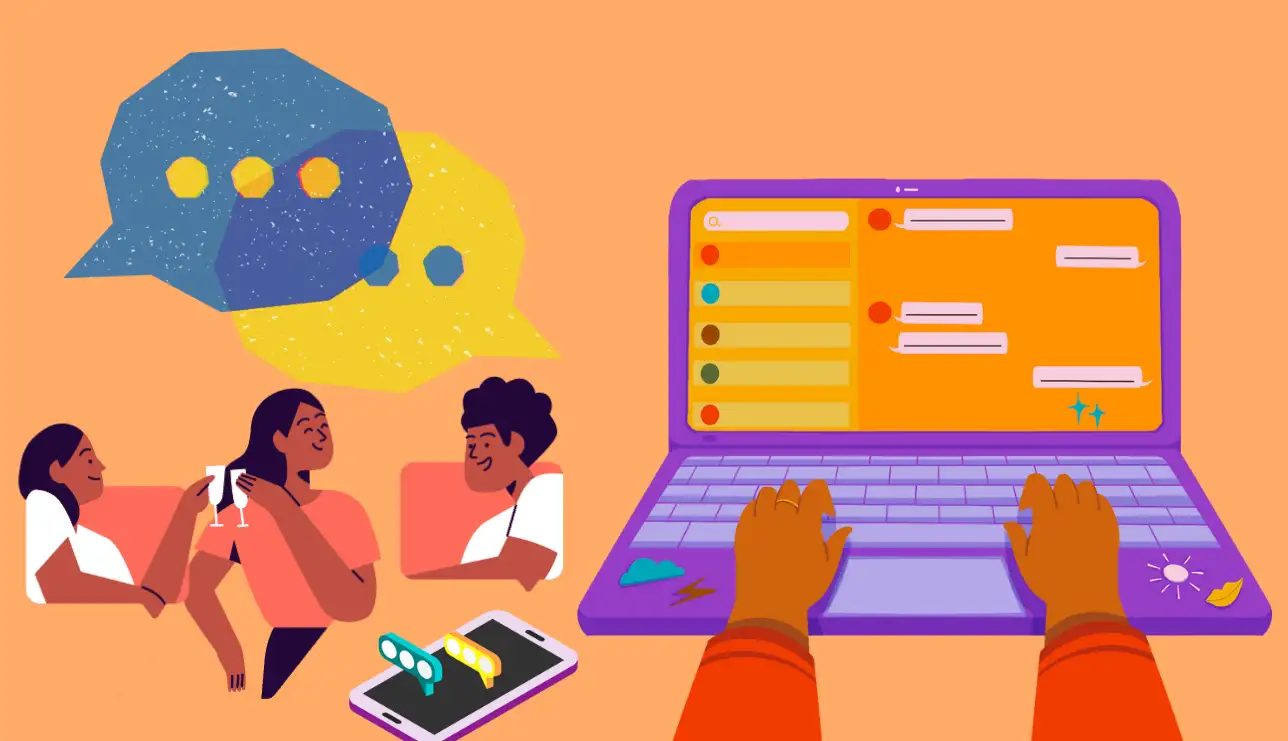
To use your iPhone's camera, you first have to go to the main Settings app, where you can see and adjust the permissions of all installed apps. When you first install an app that uses the camera, iOS will pop up and ask you whether you want to authorise it. Nevertheless, it is possible to modify these settings at any time via the Settings menu.
How to grant permission for website to use cameras for a specific app on your iPhone? Follow these steps:
- Open the Settings app on your iPhone's home screen
- Scroll down and tap on "Privacy & Security"
- Select "Camera" from the list of privacy options
- You'll see a list of all apps that have requested camera access
- Toggle the switch next to any app to enable camera access or revoke it
- The green toggle indicates permission is granted, while grey means it's denied
This step is very different between Safari and other browsers on iPhone. When a web page wants to use the camera, Safari will pop up a dialog box requesting permission. You can choose to let the camera in for that specific session, or remember this decision for later use. If the camera cannot be used in the Safari browser, they can open Settings, find the Safari option, and then click on the Camera column to modify the access permissions. This setting determines whether Safari can request access to the camera from web pages.
Sometimes the iPhone’s camera icon appears to be turned on, but it cannot be used, which is very frustrating for users. This often happens when the app doesn't have the correct permission level or when iOS security features are blocking access. Alternatively, reopening the app or restarting your iPhone may solve these minor issues.
How to Allow Access to Camera on Android
Android's consent framework provides more and more detailed control options than iOS, but this flexibility also makes the process of enabling camera permissions more cumbersome. The Android managing system framework allows it to grant permissions at different levels, which include temporary, session-based, and permanent access rights.
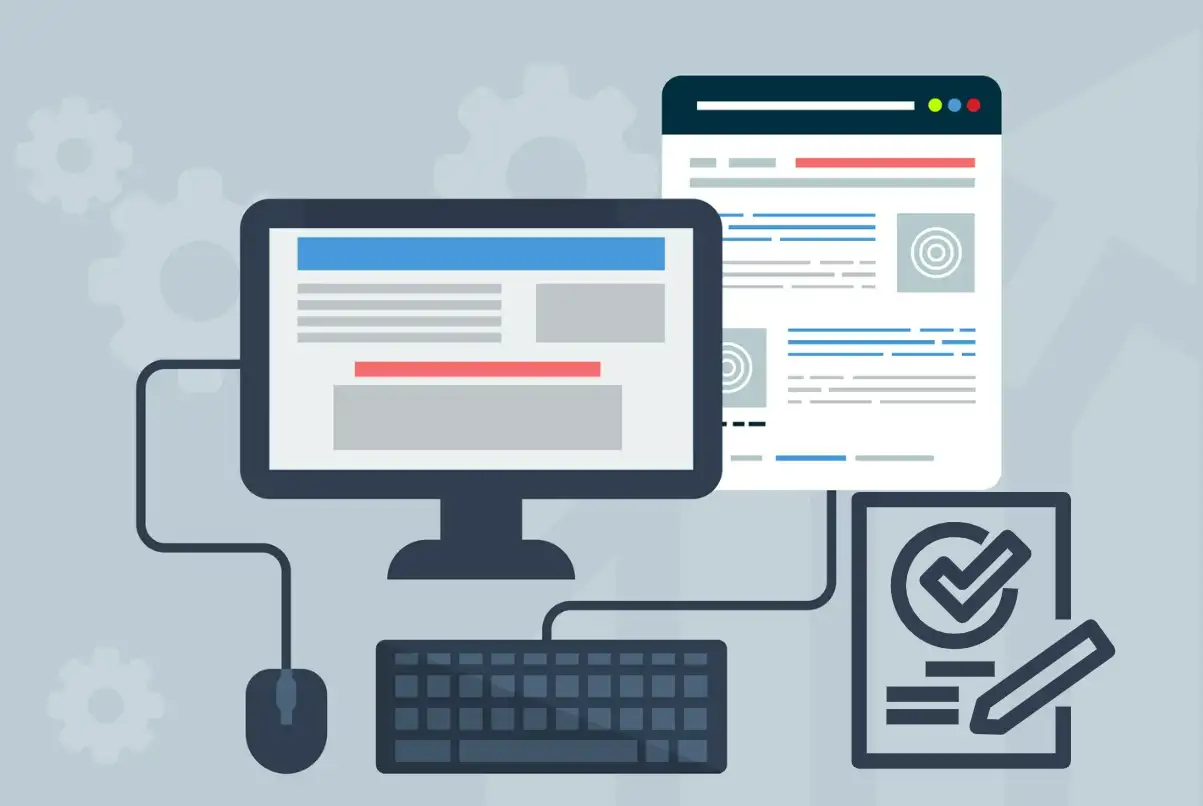
In the Android system, if you want to use the camera, you mainly have to go to the settings, where you can manage the permissions of all installed programs. It sets up independent permission management for each application development, allowing users to open camera access permissions in a variety of ways.
How to grant permission for websites to use camera for apps on your Android device:
- Open the Settings app from your app drawer or notification panel
- Navigate to "Apps" or "Application Manager" depending on your Android version
- Find and select the app that needs camera access
- Tap on "Permissions" or "App Permissions"
- Locate "Camera" in the permission list
- Toggle the switch to enable camera access for that specific app
- Several Android versions provide additional options such as "Allow only while using the app"
Android web browsers rely on configuration and permissions to manage camera access. When browsing web pages that want to obtain camera permissions, the browser will pop up a permission confirmation box. You can choose to allow the camera for this session, or to remember your choice the next time you visit the same website.
On Android phones, Chrome users can open the Chrome browser, tap the three dots in the upper right corner, enter the settings interface, find the website settings option, and finally tap the camera column to manage camera permissions. This menu lets you set the default action for camera access requests and manage permissions for specific web pages.
Its licensing framework not only has authorisation functions, but also can temporarily or permanently revoke the right to use the camera. If you are concerned about privacy, you can allow camera access Chrome only on websites that need to use the camera, and then revoke permission.
How to Allow Camera Access on Chrome Mobile
Chrome mobile is a bit more limited when it comes to camera access, as it operates within the browser's consent framework and the device's permission settings. To figure out how to grant permission for website to use camera Chrome on phones and tablets, it's critical to understand that there are two layers of security. The way mobile Chrome manages camera permissions is different from the desktop version because the security protection mechanism on mobile devices is more stringent. When a website requests to use the camera on the mobile version of Chrome, the browser will first check whether it has authorisation from the managing system, and then decide whether to allow the website to use the camera. How grant permission for website to use camera Chrome mobile varies slightly between iOS and Android:
For Chrome on iOS:
- Open Chrome and navigate to the website that needs camera access
- When prompted, tap "Allow" to grant camera access for that session
- To manage permissions for specific sites, tap the three-dot menu in Chrome
- Select "Settings", then "Content Settings", and then "Camera"
- Here you can view and modify camera permissions for individual websites
For Chrome on Android:
- Open Chrome and visit the website requiring camera access
- Tap "Allow" when the permission dialog appears
- To manage site-specific permissions, tap the three-dot menu
- Navigate to Settings, then Site Settings, then Camera
- You can set default behaviour and manage permissions for specific websites
The mobile version of Chrome demonstrates a visual icon when the camera feature is activated. When a website is calling the camera, a small camera icon will be displayed in the browser address bar, so you can always know when the camera is working. If you encounter a problem with the camera not opening when using the Chrome mobile version, you can try clearing the browser's cache and cookies. Sometimes it happens that while the camera permissions seem to have been set, the information in the storage will interrupt the authorisation request, resulting in the camera not being able to be used normally.
How to Grant Permission for Website to Use Camera and Microphone
How to grant permission for website to use camera and microphone simultaneously requires understanding how browsers handle multiple media permissions. Most modern websites will request both camera and microphone permissions when they need to use them, but the process may vary between browsers and devices. When you open a website that needs to use the camera and microphone, the browser will pop up a box asking you to choose once whether you agree to use these two devices. This streamlined method allows for easier access to a variety of media without requiring as many authorisation prompts.
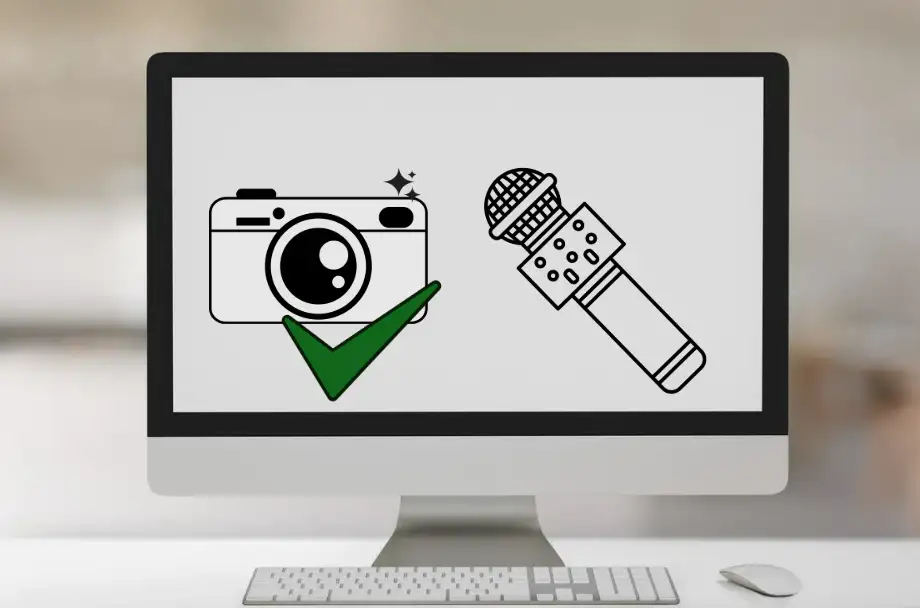
The process to grant permission for website to use camera and microphone access follows these general steps:
- Visit the website that requires camera and microphone access
- Look for the permission dialog that appears when the site requests media access
- Click "Allow" or "Grant" to enable both camera and microphone permissions
- Several browsers allow you to grant permissions selectively, choosing camera only or microphone only
- The permissions will typically remain active for the duration of your session
Each browser handles mixed media authorisation differently. Browsers like Chrome, Firefox, Safari, and Edge all have their authorisation pop-up settings and control approach. Nevertheless, the basic concept remains the same: any website that wants to use your camera and microphone must first get your explicit permission.
For long-term permission management, many web browsers have a settings page where users can view and modify media authorisations for online sites they have visited. These settings allow you to revoke access to your camera and microphone to certain websites or switch your default authorisation approach. Security considerations become especially important when granting permission for a website to use your camera and microphone simultaneously. Only grant these permissions to websites you trust, but be aware that even if you don't use features that require your camera and microphone, several sites may still be secretly using them.
How to Grant An App Permission to Use a Camera
If a mobile app wants to use the camera on your device, it must first obtain your consent. Whereas, the way to authorise an app on an Apple phone (iOS) and an Android phone is slightly different. Understanding these differences will allow you to enable the features you need while protecting your privacy.
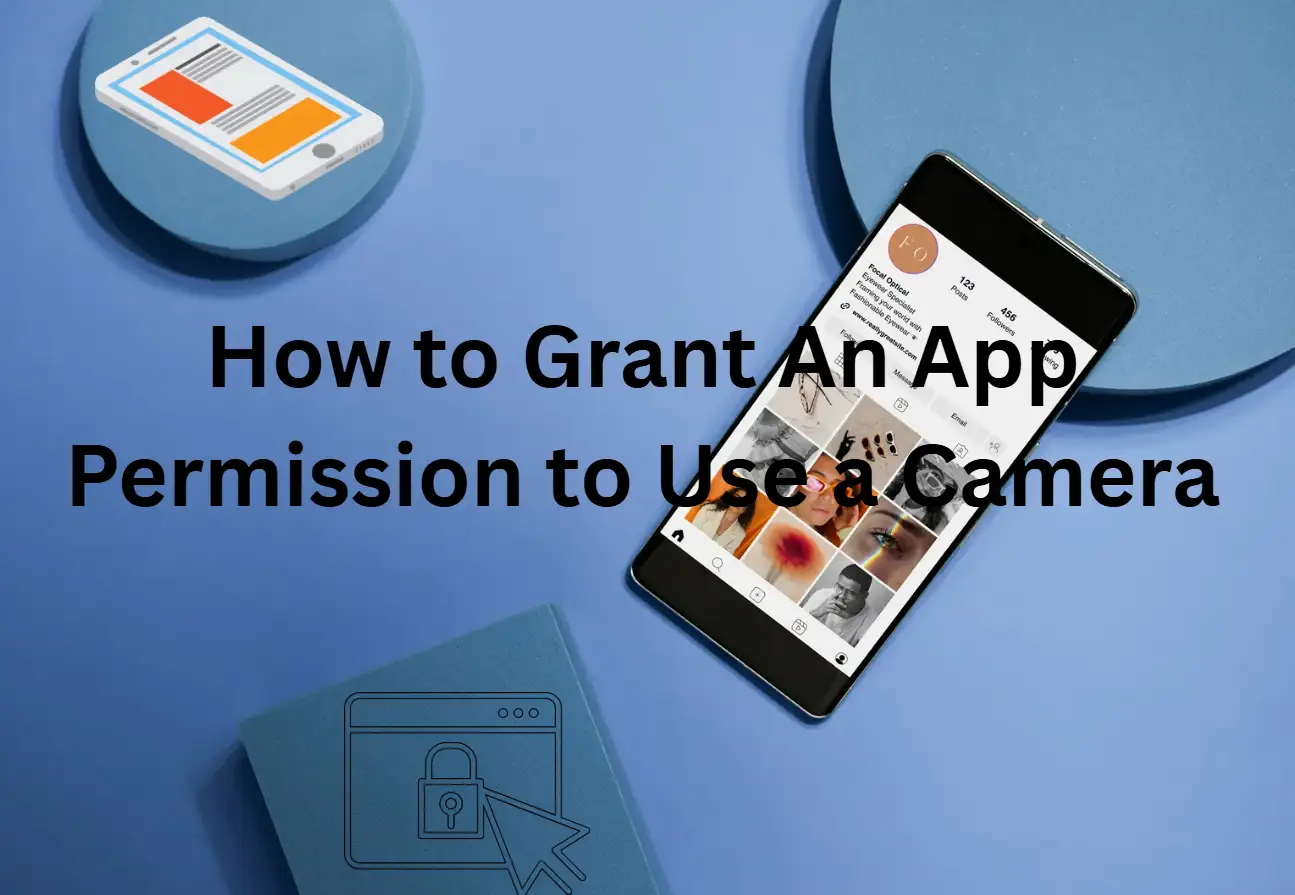
There is a basic rule for applications to use the camera: they must ask first and get permission before using it. This permission request usually pops up when you use the camera function in the App for the first time, but several Apps will ask for all permissions at once when they are just installed and set up.
For iOS apps, the permission system works by using Apple's privacy framework:
- When you first use a camera feature in an app, iOS displays a permission dialog
- You can choose "Allow" to grant camera access or "Don't Allow" to deny it
- Once granted, the app can access your camera whenever it's running
- You can review and modify these permissions in Settings under Privacy & Security
- iOS also provides temporary permission options for several apps
Android apps use a more flexible permission model:
- Apps can request camera access at runtime when you use camera features
- You can grant permission for the current session only or permanently
- Android allows you to revoke camera access at any time by using the Settings
- Several Android versions provide "Allow only while using the app" as an additional option
- You can also deny permission and revisit the decision later
For an app to be authorised to use the camera after being denied access the first time, it must access the device's configuration. Both iOS and Android systems have a unified permission management centre, where you can see which apps can use the camera and adjust these permission settings at any time. Before allowing camera permissions, it’s best to first understand whether the app is reliable and think about how much you need to keep it confidential. It is reasonable for photo editing software, social software and video chat software to use the camera, but other apps do not necessarily require the camera to be turned on.
Troubleshooting Common Camera Access Issues
Even if you have followed the correct steps on how to grant permission for website to use camera, you may still encounter the problem of the camera not being able to be used. Common complications involve: the application is authorised but the authorisation is not recognised; the browser is authorised but still cannot use the camera; and the device indicates that the camera is malfunctioning. When hardware fails, it can sometimes feel such as a permission problem. If your camera worked previously but suddenly stopped functioning, the issue might be hardware failure rather than permission problems. Nevertheless, software incompatibility and permission disputes are more common triggers. Problems with your browser-specific camera access are often caused by an outdated browser version, corrupted data, or a conflict with a plugin.
To troubleshoot these issues:
- Clear your browser's cache and cookies
- Disable browser extensions temporarily to test camera access
- Update your browser to the latest version
- Reset browser settings to default if other solutions don't work
- Try using a different browser to isolate the problem
How to grant permission for website to use camera in mobile apps often has issues, usually because of permission conflicts, outdated app versions, or operating system restrictions.
Try these troubleshooting steps:
- Force close the app and restart it
- Check if the app has pending updates in your device's app store
- Restart your device to clear temporary system conflicts
- Uninstall and reinstall the app if permission issues persist
- Verify that your device's operating system is up to date
System-level camera access problems might indicate deeper issues with your device's security settings or hardware. If the application and browser still cannot use your camera after authorisation, ask your device manufacturer for help or ask a professional.
Privacy and Security Best Practices for Camera Access
Camera permissions are something that must be handled carefully, making sure that the basic functions of the app and website are not impacted while also protecting your privacy. Mastering proper camera authorisation techniques can effectively prevent illegal surveillance and protect your privacy from being abused. Regular permission audits should be part of your digital hygiene routine. Every month, check which apps and websites can use the camera, and turn off permissions for services that are no longer in use. This method can decrease your risk of privacy violations and help you gain more control over your digital life.
Consider implementing these privacy-focused strategies:
- You should how to grant permission for website to use camera only on apps and websites you trust completely
- Use temporary or session-based permissions when available
- Regularly review and clean up your permission settings
- Be cautious about granting camera access to websites you visit infrequently
- Monitor for unusual camera activity indicators on your device
Understanding the difference between necessary and unnecessary camera access helps you make informed permission decisions. Social media, messaging, and photography apps do have legitimate reasons to use your phone’s camera. Nevertheless, you should still be careful about apps that ask for camera permissions even while they don't really need to take photos. Harmful websites can quietly turn on the camera without any visible prompt, so you must be particularly careful about the permission issue of accessing the website camera. Websites can authorise the use of the camera only when using camera-related functions, and pay attention to the browser prompts to see if the camera has been enabled.
Advanced Camera Permission Management
Power users and privacy-conscious people can use more cutting-edge policies to let people know how to grant permission for website to use camera more efficiently. These approaches give you more control over when and how apps and websites use your camera, although make sure that legitimate uses are not impacted. Browser-level camera access management includes setting default authorisation behaviours and leveraging browser features for more granular control. Most browsers now can set default rules for camera permissions and will not grant authorisation by default unless you manually allow the website.
- Advanced Android users may use permission management apps and system-level controls to set more complex camera access policies. These tools let you set permissions by time and by location. They also keep an eye on camera authorisation, and their conditional access rules automatically manage camera permissions based on your usage patterns.
- iOS fans who value privacy can use Screen Time restrictions and other built-in features to restrict the use of certain apps or limit camera use during specific periods. These system-level standards add an extra layer of privacy protection, which goes a step further than management based solely on consent.
Build Your Website with Advanced Camera Features
Creating websites that properly handle how to grant permission for website to use camera requires thinking through both the technical implementation and the user experience. Building a website that seamlessly integrates camera functionality requires tools that understand modern authorisation systems and security prerequisites.
Wegic AI is using conversational AI and sophisticated web development technology to revolutionise the way websites are made. Whether you need to implement camera access features or how to grant permission for website to use camera for user-generated content, Wegic AI-powered website builder will handle these technical difficulties. You can focus on realising your ideas and creating interactive experiences after learning how to grant permission for website to use camera Chrome and other browsers.
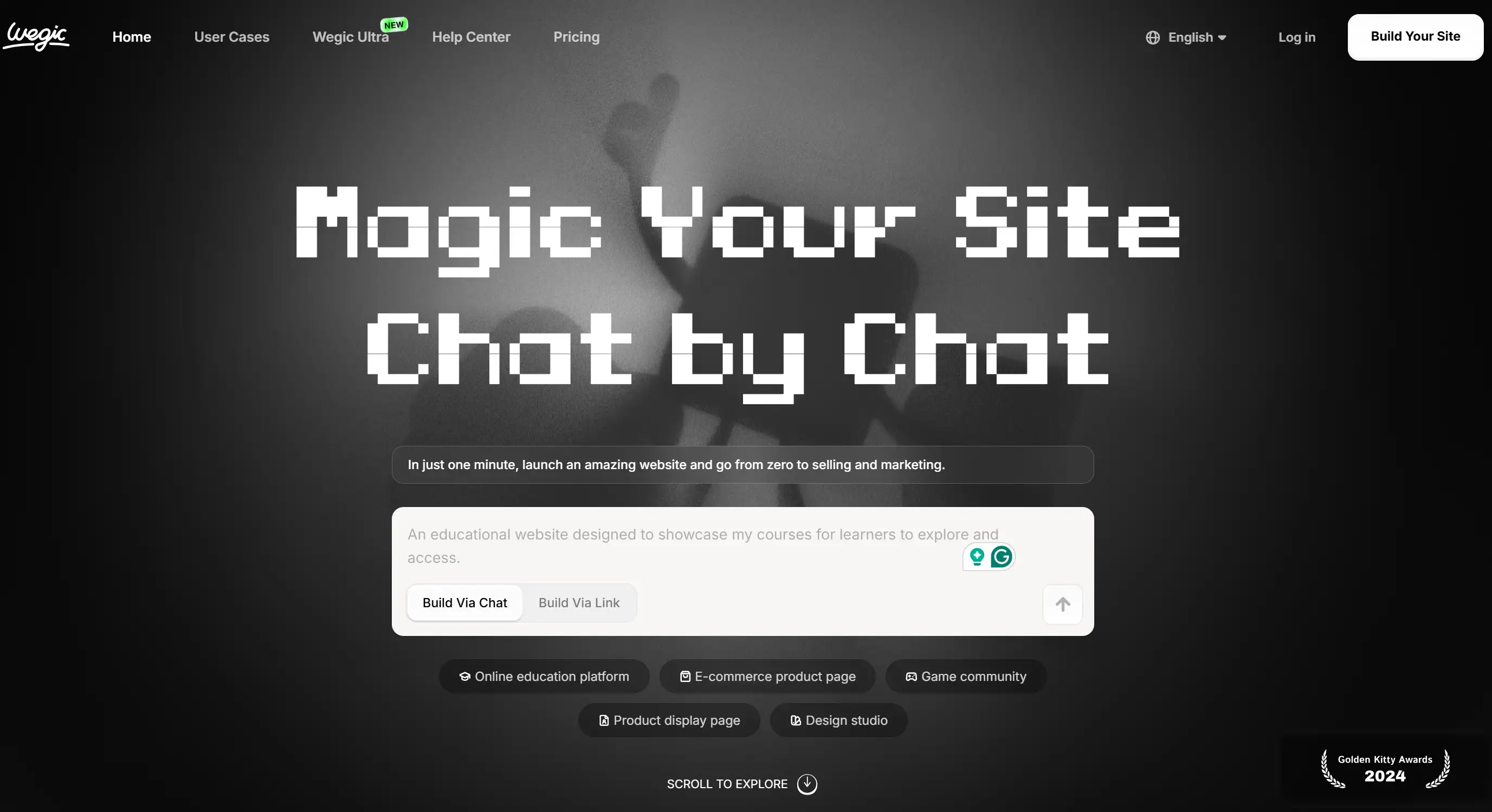
Start building your camera-enabled website today with Wegic AI! See how this conversational web development can turn your ideas into an aesthetic website, while also properly handling camera permissions and user privacy.
Written by
Kimmy
Published on
Jul 15, 2025
Share article
Read more
Our latest blog
Webpages in a minute, powered by Wegic!
With Wegic, transform your needs into stunning, functional websites with advanced AI
Free trial with Wegic, build your site in a click!