Log in
Build Your Site
Beyond Templates: Designing Websites with Adobe Website Builder
Explore Adobe Website Builder to craft custom websites and portfolios. Discover its features, drawbacks, and why Wegic could be a better choice.

Websites in the digital era present more than a display of information. They also assist in the display of your individual or corporate style. The website represents a virtual business card, in the case of designers, freelancers, writers, and brands.It will influence the perception of visitors concerning you and whether they prefer to work with you or keep in touch with you.
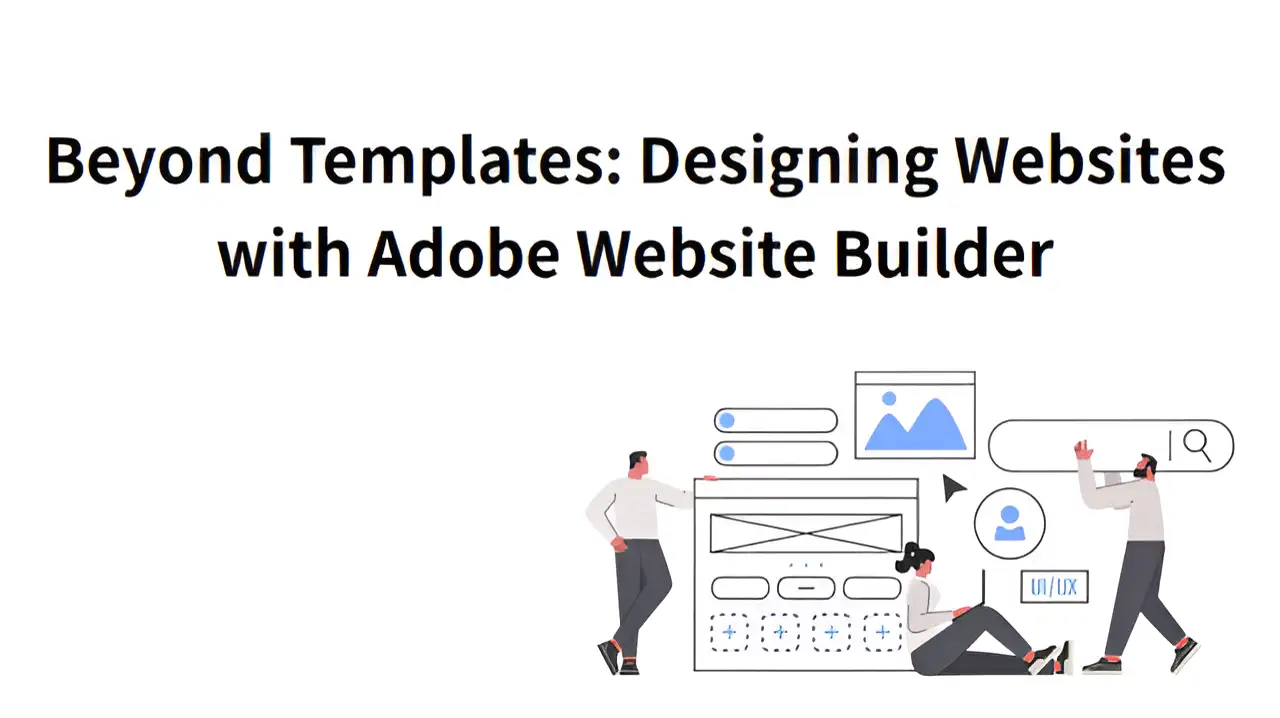
The majority of analogues of site builders apply standard models. Such templates do not allow one to be different in terms of appearance and present his or her individual style. These packaged designs are too restrictive for people who have an interest in appearances and layout. That is the difference with Adobe Website Builder. It allows its customers to go beyond their simple templates and experience more innovative, individualized layouts. In this article, you will be told how this website-building program functions, along with being presented with how you can use it to create an online portfolio website.
What is Adobe Website Builder?
Adobe website builder is an Adobe product that assists individuals in creating websites. It is one of the tools of Adobe Portfolio or Adobe Creative Cloud Express (previously named Adobe Spark). The Adobe Website Builder is easy to use, unlike other ancient means of creating websites. It is particularly effective with the creatively inclined individuals, such as designers, photographers, and artists, who would like to display their work and personal brand. The program resonates with the other Adobe software. The users are able to create phone and computer web pages in a short period. They are also able to add files easily and keep everything up to date on the cloud. This enables faster speeds in designing and managing websites.
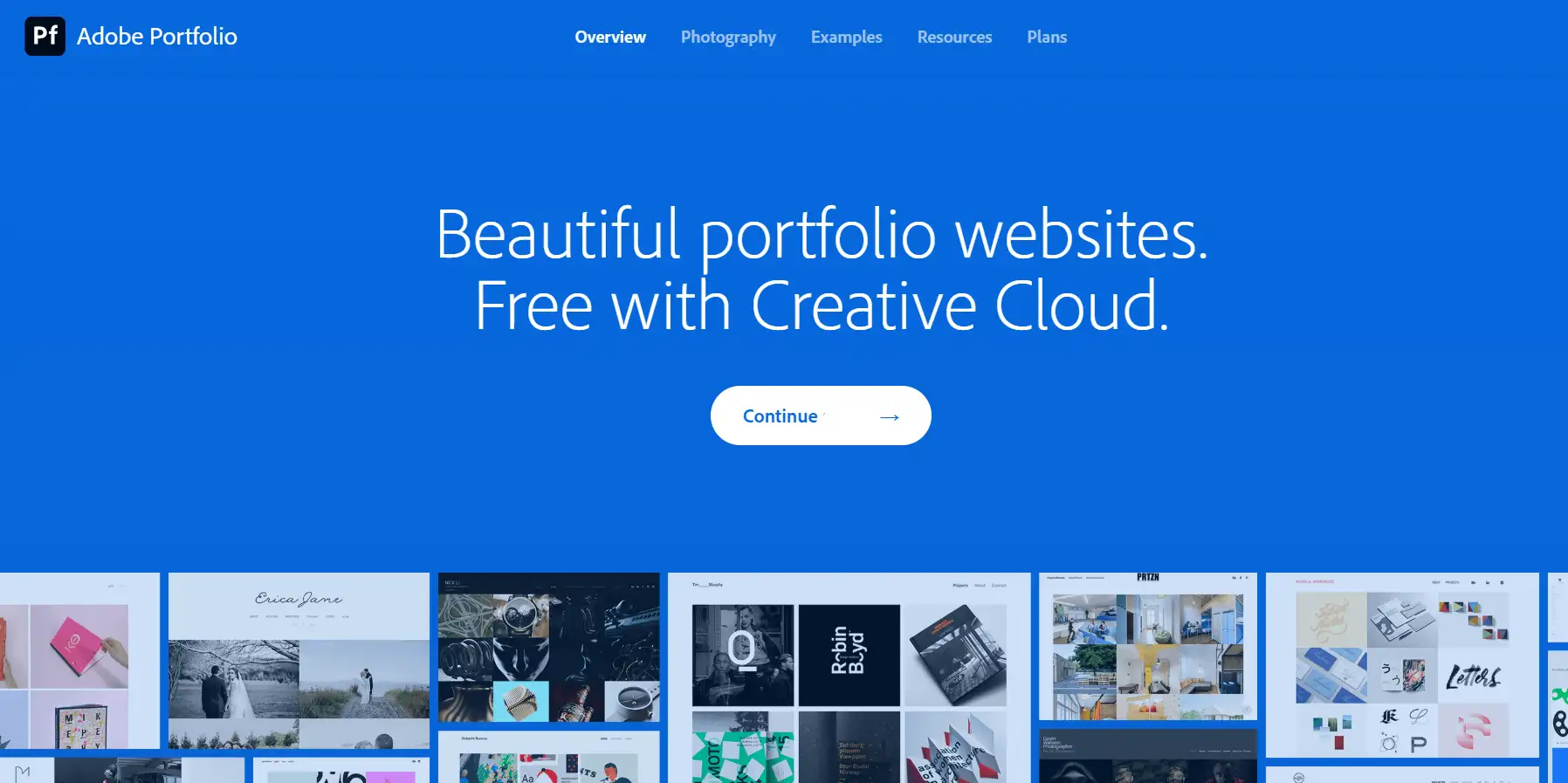
Functions
Adobe Website Builder integrates a variety of practical functions to meet the needs of users from design to publishing.
-
Drag and drop design tools enable users to be able to put page items within reach, and no knowledge of coding is required. It is easy to add and relocate pictures, text, videos, or galleries.
-
The platform is compatible with both phones, tablets, and computer devices. This will ensure that your site appears good wherever you are.
-
You are able to append high-quality photographs and videos. There are numerous means of displaying them in the tool, though this way will attract the attention of visitors.
-
You are allowed to choose your own fonts and colours. This will allow you to sync your site to your own style or brand.
-
Simple SEO aids enable your sites to be ranked higher in the search results. This implies that it can be found by more.
-
You may import Adobe Photoshop and Adobe Illustrator designs as well as Adobe Lightroom designs. This allows the use of your creative work on your site easily.
-
When you have the cloud sync feature, you can update your site on the go. This makes your Adobe Portfolio fresh and up to date.
Advantages
Adobe Website Creator allows users a broader design range as opposed to other web tools that employ fixed templates. Individuals are free to modify the page arrangement to their desires and not be constrained by some pre-designed layouts. This assists in the generation of websites that appear different.
Besides, it runs efficiently with Adobe Creative Cloud. The users are allowed to access their design files directly as opposed to uploading them or changing their format. This saves time and consistency in design style.
It has a user-friendly interface of the tool. It can be learned at a quick pace, even by beginners. The cloud capability allows people to update from any place and switch devices freely. All this simplifies the construction and maintenance of sites.
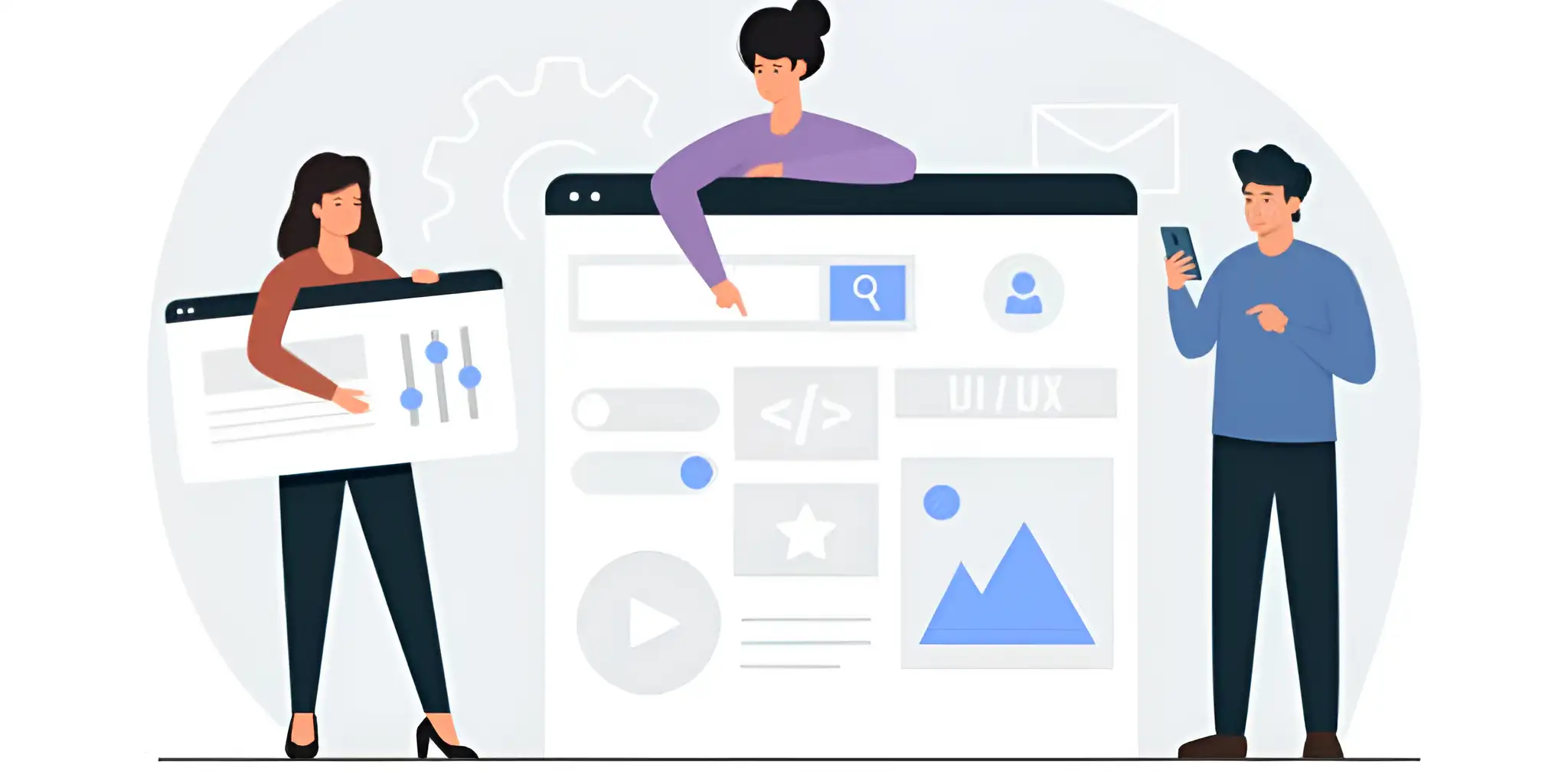
Image by Istock
Application
Adobe Website Builder is aimed at creative individuals, who wish to have their work online. It covers designers, photographers, artists, and freelancers. To them, their portfolio site will assist in attracting customers and demonstrating their abilities. Adobe provides numerous design options and allows adding various materials. This will make them create a special Adobe Portfolio to showcase their work.
Adobe Website Creator is also suitable for users who need to build a personal, branded website. Artists, entrepreneurs, and just about anyone who wishes to further develop a professional presence online can use it to display his/her work. Responsive design and cloud synchronization ensure that the website can be accessed and updated smoothly regardless of device or location, greatly facilitating users' daily maintenance.
To conclude, Adobe Website Builder is not only an application for online portfolio creation. It aids craftsmen with access to customers and the expansion of their brands. It is simple and comfortable, which makes it the best option to be utilized by every individual in the industry of creativity, who wants to share their work and encourage their career.
How to Design the Website with Adobe Website Builder
Adobe website builder is described as a design-friendly platform. It is quite simple to start for those who are already conversant with the work of Adobe design tools, and it can even maintain the visual consistency of the brand more effectively. We will present below the detailed steps of using it to create an Adobe Portfolio site:
Step 1: Clarify the Website Positioning and Structure Planning
Before you develop a website, you should have an idea of the purpose of a website. Do you want to present your drawings, send photos, or inform you about your works and abilities? Depending on the nature of what your site is all about, you will need to determine what sections to incorporate. By way of example, you may require: a main page, a gallery, an about page, and a method of people contacting you.
Adobe Web Builder offers a few structure templates that are optional. Nonetheless, it is better to add your personal mind map or outline in order to sort them out further. This makes the information logically clear and smooth browsing for its users. Once the structure has been decided, you can use the format offered by Adobe as a base and then readjust the details gradually.

Image by Istock
Step 2: Visual Style Setting and Material Preparation
The first thing that a person will notice in a site is the colors, fonts, and the way things are accommodated. The webpage designer that is utilized by Adobe allows the user to choose his or her colors and can place custom fonts. You may also access other Adobe projects, such as icons created in Illustrator, photos modified in Photoshop, and upload them to your site directly.
The tool also allows you to modify the design. It is possible to modify the size, location of text, and blank spaces. It is beneficial to draw the design prior to changes with the help of such software as Figma or Adobe XD. In this manner, you can evade last-minute editing, which may result in poor design.
Step 3: Content Filling and Interactive Design
The next stage after completion of the structure and visual style is filling in specific content. The Adobe site builder allows you to include elements such as text, pictures, videos, and buttons using blocks that can be dragged and dropped. You may display your work using parts such as a gallery or a slide show. You also have the capability to add all the details of every piece.
What’s more, you can include the so-called anchors, which allow one to skip to some other section of the page in a few clicks. Increase contact or newsletter forms to make the site more interesting. It is also possible to connect social networks such as Behance and Instagram to display your updates at work. This holds on to users on your site.

Image by Istock
Step 4: Multi-device Optimization and Preview Testing
Multi-device optimization is essential to do prior to the publication of the site. Adobe offers a responsive design preview feature. You might want to rearrange a few items manually to ensure everything will fit on smaller screens without any overlapping or an unsightly view. The speed at which images load and their presentation is quite crucial in a portfolio site. The most effective way is to compress image files and enable laziness that aids in loading pages at a faster rate. It is also a good idea totest the site severely to see whether buttons, links, and other features are functioning properly.Exclude spelling errors in the text and make the design appear identical at all places.
Step 5: Publish the website
Once you have added all your content and have gone through each one of your pages, you will then be able to publish your site. In Adobe Website Creator, publishing is simple. It is as simple as clicking on the publish button on the top right. Then the system will build a page-static version of your site and provide the page on the server of Adobe. It is always nice to check your settings on your website, prior to posting. Find the SEO title, the description, the site icon (Favicon), and the social media preview images. This information aids in making your site appear in search results and social media pages.
In case you would like to claim your own personal domain name in it, you may insert a custom domain in the settings. DNS records will be required as well. Adobe issues simple guidelines, although this process may be technical. You may require the assistance of your domain provider. You may use the editor to edit your website after it goes live. You are able to make any updates and publish them immediately.
Limits of Adobe Website Builder
Adobe Website Creator is excellent in design and appears good-looking; however, it is too demanding for the novice user. Not all users are technically skilled. They must necessarily take considerable time to get familiar with the devices and experiment with styles. This is a hindrance and poses a great inconvenience to small teams or even individual creators who wish to create portfolio websites promptly.
In addition, Adobe's templates, while flexible, lack a truly intelligent editing experience. Changing styles and content requires the user to perform it manually. The tool does not have the capability to automatically resize layouts or propose designs based on the content. This focus on design over ease of use makes it better for professionals, not regular users.
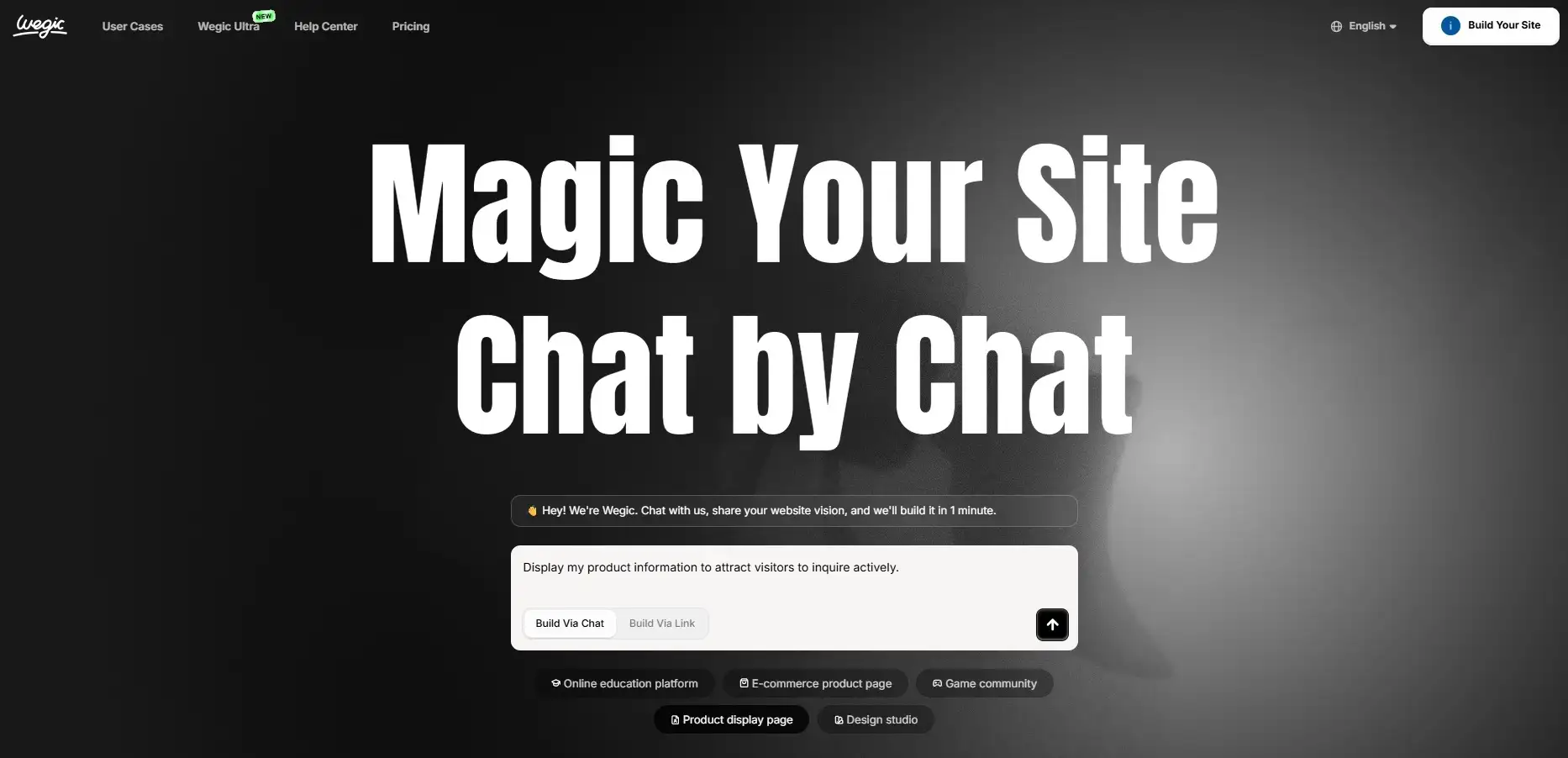
On the contrary, the work inconversational website builder Wegic is easier and more logical. Users must only concentrate on sharing content and narrating project stories, and make the system of choice regarding the layout and modules to be paired with automatically to experience the essence of the term of being a content-driven design. Users do not require manipulating difficult styles or typesetting manually. Wegic, with the help of artificial intelligence and editing assistants, and module suggestions, allows every step in the process of creating the entire website to be simple and straightforward.
Wegic: Best Online Portfolio Website Builder
Wegic is a web-based portfolio-building site meant to be used by content creators and designers. It combines intelligent editing with minimal effort, allowing anyone to design a professional website in minutes. The true value of it lies in the fact that, it is a content-driven design that removes the complex process of the adjustment of layout and style. Users are able to concentrate on communication of creativity and value, as opposed to the trivialities of the interface.
Intelligent content generation and layout optimization
Wegic is equipped with a built-in smart layout engine that tends to suggest suitable page layouts and styles on the basis of the content that is uploaded by the user. The result is the production of beautiful pages automatically. This eliminates the chances of so-called design anxiety and increases the efficiency of construction activities and consistency in pages.
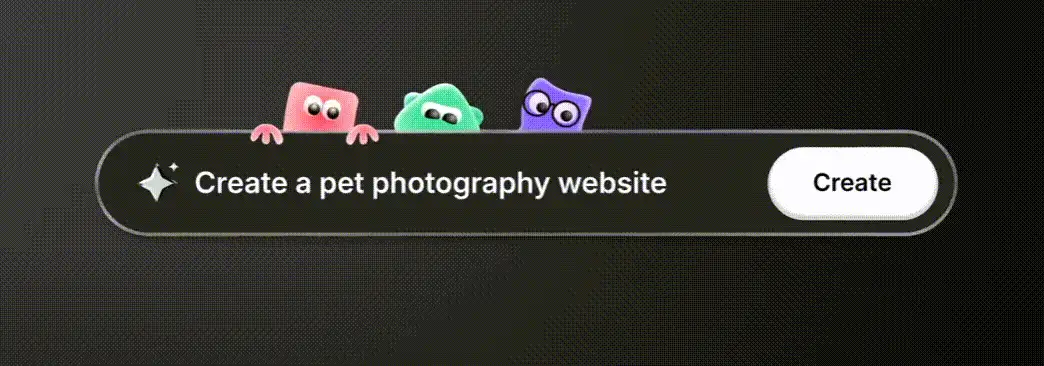
Simple operation process, zero learning cost
The interface of the operation of Wegic is so simple compared to the learning curve that is associated with Adobe. All people should do is drag in materials and fill in content in order to preview and publish the site in real time. Both design novices and experienced creators can master all the functions in their first use.
Module system optimized for portfolios
Wegic offers numerous modules with the help of which the portfolio can be displayed, including a case introduction page, a picture and text comparison block, project navigation, and others. Not only do these modules offer great content, but they also consider the experience of a user browsing through content. By thoroughly designing this content element, users can possibly make the building of a portfolio more legible and targeted.
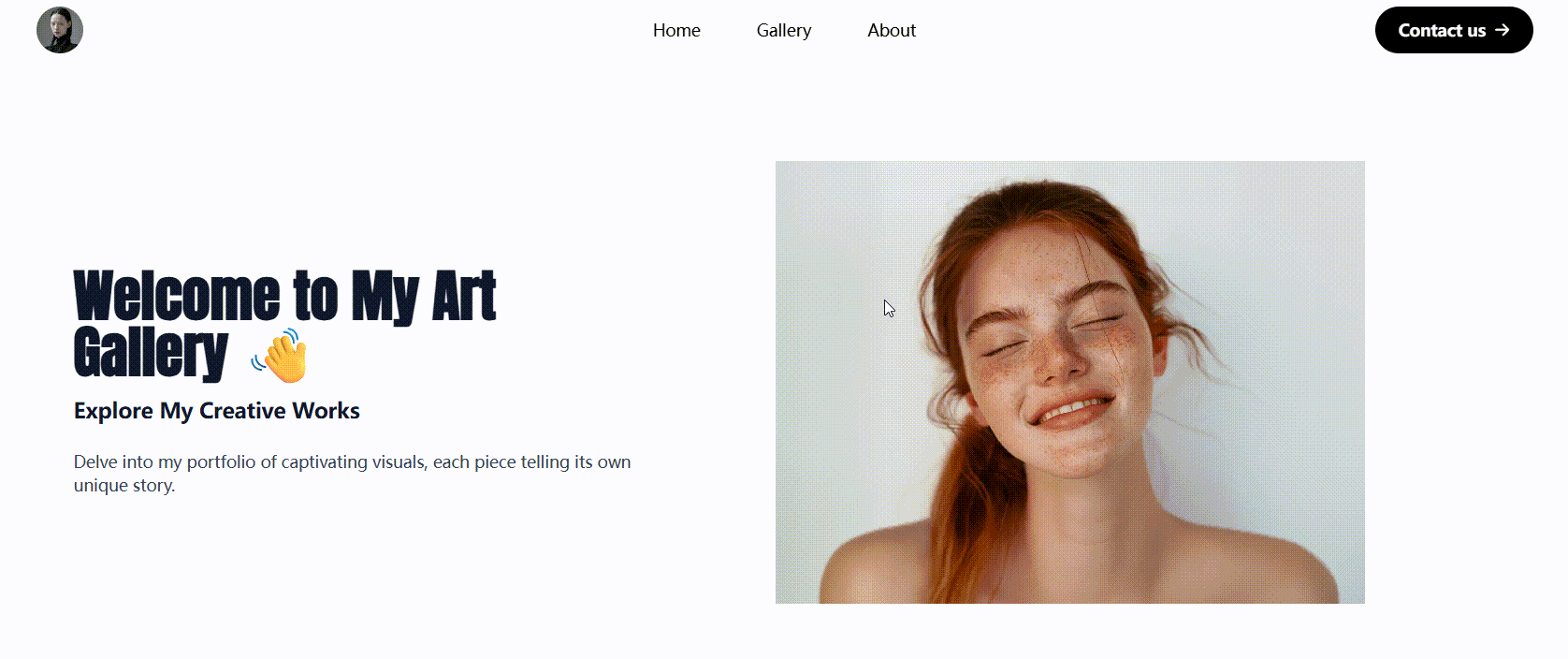
Continuous iteration and content management capabilities
Wegic also provides real-time modification, and manages the content history of the published content, which helps the creators to iterate on the project constantly and be able to track the records of the old works. It is particularly significant to such users who frequently update their accounts or have been using them over a long period of time.
Conclusion
Overall, Adobe Website Builder is rather appropriate to use by professionals who have a background in design and a supporting feature set of Adobe products. It is obviously more visual in presentation, brand-consistent, and, also, applicable in situations requiring it to be combined with other Adobe products. Nevertheless, it has a high operational threshold and technical specifications, as well as there are certain limitations on specific needs. Instead, Wegic is considered to be a bit more focused on the real sensation of the user who builds a website and offers more customizable options. It can not only be used easily, but also it can be more fitting to creators, designers, content publishers, and other communities in order to generate their own custom portfolio websites in a short time. Join a Wegic account today and get yourself an online portfolio site to reveal all you have to offer.
FAQs
Does Adobe support multilingual websites?
Multilingual support is minimal, often requiring separate sites or manual translation efforts.
How fast do websites built with Adobe load?
Websites generally load at an average speed, suitable for most small to medium sites, but may struggle with high traffic or complex content.
Does Adobe offer any marketing tools?
It includes basic marketing features such as email integration and social media links, but no advanced automation tools.
How easy is it to switch templates after publishing?
Switching templates is possible but can require some manual content adjustment and redesign effort.
Can I use Adobe Website Builder offline?
No, it is a cloud-based platform, so you need an internet connection to create and manage your website.
Written by
Kimmy
Published on
Jun 23, 2025
Share article
Read more
Our latest blog
Webpages in a minute, powered by Wegic!
With Wegic, transform your needs into stunning, functional websites with advanced AI
Free trial with Wegic, build your site in a click!