登入
打造你的網站
How to Backup Your WordPress Website for Free in 2025
Discover how to backup WordPress website in 2025 using free tools and simple guides. Keep your data safe from hacks, crashes, and errors with zero cost.

Having been operating WordPress sites for many years, one of the most daunting things is realising that you haven’t backed up your site recently. Imagine waking up one morning, grabbing your coffee, only to find that your entire website is gone. Suddenly, without even a word of warning or explanation, all that hard work was gone.
This terrible situation happens to thousands of website owners every day. Hackers wreak havoc, servers crash, updates fail, and web page hosting providers sometimes lose data. Without a proper backup plan, you’re playing Russian roulette with your online presence.
The good news? Learning how to back up WordPress website properly doesn't require a computer science degree or expensive software. There are free technologies you can use to protect your digital assets that are just as effective as more cutting-edge solutions. I'll walk you through every method of how to backup WordPress website available, from simple WordPress backup plugin installations to manual backup procedures that give you complete control.
Whether you're running a personal blog, a business website, or an e-commerce store, there are some backup approaches to ensure that your data is safe. In this article, I will walk you through a step-by-step guide on how to backup WordPress website manually, discuss the most useful free backup plugins, and answer several frequently asked questions about WordPress backups.
After reading this article, you will be able to set up multiple backup systems and have more peace of mind knowing that your website is ensured. Deeply explore the field of how to backup WordPress website and thoroughly solve the problem of protecting digital assets.
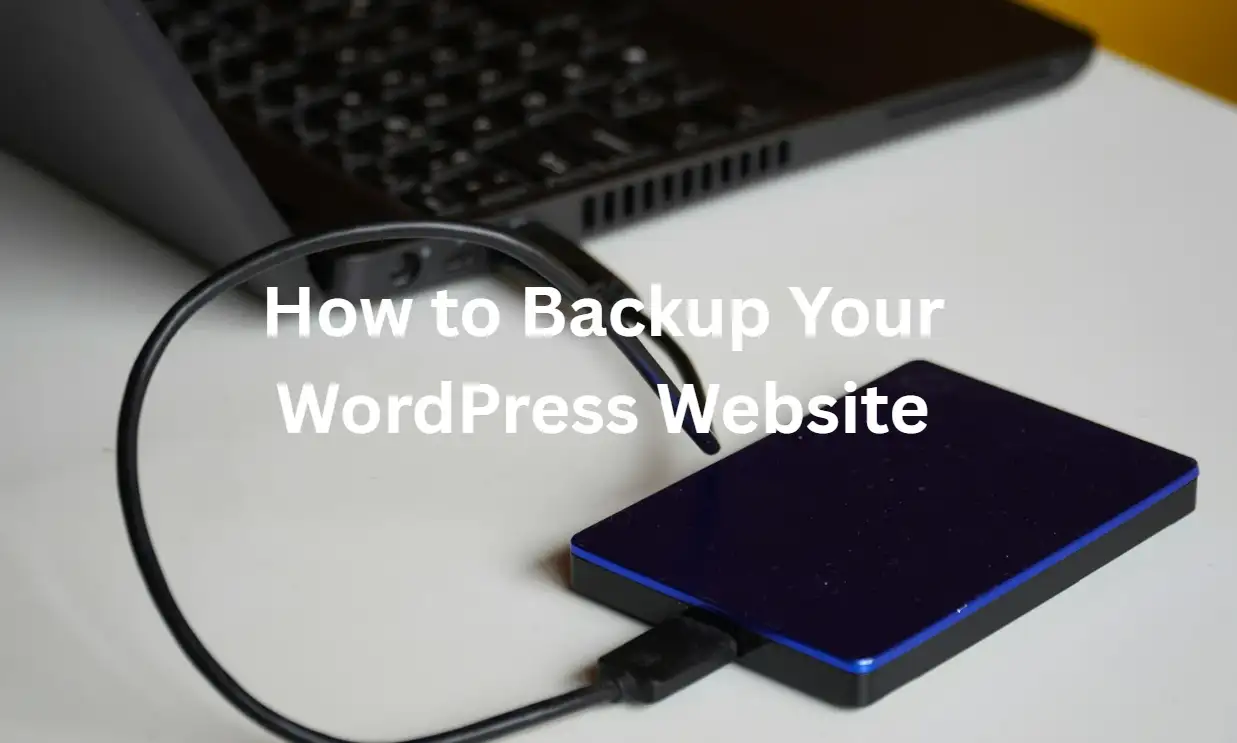
Can You Copy An Entire WordPress Website?
Absolutely! - cloning an entire WordPress site is not only possible, but surprisingly easy if you know how to backup WordPress website. A successful WordPress backup will typically make a comprehensive copy of your website, which includes all files, database, themes, plugins, and content.
Once you know how to backup WordPress website, you’ll be able to create a comprehensive copy that can restore your site to a previous state. This process involves two main components:
- Database backup: Contains all your posts, pages, comments, user information, and settings
- File backup: Includes themes, plugins, uploads, and WordPress core files
- Configuration files: Stores important settings like wp-config.php and .htaccess
Using a WordPress backup plugin makes it easy to copy your site. Many plugins will take a comprehensive snapshot of your site, which contains everything you need to rebuild the site elsewhere. These snapshots package up your entire WordPress setup, making it easy to switch between hosts or set up a test site.
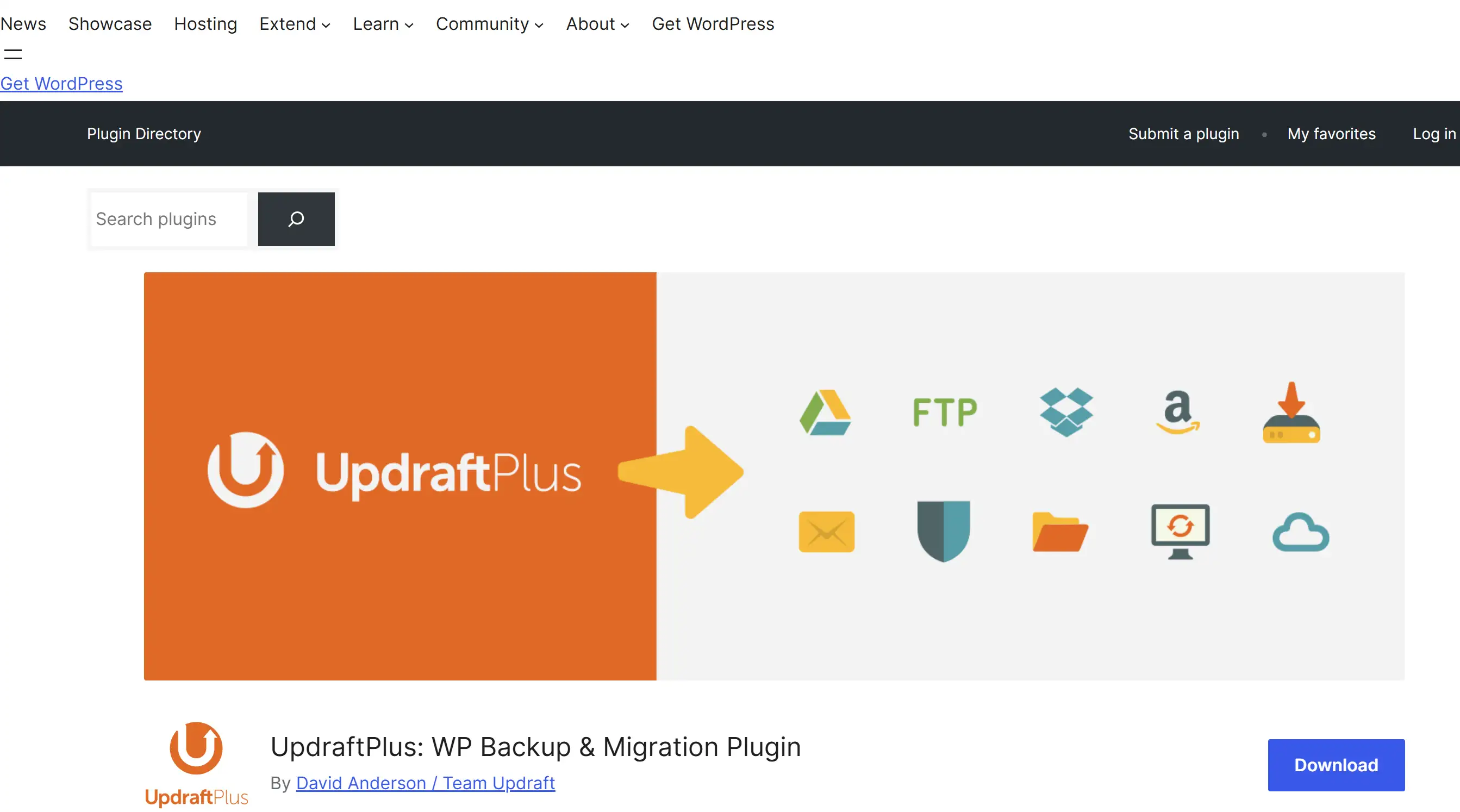
Manual copying works just fine. You can download all the files of the website via FTP, and then use phpMyAdmin or other similar tools to export the database. This method allows them to manage exactly what gets copied and where.
Developers often use this technology when they move websites from one hosting platform to another or when they build a website development environment. This process ensures that nothing is lost during transmission and also provides a reliable fallback.
Knowing how to backup WordPress website will allow you to easily copy your site for testing, migration, or recovery in an emergency. This knowledge is useful when dealing with hosting switches, major updates, or security incidents.
How to Backup WordPress Website for Free?
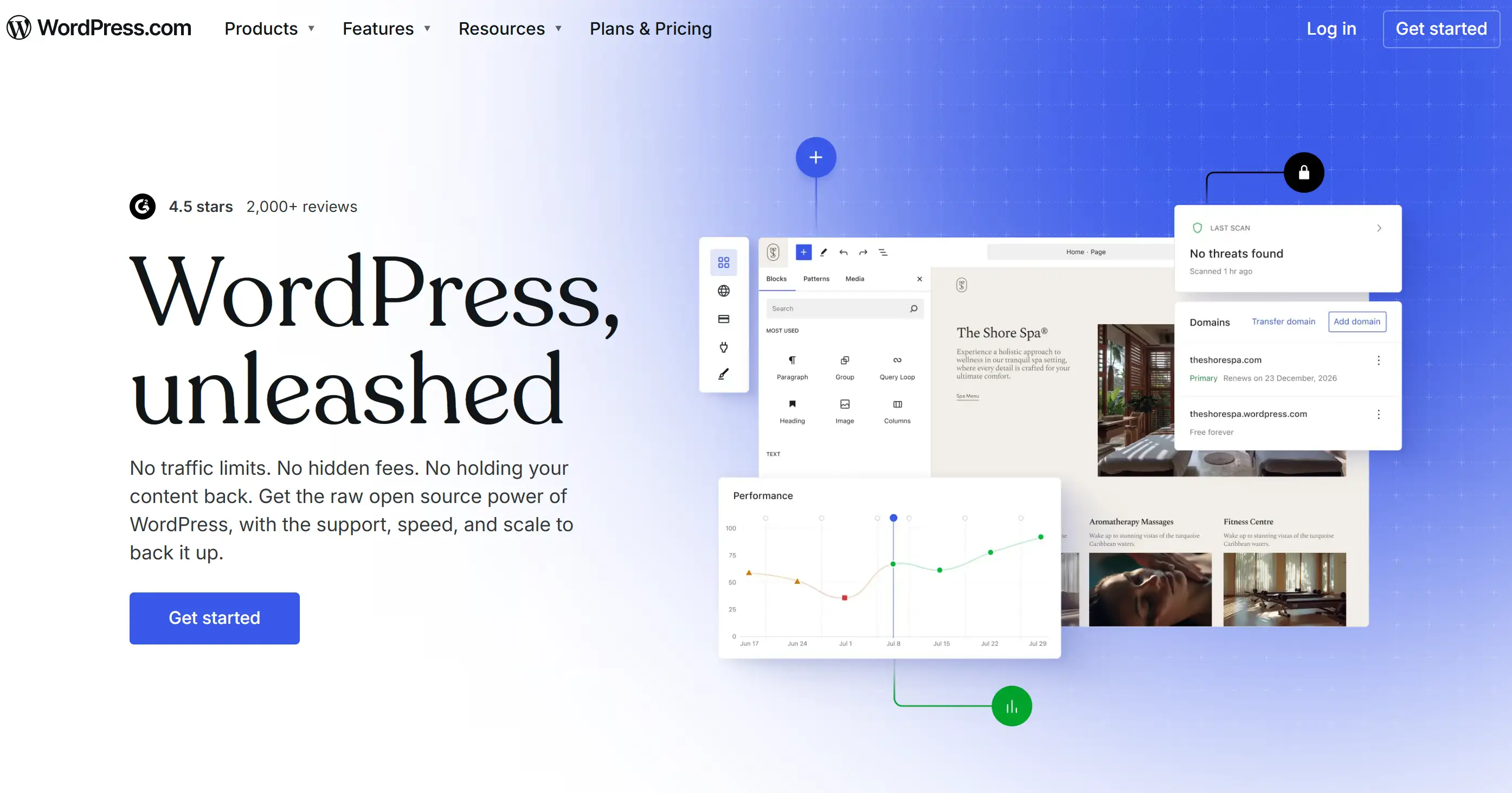
To create a free WordPress backup, you need to first understand what approaches are available and then choose one that you feel technically capable of. It will briefly cover some proven approaches that don't cost a penny and can offer professional-level protection.
Free WordPress Backup Plugin Options
How to backup WordPress website may be difficult at first glance. WordPress backup plugin solution is the easiest thing for beginners to use.
- UpdraftPlus Free: Backs up to cloud storage services like Google Drive and Dropbox
- BackWP-Up: Comprehensive backup solution with multiple destination options
- Duplicator: Excellent for site migrations and complete WordPress page backups
- All-in-One WP Migration: User-friendly interface with drag-and-drop restoration
Each WordPress backup plugin handles the technical complexity while providing straightforward interfaces. Most free versions have several very critical features, like automatic scheduling, cloud storage connection, and one-click restore.
Manual Backup Methods
Learning how to backup WordPress website manually provides complete control over your backup process. This method involves three main steps:
- Step 1: Download Website Files. Access your hosting control panel or use FTP clients like FileZilla to download your entire WordPress directory. This includes all themes, plugins, uploads, and core files.
- Step 2: Export Database. Navigate to phpMyAdmin through your hosting control panel, select your WordPress database, and export it as an SQL file. This file contains all your content, settings, and user data.
- Step 3: Store Backup Files Safely. Save both file downloads and database exports in multiple locations. Local storage, cloud services, and external drives provide redundancy.
Hosting Provider Backup Features
Many hosting companies offer solutions on how to backup WordPress website for their customers for free in their service packages. These mechanised frameworks automatically generate snapshots at regular intervals, without the need for additional plugins or manual work. Well-known hosting providers such as Bluehost, SiteGround, and WP Engine will back up your data every day and restore it easily. Take a look at the backup management tools in your hosting control panel; these are often overlooked but can be very useful.
Cloud Storage Integration
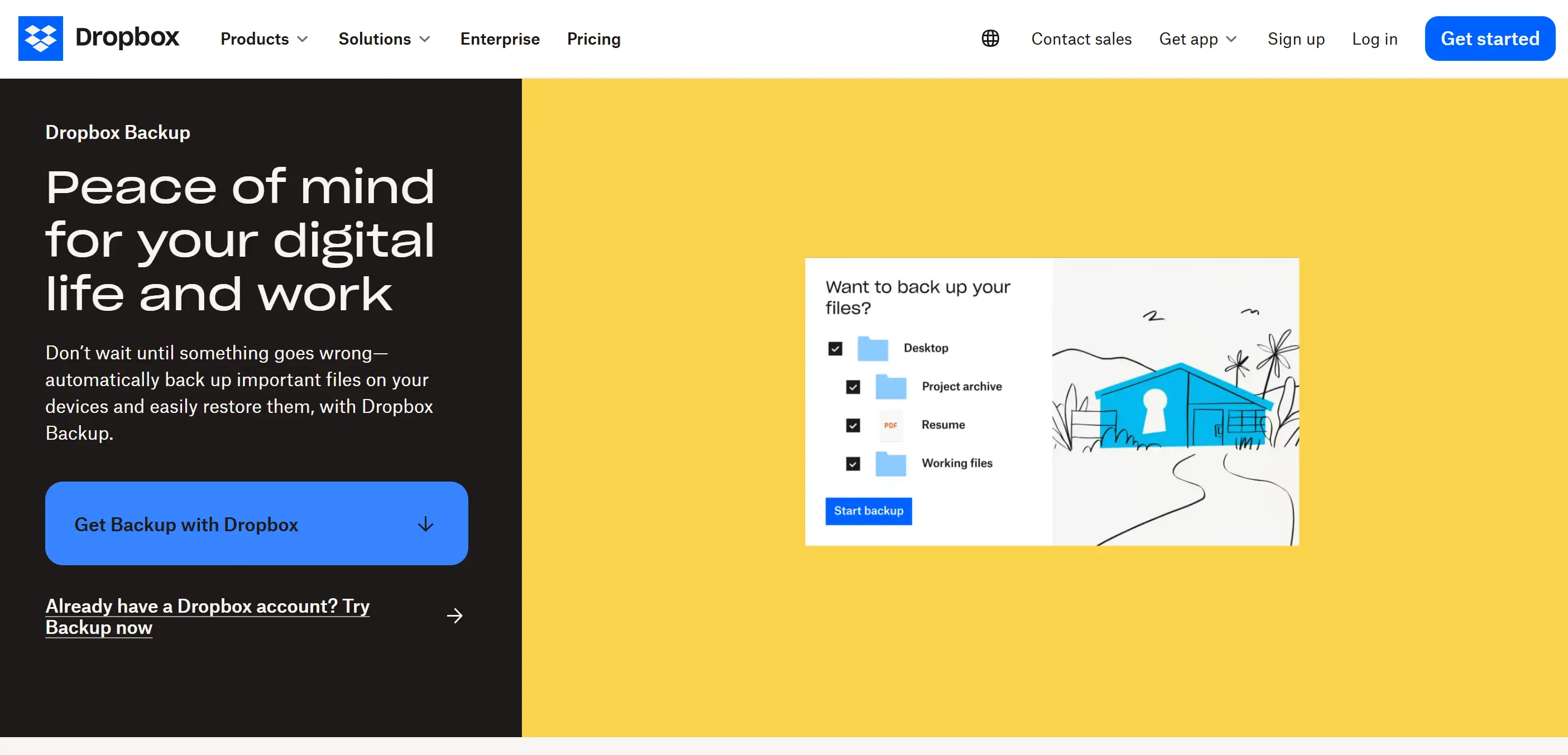
Free cloud storage services greatly increase your backup options. Platforms such as Google Drive (15GB free), Dropbox (2GB free), and OneDrive (5GB free) work easily with most WordPress backup plugins. Combining cloud storage with automated backups creates reliable, off-site protection. Even if something goes wrong with your hosting service, your WordPress page backup records will still be accessible. Regular free backups need to be consistent and organised. Depending on how frequently your content is updated, schedule backups at an appropriate time. Don't forget to check your restore approach regularly to make sure your backups are working properly.
How to Take Backup of WordPress Site with Plugin?
WordPress backup plugins make backup much easier, and you can use them to protect your website, no matter how technical you are. I'll guide you through the whole process of how to backup WordPress website, including selecting, installing, and configuring backup plugins for optimal results.
Choosing the Right WordPress Backup Plugin
Different plugins excel in various areas, so selecting the right tool depends on your specific needs:
- UpdraftPlus: Best overall free option with premium upgrade path
- BackWP-Up: Ideal for multiple backup destinations and scheduling flexibility
- Duplicator: Perfect for site migrations and complete WordPress page backups
- Jetpack Backup: Excellent integration with the WordPress ecosystem
- WP Time Capsule: Innovative incremental backup approach
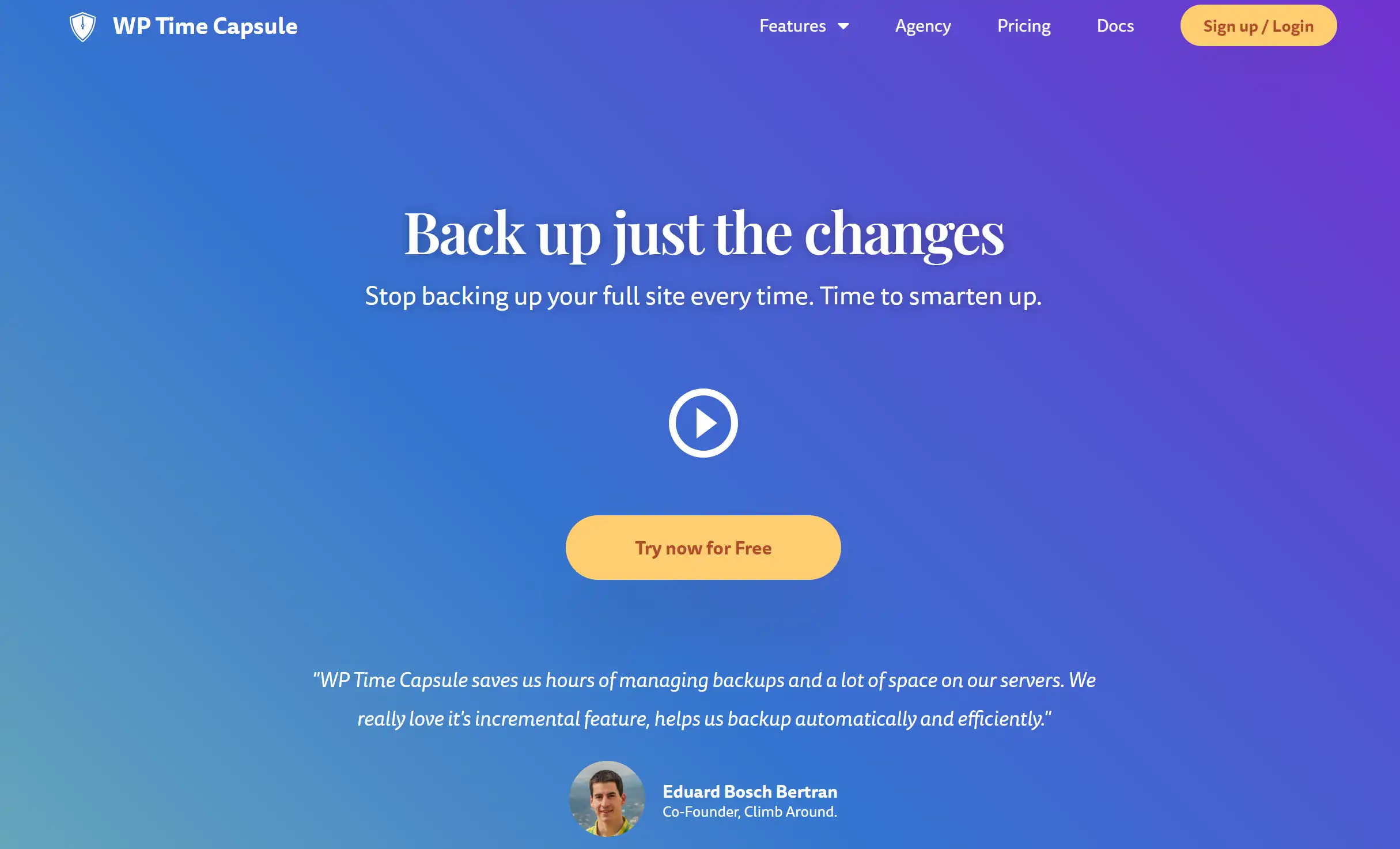
Before installing these backup plugins, they need to carefully study and compare the features of each WordPress backup plugin. Check out user reviews, make sure it’s compatible with your version of WordPress, and confirm that the developer is reliable for security and updates.
Step-by-Step Plugin Installation Process
Installing backup plugins follows WordPress procedures, but proper configuration requires attention to detail:
- Step 1: Plugin Installation Navigate to your WordPress dashboard, go to Plugins > Add New, search for your chosen backup plugin, and click Install Now, followed by Activate.
- Step 2: Initial Configuration Most plugins launch setup wizards upon activation. Follow these carefully, as initial settings determine backup quality and scheduling.
- Step 3: Backup Destination Setup Configure where backups get stored. Cloud storage options like Google Drive, Dropbox, or Amazon S3 provide off-site protection that survives hosting provider issues.
- Step 4: Backup Schedule Configuration. Set automated backup schedules based on your content update frequency. Daily backups work well for active sites, while weekly schedules suit static websites.
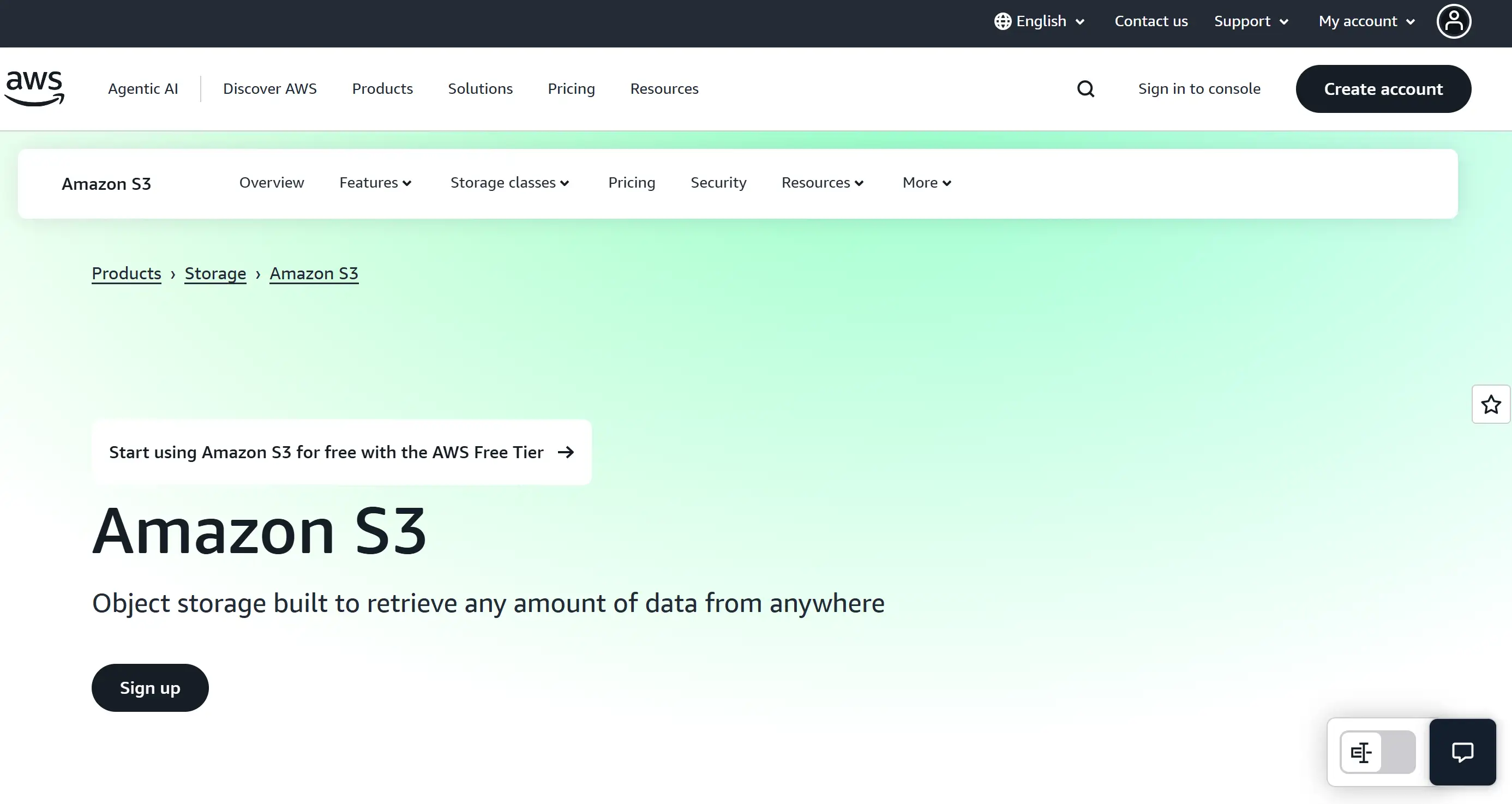
Optimising Backup Settings
Proper configuration ensures your WordPress backup plugin captures everything critical, although avoiding unnecessary file bloat:
- Include all essential files: Core WordPress files, themes, plugins, and uploads
- Exclude temporary files: Cache files, logs, and system temporary directories
- Set retention policies: Keep multiple backup versions, but delete old ones to save space
- Enable email notifications: Get alerts when backups complete successfully or fail
Testing Your Backup System
Never assume that your backup system is working without first checking it. In a staging environment or local environment, create a test backup and then actually perform the recovery steps of how to backup WordPress website. Knowing how to back up WordPress website with a plugin includes confirming that the backup is comprehensive and making sure that the restore approach works smoothly. Check your backup schedule regularly so you can catch problems before they occur.
Backup Monitoring and Maintenance
Successful WordPress page backup strategies require ongoing attention: Always keep an eye on the backup logs to detect problems early. Most WordPress backup plugins have very detailed logs, allowing you to clearly see which files were backed up and what problems were encountered. Remember to update the backup add-on as soon as a new version is released. Security updates and bug fixes protect their backup systems, making them safer and more reliable from various vulnerabilities. Regularly check the storage usage of your backups to avoid running out of space. Implement a retention policy that carefully balances the usability of historical backups with the cost of storing them.
How to Take Backup of WordPress Site without Plugin?
Want to know how to back up WordPress website manually? Once you learn this trick, your backup approach will be entirely up to it, without having to rely on third-party plugins. This approach is particularly useful when a plug-in fails or you want to manage backup content in a more refined manner.
Manual File Backup Process
Creating complete file backups requires accessing your web server via FTP, hosting control panels, or command-line interfaces:
- Step 1: Access Your Web Server. Use FTP clients like FileZilla, WinSCP, or your hosting provider's file manager to connect to your website's root directory.
- Step 2: Download Complete WordPress Directory. Navigate to your website's root folder (usually public_html or www) and download the entire WordPress installation. This includes:
- wp-content folder (themes, plugins, uploads)
- WordPress core files
- Configuration files (wp-config.php, .htaccess)
- Any custom files or directories
- Step 3: Organise Downloaded Files. Create dated folders on your local storage to organise backups chronologically. Clear naming conventions help identify specific backup versions quickly.
Database Backup Procedures
It stores all content, settings, and user information in a MySQL database. Backing up this information requires database management tools:
Through phpMyAdmin:
- Access phpMyAdmin via your hosting control panel
- Select your WordPress database from the left sidebar
- Click the "Export" tab and choose the "Quick" export method
- Download the resulting SQL file to your local storage
Using Command Line: For advanced users comfortable with terminal commands, mysqldump provides powerful backup options:
mysqldump --user=USERNAME --password=PASSWORD DATABASE_NAME > BACKUP_FILENAME.sqlThrough Hosting Control Panels: Many hosting providers offer one-click database backup tools within their control panels. These simplified interfaces make database backups accessible to non-technical users.
WordPress Configuration File Backup
Key configuration files involve essential settings that plugins often overlook:
- wp-config.php – Database connection details, security keys, and WordPress settings
- .htaccess – URL rewriting rules and server configurations
- robots.txt – Search engine crawler instructions
- Custom configuration files – Any site-specific modifications
Creating Backup Archives
Organizing manual backups into compressed archives saves storage space and simplifies restoration:
- ZIP Archives: Create ZIP files containing both database exports and file downloads. Name archives clearly with dates and version information.
- Cloud Storage Upload: Upload the backup items to some cloud drives for storage. Google Drive, Dropbox, and OneDrive all offer users free online disk space, and the files stored on them can be opened and viewed anywhere.
Automation Through Scripts
Advanced users can automate manual backup processes using scripts:
- Bash Scripts for Linux/Mac: Use shell scripts to integrate downloading documents and backing up databases into one command for execution.
- Batch Files for Windows: Windows operators can automate FTP downloads and document organisation by simply writing a batch file script.
Manual Backup Best Practices
A successful manual WordPress page backup requires discipline and organisation:
- Establish regular schedules – Weekly or monthly manual backups, depending on site activity
- Test restoration procedures – Practice restoring from manual backups on test environments
- Document your process – Write down exact steps for consistency
- Store multiple copies – Keep backups in various locations for redundancy
Knowing how to backup WordPress website manually frees them from being tied to plugins or hosting providers. This expertise is invaluable in times of crisis when automated mechanisms fail.
Build Your Website with AI
Consider the future of web development. Traditional website construction often brings troublesome backup problems. Nevertheless, now with more cutting-edge AI tools, this has become different.
Wegic transforms the way websites are created by using intuitive chat interactions, removing the technical barriers that make WordPress backup technology necessary. Now you don't have to deal with databases, documents, plug-ins, etc. You can just use a very natural conversation to make clear what you want to do.
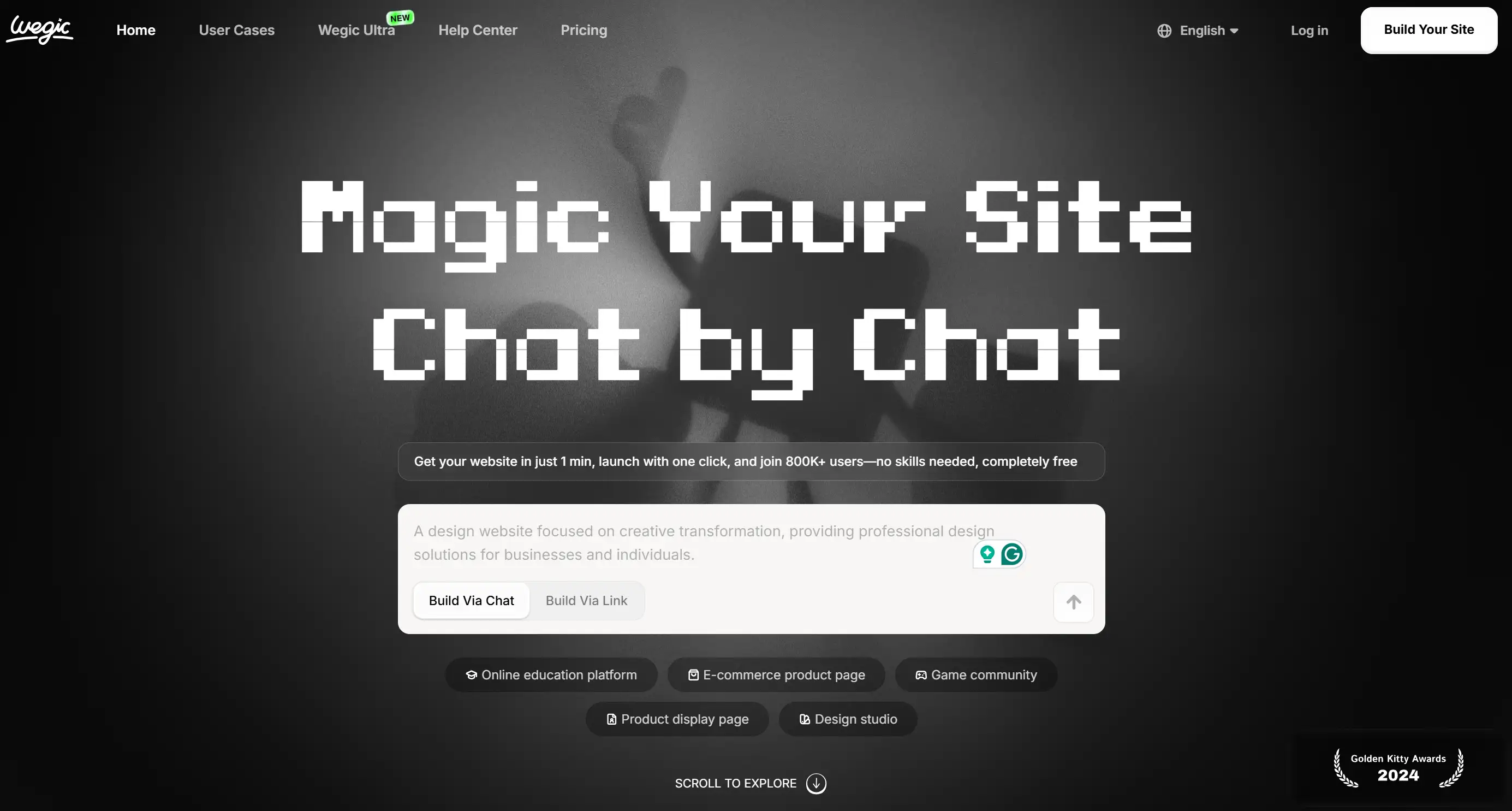
This DIY website builder uses GPT-4o technology to parse your ideas and quickly create professional websites. Whether you want to create a personal portfolio or an e-commerce website, Wegic's "conversational" method allows anyone to develop a website without having to worry about technical skills.
The best website builder comes with built-in reliability features, making backup no longer a problem. Feel how great websites created by AI are, and see how current technology makes it easier to build websites.
FAQs about How to Backup WordPress Website
Does WordPress have built-in backup?
WordPress core itself does not actually have any built-in automatic backup functionality. This platform focuses mainly on content creation and management, so it leaves the responsibility of backup to the user, the hosting service provider, or WordPress backup plugins.
But then again, WordPress does have an export tool under Tools > Export that creates an XML file with your posts, pages, and content. They export content without themes, plugins, and media files, so they cannot be used to fully restore a website.
Many hosting providers include backup services directly in their WordPress hosting packages. These automated systems can take snapshots regularly on their own. They do not require the installation of additional plug-ins or manual operation.
To better protect your data, use the backup provided by your hosting provider together with a dedicated WordPress backup plugin to achieve the best backup results. This practice protects your website from failures by having multiple layers of backup.
How to restore a WordPress Website from Cpanel?
Restoring WordPress sites by using cPanel involves accessing backup management tools and following systematic restoration procedures:
- Step 1: Access Backup Files. Log in to cPanel and navigate to the backup section. Most hosting providers organise backups by date and provide options for full account or individual file restoration.
- Step 2: Database Restoration. Use phpMyAdmin to import database backups. Select your WordPress database, choose Import, and upload your SQL backup file. This restores all content, settings, and user data.
- Step 3: File Restoration. Upload website files through File Manager or FTP. Replace existing WordPress directories with backup files, ensuring proper file permissions are maintained.
- Step 4: Configuration Updates Update wp-config.php if database credentials changed during restoration. Verify .htaccess files are properly configured for your hosting environment.
You should carefully check the restored site before switching live traffic to the new trajectory. Check all features, plugins, and theme components to make sure they are fully functional again.
What's the difference between WordPress pages backup and full site backup?
When you ask "how to backup WordPress website", it only targets content, which includes data of posts, pages, and databases, but excludes themes, plugins, and media files. These partial backups are created through WordPress export tools or database-only backup procedures.
Full site backups involve everything needed to completely recreate your website:
- All WordPress files and directories
- Complete database with all content and settings
- Themes, plugins, and customisations
- Media uploads and attachments
- Configuration files and custom modifications
Understanding this distinction will help them choose the right backup strategy. The WordPress pages backup feature is useful for moving content around, but it is not very effective for completely restoring the entire website. It can offer overall safety protection measures for all possible failure situations.
How often should I backup my WordPress website?
Backup frequency depends on your content update schedule and website importance:
Daily Backups: Recommended for:
- E-commerce sites with frequent transactions
- News sites with daily content updates
- Business-critical websites
- Sites with active user-generated content
Weekly Backups: Suitable for:
- Personal blogs with weekly posting schedules
- Small business websites with occasional updates
- Portfolio sites with infrequent changes
Monthly Backups: Adequate for:
- Static websites with rare updates
- Landing pages with minimal changes
- Archive sites with historical content
Remember that more frequent backups provide better protection but consume more storage space. Use the available storage to find these things, so that the repetitive pattern seems more reasonable.
Can I schedule automatic backups for free?
Yes, several free methods enable automatic WordPress backup scheduling:
- Free WordPress Backup Plugin Options:
- UpdraftPlus Free: Schedules daily, weekly, or monthly backups
- BackWP-Up: Offers flexible scheduling with multiple destinations
- Duplicator: Provides basic scheduling in the free version
- Hosting Provider Features: Many hosts now include automatic reprogramming as a regulation feature. Take a look at what tools and options are available within your hosting admin panel to handle and schedule replication.
- Manual Automation: Experienced users usually use cron tasks or job schedulers to write automation scripts. These scripts can automatically complete the manual copying work according to a set schedule.
While automated free backups take time to set up, they run automatically and protect your data without your involvement. Combine mechanised systems with occasional manual operations to secure complete coverage.
What should I do if my backup fails?
Backup failures require immediate attention and systematic troubleshooting:
Immediate Steps:
- Check backup logs for specific error messages
- Verify available storage space on backup destinations
- Confirm the WordPress backup plugin is updated to the latest version
- Test server connectivity and permissions
Common Solutions:
- Enhance PHP memory limits for enormous site backups
- Exclude unnecessary files to reduce backup size
- Shift backup destinations if cloud storage fails
- Contact the hosting provider for server-related issues
Prevention Strategies:
- Monitor backup completion notifications regularly
- Maintain multiple backup approaches for redundancy
- Test backup integrity by using restoration procedures
- Document successful backup configurations for reference
Don’t ignore recurring issues, as they can make your site more vulnerable to attack at a time when defence is crucial. Fix the problem quickly, then try it a few more times to make sure it really works. Understand how to backup WordPress website, which includes identifying system issues and knowing how to backup WordPress website manually efficiently. By proactively checking more, you can prevent small problems from turning into large data loss.
撰寫者
Kimmy
發布於
Jul 31, 2025
分享文章
閱讀更多
我們的最新博客
Wegic 助你瞬間打造網頁!
透過 Wegic,利用先進的 AI 將你的需求轉化為驚艷且實用的網站
使用Wegic免費試用,一鍵建立你的網站!