Accesso
Construye Tu Sitio
How to Build a Shopify Website in 2025: 6 Simple Steps for Absolute Beginners
Ready to launch your dream online store? This guide shows you how to build a Shopify store in 2025 with 6 simple steps for absolute beginners.

Are you dreaming of starting your own online business but feeling overwhelmed by the technical aspects? You're not alone. Many aspiring entrepreneurs have a brilliant idea for a product, but get stuck when it comes to creating a website. The thought of coding and complex web design is enough to make anyone want to give up before they even start. You know you need a professional-looking e-commerce store to succeed, but you don't know where to begin.
The good news is that you don't need to be a tech wizard to create a beautiful and functional online store. The solution is how to build a Shopify store, a platform designed for people just like you. Shopify simplifies the entire process, allowing you to create a professional e-commerce site without any coding knowledge. It provides you with all the tools you need to get your business up and running in no time. This guide will walk you through everything you need to know about how to build a Shopify website in 2025.
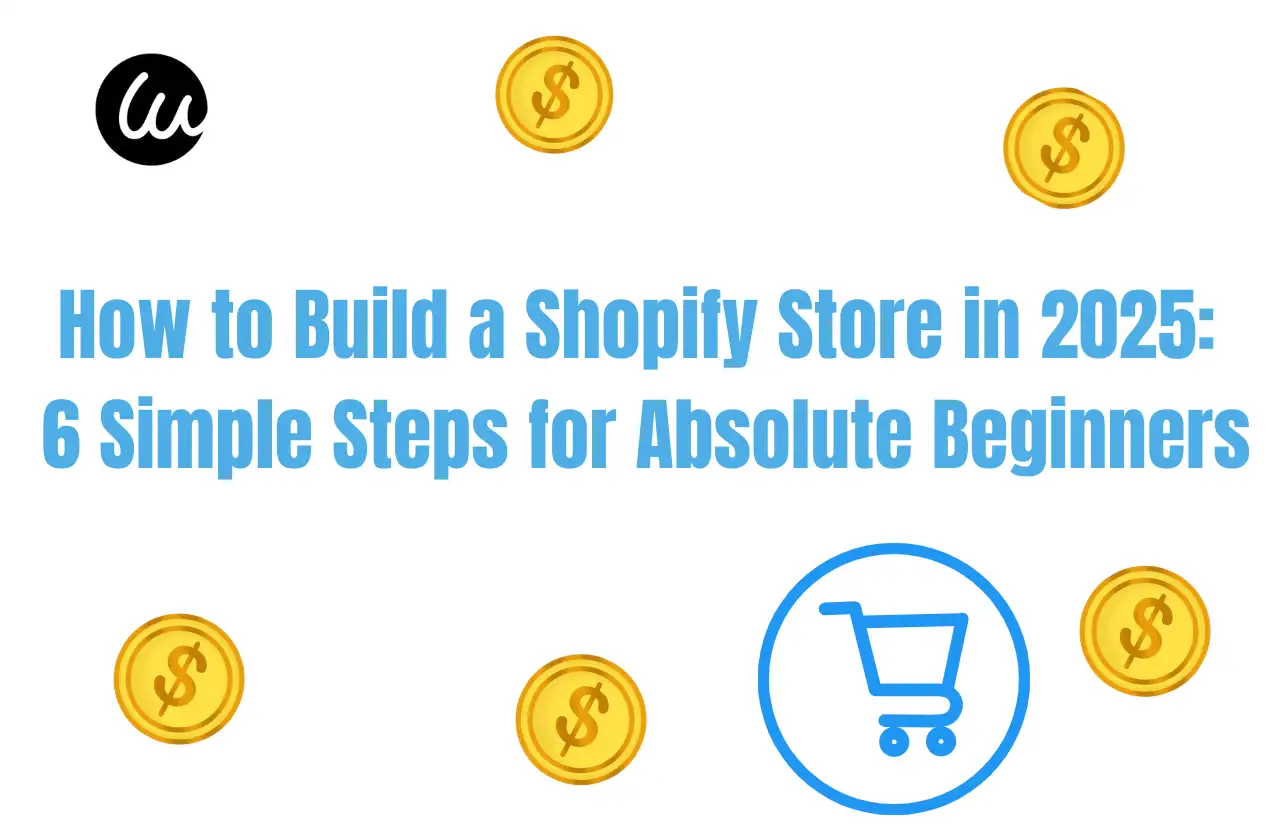
Step 1: Sign Up for Shopify and Get Started
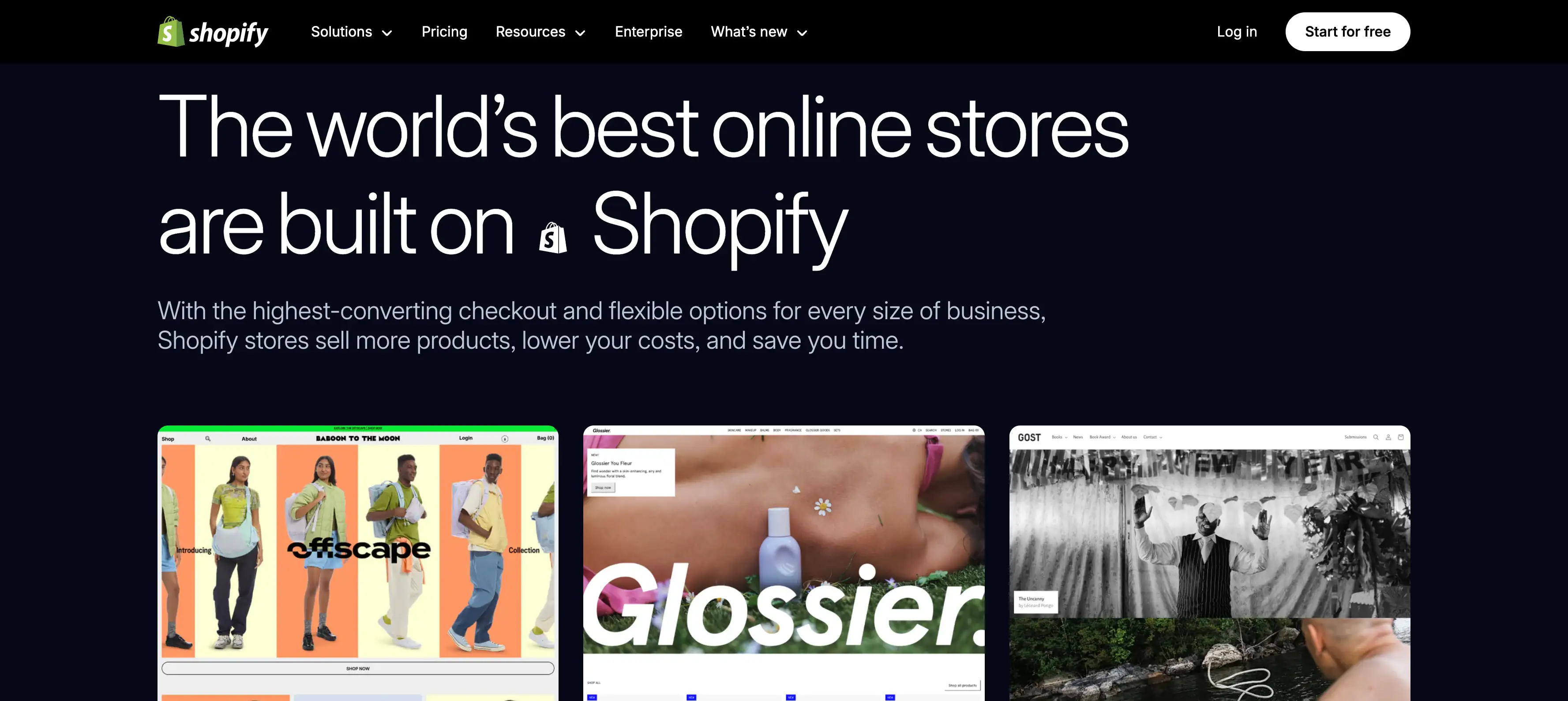
Your first move on this exciting journey is to head over to the official Shopify website. This is your very first step of how to build a Shopify website. You will be greeted by a simple call to action, usually asking for your email address to begin a free trial. This trial period is your risk-free sandbox. It gives you complete access to the platform for a few days, which is more than enough time to get a solid start on your store and decide if it's the right choice for your business needs.
After entering your email, Shopify will guide you through a short and simple setup wizard. It will ask some basic questions about your business, such as what you plan to sell and what your current revenue is. Answering them honestly helps the platform suggest helpful articles, features, and apps that are relevant to your specific situation, making your setup process even smoother.
Once you complete the initial questions, you will land on your new Shopify dashboard. This is your mission control center. From here, you will manage everything from products and orders to customers and marketing campaigns. Take a little time to click around and explore the different menus. It might look a bit intimidating at first, but it’s very logically laid out. If you're wondering 'how much does an e-commerce website cost?', understanding the platform's features is the first step.
Step 2: Add Your Products
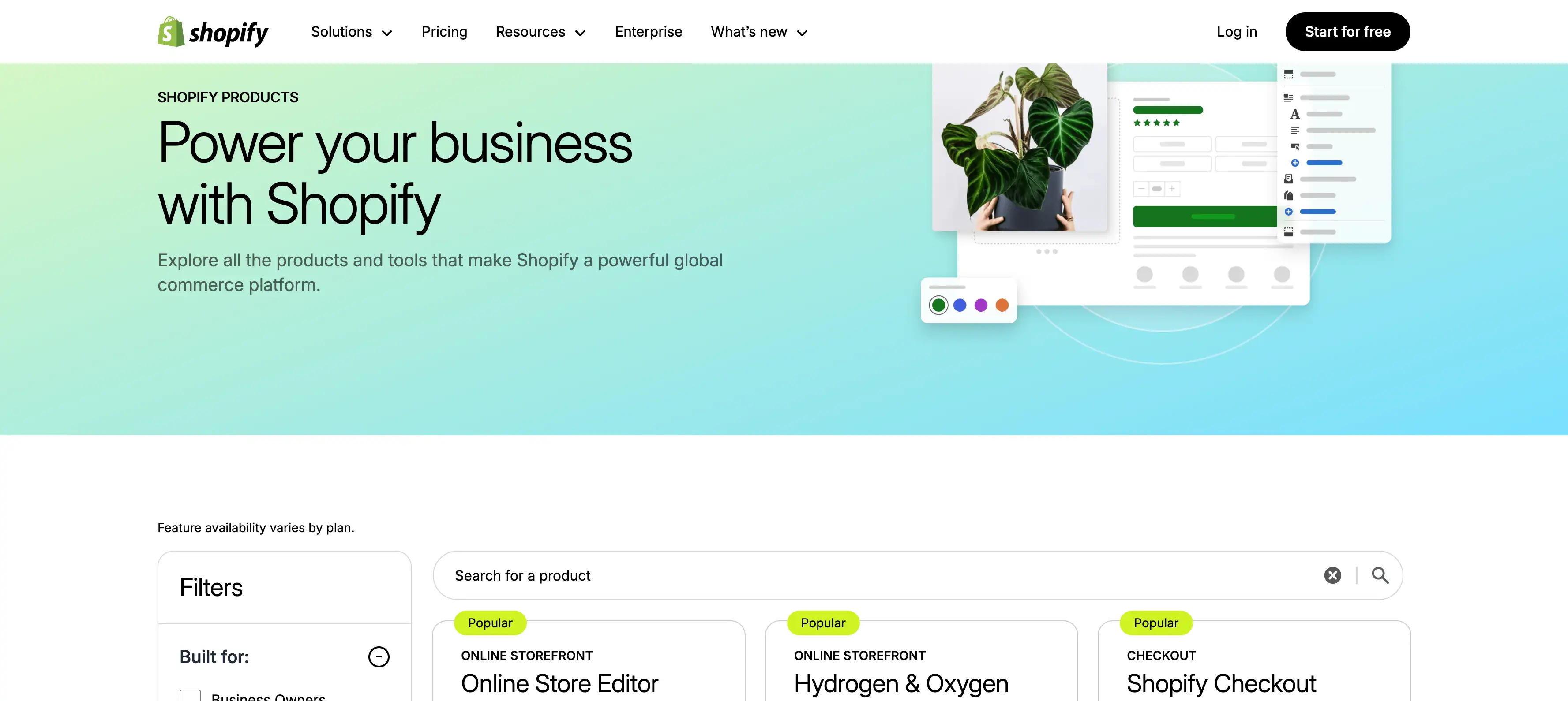
With your account active, it's time to populate your store with things to sell. This is where your vision for an online business starts to become a reality. On your Shopify dashboard, look for the "Products" tab in the left-hand navigation menu. Clicking on it will take you to the products screen, where you'll find a prominent green button that says "Add product." This is your gateway to creating your online catalog.
When adding a product, you’ll be presented with several fields to fill out. The most important are the product title, description, and price. For your title, be clear and concise. For the description, think like your customer. What would they want to know? Talk about the benefits, the materials, and what makes your product special. Use engaging language that connects with your target audience and persuades them that your product is what they're looking for.
Of course, people buy with their eyes, especially online. High-quality product images are non-negotiable. Customers can't hold your product, so your photos must do all the heavy lifting. You don't need a fancy camera; modern smartphones are incredibly capable. The key is to shoot in good, natural light against a simple, uncluttered background. Adding several photos from different angles will give customers confidence in their purchase. Following this part of the Shopify tutorial is essential for driving sales.
Adding Product Variants
If your products come in different options, like sizes, materials, or colors, you’ll need to add variants. In the product details screen, just scroll down until you see the "Variants" section. Here, you can define the different attributes of your product. For instance, if you're selling a hoodie, you can create options for "Size" with values like Small, Medium, and Large, and another option for "Color" with values like Black, Gray, and Navy. Shopify will automatically create all the possible combinations for you. You can then manage the price, inventory, and even assign different images for each specific variant, making the shopping experience clear and easy for your customers.
Step 3: Customize Your Theme to Match Your Brand
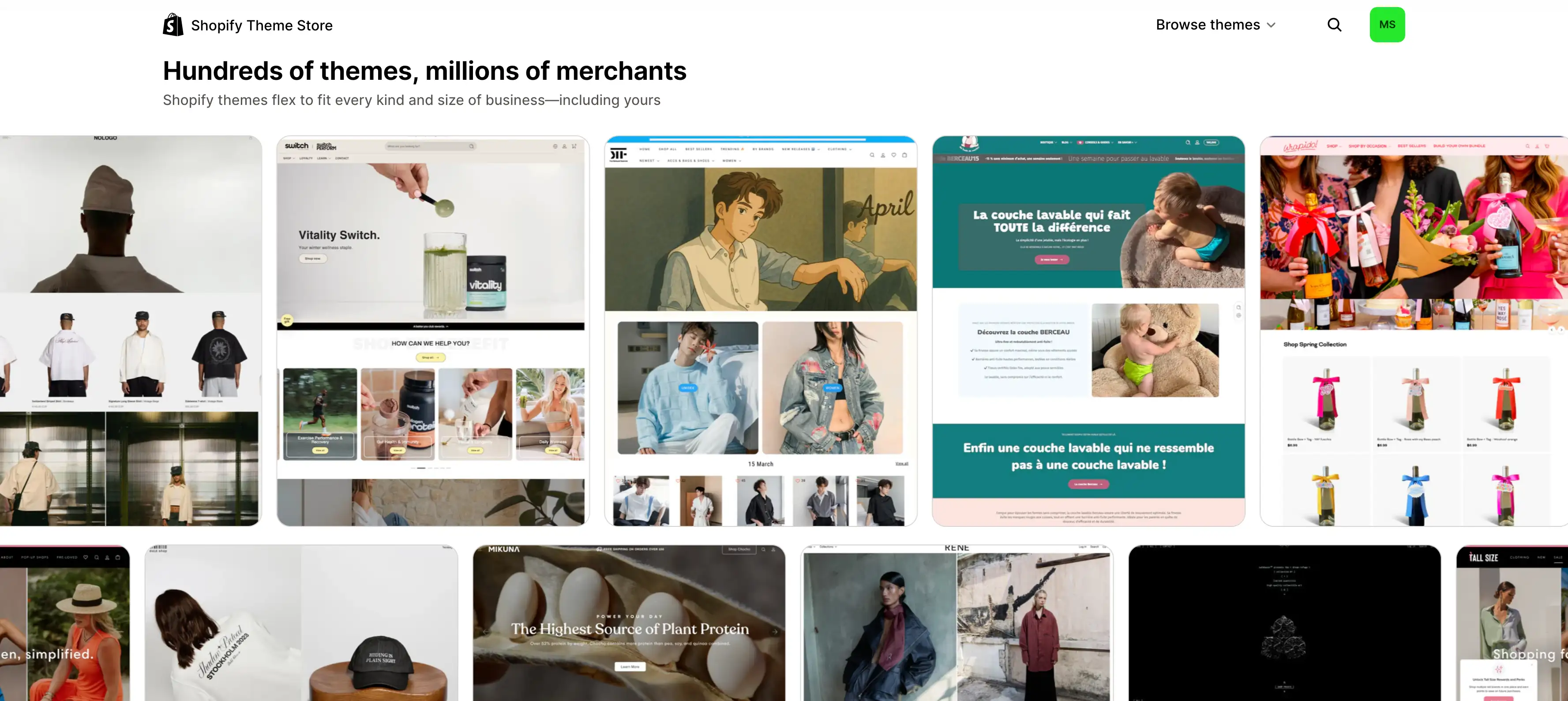
Think of your store's theme as its digital storefront and interior design. It's the first impression you make, so it needs to be a good one. Shopify has its own Theme Store with a fantastic selection of both free and paid options. The free themes are beautiful and perfectly capable for most new stores. Browse through the options and find one that reflects the look and feel of your brand. Don't worry about finding the "perfect" one right away, as you can customize your theme extensively.
Once you select a theme, you can begin to make it truly yours. This is the most important step of how to build a Shopify website. From your dashboard, navigate to "Online Store" and then "Themes." You will see your active theme with a large "Customize" button next to it. Clicking this opens the theme editor, which is a powerful yet incredibly user-friendly tool. You can change everything from color schemes and typography to the layout of your homepage sections, all without touching a single line of code. It's a visual, drag-and-drop experience that lets you see your changes happen in real-time.
This customization process is a core part of any good Shopify beginner tutorial because it’s where you infuse your brand's personality into your site. Spend some time playing with the settings. Following a good e-commerce branding guide can help you choose fonts and colors that match your style, and arrange the homepage to highlight your best products or brand story. The goal is to create a unique and cohesive look that builds trust and makes customers feel like they've arrived at a professional, established business.
Essential Pages to Create
Beyond your product pages, a complete e-commerce store needs a few key informational pages to build trust and answer customer questions. You should create an "About Us" page to share your story and mission. A "Contact Us" page is crucial for customer service, providing an email, phone number, or contact form. Finally, a "FAQ" (Frequently Asked Questions) page can proactively address common concerns about shipping, returns, and product care, saving you time and improving the customer experience. You can easily add these by going to "Online Store" > "Pages" in your dashboard.
Step 4: Set Up Your Domain
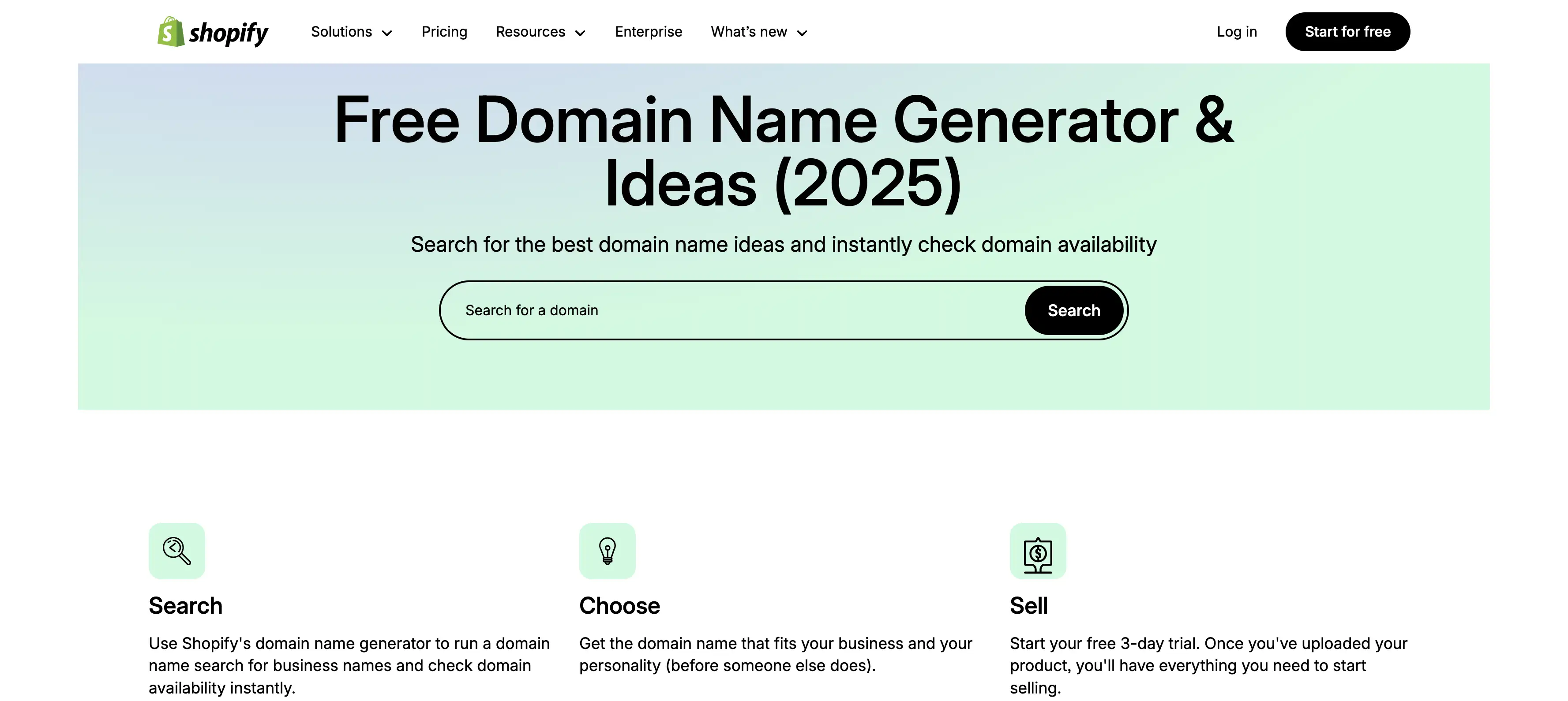
Your domain name is your store's address on the internet, like www.yourbrand.com. When you first create a Shopify account, you are given a temporary domain that includes "https://www.google.com/search?q=.myshopify.com". While this is functional for building your site, a custom domain name appears far more professional and builds trust with potential customers. It’s a small detail that has a big impact on your brand's credibility.
You have two main options for getting a custom domain. The simplest way is to purchase one directly through Shopify. The process is seamless, and Shopify will handle all the technical configuration for you automatically.Alternatively, if you already own a domain from a third-party registrar like GoDaddy or Namecheap, you can easily connect it to your Shopify store. Shopify provides clear, step-by-step guides to walk you through this process, which usually just involves changing a few settings in your domain registrar's account.
Regardless of which path you choose, securing a custom domain is a vital step. It makes your brand more memorable and easier for customers to find. It’s a key investment in your business's online identity. Taking this step shows that you are serious about your venture, which is a common trait you'll see in all the best Shopify website examples.
Step 5: Configure Your Shipping and Payment Settings
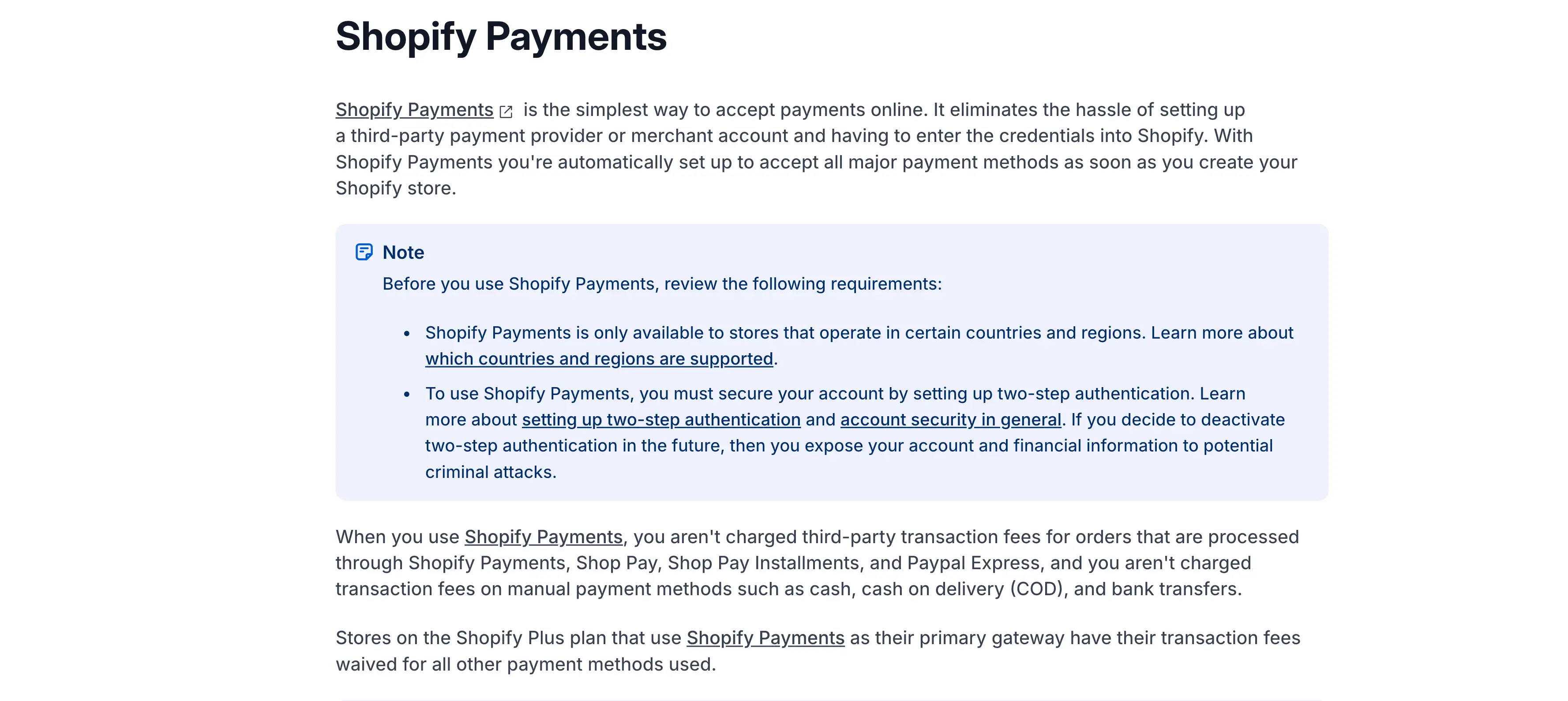
Before you can officially open for business, you need to handle the critical backend logistics of getting paid and gettingyour products to customers. These settings are the operational heart of your e-commerce store and your very critical step ofhow to build a Shopify website. It’s crucial to get them right from the start to ensure a smooth process for both you and your buyers. We’ll break this down into two key parts: shipping and payments.
Setting Up Shipping
First, let's tackle shipping. In your Shopify dashboard, navigate to "Settings" and then "Shipping and delivery." This is where you will define your shipping rules. You can create different shipping zones for different countries or regions and set specific rates for each. You can offer flat-rate shipping, free shipping over a certain order amount, or even real-time calculated rates from carriers like USPS and UPS. Think carefully about your shipping strategy, as it can be a major factor in a customer's decision to purchase.
Configuring Payments
Next, you need to set up a way to accept money. Go to "Settings" and then "Payments." The easiest option for most merchants is Shopify Payments, the platform's built-in processor. It allows you to accept all major credit cards and other popular methods like Apple Pay and Google Pay with one simple setup. If Shopify Payments isn't available in your region, you can easily integrate with over 100 third-party gateways. These payment options are a key differentiator among the best e-commerce website builders for selling online.
Step 6: Launch and Market Your Store
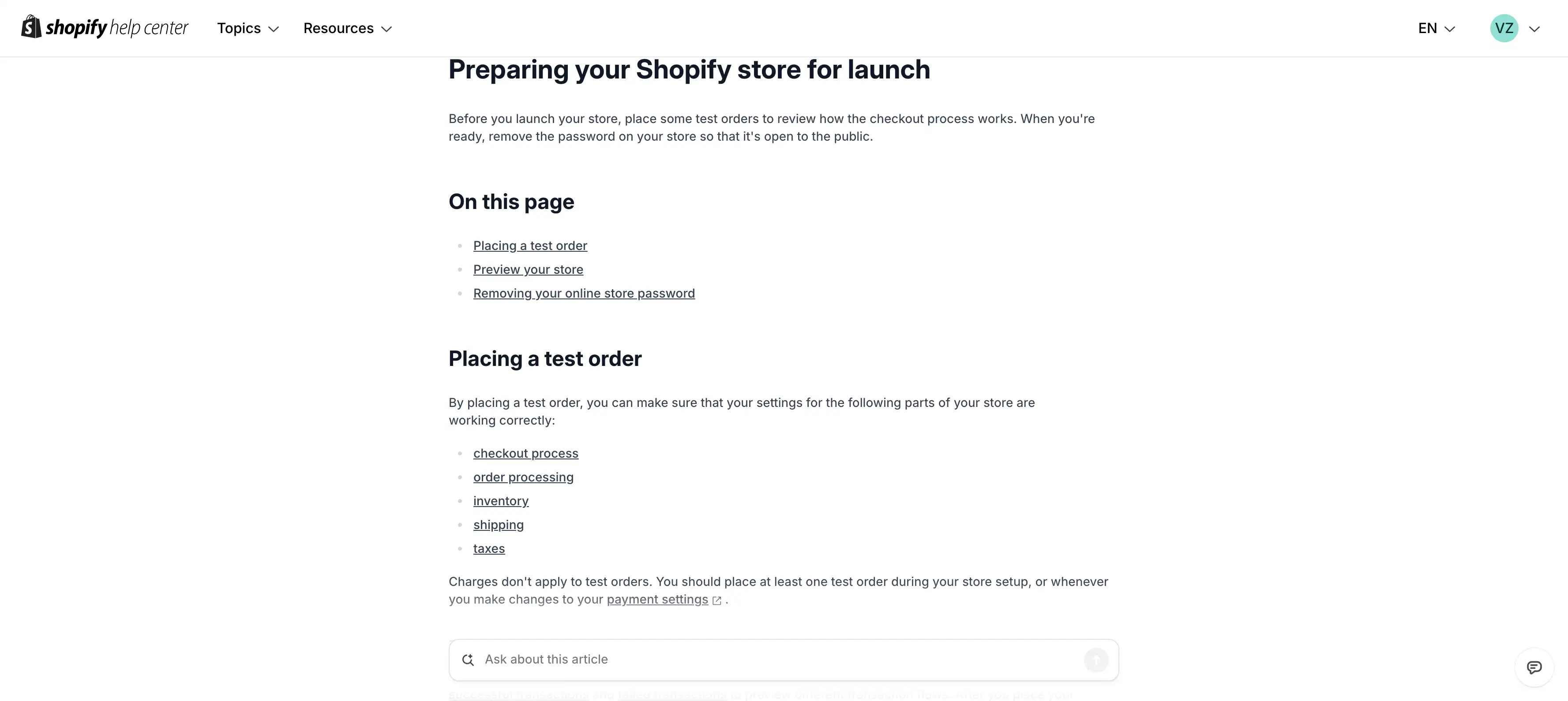
The big moment is almost here! You have built your store, added products, and configured all the important settings. Before you unveil your site to the world, it is highly recommended that you place a test order. You can use Shopify's "Bogus Gateway" feature to simulate a transaction without using a real credit card. This final check ensures that shipping rates appear correctly, discount codes work, and email notifications are sent out as expected.
Once you have successfully tested everything and are confident that your store is running smoothly, it's time to go live. In your Shopify settings, you will find an option to remove the password protection from your online store. With a single click, your store will be live and accessible to anyone on the internet. Take a moment to celebrate this huge milestone! You have successfully learned how to build a Shopify website.
However, launching the store is just the beginning. Now, the real work of attracting customers begins. You need to actively market your store to drive traffic and generate sales. You can start by sharing your new site on your social media channels. Other popular marketing strategies include email marketing, content marketing, and running paid ads. As you grow, you may even get effective e-commerce checkout page design inspirationfrom customer feedback.
Your Store Is Ready, Now Start Selling
Congratulations on taking the first step toward building your own online business! By following these six simple steps, you've learned how to build a Shopify website from scratch. From signing up for an account and adding your products to customizing your theme and setting up your payments, you now have a solid foundation for your e-commerce journey. Remember, building a successful online store is a marathon, not a sprint. It takes time, effort, and a willingness to learn and adapt.
If you're looking for an even faster way to get online, you might want to consider a website builder powered by the latest AI. With a tool like Wegic, you can create a stunning, professional website in 60 seconds. All you have to do is answer a few questions about your business, and Wegic's AI will generate a complete website for you, complete with text and images. It's the perfect solution for anyone who wants to get online quickly and easily. After the AI generates your site, you can learn how to improve your website layout in Wegic to make it perfect. But for those who want a dedicated e-commerce platform with endless possibilities, mastering how to build a Shopify store is a skill that will serve you well for years to come.
Turn conversations into websites — Click to sign up and create yours today! 👇
Escrito por
Kimmy
Publicado el
Aug 4, 2025
Compartir artículo
Leer más
Nuestro último blog
¡Páginas web en un minuto, impulsadas por Wegic!
Con Wegic, transforma tus necesidades en sitios web impresionantes y funcionales con AI avanzada
Prueba gratuita con Wegic, ¡construye tu sitio en un clic!
