Log in
Build Your Site
YouTube Video Size: A Beginner’s Guide to Getting It Right
Discover key factors of YouTube video size: resolution, aspect ratio, and file formats. Optimize uploads for quality and device compatibility. Essential guide for creators and beginners!

Posting videos on YouTube is often the first step for many creators, but a crucial aspect that many overlook is the video's size. When you upload a video, its quality plays a significant role in attracting viewers. The key to achieving high video quality often involves selecting the appropriate video size. It directly affects the clarity, adaptability of the video, and the audience's viewing experience. If the video is too blurry, the proportion is wrong, or the file is too large to load slowly, the audience may leave after watching it for one second. That's why "YouTube Video Size" is so important.
Content creators need to control all the details, including resolution, aspect ratio, file format, video duration, and file volume. For beginners, ignoring these parameters may cause blur, playback stuttering, and even upload failures. Understanding these technical details will avoid common mistakes and keep the video clear and smooth on different devices. You may have heard of the words "resolution" and "aspect ratio", but don't know what they mean. Don't worry. This guide will use straightforward language to tell you how to set the correct parameters. This article will comprehensively analyze the rules and optimization techniques of “YouTube video size”. You can learn basic concepts and advanced settings from this beginner's guide. It will help you quickly grasp the core methods to improve the professionalism of your videos.
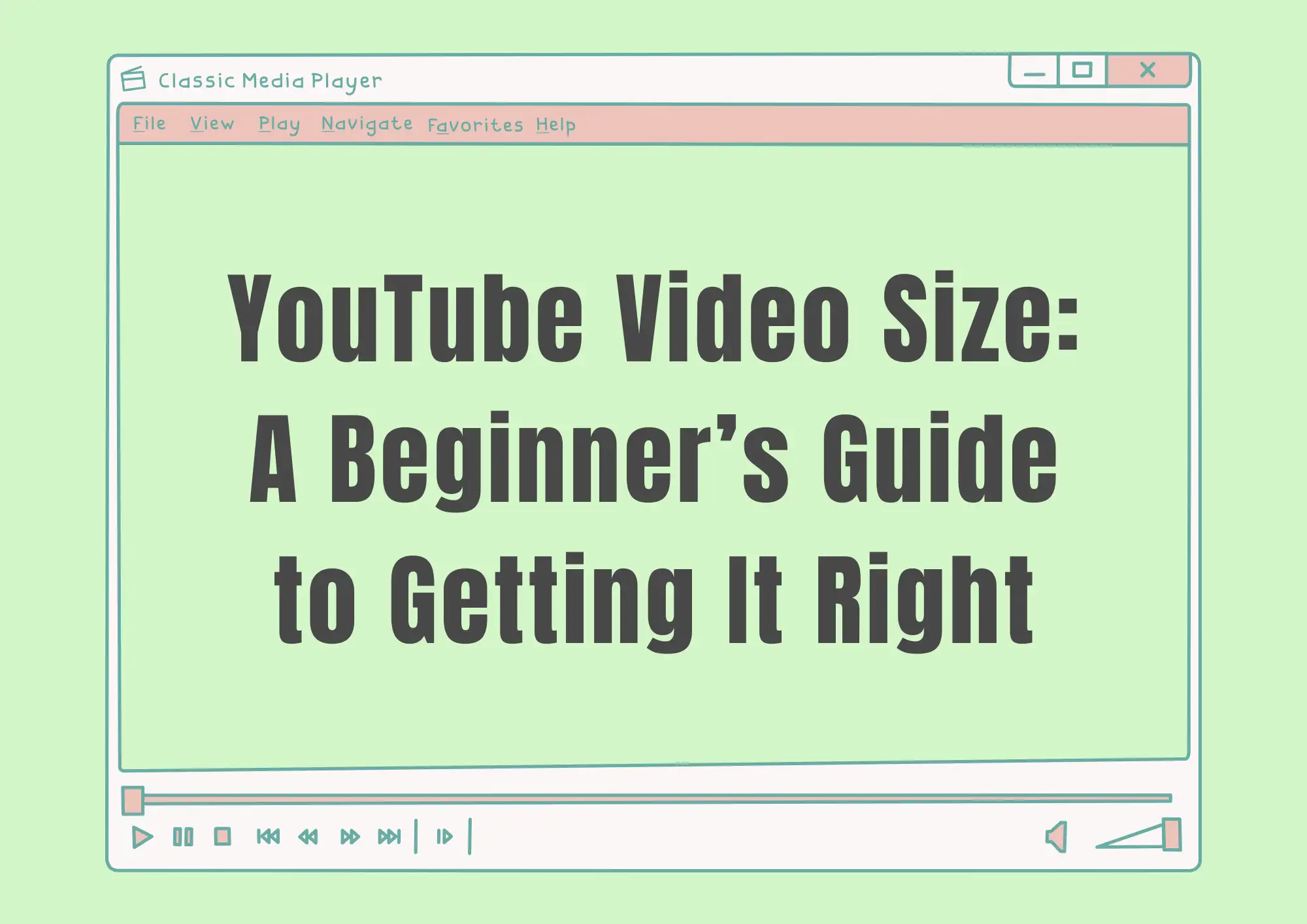
Best YouTube video dimensions and resolution
YouTube video size usually refers to the video resolution and file size. Resolution is the core metric for measuring video clarity. It is determined by the number of pixels in the video. The more pixels, the more delicate the picture. YouTube officially states that the minimum resolution for videos is 1280x720 pixels (720p). However, it is recommended to use a resolution of 1920x1080 pixels (1080p) or higher to better meet the visual expectations of modern audiences. For scenes that require detailed visuals, 4K resolution (3840x2160 pixels) is ideal. For example, product unboxing, food production, or natural scenery shooting. 8K resolution (7680x4320 pixels) is suitable for high-end film and television production.
YouTube video size in pixels directly correlates with the clarity and file size of the video. Although high-resolution videos can present more details, they will cause a big increase in file size. This affects upload speed and storage cost. For example, a 10-minute 1080p video has a file size of about 1-2GB, while 4K videos of the same duration may exceed 10 GB. Therefore, creators need to balance resolution selection based on content type and hardware conditions. For daily vlogs or interviews, 1080p is clear enough and easy to transmit. For professional film and television or commercial advertising, 4K and above resolutions can better highlight quality.

Image by CanvaThe "YouTube video width and height" must strictly follow YouTube standards. If the uploaded video resolution is less than 720p (1280x720 pixels), the platform will force the screen to be stretched through an algorithm. This can lead to pixelation or blurriness and may distort the screen's aspect ratio. For instance, when 480p (640x480 pixels) video is stretched to a 16:9 ratio, characters or objects can appear flat. Therefore, it's best to shoot at the target resolution from the outset, rather than relying on adjustments made afterward. Consider using a camera or smartphone that supports 4K recording for the best results.
In response to the adaptation of different devices, the main viewing scene of the audience decides the choice of YouTube video size dimensions and resolutions.
-
Mobile phone users: The screen resolution is usually between 1080p and 1440p (2560x1440 pixels). Some flagship phones support a 4K display.
-
Computers and tablets: The display resolution is mostly 1080p or 2K (2560x1440 pixels). High-end devices support 4K (3840x2160 pixels).
-
Smart TV: 4K resolution has become popular among mainstream TVs. Some models support 8K resolution.
Therefore, choosing 1080p or 4K resolution can suit most devices. This will avoid audience loss due to low resolution.
Best YouTube aspect ratios
When we talk about the video size, the video size ratio can't be ignored. The aspect ratio is the ratio of the video width to height. It determines the display effect of screens on different devices. YouTube supports the aspect ratio of 16:9 by default, which is also the most mainstream horizontal ratio. It is adapted to horizontal screen modes of TVs, computers, and mobile phones. The video with 16:9 will not have black edges or picture deformation when playing full screen. This can maximize the use of screen space and improve the watching experience.

Image by CanvaIn recent years, with the rise of short video platforms, the vertical aspect ratio of 9:16 has gradually been accepted by YouTube. This type of video is more suitable for vertical screen playback on mobile phones. It is commonly found in life sharing, fast-paced tutorials, or social media content. However, YouTube's web and TV still mainly use a horizontal screen interface. When vertical videos are played on non-mobile devices, black edges will be filled on both sides. This situation may distract the audience. Therefore, unless the content is designed specifically for mobile devices, it is recommended to prioritize the horizontal ratio of 16:9. Special examples include vertical screen teaching on mobile phones or short video challenges.
Regarding the common questions about "YouTube video size change", creators need to be wary of the risks of scene cutting. For example, when you upload historical videos, such as those using a 4:3 ratio, YouTube will automatically stretch the screen to 16:9. This will cause the character or object to deform. Some solutions are as follows.
-
Add background layer: Extend the canvas in the editing software, and fill the blank areas on both sides with solid colors, gradients, or blurred backgrounds.
-
Manually crop key content: Adjust the composition to ensure that the subject is located in a safe area and avoid loss of edge content.
-
Use original ratio: Keep a ratio of 4:3 and accept black edges on both sides. This is suitable for nostalgic styles or specific artistic expressions.
When it comes to special creative needs, the audience's acceptance needs to be evaluated in advance. Widescreen videos (21:9) will display black edges on ordinary devices. It may affect the viewing experience, but it's suitable for content that pursues visual tension. Square videos (1:1) are more suitable for cross-platform distribution on social media platforms.
Best YouTube video format
The file format determines the video compatibility, compression efficiency, and image quality retention. What's the best YouTube video size format? Although YouTube supports MP4, MOV, AVI, WMV, FLV, and other formats, the most recommended one is MP4. The reasons are as follows.
-
Wide Compatibility: MP4 can be played on nearly all devices, browsers, and social media platforms.
-
High-efficiency compression: MP4 files encoded by H.264 or H.265 can greatly reduce the size while maintaining high picture quality.
-
Metadata support: MP4 format can embed metadata such as title, description, thumbnails, etc. It is convenient for the platform to identify and classify.

Image by CanvaVideo encoding parameters are the key to optimizing the YouTube video size format. The following are the recommended configurations.
-
Video encoding: H.264 is the mainstream choice and has strong compatibility. H.265/HEVC has a higher compression rate, suitable for videos with over 4K resolutions.
-
Audio encoding: AAC-LC. The bit rate is no less than 128kbps to ensure the clarity of dialogue and background music.
-
Color space: Rec.709 (standard dynamic range) or Rec.2020 (HDR video).
The bit rate setting needs to be dynamically adjusted according to the resolution. The official YouTube recommended bit rate range is as follows.
-
720p (30fps): 5-8 Mbps
-
1080p (30fps): 8-12 Mbps
-
4K (30fps): 35-45 Mbps
-
High frame rate video (60fps): 50% bit rate needs to be added on the above basis.
A low bit rate will cause color blocks, noise, or blur on the scene, such as drag in fast motion scenes. A high bit rate will waste storage space and extend upload time. Creators can quickly match recommended parameters through preset templates from editing software.
In addition, the selection of frame per second (FPS) also requires considering the content type:
-
24fps: Movie frame rate, suitable for plot or artistic content.
-
30fps: Universal standard, balancing fluency and file size.
-
60fps: High fluency, suitable for game recording, sports events, or action scenes.
Maximum limits on YouTube video size and length
YouTube has relatively loose upload restrictions for ordinary users. It allows up to 12 hours of videos, and the file size does not exceed 256 GB. However, in actual operation, you should pay attention to the stability of the network environment and storage device. For example, a video with 4K resolution and 60 minutes may exceed 20 GB of file volume. If you use wireless network transmission, the risk of interruption is higher. Therefore, you'd better upload large files through wired connections and reserve enough local storage space in advance.
Regarding the video size limit on YouTube, you also need to distinguish the account type. Users with verified identities enjoy higher upload permissions. Unverified accounts may face a limit of no more than 15 minutes for a single upload. In addition, YouTube will conduct more stringent format reviews on oversized files, such as those larger than 128 GB. In this condition, you should compress or upload videos in segments in advance.
Formulas for calculating video file sizes can help creators estimate their needs.
File size (GB) = (Bit rate Mbps × Duration seconds) ÷ 8192
For example, a video with a 60-minute (3600 seconds) and a bit rate of 12 Mbps has a file size of about (12×3600) ÷8192≈5.27 GB. With this formula, you can quickly adjust the bit rate or duration. This can avoid exceeding the platform limit.
How to create a video website using Wegic
If you want to integrate YouTube videos into your personal website, the AI website builder Wegic provides an efficient solution. Putting YouTube videos on your website can attract more traffic and improve search rankings through SEO. Wegic can solve problems with YouTube video size. You don't need to manually adjust the videos.
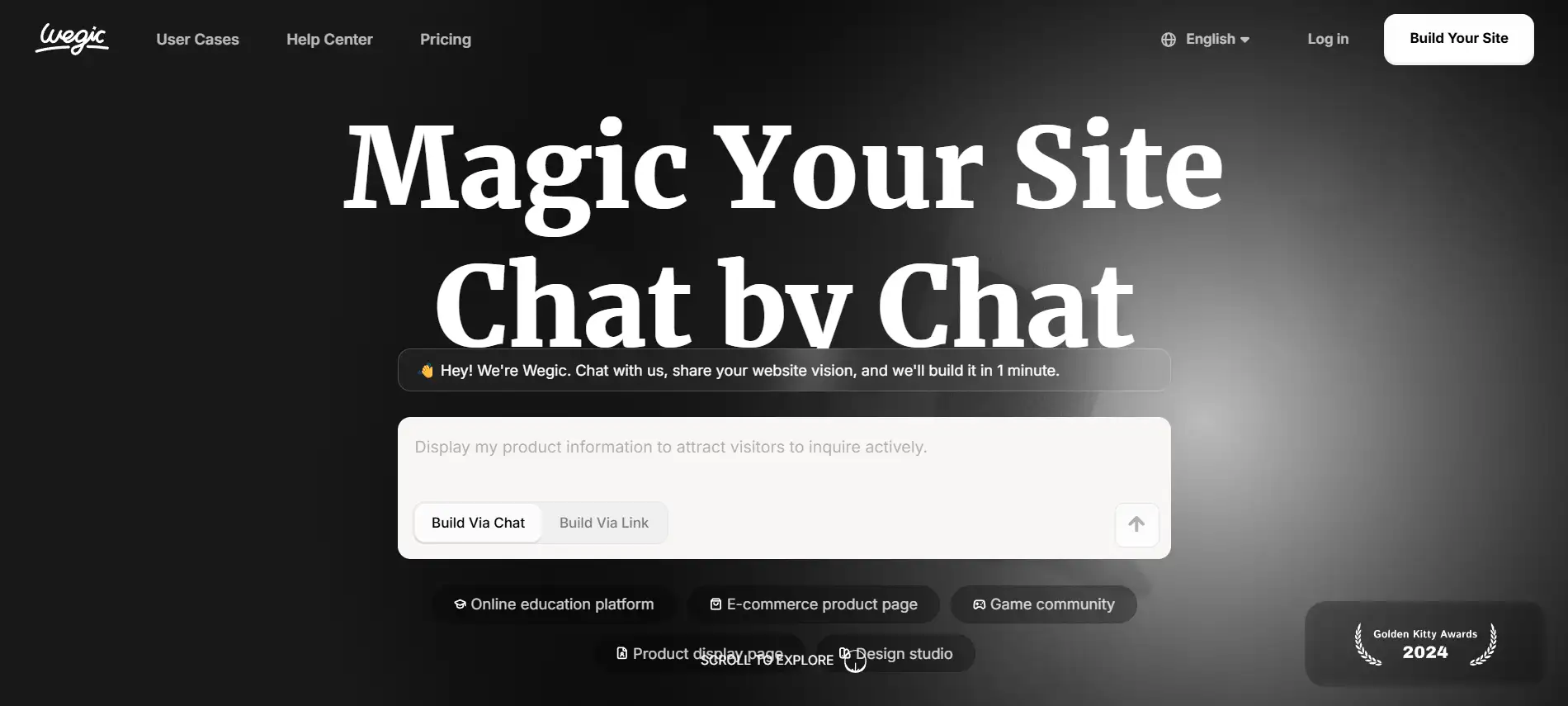
After logging in to Wegic, you only need to chat with the AI. Tell "Kimmy" on Wegic about your branded website, such as your industry type, and the design style you want. A unique video website of your own can be created in 60 seconds. You can embed YouTube videos. Wegic automatically recognizes the YouTube video size ratio and adapts to the website layout. It automatically adjusts the width and height of videos on different devices. This can ensure that the video is displayed at the best proportions on the phone, tablet and computer. For example, a 16:9 video may be presented in the form of a 9:16 card on the mobile terminal, avoiding stretching or black edges. In the SEO settings in the background, you can add a title, description, and keywords to each video. You can use keywords like "YouTube video size ratio pixels" to improve search engine rankings. After you publish the website, you can share the link to social media, profiles, or mailing lists to attract viewers.
Conclusions
Adjusting the YouTube video size sounds complicated, but in fact, just remember a few key points. Using 1080p resolution, 16:9 aspect ratio, and MP4 format, you can solve most problems. Don’t be scared by technical parameters. As long as you follow the recommended settings, you can also make professional-level videos. Most editing software has preset options, and one-click export can meet the requirements. Through the comprehensive analysis of this article, you have learned how to improve video quality by adjusting the size. If you want the video to appear in more places, try building a website with Wegic. It not only displays your work, but also helps you make money online. Now go and shoot a video, follow the guide to set the parameters, and upload it to YouTube and your personal website! The audience will like your professionalism, and your channel will become more and more popular!
Written by
Kimmy
Published on
Jun 13, 2025
Share article
Read more
Our latest blog
Webpages in a minute, powered by Wegic!
With Wegic, transform your needs into stunning, functional websites with advanced AI
Free trial with Wegic, build your site in a click!