Log in
Build Your Site
5 Easy Steps to Change Background Color on Instagram Story
Want to change your Instagram Story background color? Follow these 5 easy steps plus bonus tips to customize like a pro.

On Instagram, you have only a couple of seconds to get someone's attention, so use it wisely. Although Instagram's normal backgrounds serve the purpose, altering the background color can immediately raise your Story's visual appeal. Whether you're posting a personal update, advertising a product, or reposting your friend's material, a custom background sets your information apart from the masses.
Still, it is more than appearance alone. The setting provides the tone. A gentle beige calms and is understated. Bold neon yells activity and entertainment. Brand colors? They immediately establish association. Before one word is read, creators and companies both use this delicate instrument to show audience members themselves.
Many people ask how to change background color on Instagram Story or wonder if they can change it when they see beautifully curated content. The answer is yes, and learning this simple technique can make your stories far more engaging. Let's get started!
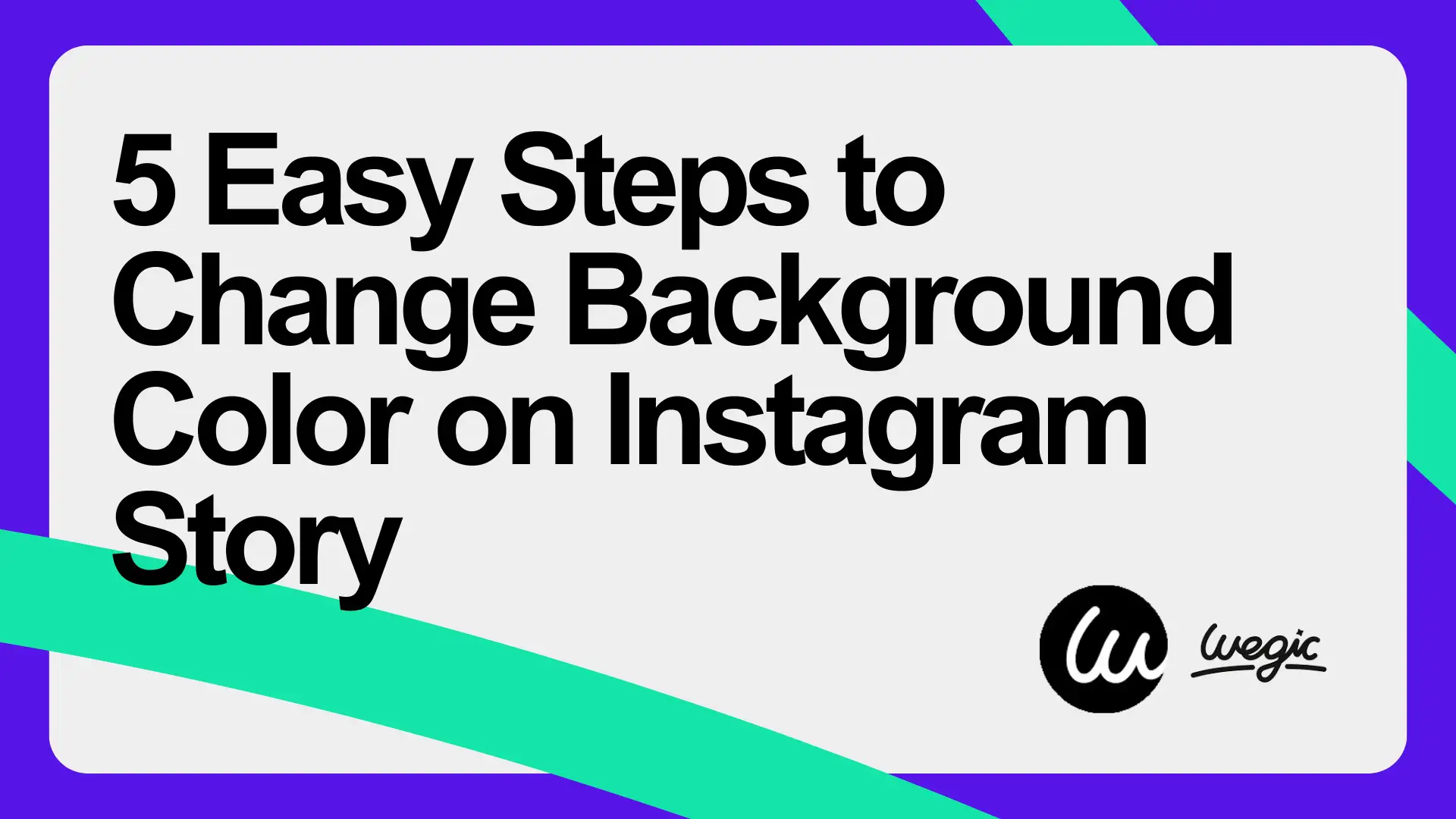
Step-by-Step: Change Background Color Behind Text or Stickers
Among the simplest techniques to make your Instagram Story stand out before anybody even reads it is to change the background color on Instagram Story behind your text or stickers. Fast, totally free, and makes your story immediately more polished. Here is how it is done, step by step — sometimes even if you have never edited anything before.
Step 1: Launch Instagram and Go to Your Story
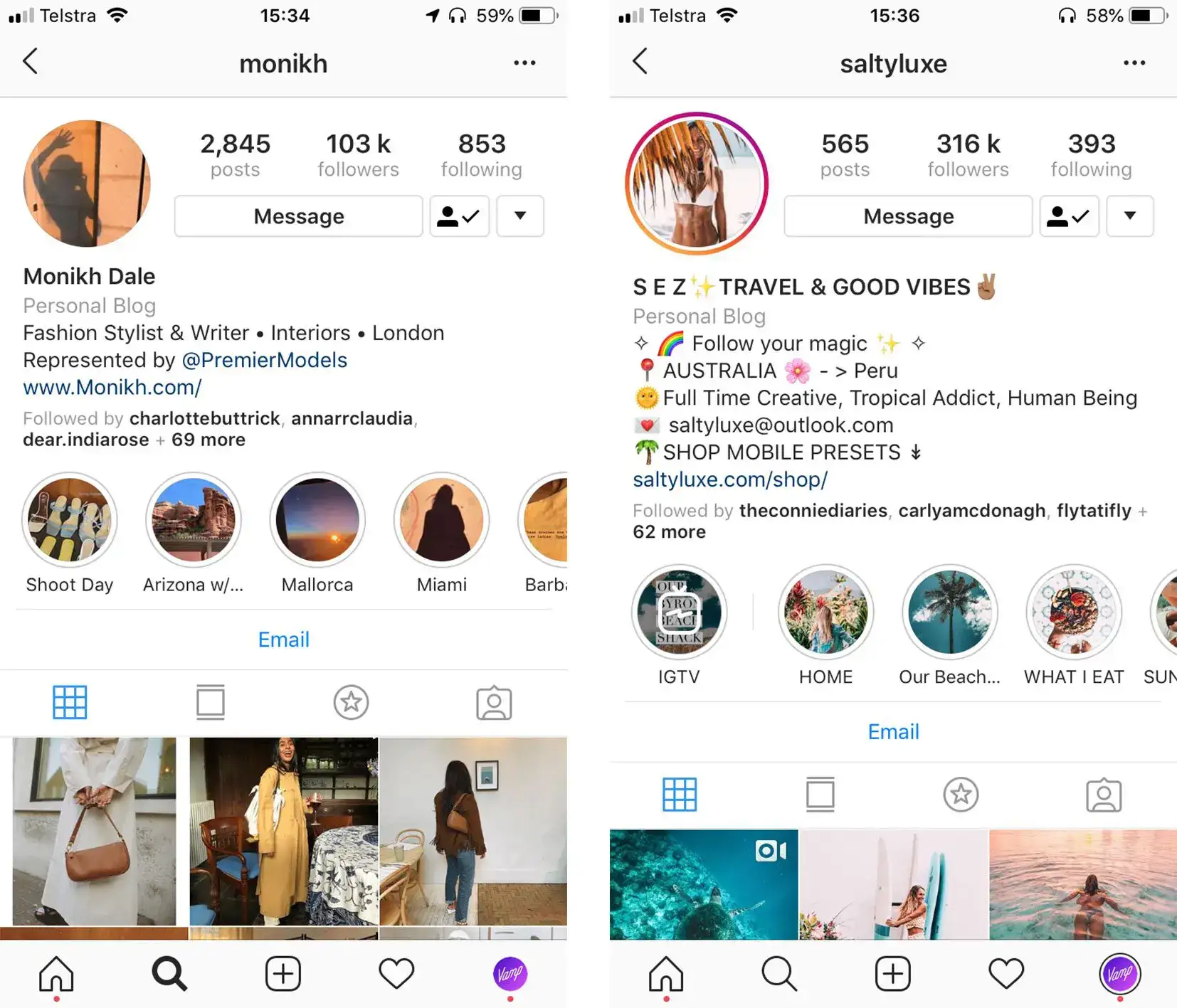
Source: Vamp
Starting from here, you'll have several creative directions for beginning your design: Open the Instagram app and swipe right to the Story camera, or otherwise press the "+ icon" on your profile and choose "Story." If you're wondering, can I change background color on Instagram Story? The answer is yes — and it starts right here.
Step 2: Choose Your Base — Photo, Upload, or Create Mode
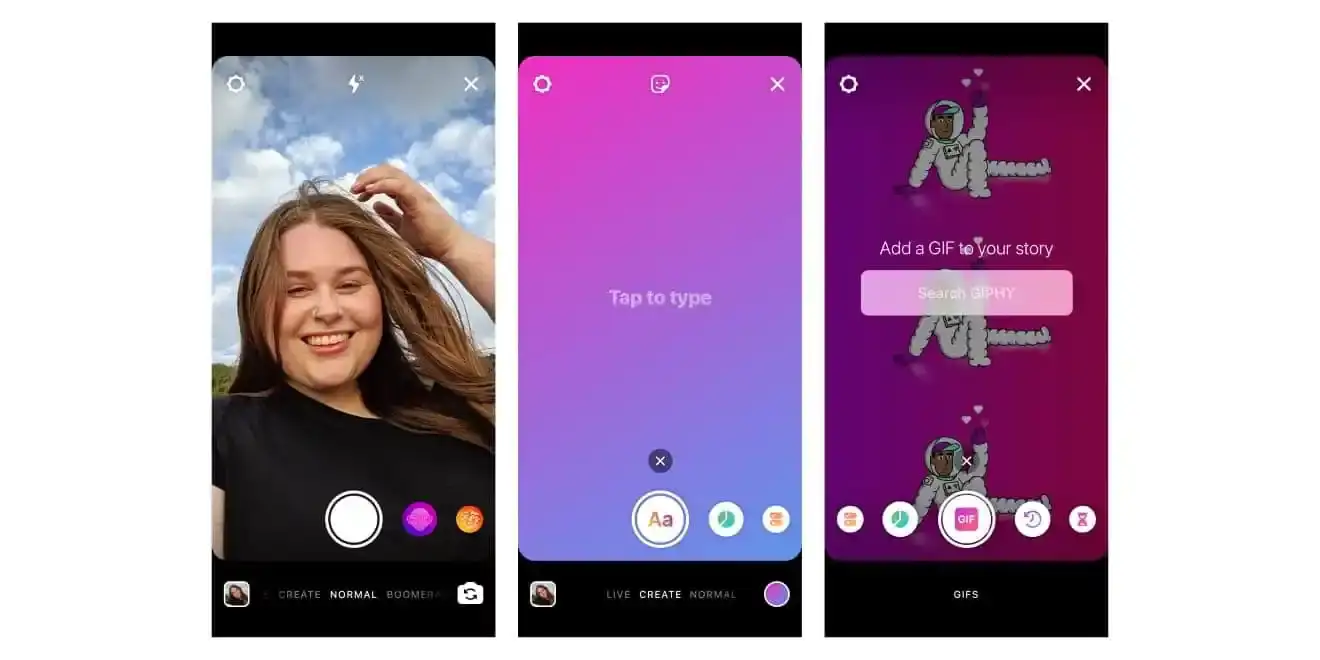
Source: Adweek
New pictures can be taken, and ones from your camera roll can be uploaded. You may also select "Create" mode for a blank canvas. "Create" is great if you seek a solid background free of any image, perfect for Instagram background color change effects.
Step 3: Click the "Draw" Tool and Select a Color

Source: Dummies.com
Tap the scribble icon (resembles a pen) at the top of your screen to open the Draw tool. Once inside, choose a pen type (the first one is typically best for this trick), then click a color from the palette below. Need a certain color? Hold down on any color to reveal the entire gradient spectrum and obtain precisely the hue you want.
Step 4: Long-Press to Fill the Screen
Now the magical component: long-press anywhere on the screen for around two seconds. Like paint on a canvas, your chosen color will cover the whole background instantly. This will overlay the color on top of a photograph, creating a tinted look. This is the core trick in how to change background color on Instagram Story creatively.
Step 5: Include Your Message, Emojis, or Stickers
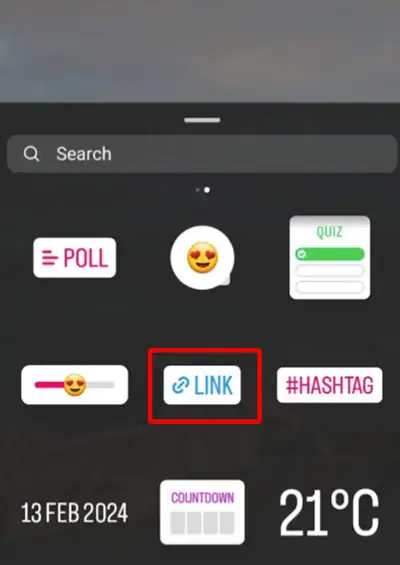
Begin layering your content by pressing the "Aa" text button or the sticker icon. Add songs, quotes, polls, or countdowns — whatever matches your mood. You’ve just made a Story frame of your own that is far more attractive than the standard one, all thanks to a simple Instagram background color change.
Pro Tip:
Use the eyedropper tool (beside the color palette) to match a color from your image—like the sky, a shirt, or a flower. It helps you create a visually cohesive Story that feels professionally edited, even if it took you 10 seconds.
Change Background on Reposts and Shared Posts
Reposting someone's Instagram content, such as from a favorite brand, a story you were tagged in, or a feed post, comes with a preset background. Sometimes it's a smooth gradient or a solid tone that borrows from the color palette of the original material. It's practical but not really personal. Customizing the backdrop will help your reposts really show your personality, mood, or identity, so you will want to go one step further. Thankfully, Instagram comes with some simple tools if you're wondering how to change background color on Instagram Story.
Reposting a Feed Post to Your Story with a New Background
Suppose you want to repost a feed post from someone for your Story. Under the post, you click the paper plane icon and then choose "Add post to your Story." The post shows on your canvas, background is... alright. However, you can improve.
This is how you may transform it:
-
Tap the tool "Draw" (a squiggly line at the screen's top).
-
Choose a pen (the first one is ideal for solid color fills).
-
Select a hue off the palette on the bottom. Holding any color also allows you to use the complete gradient range of Instagram for even more one-of-a-kind hues.
-
One or two seconds long press anywhere on the screen. Your selected color will quickly get everywhere since the reposted photo will remain front and centered.
This little-known trick turns a repost that looks run-of-the-mill into a refined piece of content that feels more like you straight away—an awesome use of Instagram background color change techniques.
Pro Tip: Match the background to your brand colors or choose a different tone that enhances the shared post. It’s a fun and stylish answer to the common question: can I change background color on Instagram Story when sharing someone else's content? Yes, you absolutely can!
Customizing a Reposted Story (When You’re Tagged)
The reposted material appears with few editing possibilities when someone mentions you on their Instagram Story and you tap "Add to your Story." Instagram safeguards the original content so you can't change it directly; nevertheless, this does not leave you with the default appearance.
Rather, you can put your own creative layer on top of it:
-
Select a strong background color using the Draw tool.
-
Use the pen tool to cover the screen in the fresh color (long-press once more).
-
Your own story is going to be covered next, but don't worry — it will be brought back creatively.
-
Next, press the Eraser tool to delete part of the color layer. Erase carefully over the area where the first Story is to expose it underneath.
Your options include a basic frame, a shape (like a heart or star), or simply emphasizing key components like a photo or a quote. It's a clever, artistic way to take control of your reposted Story with an easy Instagram background color change.
Bonus Hack: Create a Spotlight Reveal Effect
This is where you can really stand out. After you’ve filled the screen with a color over a reposted post or story, the Eraser tool becomes your best friend for creative editing.
Try this:
-
Use the eraser to create a soft-edged circle around the post, simulating a spotlight effect.
-
Reduce the eraser size to add fine detail or glow lines.
-
Combine this with stickers, animated GIFs, or emoji reactions to create a more dynamic and emotionally expressive Story.
Want to take it further? Use multiple eraser strokes to make cutout-style windows, revealing only specific portions of the post. It can make your audience feel like they’re discovering content hidden behind a layer—like peeling back a curtain.
Secret Color Customizations You Didn't Know
Instagram still has more color choices available. Though the default color palette under the Draw and Text tools offers you a decent range, there's a whole secret world of custom colors and artistic effects just a few clicks away. These small techniques can totally transform the appearance of your Stories and give your material a more finished, lighhearted, or professional feel without any sophisticated design knowledge.
Unlock the Full Color Spectrum
The most underappreciated Instagram tool is holding and pressing any color in the palette bar. Rather than adhering to the usual row of stable hues, this exposes a fullscreen gradient slider where you may pick from millions of colors. Slide your finger up, down, left, or right to locate the precise hue that goes with the tone you want, fits in with your brand, or is suitable for your material.
If you’ve ever wondered how to change background color on Instagram Story, this trick is your answer. You can use it in several places:
-
The Draw tool (used for background fill and sketching)
-
The Text tool (to give your language a more sophisticated, non-basic color)
-
The Highlighter tool (for faint translucent color overlays)
Make Your Text Pop with DIY Gradient Effects
Though Instagram itself lacks a built-in gradient text feature, a slight finger deftness will allow you to generate a gradient effect by hand.
Here's how:
-
Type your text in the Instagram Story editor.
-
Select the full text using the text selection tool.
-
With one thumb, press and hold the color bar to reveal the gradient slider.
-
Now, use your other finger to slide across the selected text simultaneously as your thumb glides through the gradient.
Each letter picks up a slightly different hue, creating a seamless, striking color fade that feels polished and custom. It's a small trick that delivers big on aesthetics, especially for headers, quotes, or branded messaging.
So if you're looking for a creative way to apply Instagram background color change even to your text, this one's a must-try.
Take It Further with Third-Party Tools
Beyond Instagram's built-in features, some apps can really up your Story game with animated backgrounds, textured color layers, and moving gradients.
Here are some great options:
-
Canva: itprovides Instagram Story templates with adjustable gradient backgrounds, textures including marble or paper grain, and features for layering text, shapes, and animations. If you’re wondering how to change background color on Instagram Story with more texture, Canva is a top choice.
-
Mojo: it is great for animated templates. It adds depth with changing color gradients, dynamic lighting, and glowing overlays—excellent for editorial layouts or minimalist themes.
If your question is can I change background color on Instagram Story in ways that go beyond static colors, these tools open up a whole world of options.
Next-Level Customization with Wegic
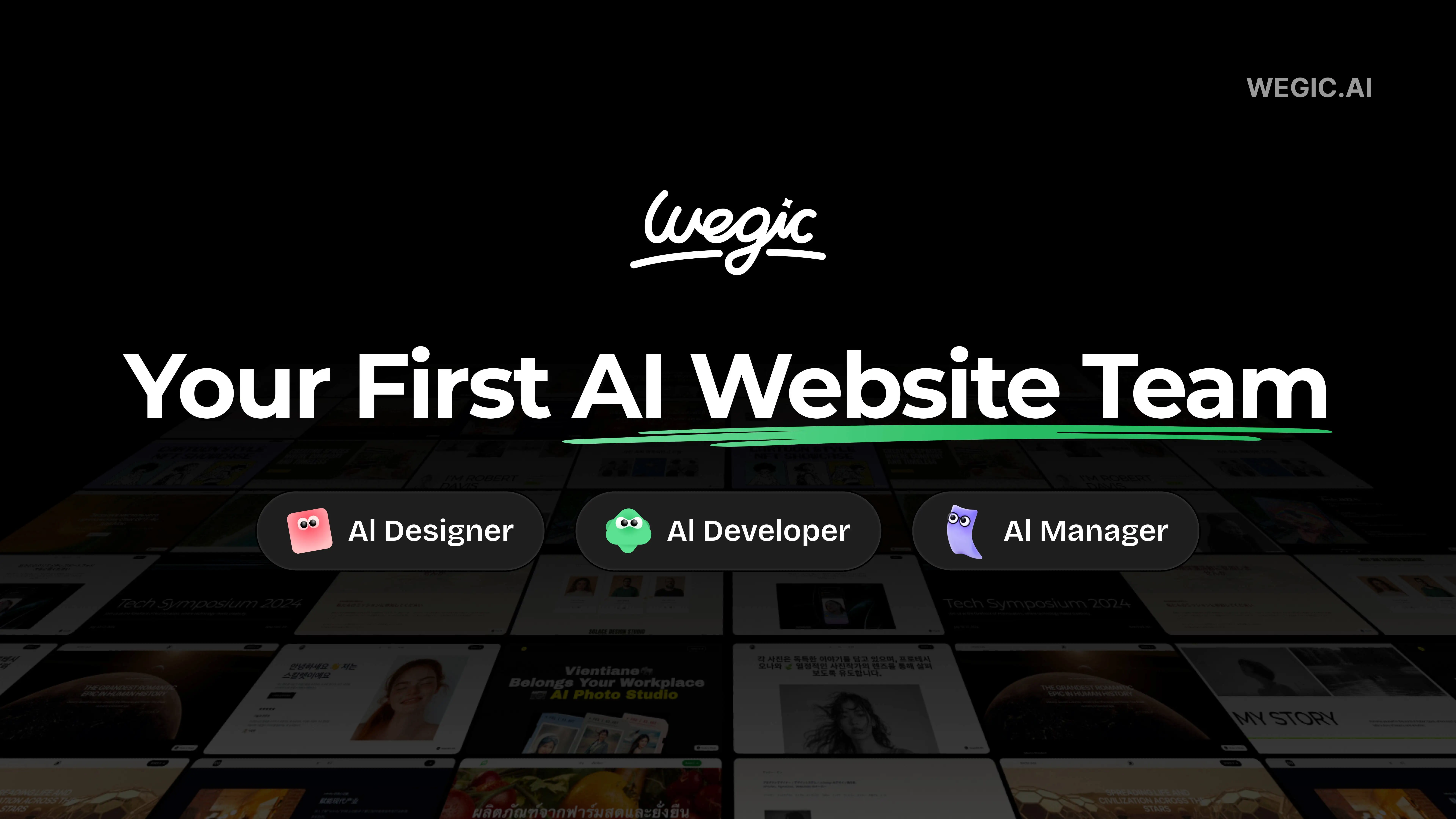
Although changing your Instagram Story background is a good first step, what if you could turn that aesthetic into something bigger? Under no circumstances should you let your finest work vanish after 24 hours if you tell stories, create visual content, or do personal branding. Using Wegic, you can create a complete website around your style and vision—no coding, no templates, no creative blocks.
An artificial intelligence-based website builder, Wegic, feels like conversing with a creative partner more than completing forms. Wegic makes your vision—a portfolio, a landing page, an Instagram recap blog—pretty real. Dragging and dropping blocks or tweaking incessant settings are not necessary. Just chat, change, and release.
Why Wegic Works for Creators
1. Chat-and-Build Experience
Wegic creates it right now, so describe "I want a small blog to highlight my Instagram highlights" or "Construct me a website with pastel colors and a photo gallery." If you’ve ever explored how to change background color on Instagram Story, imagine capturing that same aesthetic and extending it into a whole website.
2. Design Simple Modifications Done by Yourself
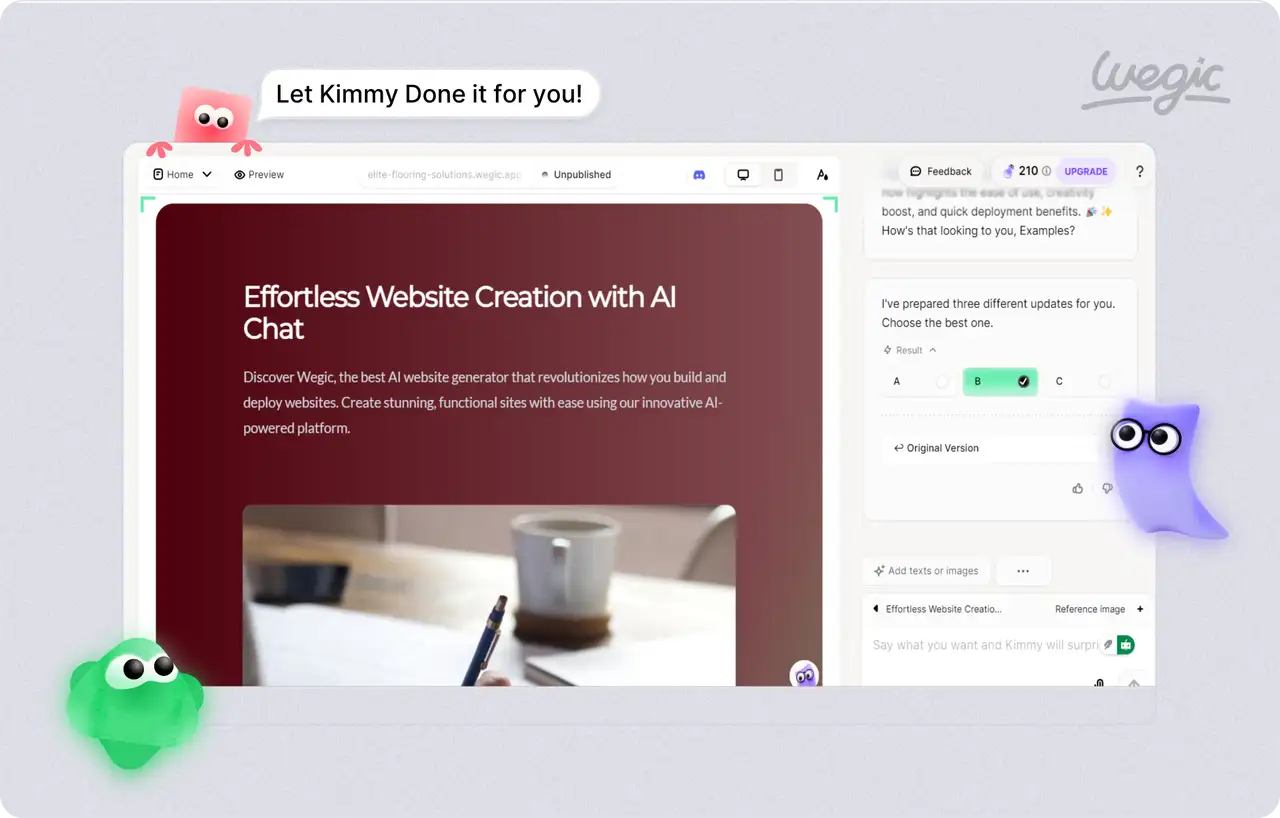
Using the drawing and circling tools to indicate sections and say "Make this text larger," "Shift this picture to the left," or "Add a hover effect" is like marking up your own design board before letting AI handle the most difficult aspects. Just like how you would explore, can I change background color on Instagram Story, Wegic lets you make fast, intuitive tweaks to everything.
3. Share and Present Your Instagram Story Ideas
Convert your most imaginative Instagram Stories into web material. Group your photographs into collections, upload them, or provide notes to create a blog, moodboard, or creative display. And if you’ve mastered the art of the Instagram background color change, this is the perfect next step to express your brand even more deeply.
4. Instantly Publish Under a Custom Domain
Wegic enables you to publish your site fast and with your own domain and no technical setup once you are content. It is just right to create a digital residence for your Instagram look.
5. Best for Personal Brands, Creatives, and Influencers

Wegic enables you to transform temporary content into long-lasting presence, whether you are a content creator, designer, marketer, or simply someone with a good Story game. So if you're someone who regularly searches how to change background color on Instagram Story, Wegic lets you turn that visual skill into a lasting creative hub.
Final Thoughts: Storytelling Starts with the Background
Although changing your Instagram Story background color may appear to be a small adjustment, it radically changes how your material is viewed, felt, and remembered. The background sets the mood before even one word is read, so whether you are publishing a casual update, sharing a recollection, or promoting your works.
Wegic makes it free if you have always wished to carry your aesthetic beyond the screen and onto something more significant. Make a complete website with your images. Present your works, create a digital portfolio, or launch a space that actually mirrors your style—all without coding one line.
Ready to improve your graphics? With Wegic, start customizing your Stories—and your website—today.
Written by
Kimmy
Published on
Apr 25, 2025
Share article
Read more
Our latest blog
Webpages in a minute, powered by Wegic!
With Wegic, transform your needs into stunning, functional websites with advanced AI
Free trial with Wegic, build your site in a click!