Log in
Build Your Site
ERR_CONNECTION_RESET: What It Means and How to Fix It
Facing the 'ERR_CONNECTION_RESET' error on your website and unsure how to fix it? Check out this article for detailed solutions and troubleshooting tips.

Error messages always become a headache for users when browsing the website. ERR_CONNECTION_RESET is just one of them. It can suddenly break the connection between users and the website and also can cause the page to fail to load and bring your online experience to a screeching halt. But don't worry; there's a solution to every problem, and Chrome's ERR_CONNECTION_RESET is no exception.
The essence of this error is that when your browser tries to connect to a website's server, it suddenly "resets" or disconnects. It can happen on a desktop browser or a mobile device. No matter using Chrome, Firefox, or another browser. Fortunately, by understanding what triggers the error and taking appropriate action. You can quickly restore a smooth web experience.
This article will analyze the following aspects in detail:
-
The meaning of ERR_CONNECTION_RESET
-
Common reasons for this error
-
How to fix an ERR connection reset?
Whether you are a regular user or a webmaster, this article will provide clear guidance to help you quickly resolve this error and return to a barrier-free web world! Are you ready? Let's get started!

The meaning of ERR_CONNECTION_RESET
The ERR_CONNECTION_RESET error code is an everyday reminder of connection problems in web browsers, especially Google Chrome. This error is usually accompanied by the message "This site cannot be accessed; The Connection Reset message indicates that your browser is having a problem connecting to the target site's server.
Specifically, it means that the connection between the computer and the website server was inadvertently broken during the data transfer process. It prevents the browser from properly loading the webpage. In short, the server failed to transfer the data to the browser, which prevented the user from accessing the target website.
This error is usually related to the user's Internet connection. It may be caused by a network configuration problem or other external factors. When the browser detects that a stable connection cannot be established, it displays the message "ERR_CONNECTION_RESET" on the screen to alert the user.
Common reasons for ERR_CONNECTION_RESET
To understand the reason for this error, you first need to know how the network works: when you open a web page, the browser sends a request to the server. The server processes the response data, and the two sides pass the information through the established connection. If the connection fails or is disconnected midway, the error is triggered. This type of connection failure is often due to the client's network settings or environment rather than the server itself.
The following are the most common causes of this error:
VPN interference
A virtual private network (VPN) is often used to protect privacy or access restricted content but can also alter network paths. Suppose the VPN is improperly configured or the server connection is unstable. In that case, it can interfere with standard data transmission, preventing browsers from connecting to the target website.
Network connection problem
-
The network signal is weak, or Wi-Fi is unstable.
-
Incorrect DNS or IP address assignments have occurred.
-
An Internet Service Provider (ISP) network outage or congestion.
These problems can interfere with data transmission and trigger a connection reset error message:
-
The proxy server is misconfigured
The proxy server hides the user's IP address and optimizes network transmission. However, a poor or unstable proxy can interrupt the data exchange and prevent the browser from completing the request.
-
Browser cache or cookie problem
Suppose the browser cache is outdated or the stored information is corrupted. In that case, the data transfer between the browser and the server may be incomplete. Outdated cookies or incompatible browser extensions can also cause the error.
-
Firewall and antivirus software interference
Some firewalls or antivirus software incorrectly identify legitimate websites as potential threats and prevent users from accessing them. This "overprotection" mechanism interrupts everyday communication between the browser and the server, causing the connection to be reset.
-
Network equipment problem
-
The router is overheating or overloaded.
-
Wi-Fi channel interference.
-
You are using old network devices or outdated drivers.
-
These hardware issues can also affect network stability and cause Chrome ERR_CONNECTION_RESET errors.
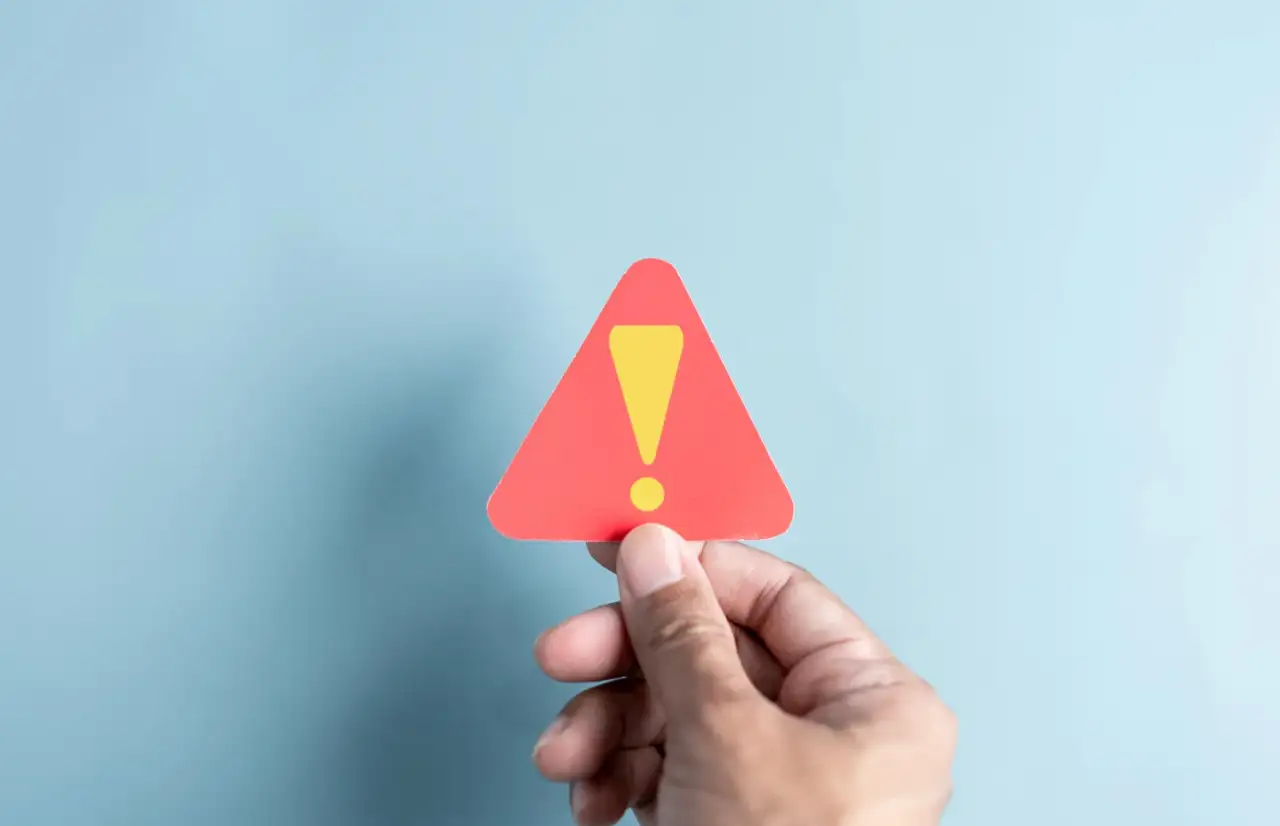
Image by Canva
How to fix an ERR connection reset?
1. Check Your Internet Connection
If you encounter the ERR_CONNECTION_RESET error, the first thing to check is your network connection. An unstable Internet connection or other network problems could cause errors. Here are some troubleshooting steps and fixes to help you get back to a typical online experience.
Switch networks to test
Sometimes, the network connection itself can cause Chrome ERR_CONNECTION_RESET errors. You can try switching to different networks to see if this fixes the problem. For example, if you are currently using an office Wi-Fi network, try switching to a cellular data network and vice versa. If the error disappears after you switch networks, the error might be caused by the original network settings.
Verify that the Web site is working correctly
While errors are usually a client problem, in rare cases, the problem can be with the web server itself. You can use an online tool such as Down for Everyone or Just Me to check that the target website is up and running. If the website server is down or misbehaving, you will not be able to access it.
Reboot your router or network device
Restarting a network device, such as a router or modem, can resolve many network connectivity problems. You can unplug the power cord from the device, wait 20 to 30 seconds, and then plug it back in to restart the device. This refreshes the network connection, which helps to resolve temporary connection problems and thus eliminates Chrome ERR_CONNECTION_RESET errors.
Try connecting another device to the same network
Suppose the problem persists after you restart the router. In that case, you can try accessing the same website on another device that is connected to the same network. For example, try a different computer, phone, or tablet. If the problem persists, the issue might be with your Internet service provider (ISP) or your network device.
Contact your ISP
Suppose you have ruled out other factors and several devices cannot access the website. In that case, the problem might be related to your Internet service provider (ISP). In this case, you can contact your ISP's technical support team and ask if there is a network outage or failure or if you need to adjust your network settings.

Image by Canva
2. Clear browser cache and cookies
The primary purpose of browser cache and cookies is to speed up the loading of websites. Still, sometimes, this stored expired information can cause Chrome err_connection_reset errors. To ensure that you can access the website smoothly, clearing the browser's cache and cookies is a common and effective solution.
Steps to clear cache and cookies
-
Open Chrome and click the three vertical dots (menu button) in the upper right corner.
-
Select Clear Browsing Data from the drop-down list.
-
In the pop-up menu, make sure to select "Cookies and other site data" and "Cached images and files".
-
Select a time range if necessary (it is recommended that you select All times to completely clear all caches and cookies).
-
Click the Clear Data button to complete the process.
After completing these steps, you can revisit the website to see if the error has been successfully resolved.
Why does clearing cache and cookies work? Caches and cookies store information and settings about webpages you have visited to improve loading speed the next time you visit. However, this information can become outdated or corrupted over time, preventing the browser from establishing a regular connection with the website. By clearing this data, you can ensure that the browser gets the latest web page information from the server and avoid connection errors caused by old data. It is another answer to how to fix an ERR connection reset.
3. Check your browser extension
Certain browser extensions, especially privacy extensions, AD blockers, or some functional plug-ins, may affect the connection to the site. If these extensions fail or conflict with your browser, they may cause error. By disabling the extensions one by one, you can find the culprits causing the problem.
Ways to disable extensions (using Google Chrome as an example):
-
Open Chrome and click the three vertical dots (menu buttons) in the upper right corner.
-
Select "Preferences" from the menu and click "Extensions" on the left.
-
On the Extensions page, you will see all the installed extensions.
-
Close the extensions one by one:
-
disable the switch next to the extension by flipping it off.
-
After disabling each extension, try to revisit the problematic website.
-
If the error disappears after disabling an extension, the extension is the cause of the problem.
Some extensions, especially ad blockers or privacy plug-ins, improve the user experience by blocking specific requests from websites. However, suppose the extension is misconfigured or incompatible with the website. In that case, it may block legitimate data requests, resulting in a broken connection. By disabling these extensions, you can eliminate their interference with your network connection.
When you're finished, restart your browser and visit the website. If the problem is resolved, you can use the browser. If the problem persists, try other methods, such as checking your network connection or clearing your cache and cookies.

Image by Canva
Use Wegic to avoid ERR_CONNECTION_RESET
Wegic can avoid common network errors such as Chrome ERR_CONNECTION_RESET as much as possible through optimized network architecture and intelligent connection management, ensuring a smooth user experience. With its stable performance and thoughtful design, this innovative AI website builder has become many users' preferred website-building assistant.
The main benefits of Wegic
Conversational web design
Wegic uses a chat-based interactive interface that allows users to easily express their needs through simple conversations and build functional and beautiful websites without special skills.
Multilingual support
Built-in support for multiple languages (such as Chinese, English, French, etc.), making it easy for users worldwide to use quickly and meet different cultural backgrounds and language needs.
Efficient and time-saving
Wegic's AI can quickly understand user needs and generate website prototypes, dramatically shortening the website development cycle and allowing users to have a usable website in minutes.
Highly customizable
Whether changing text, images, animation effects, or layout design, Wegic offers flexible customization options that allow users to easily create their own website style.
Responsive design
Wegic generates websites that fit all device sizes, giving users a consistent and superior experience whether browsing on a desktop, tablet, or mobile.
Free version with flexible pricing
Wegic offers the basic version for free forever and a flexible payment plan for advanced needs, whether individuals or small businesses will find the right option.
One click publishing and management
Once the user has finished editing the website's content, the free domain name can be quickly generated and launched with a single click. In addition, Wegic supports custom domain names to provide a one-stop service from site creation to publication.
Wegic's strength is that it combines the efficiency and simplicity of AI with the freedom and flexibility of design, making it the ideal website-building tool for everyone, from small business owners to individual creators. It not only saves time and money but also makes building a website fun and easy.
Click the picture here to find out Wegic's best practices! ⬇️
https://wegic.ai/best-practices
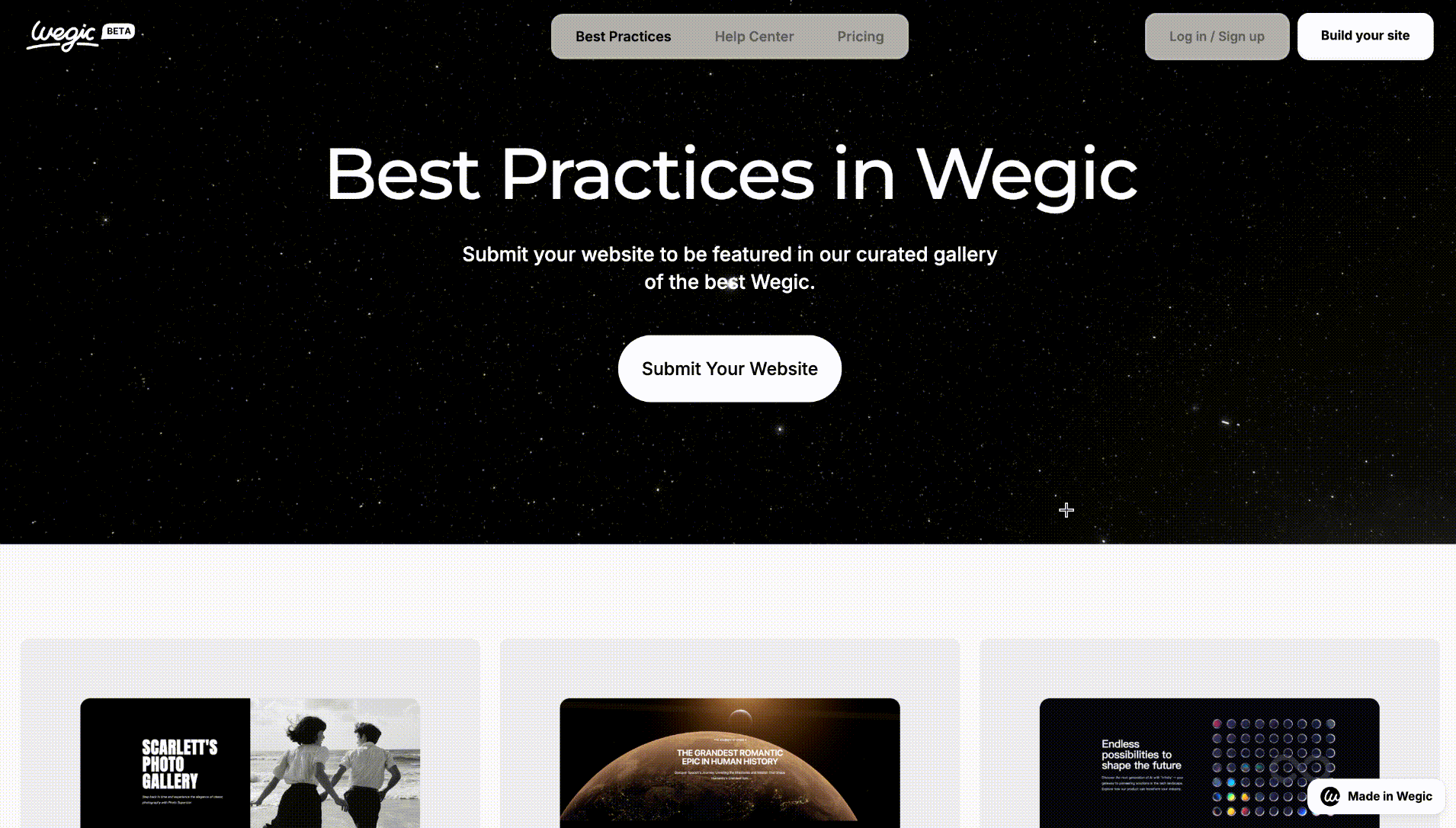
Conclusion
This article has introduced what ERR_CONNECTION_RESET means and how to fix it. Based on the answers provided by this article, you can analyze the problems you meet. While Chrome ERR_CONNECTION_RESET often happens to every internet user, a website builder like Wegic can minimize this possibility. Wegic can help avoid mistakes and to make the website suitable for every device. Thus, people who use Wegic can prevent errors and give their customers good experiences.
Wegic makes website creation easy, efficient, and fun. Whether you're a small business owner, an artist, or a professional looking to showcase your work, Wegic provides a reliable, easy-to-use platform to quickly bring your ideas to life. With Wegic, you can easily create great websites and experience a smooth environment. Let's build your own excellent website and start with Wegic!
Written by
Kimmy
Published on
Feb 12, 2025
Share article
Read more
Our latest blog
Webpages in a minute, powered by Wegic!
With Wegic, transform your needs into stunning, functional websites with advanced AI
Free trial with Wegic, build your site in a click!