Log in
Build Your Site
The Ultimate Guide to Cloudflare Web Hosting for Beginners
Explore Cloudflare web hosting, including its features, pricing, and how to get started hosting a website on Cloudflare in this complete guide.

With the development of the Internet, more and more people are starting to build their own websites. You need to choose an excellent cloud hosting service. Your website's performance stability depends directly on your selection of a cloud hosting service. Many website owners choose to host a website on Cloudflare, which offers both speed and security, together with reliable performance. The Cloudflare web hosting provides assistance to both new website developers and existing website owners who want to enhance their platforms. Cloudflare Hosting provides multiple tools that simplify the process of website deployment. The following text describes Cloudflare hosting features while explaining its value and Cloudflare hosting pricing, and the implementation process for website owners.
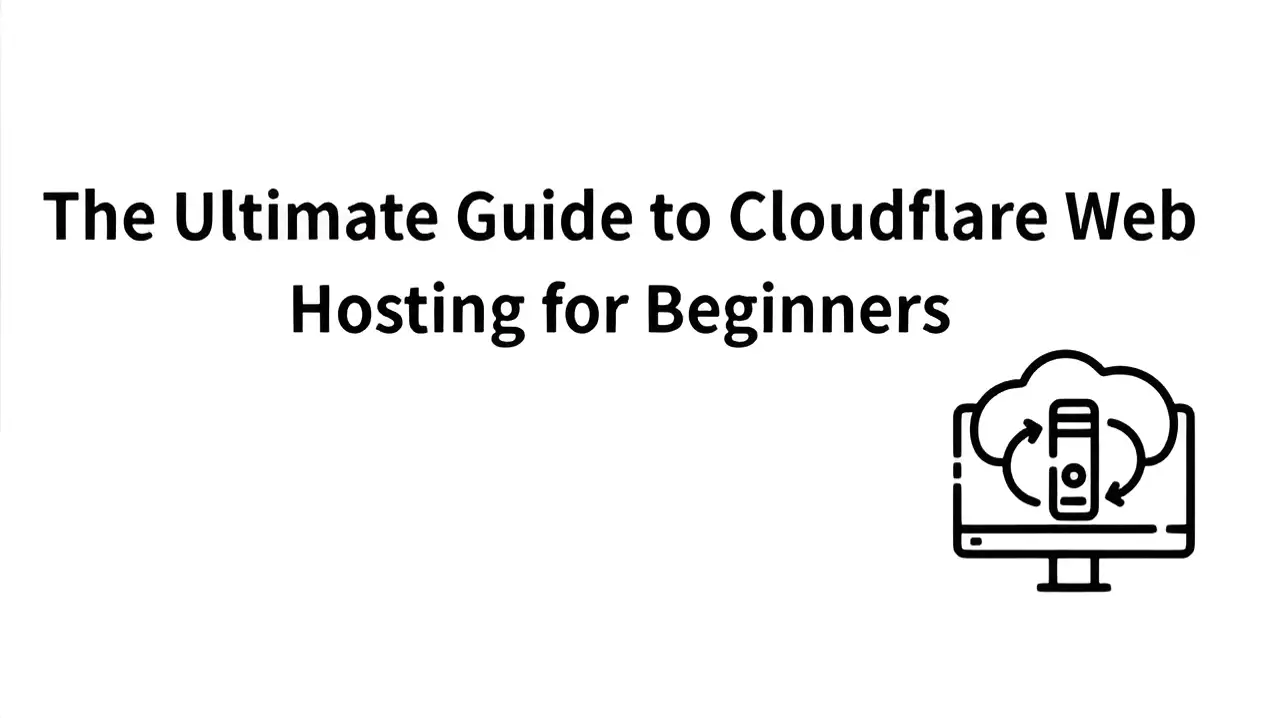
What is Cloudflare Web Hosting?
Cloudflare Web Hosting provides a worldwide network service that accelerates website performance and enhances website security. It stores website content in many data centers across the globe, meaning users can visit the site quickly from anywhere. The system reduces the main server workload, making it advantageous for websites that receive many visitors.
Cloudflare Web Hosting is different from regular shared or VPS hosting. It has strong security features built in. It can stop DDoS attacks and block bad traffic using its Web Application Firewall (WAF). The system protects websites from hacking attempts and malware intrusion. Cloudflare also gives free SSL certificates. The implementation of HTTPS encryption through this service makes websites more secure and enhances user trust while protecting their data. These security features operate without user intervention as they work automatically.

Image by Istock
Cloudflare Web Hosting also has an easy-to-use dashboard and traffic tools. Users can check their website’s performance in real time. Staff members gain access to data about website visitor numbers, together with traffic sources and site performance issues. This helps users make improvements. Cloudflare enables developers to work with code platforms, including GitHub and GitLab, which provide them with expanded functionality.
Because it is fast, secure, and simple to manage, Cloudflare Web Hosting is now the top choice for many businesses and developers.
Step by Step: Host a Website on Cloudflare
Cloudflare is a popular choice for building websites today. The service enhances both website speed and security performance. Cloudflare uses a strong CDN and many security tools. Your site's loading speed increases while online attacks receive immediate protection. To host a website on Cloudflare, you must complete the following straightforward process.
Step 1: Create a Cloudflare Account
Click on the image to design a high-speed business website! ⬇️
https://wegic.ai/
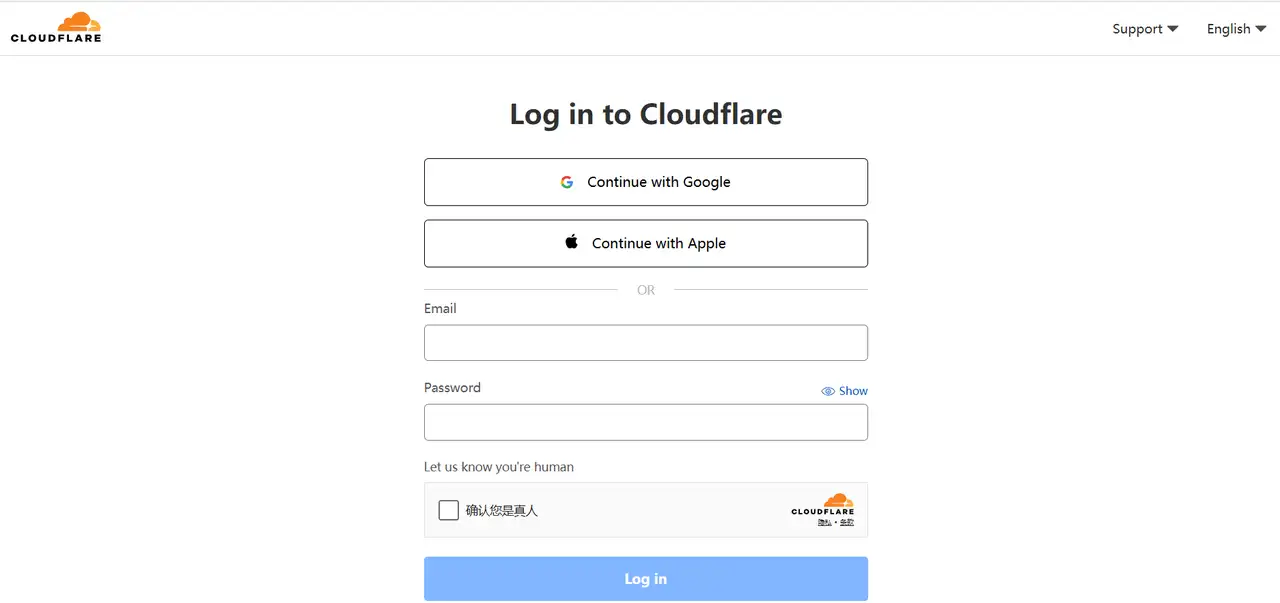
Before you get started, you first need to register an account on the Cloudflare official website. After accessing the website you need to select the "Sign Up" button followed by entering your email address and creating a secure password. The confirmation email from Cloudflare will arrive after you complete the registration process. Click the link in it to activate your account. You can begin website management through Cloudflare after your account activation using your account credentials.
Step 2: Add your Website
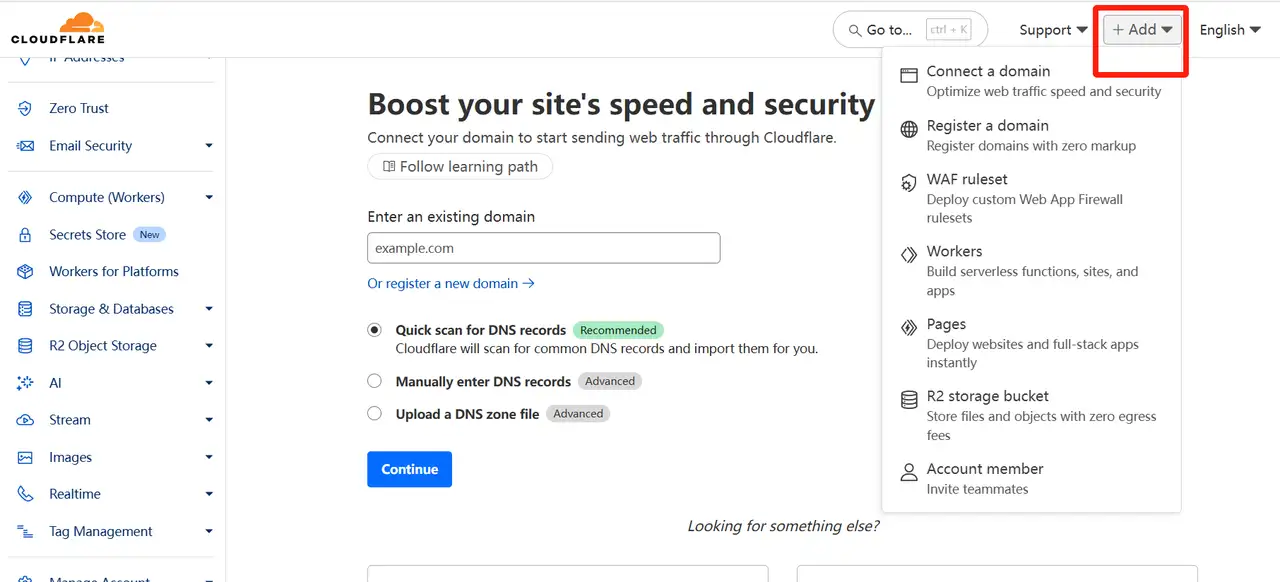
After logging in to Cloudflare, you will be taken to the Cloudflare dashboard. Click the "Add a Site" button and enter your website's domain name. The Cloudflare system performs a DNS record scan to import your website information automatically. This process is easy and will help you quickly check your current DNS settings. Your current services remain unaffected by the process. After checking that the records are accurate, you should click "Add Site" to proceed to the following step.
Step 3: Choose a Suitable Cloudflare Plan
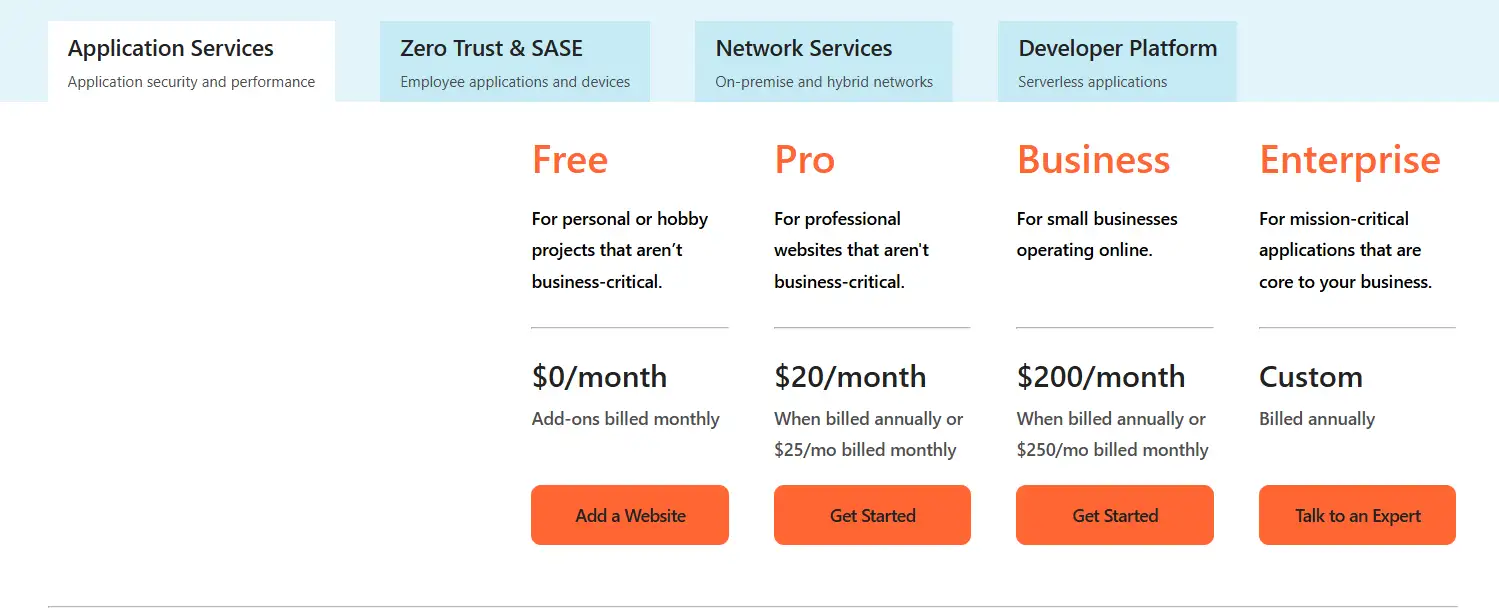
Cloudflare provides users with both free basic plan options and paid plan selection. In most cases, the free Cloudflare basic plan is sufficient for personal websites or small business websites. After selecting a plan that suits your needs, click the "Confirm Plan" button to continue. The additional features become available when you choose to pay for a plan. These include better reports and stronger security. Cloudflare will then ask if you want to turn on extra security tools and speed-up options. Users have the freedom to determine whether extra features are needed.
Free Plan
-
Suitable for personal projects and small websites.
-
Provides unlimited static asset requests.
-
Supports up to 100,000 function requests per day.
-
Function requests count towards the quota of Cloudflare Workers Free Plan.
-
Default configuration is "Fail open" mode, that is, after the quota is exceeded, the function will be bypassed and the website will continue to serve static content.
Pro Plan:
-
$250 per month or $240 per year.
-
Suitable for small and medium-sized websites that need enhanced performance and security.
-
Includes Argo intelligent routing, load balancing, automatic platform optimization (APO) and other features.
-
Provides higher function request quotas.
Business Plan:
-
$250 per month or $ 2,400 per year.
-
Suitable for high-traffic websites and enterprise-level applications.
-
Provides all Pro plan features and adds more security and performance optimization tools.
-
Includes Web Application Firewall (WAF), custom SSL certificates, Page Shield and other features.
Enterprise Customization Plan (Enterprise):
-
Customized Cloudflare hosting pricing based on specific needs.
-
Suitable for large enterprises and complex applications.
-
Provide comprehensive support and customized services.
To find the cheapest website hosting platform, click the article: ⬇️
Step 4: Update DNS settings
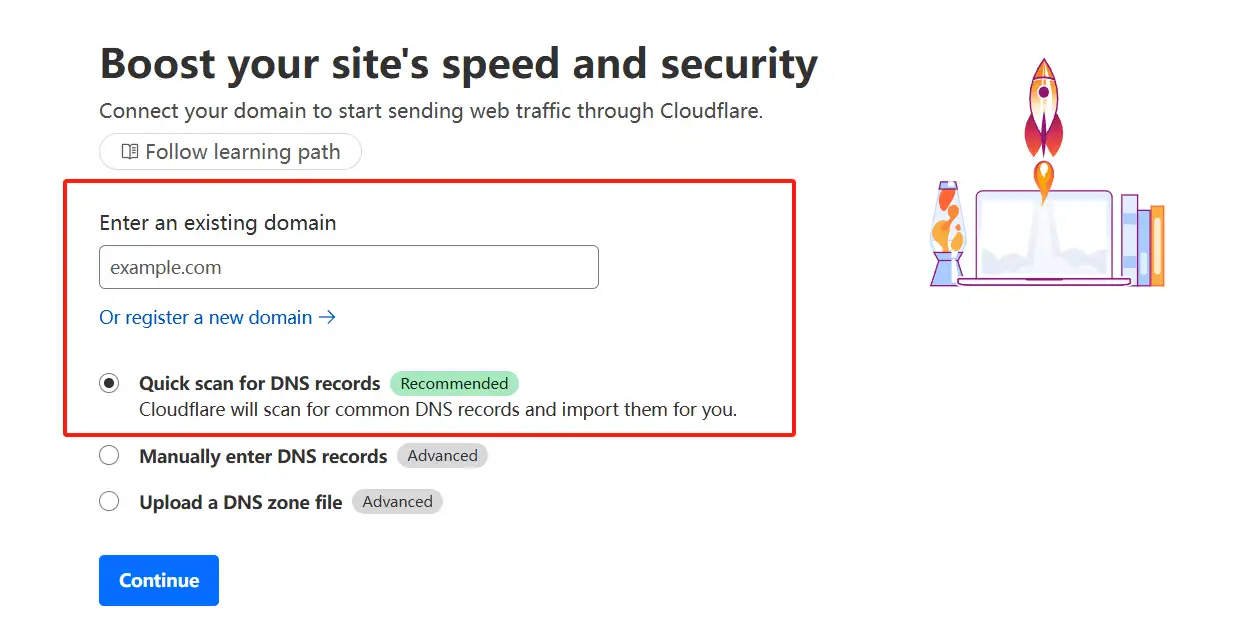
After selecting a plan, Cloudflare will provide you with two new name server addresses. These addresses will serve as the new DNS servers for your website. To begin log into your domain registrar account through platforms such as GoDaddy or Namecheap. Go to the DNS settings. Replace the current Nameserver addresses with the two new ones from Cloudflare. Once you do this, your website will use Cloudflare. The site performance and safety improve through these measures. A DNS change needs 24 hours to become effective throughout all network locations. The site availability may become limited during this timeframe. This is normal.
Step 5: Configure Cloudflare Settings
After you update the DNS and it works, you can return to the Cloudflare dashboard. There, you can adjust the security and speed settings. Cloudflare gives users multiple options to improve their website performance. Enabling "Automatic Cache" through Cloudflare will enhance your website speed. You can also use the "Automatic Optimal Compression" feature to make your pages smaller and load quicker. Cloudflare enables HTTPS by default to secure the transmission of your website data. These features help your website work faster, more smoothly, and more safely.
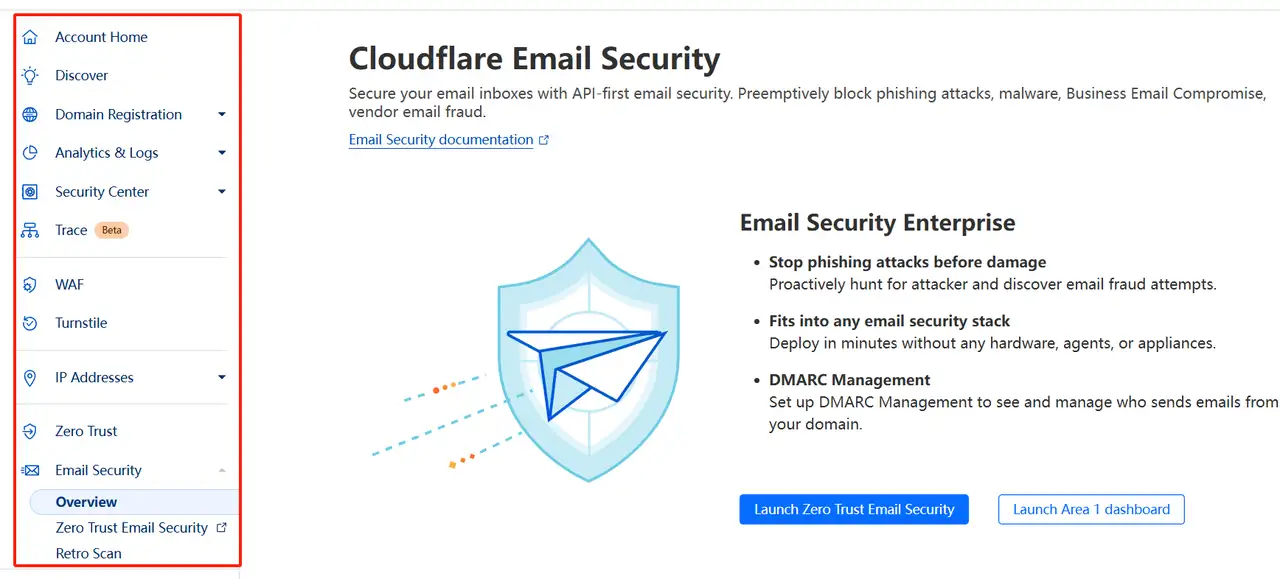
Cloudflare also protects your website from DDoS attacks and bad bots. Your site contains features that enable you to determine access permissions. The tools function to prevent dangerous attacks. Users can modify these settings according to their website requirements. This gives your website full protection.
Step 6: Test website performance
Verify your website operation after completion of the setup procedures. Cloudflare’s tools let you see how fast your site loads and how much traffic it gets in real time. Cloudflare’s CDN stores your website content on servers around the world. The location of your visitors does not affect your site speed because of this feature. Through the Cloudflare dashboard, users gain access to security reports alongside access logs. The dashboard tools enable you to maintain a secure website operation.
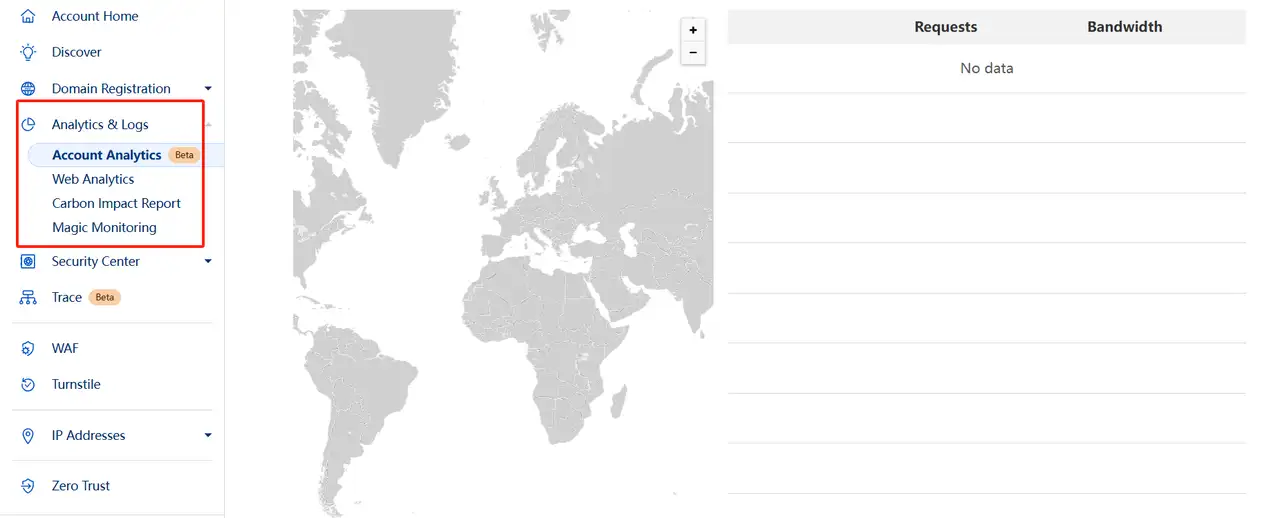
Cloudflare enables you to monitor website performance through its clear performance metrics. You can see loading speed, where your traffic comes from, and how well caching works. Using this tool allows you to maximize your optimization efforts.
To improve your website, click the article: ⬇️
What is the Limitation of Cloudflare Web Hosting?
Cloudflare Hosting provides both speed and security features to its users. But it has some limits. Users who need complete control over their system will find Cloudflare Web Hosting to be less effective. The system requires users to manage shifting content along with running complex applications.
-
Cloudflare Pages is primarily intended for static website hosting. It does not support backend applications and databases. If dynamic content or server-side processing is required, you will need to combine it with other services such as Cloudflare Workers or third-party backend services.
-
Cloudflare hosting pricing is not completely free. There is a monthly free traffic quota, after which you will need to pay. There are also storage and request limits. The high volume of visitors on your website might require you to select a paid Cloudflare plan.
-
Cloudflare Pages works with code platforms like GitHub and GitLab. The tool lacks the flexibility of alternative DevOps tools when handling complex CI/CD configuration needs.
-
Cloudflare Pages has a limit on the build time per project. If the building process takes too long, it may cause the building to fail.
Wegic is an excellent solution for users who avoid technical challenges. It operates as an AI platform that generates websites automatically. Users can instruct Wegic's AI Assistant regarding their website design requirements and operational specifications. The website generated by Wegic will work well on phones, tablets, and computers and load very fast.
Use No-Code AI Tool Wegic to Build Websites Fast
Wegic is a website-building tool that does not require code. Wegic provides an excellent solution for users who prefer simple backend work and avoid complicated setup procedures. Building a site is very easy. The system requires no technical expertise for operation. Here are the steps to build a website with Wegic.
Step1: Register for a Wegic account to create a website
To create a website with Wegic, first sign up for an account on their website. The process of website development includes interaction with three AI assistants. Kimmy helps you communicate by understanding your requirements through conversation. Timmy, the green AI figure, designs website layouts and performs visual website modifications. The purple AI helper Turin,g oversees file management alongside file organization tasks.
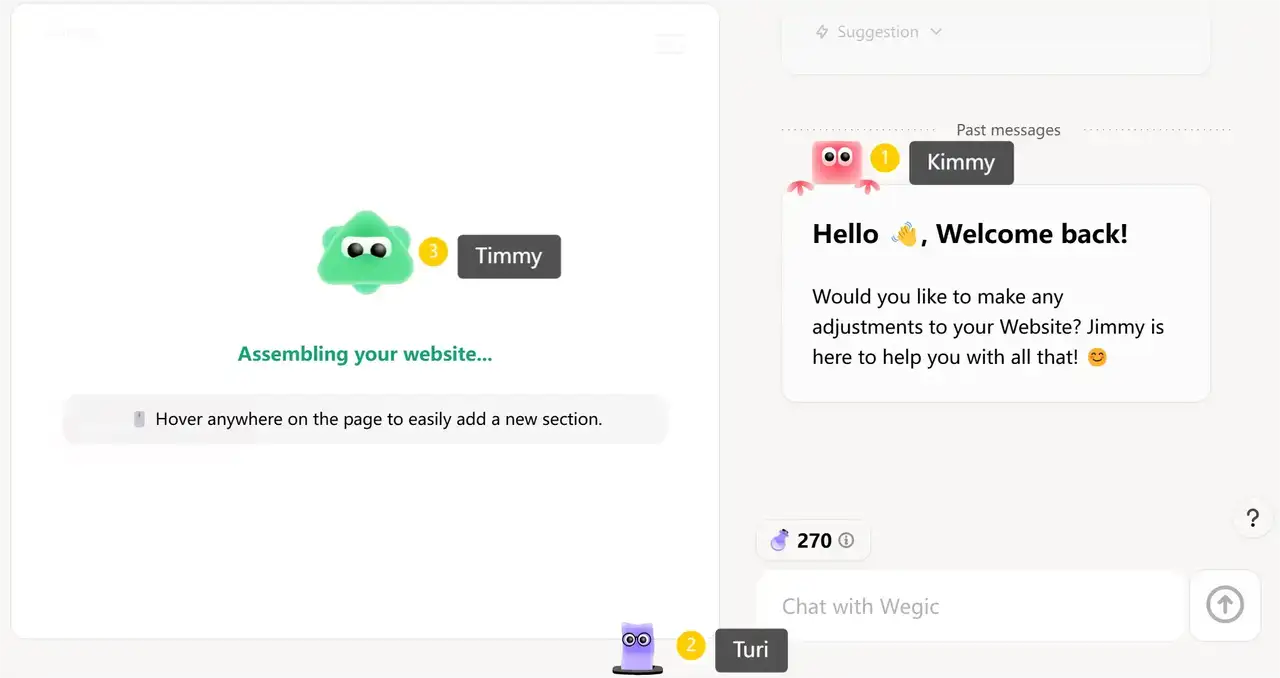
Step2:Describe website requirements
Wegic requires basic information from you regarding your website. You need to decide the website type, along with its name and visual appearance. The platform requires no knowledge of design or coding to operate. The website creation system at Wegic constructs websites according to your responses during the setup process. Wegic allows users to create either basic one-page websites or extensive multi-page websites. Wegic adapts all elements to match your requirements.
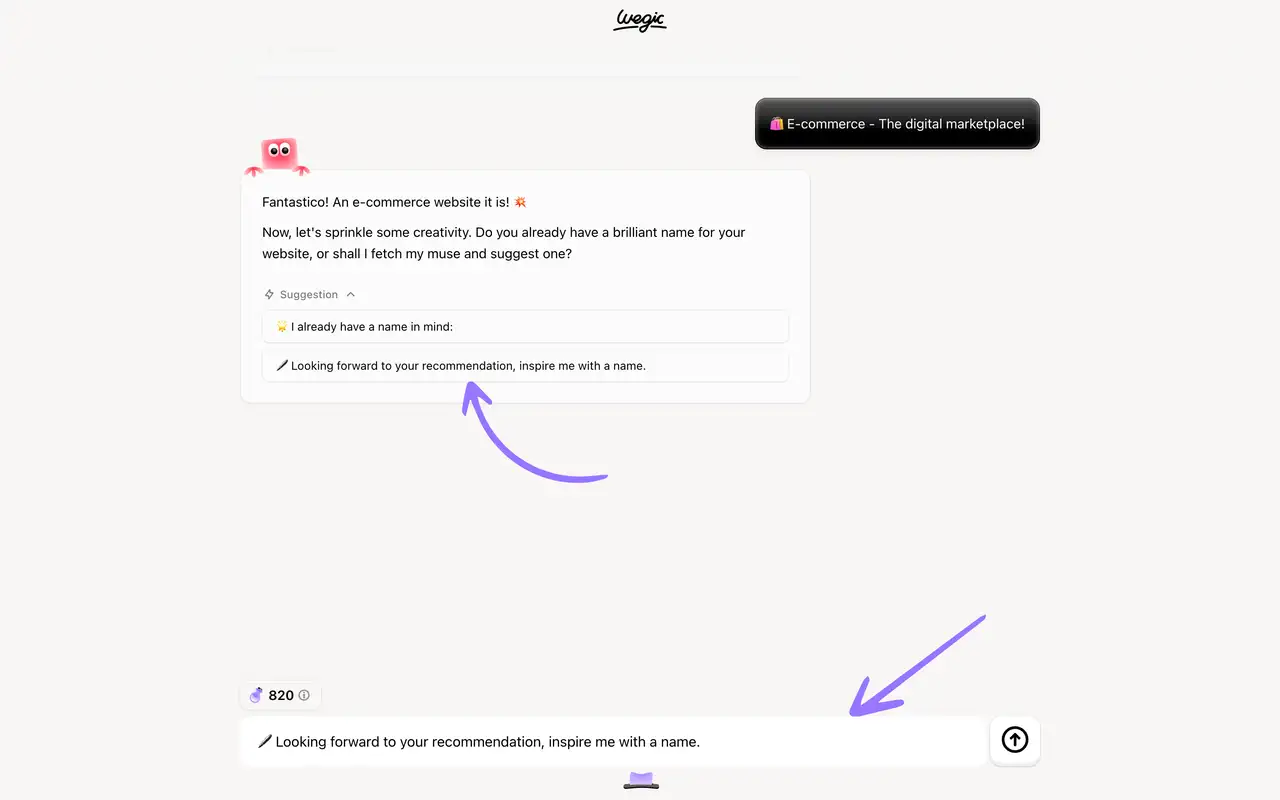
Step3: Custom design
You will now have the chance to modify your website through the system. Using the editing tool requires minimal effort. The editing tool enables you to modify every aspect of the page, including text content and pictures, while you can also adjust the layout and add animations. AI assistant Kimmy will modify anything when you express your dissatisfaction. You can ask Kimmy to change the page color or add animations, and it will provide three selectable options.
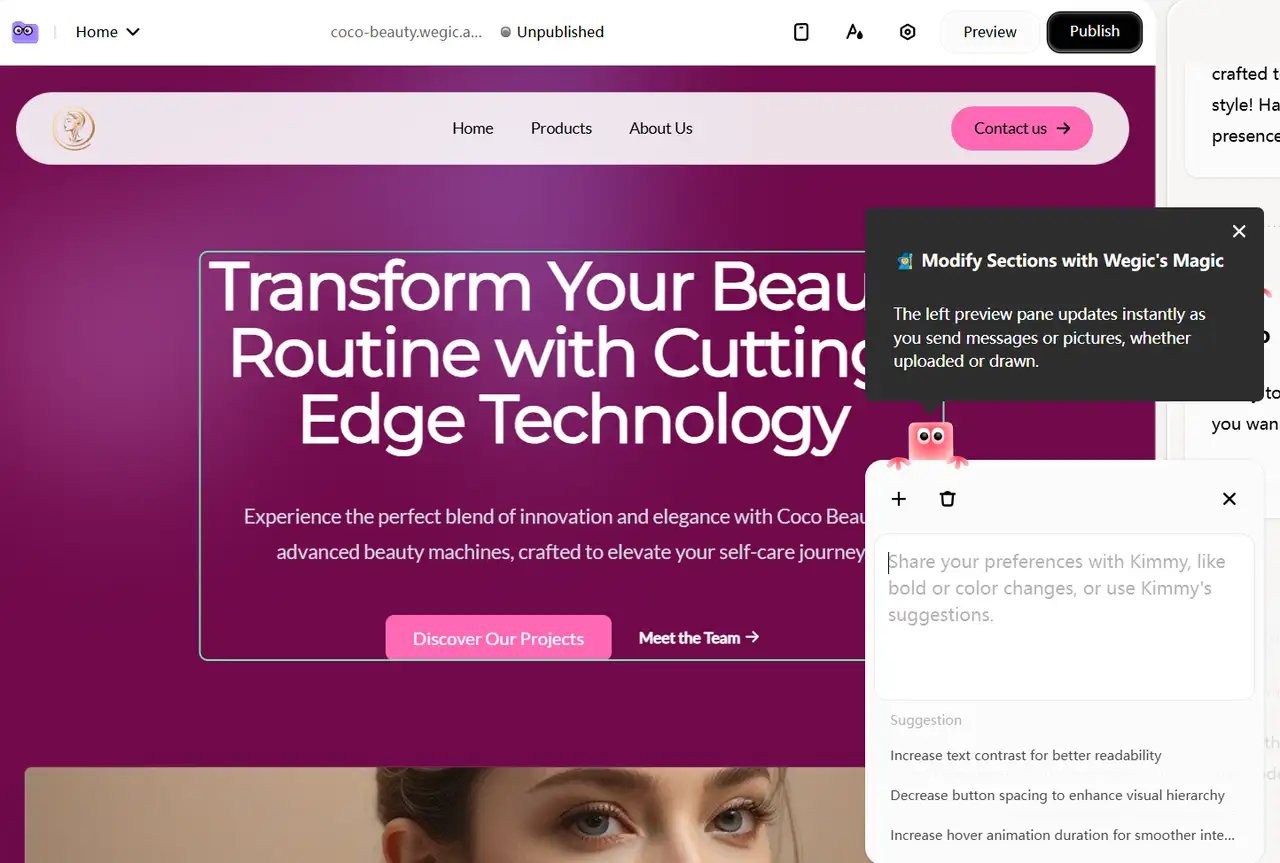
Step4: Add key pages and functions
Wegic provides assistance for website expansion when additional pages or features become necessary. Wegic provides users with easy tools to build different website features, such as blogs and About Us pages and social media connections and video integration, and contact form capabilities. Wegic provides users with an easy method to create complete websites that contain all necessary features.
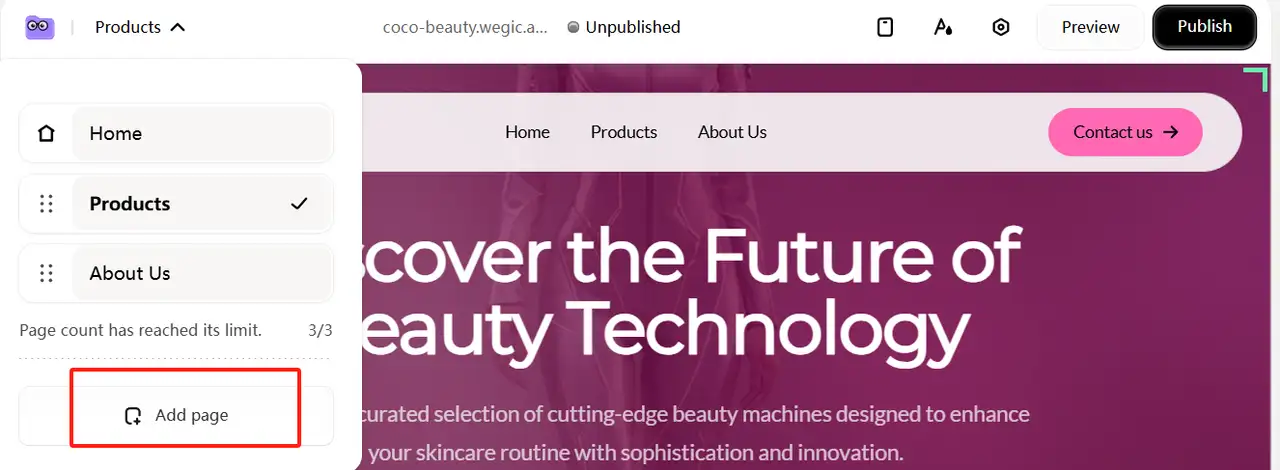
Step5: Preview and adjust
You can preview your website after it becomes ready for review. Check each page to see if the layout, colors, and content look right. You can instruct Wegic about needed fixes, and the platform will transform your website as requested.
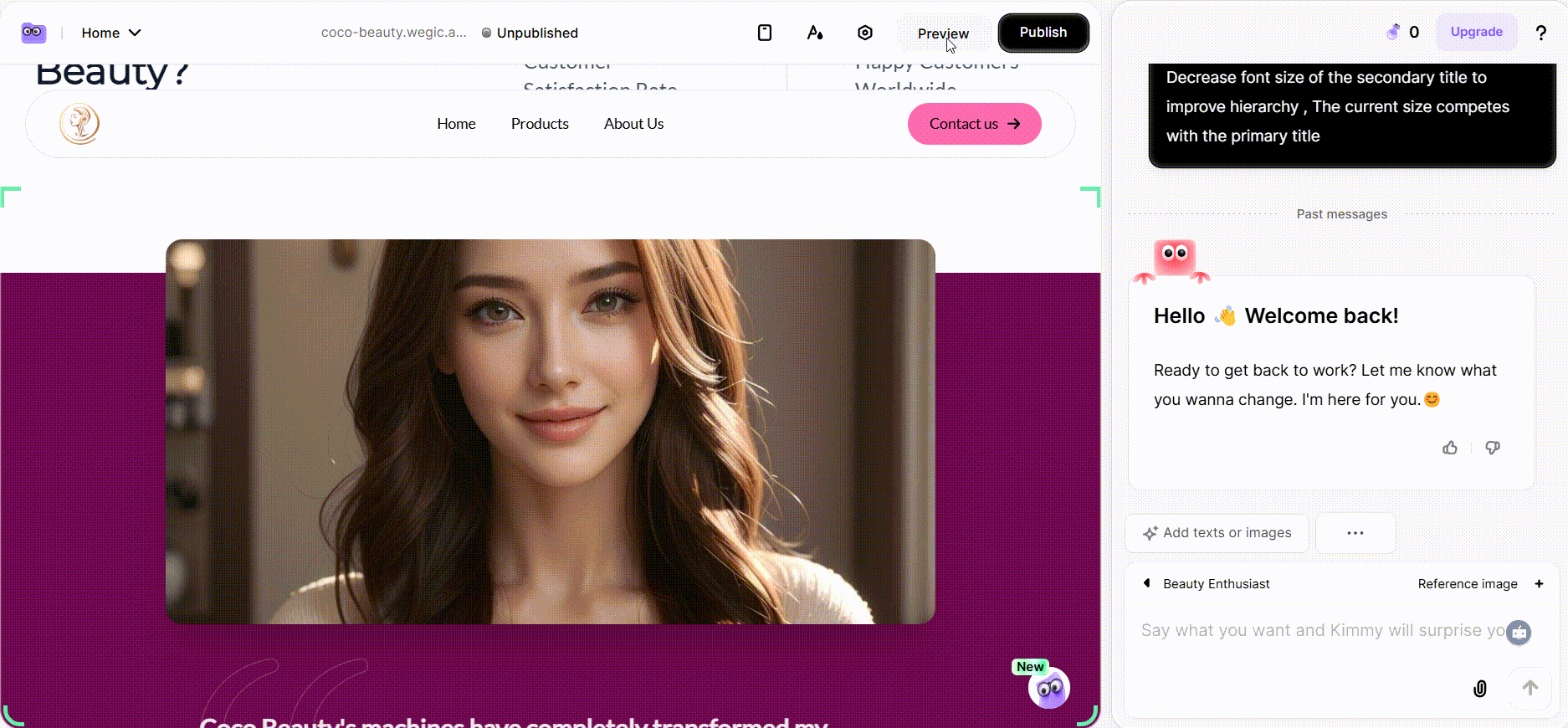
Step6: Publishing and Launchin
After confirming its appearance and content, the platform will assist you with website publication. This step is very simple, you just need to confirm the website publishing. Wegic will automatically handle all the background work of the website, including domain binding. You can choose a free domain name from Wegic or a custom domain name.
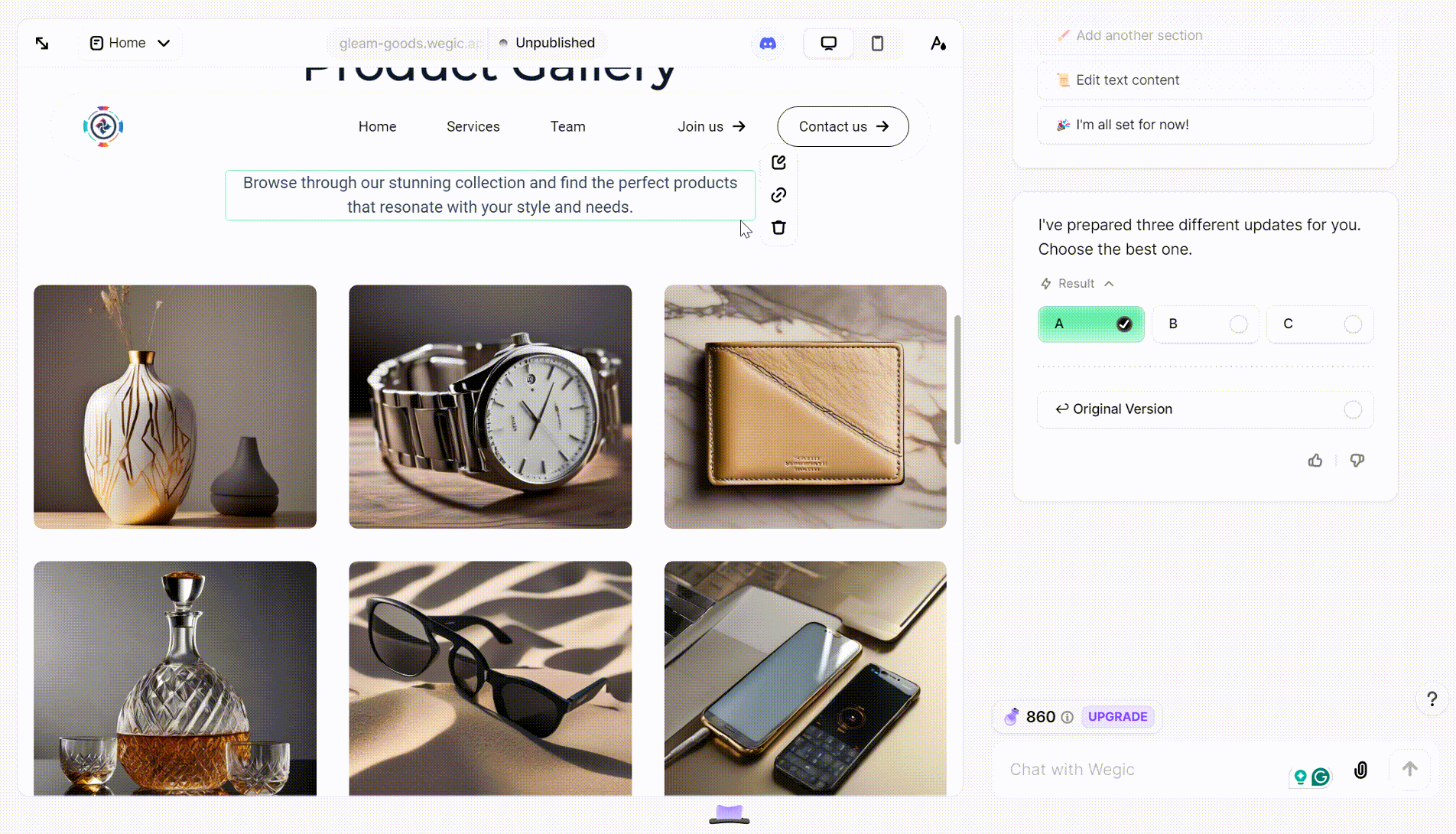
Conclusion
Cloudflare web hosting is a good service for hosting simple websites. It makes websites load faster. The system operates effectively only for straightforward websites that lack complicated features. The tool requires additional tools to provide advanced features and server functions. The website building tool Wegic provides a suitable solution for users who avoid coding and server setup tasks. You can have a conversational exchange with this tool which generates websites automatically for you. Without learning coding or handling technical procedures you can build your website.
FAQs
Is it safe to host a website on Cloudflare?
Yes, all hosted sites get free SSL, DDoS protection, and global security features by default.
Are Cloudflare pages good for large-scale websites?
Cloudflare Pages utilizes its CDN network to provide global scaling operations while protecting against DDoS attacks automatically.
Is Cloudflare hosting suitable for large-scale websites?
Cloudflare hosting operates worldwide through its CDN network which provides automatic DDoS protection for handling heavy traffic.
How does Cloudflare hosting compare to AWS or Netlify?
The static site deployment process with Cloudflare Pages operates at a faster pace than AWS but Netlify provides developers with additional built-in continuous integration and continuous deployment features.
Can I host multiple sites under one Cloudflare account?
Yes, Cloudflare Pages allows unlimited projects, but Workers have usage-based billing—confirm in Cloudflare hosting pricing.
Can I use a custom domain with Cloudflare hosting?
Cloudflare enables users to add custom domains across all its plan tiers including the free option. Cloudflare hosting pricing doesn’t charge extra for DNS or SSL setup.
Written by
Kimmy
Published on
May 20, 2025
Share article
Read more
Our latest blog
Webpages in a minute, powered by Wegic!
With Wegic, transform your needs into stunning, functional websites with advanced AI
Free trial with Wegic, build your site in a click!