Log in
Build Your Site
How Do I Block a Website on Any Device: Step-by-Step Guide
This guide explains step-by-step tutorials on how to block a website on any device and demonstrates how to use Wegic to create your website in advance.

Blocking unnecessary websites is essential for people. Whether you want to limit access to specific sites for productivity, prevent children from viewing inappropriate content, or enhance security, knowing how to block a website on different devices can help you take control of your online experience. Many people ask, "How do I block a website?" The good news is that there are multiple ways to do it. You can use browser extensions, parental control settings, or third-party apps, depending on your device. This guide will walk you through several device methods, including a website-blocking tutorial. We'll also explore Wegic, a powerful tool that encourages creativity by helping users build their own websites instead of just blocking content.
Click the Link to Start with Wegic Now👇
What is the Importance of Blocking a Website?
There is so much information online, some appear to be useful, but some can contain unsafe staff. The most common question people ask now is, "How do I block a website?"Blocking a website can help people stay focused on important matters and keep their online experience safe.
How to Block a Website on Google Chrome
People who use Google Chrome now have the mindset of Google Chrome might provide safety for unnecessary websites. However, you still need to block certain websites in order to stay focused on the essential things you need to do while you are online. Google Chrome doesn't have a built-in feature to block websites. But you can use extensions and settings to do it.
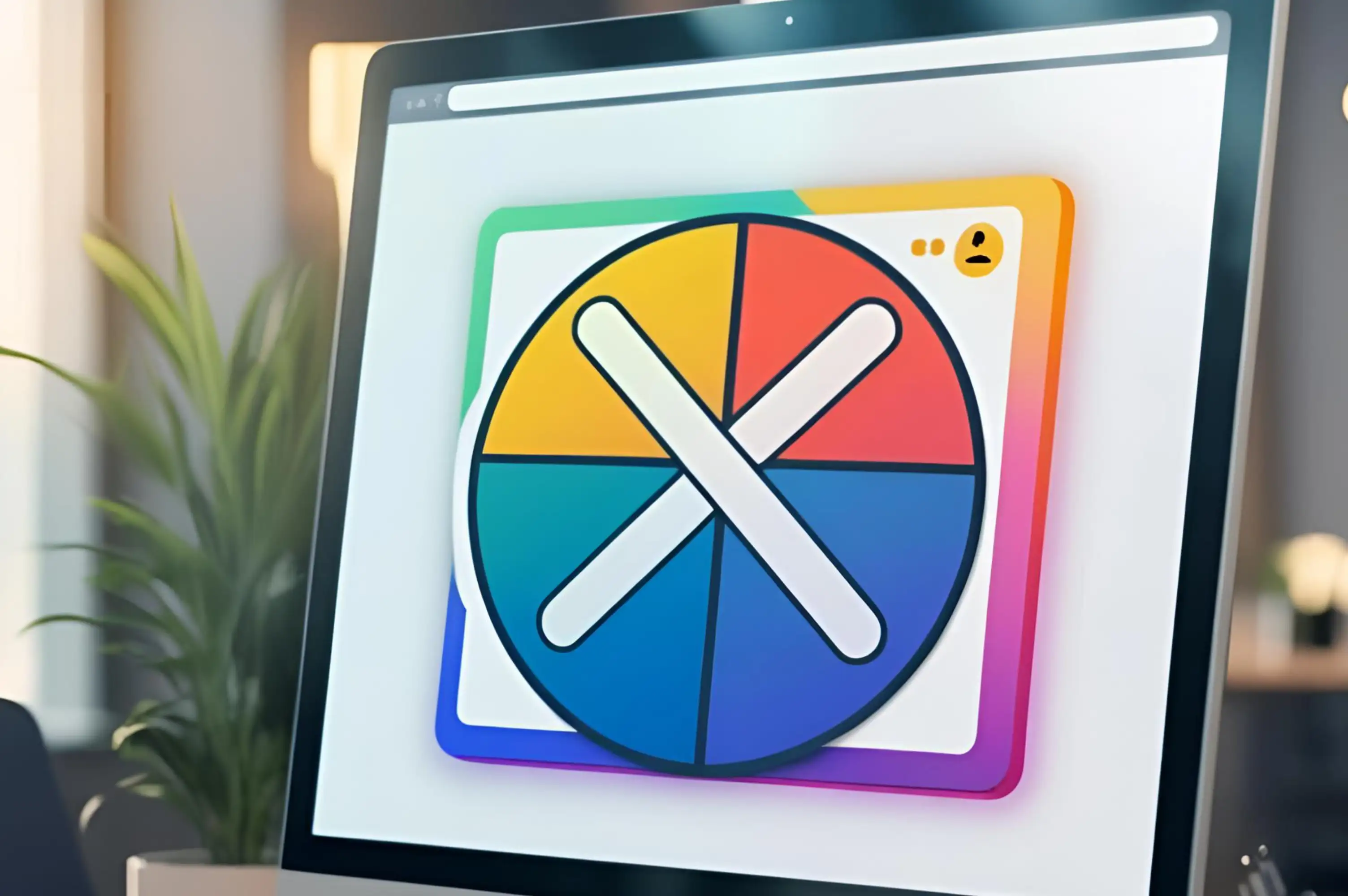
Block a Website by Using Chrome Extensions
Chrome extensions refer to a small tool used on a web browser, and there are the correct extensions that let you block websites easily. Here are the steps on how to install Chrome extensions:
-
First, open up Google Chrome and go directly to the Chrome Web Store.
-
In the search bar, type the name of a website blocker like BlockSite or StayFocusd.
-
Click Add to Chrome and install the extension.
-
Open the extension and enter the websites you want to block.
-
Plus, you can set timers about which websites are going to be blocked too.
Using Parental Controls on Chrome
Wondering how to block sites for kids? Try Google Family Link:
-
Open Google Family Link on your phone or computer.
-
Choose your child's profile.
-
Go to Manage Settings > Google Chrome.
-
Select Try to Block Explicit Sites or manually add specific websites to block.
-
This method helps parents make sure kids only visit safe websites.
How Can I Block a Website on My iPhone?
If you want to stop certain websites from opening on your iPhone, you can use Screen Time, a built-in feature that helps manage content and screen usage. This is a step-by-step guide for people bothered by websites not wanting to be seen on their phones anymore.
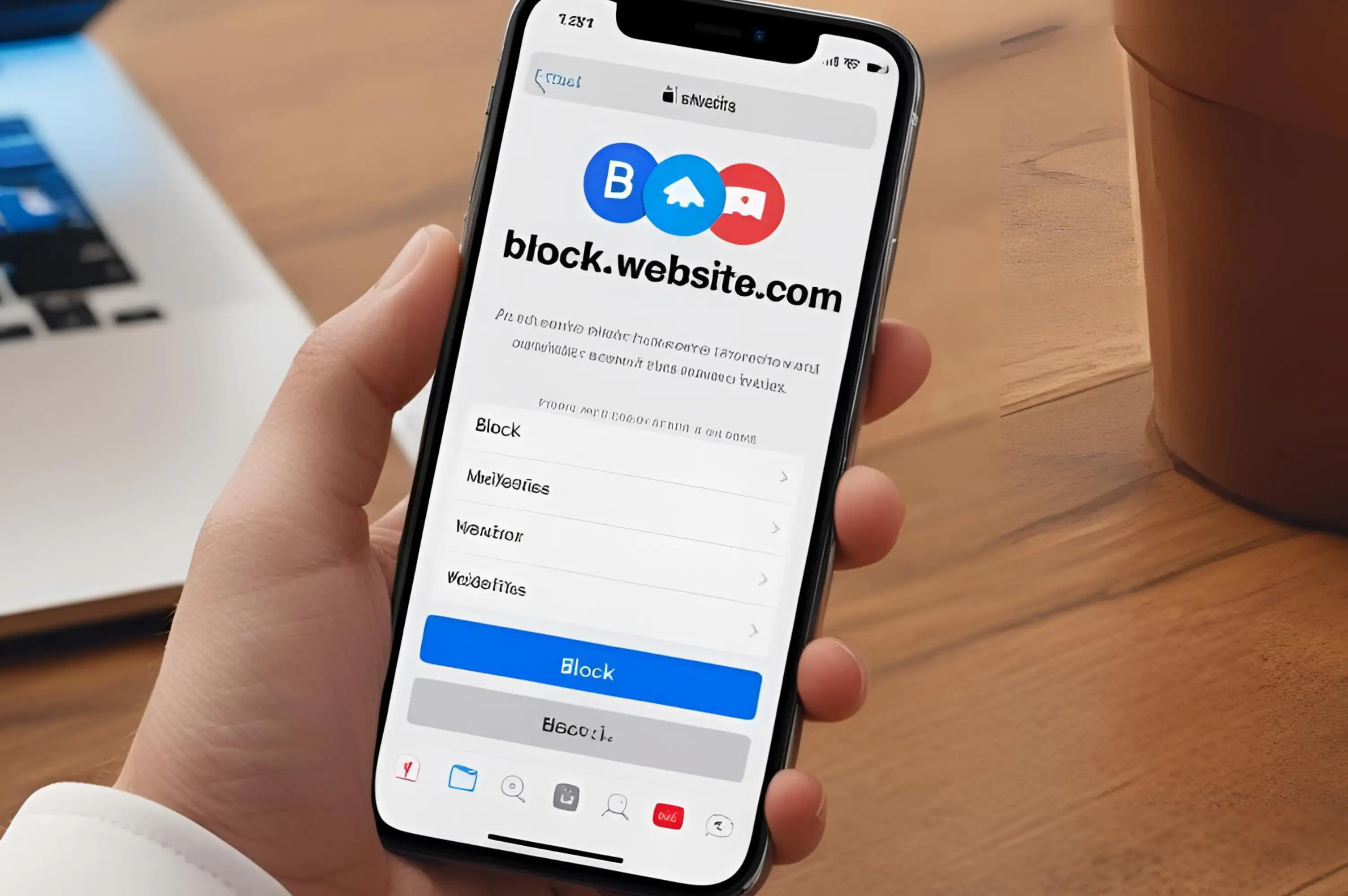
Block a Website by Using Screen Time
-
Open the Settings app on your iPhone.
-
Tap Screen Time and turn it on if it's not already enabled.
-
Tap Content & Privacy Restrictions and make sure they are enabled.
-
Select Content Restrictions > Web Content.
-
Choose Limit Adult Websites to block harmful content automatically.
-
To block specific sites, tap Add Website under Never Allow and enter the URLs.
Once finished, set up all the above. These websites won't load in Safari or other browsers. And you successfully set it up and done with the question about "how can I block a website on my iPhone".
How to Block a Website on Android Devices
In order to block certain websites on your Android device, you have two choices:
1. You can use Google Family Link
2. Consider installing a third-party app.
These methods help limit access to harmful or distracting websites, making browsing safer and more focused
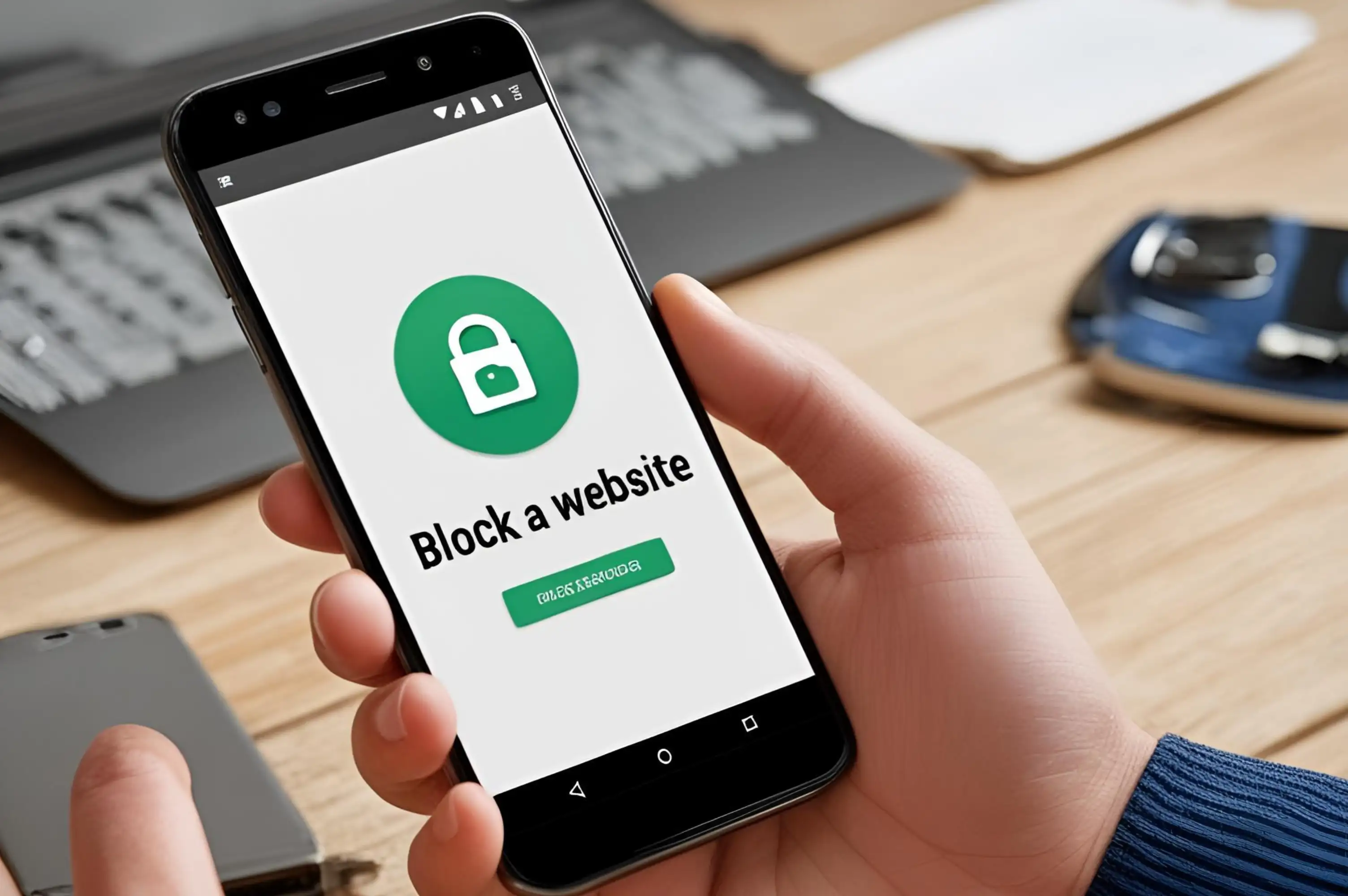
Block a Website by Using Google Family Link
Google Family Link is an excellent tool to be applied for, and it is also friendly to use for parents to help prevent unsafe website browsing for kids. Here's how to block websites:
-
Open the Google Family Link on your phone.
-
Choose your child's profile.
-
Tap Manage Settings > Google Chrome.
-
Add websites to the blocked list or enable SafeSearch to filter unwanted content.
Using a Third-Party App
While Google Chrome extensions ensure website blocking on your devices, a third-party app can offer you more privacy and advanced blocking. Take BlockSite as an example:
-
Go to the Google Play Store and download BlockSite.
-
Open the app and sign up for an account.
-
Tap Add Website and enter the sites you want to block.
-
You can also set timers, schedule blocking, or use keyword-based blocking.
-
This method works well for both parental control and work productivity.
How to Block Websites on Windows and Mac
Blocking sites on your computers will help with productivity, prevent distractions while doing important matters, and ensure a safer browsing experience. Here's the step-by-step guide.

Block a Website by Editing the Hosts File:
It's really useful to learn how to re-edit the Hosts file. It's a simple and effective way to block a website on your computer, no matter is Windows and Mac system.
For Windows
-
Open File Explorer on your computer.
-
Navigate to this folder:C:\Windows\System32\drivers\etc
-
Find the file named hosts, right-click it, and choose Open with Notepad.
-
If you need to make changes, you’ll have to run Notepad as an administrator.
-
To do this, search for Notepad in the Start menu, right-click it, and select Run as administrator, then open the hosts file from within Notepad.
-
Scroll to the bottom of the file and add the websites you want to block in this format:CopyEdit 127.0.0.1 www.blockedwebsite.com, 127.0.0.1 blockedwebsite.com
For Mac
-
Open Terminal (search for it in Spotlight).
-
Type:
-
bash
-
CopyEdit
-
sudo nano /etc/hosts
-
Press Enter, then enter your admin password when prompted.
-
Add the websites in the same 127.0.0.1 format as shown above.
-
Press Control + X, then Y to save changes.
-
Restart your Mac.
Using Firewall Settings to Block a Website
Installing firewalls can block websites at a more advanced level. Here will show the tutorial of how to install firewall for both Windows and Mac users.
For Windows
-
Open Windows Defender Firewall from the Start menu.
-
Click on Advanced Settings on the left panel.
-
Go to Outbound Rules, then click New Rule on the right side.
-
Choose Custom, then click Next.
-
Under Protocol and Ports, select All Programs to apply the rule system-wide.
-
Enter the URL of the website you want to block.
-
Save the rule and restart your browser for the changes to take effect.
For Mac
-
Go to System Preferences > Security & Privacy.
-
Open Firewall Options and enable the firewall if it's off.
-
Click Add (+) and enter the Website or IP address to block.
-
Save changes and restart your browser.
How Do I Block a Website on a Router
Blocking websites at the router level ensures that all devices connected to the network (phones, tablets, computers) follow the same restrictions.
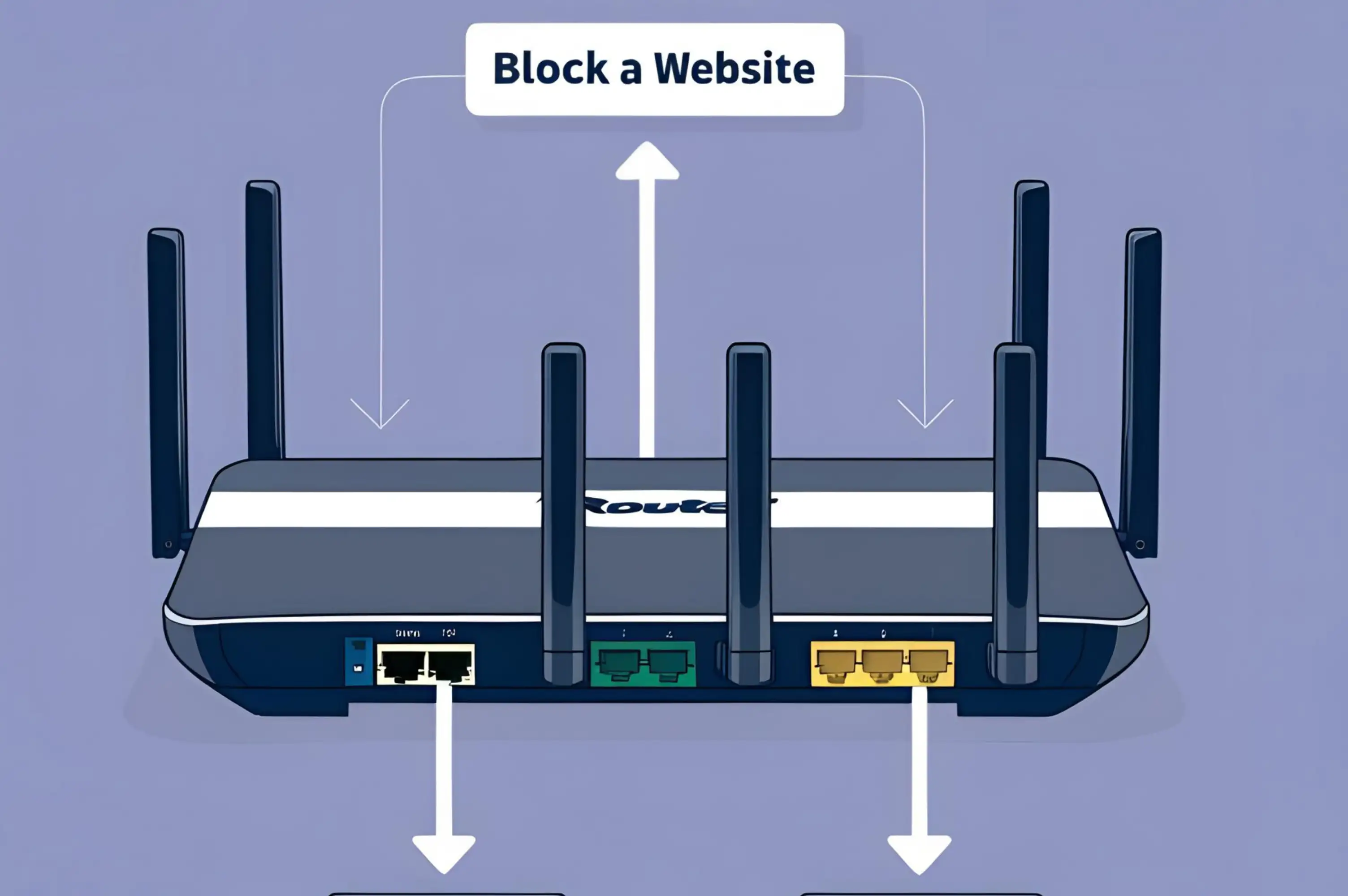
Editing Router Settings
-
Open a browser and type your router's IP address (e.g., 192.168.1.1).
-
Log in using your admin credentials (the default username/password is often on the router label).
-
Navigate to Website Filtering.
-
Enter the URLs of the websites you want to block.
-
Save changes and restart the router if needed.
Other Third-Party Apps for How Do I Block a Website
Third-party apps can help if you want to explore more flexible options for blocking a website. The following tools allow you to block websites in multiple browsers and devices.
-
BlockSite: simple Chrome extension and mobile app for blocking sites.

-
Freedom: blocks websites across Windows, Mac, and mobile devices.
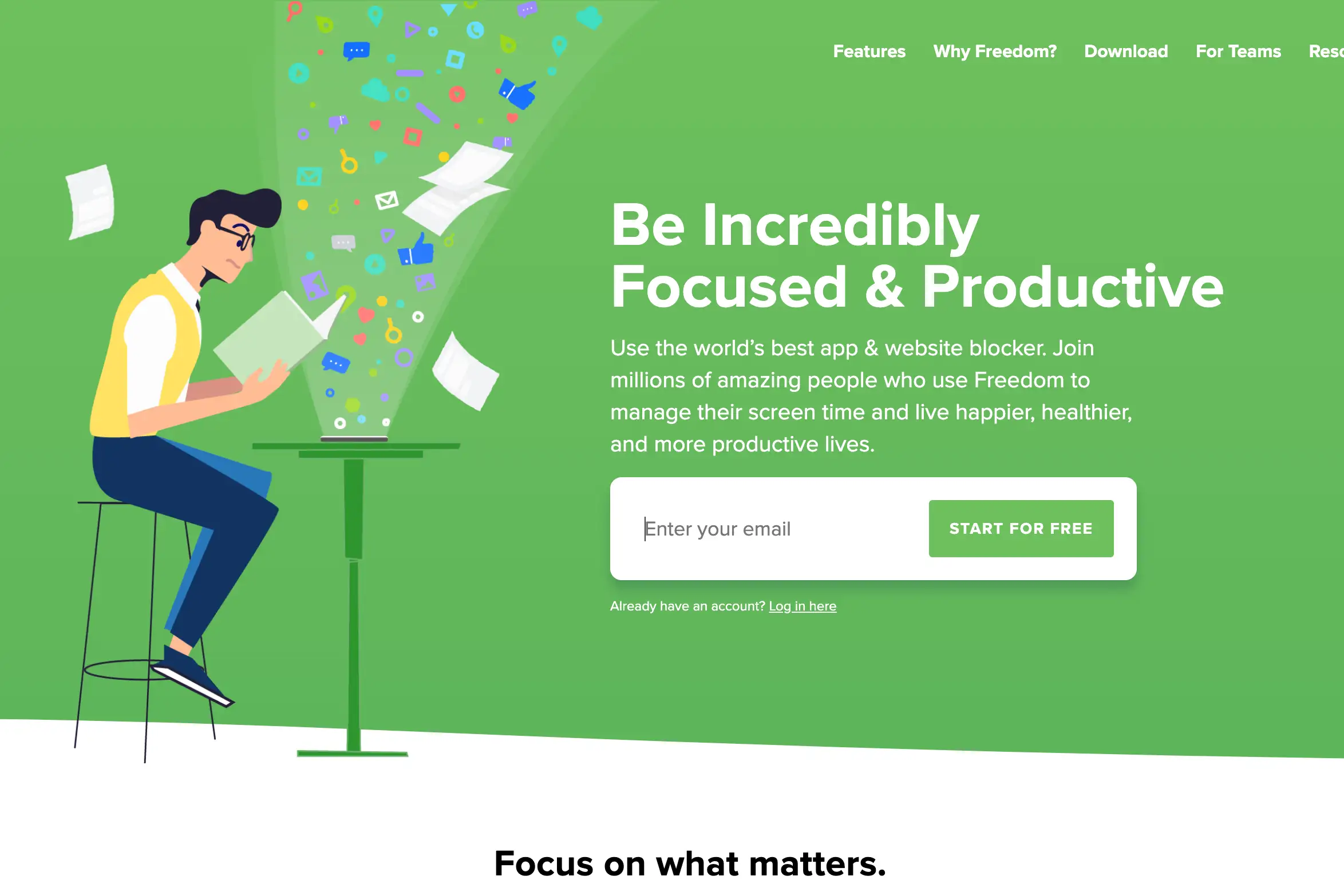
-
StayFocusd: this lets you limit time spent on distracting websites.
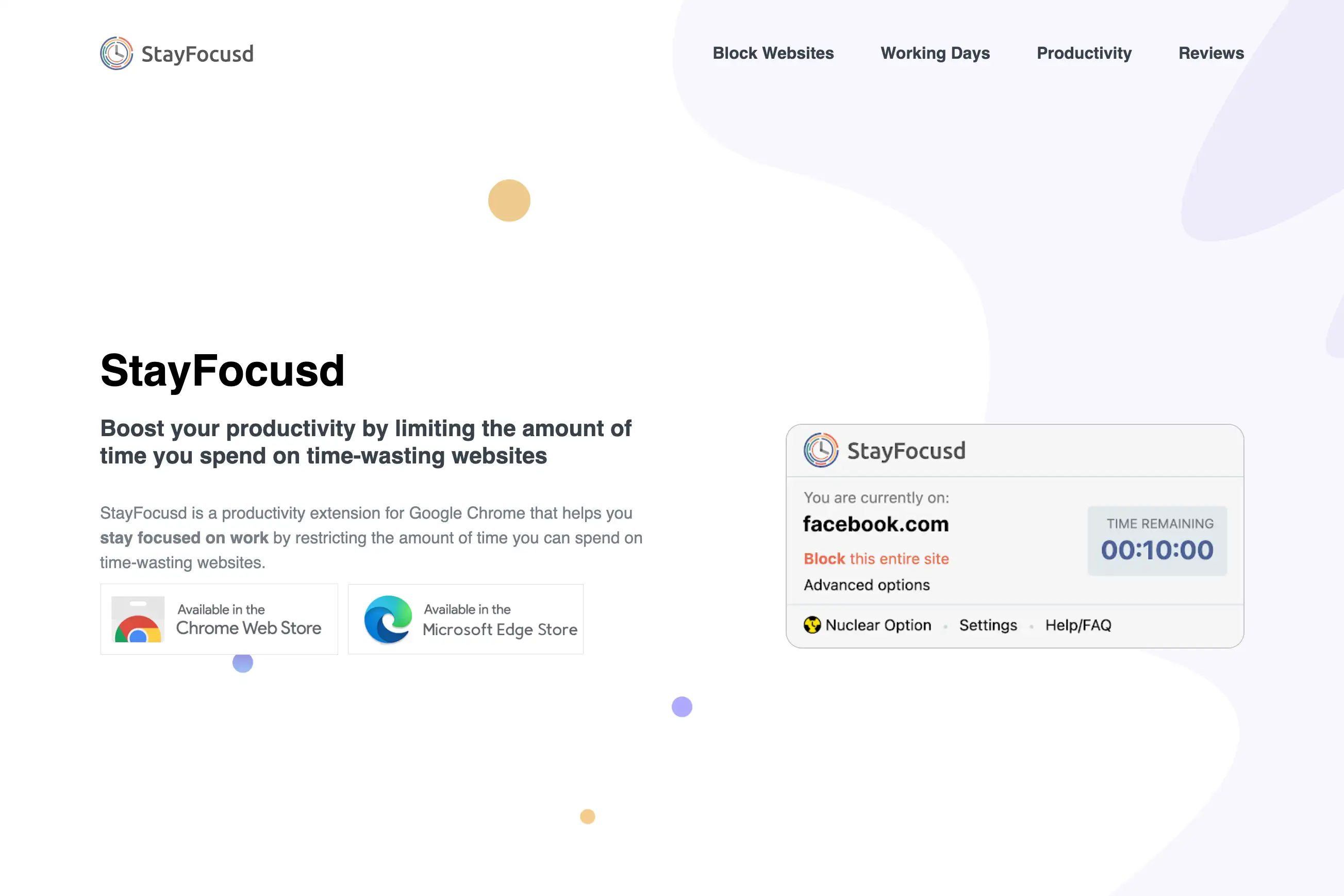
-
Cold Turkey: a good blocker for Windows and Mac, preventing access even if you try to override it.

Each of these options helps improve focus and productivity by reducing distractions.
However, if you’ve frustrated about, “How do I block a website?”, you know how tricky it can be when technology feels complicated. The same goes for website creation. Instead of struggling with confusing software, Wegic AI helps you focus on what matters—bringing your ideas to life.
Many people also search for "how to block a website on Google" or "how can I block a website on my iPhone" to avoid distractions. But instead of blocking sites, what if you used your time to create something valuable? Wegic AI allows you to turn your time online into something productive.
Why Build Instead of Block?
It's a daily scenario when people search for how to block a website to help focus on essential matters. It's quick and straightforward to even turn this time into something creative and productive by launching your Website. With Wegic, as long as you have a creative mind and great ideas, there is no need for coding or website-building experience. So, why spend time figuring out how to block a website when you could be building something of your own?
Start your journey today with Wegic, bring your ideas to life!
Why Choose Wegic?
Wegic is a game changer in website building. With the power of Wegic, the process of website building is as simple as possible, and as accessible to everybody. You can build the perfect website you like with Wegic. And no more questions of"How do I block a website". There are benefits for choosing Wegic to build your website.
-
No Coding Required
-
Customizable Templates
-
SEO & Mobile-Friendly Design
What Can You Build with Wegic AI?
There are so many possibilities for your personal website. Here are a few ideas to inspire you:
-
Personal Blog – Share your thoughts, experiences, and stories with the world.
-
Portfolio Website – Showcase your skills in writing, photography, Design, or any other field.
-
E-Commerce Store – Sell products or services online with an easy-to-manage website.
-
Business Website – Create a professional online presence for your company.
-
Educational Website – Provide resources, courses, or tutorials for learning.
It will be perfect for a well-designed website based on your needs and tastes. With the help of Wegic, people can turn from browsing the web to struggling to block some unnecessary websites to build. Instead of searching for how to block a website, with the power of Wegic, you can create your own website now.
How to Get Started with Wegic AI
Creating a website with Wegic is simple and quick. Just follow these steps to create your own website.
-
Sign Up – Visit the Wegic website to create a free account and login in a second.
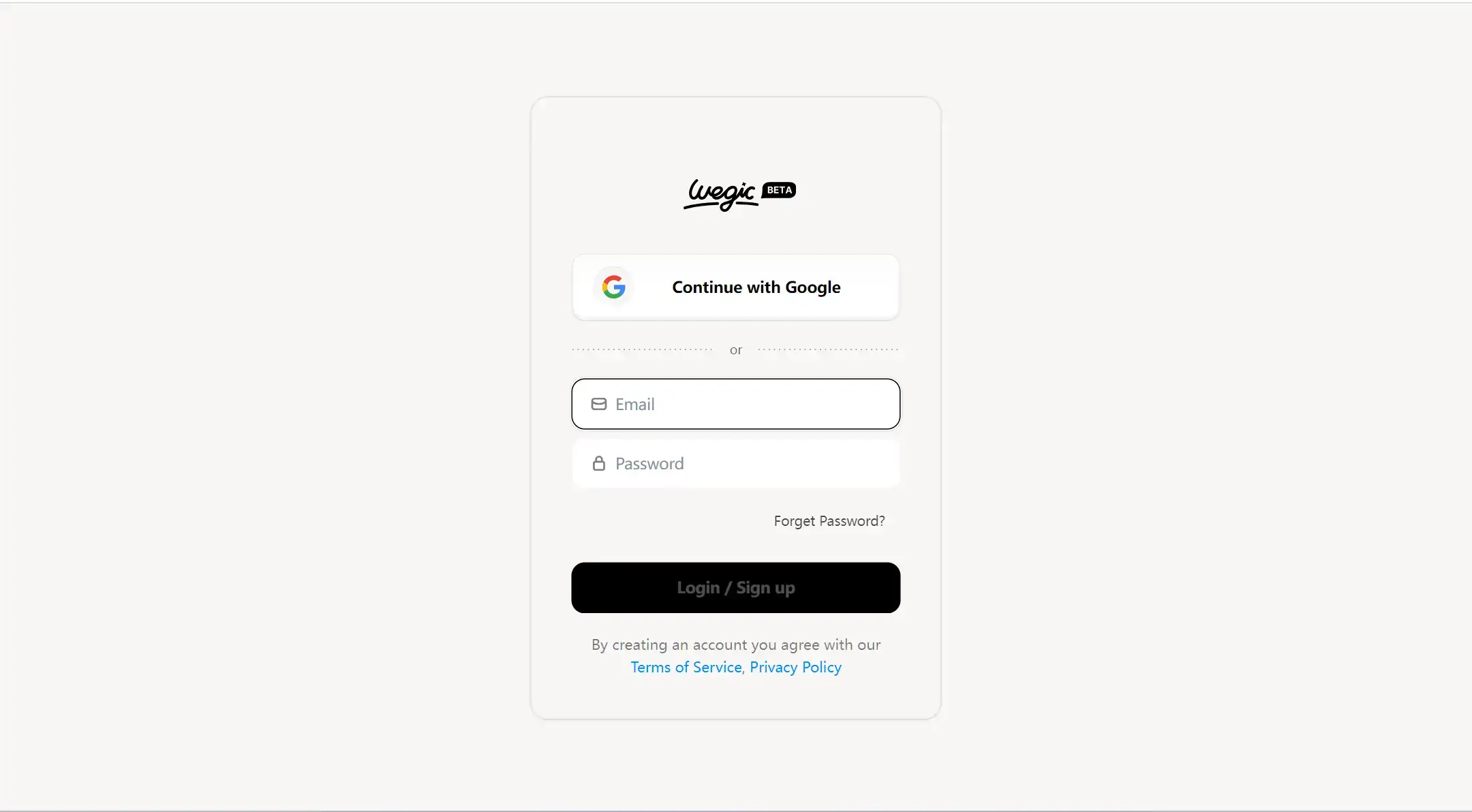
-
Choose Your Website Type—Select the kind of site you want to build and create a prototype using the Wegic AI assistant.
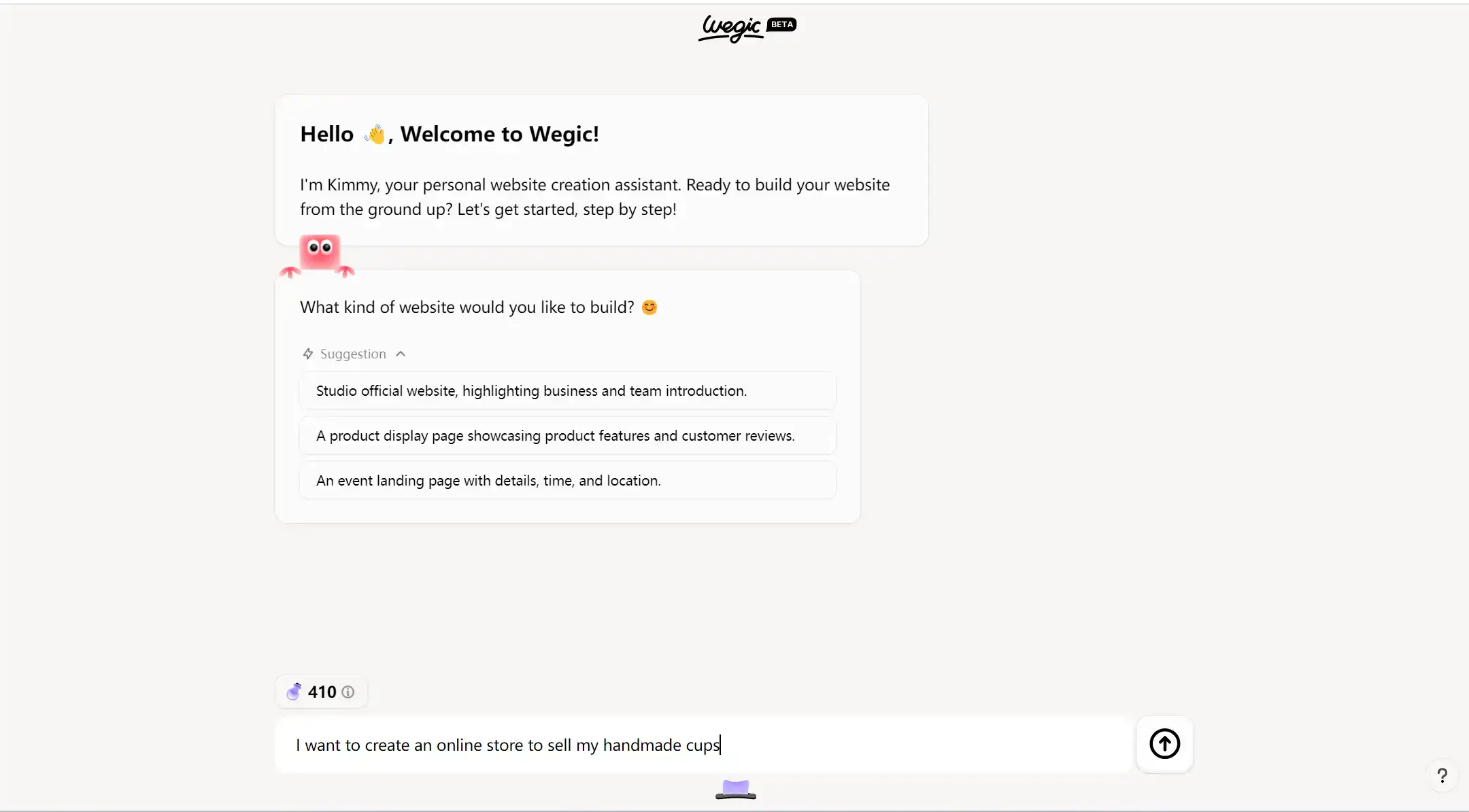
-
Customize Your Website – Pick a template and modify colors, fonts, images, and text.
-
Add Some Contents – Upload pictures, write descriptions, and add essential features.
-
Optimize SEO – To improve your website’s ranking on search engines like Google, optimize SEO by using relevant keywords, meta titles, and descriptions, ensuring well-structured content (On-Page SEO), and maintaining a strong backend (Technical SEO) with mobile.
-
Publish & Share—After you set up your dominance and are satisfied, hit publish to make your site live!
Start with Wegic Today 👇
Final Thoughts
In 2025, lots of people will wonder how to block a website, a question that comes up often in daily life. Learning how to block a website is actually useful. It cuts down on online distractions and helps keep your personal information safe. Good enough, there are multiple ways to achieve this, from built-in settings on iPhones and Android devices to firewall rules, router settings, and third-party apps. While blocking sites can help maintain focus. It's also important to consider how you use your time online. Creating instead of stopping is a powerful mindset change that allows you to build your website, share your ideas, and control your digital space. With Wegic AI, you can use the exact control you apply to block websites to create something meaningful. Ultimately, the internet is a tool—it can either distract you or empower you. The choice is yours: block what holds you back or build something that moves you forward.
Written by
Kimmy
Published on
Mar 19, 2025
Share article
Read more
Our latest blog
Webpages in a minute, powered by Wegic!
With Wegic, transform your needs into stunning, functional websites with advanced AI
Free trial with Wegic, build your site in a click!


