Accesso
Construye Tu Sitio
How to Insert a Footer in Excel: Fixing Common Footer Issues
Many users encounter many problems when using Excel spreadsheets, such as the most common footer problem. This article will provide you with solutions based on common user problems.
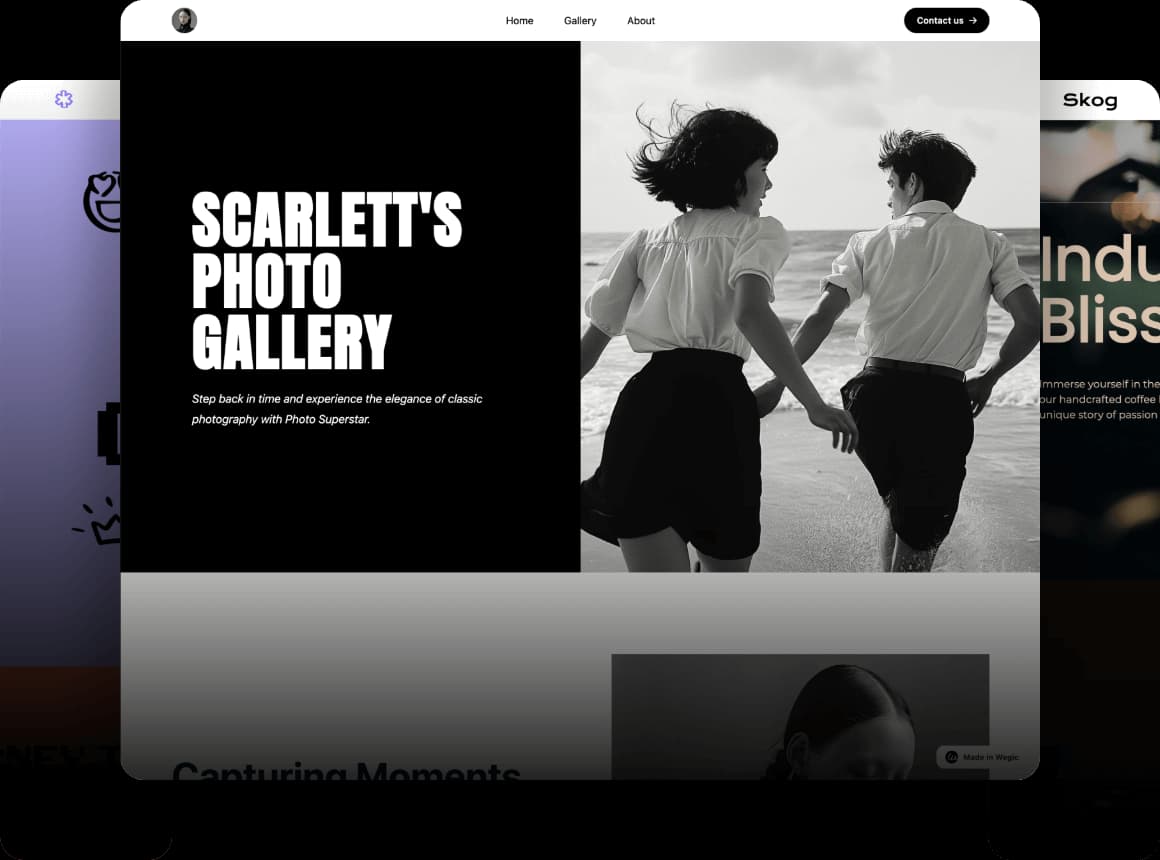
Do you want to add page numbers, dates, or file names to your Excel pages? You can do this by adding a footer. A footer is the space at the bottom of each printed page. It helps people see useful information on every page. This guide will show you how to insert a footer in Excel step by step.
Many people search for how to add a footer in Excel because they are not sure where to find it or how to use it. Sometimes, footers do not show up, or they do not print correctly. This can be confusing, especially if you need your Excel file to look professional.
In this article, you will learn how to add a footer the right way. We'll also help you fix common problems like footers not showing or printing the wrong way. Whether you're using Excel for school or work, this guide will help you. Let's ensure your footer looks just right and functions correctly every time you print your Excel file.

#01 How to Insert a Footer in Excel
Adding a footer in Excel is easy once you know where to look. A footer is the space at the bottom of each page. You can use it to show page numbers, the date, or anything else you need. If you're wondering how to insert a footer in Excel, just follow these simple steps.
Step 1: Open Your Excel File
First, open the Excel file you want to work on. Make sure the file is saved so you don't lose your changes.
Step 2: Go to the "Insert" Tab
Next, click the Insert tab. This is where you'll find many tools to add things to your sheet. You can also learn how to insert a row in Excel, how to insert a new worksheet in Excel, and even how to change the chart style in Excel from this tab.
Step 3: Click "Header & Footer"
Look for the Text group in the Insert tab. Then click on Header & Footer. This will take you to a special view called Page Layout View.
Step 4: Scroll Down to Find the Footer Area
Now, scroll to the bottom of your Excel page. You will see a space labeled "Click to add footer." This is where you can type your footer content.
Step 5: Add Your Footer Content
You can now type anything into the footer area. Do you want to show the page number? Click Design > Page Number. Do you want to add the file name or the current date? Click the right button in the Header & Footer Tools Design Tab. These are called preset elements. You don't have to type them manually—Excel does the work for you.
If you ever wonder how to add footer in Excel or how to add a footer in Excel, remember these easy steps. The process is the same for both questions.
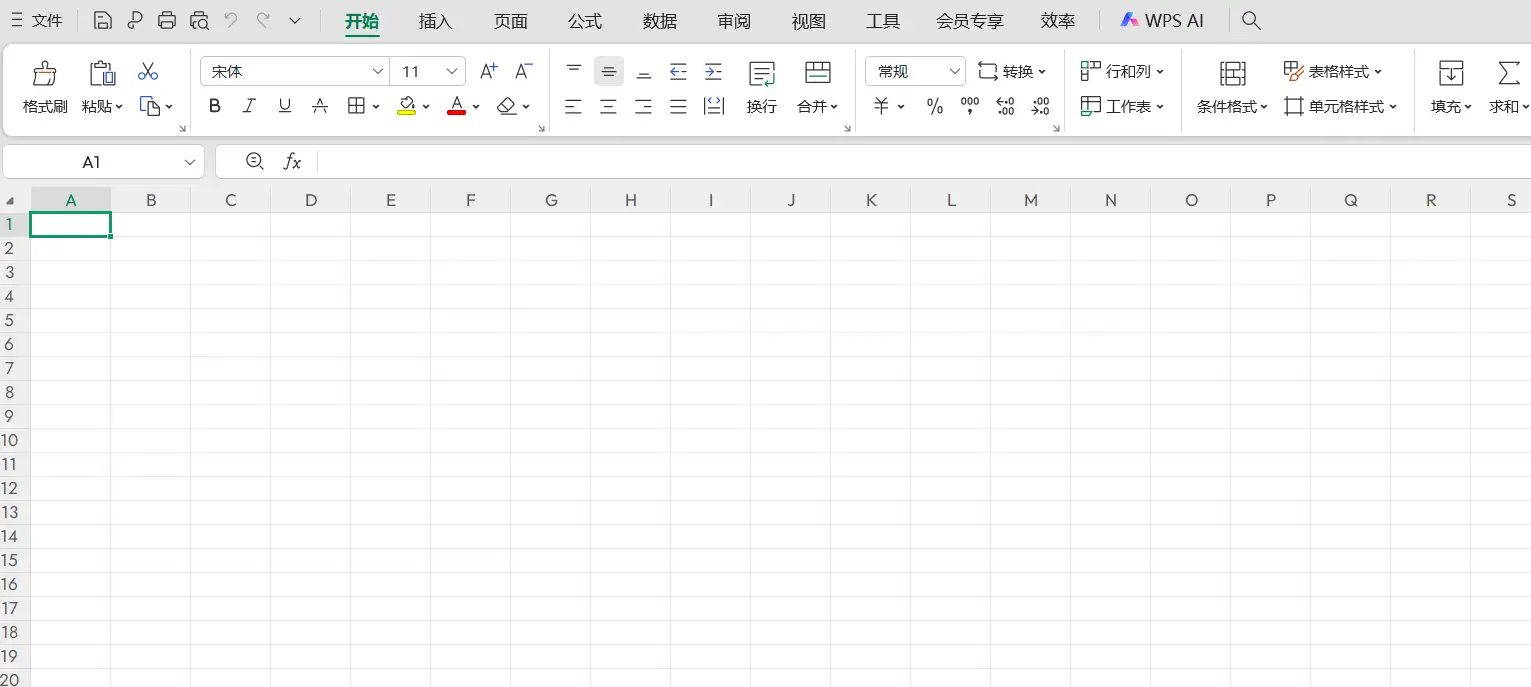
Helpful Tips for Footers in Excel
- Use Page Layout View: This is the best way to see your footer in real time. You can check how it will look when printed.
- Test Print Your File: Always do a test print to make sure the footer shows up correctly.
- Try Centering Your Sheet: Want your page to look neat? Learn how to center worksheet horizontally in Excel by going to Page Layout > Margins > Custom Margins, then click "Center on page – Horizontally."
What If My Footer Doesn't Show?
Sometimes, the footer does not appear on the screen or when printed. Don't worry! Make sure you are in Page Layout View. Also, check the print settings to ensure footers are turned on.
Final Thoughts
Now you know how to insert a footer in Excel. You also learned how to add footer in Excel and how to add a footer in Excel, and more. The steps are simple, even if you are new to Excel. While learning this, you might also try how to insert a row in Excel to organize your data or how to insert a new worksheet in Excel if you need more space. If you are working with charts, check out how to change chart style in Excel to make your File look even better.
Footers make your Excel files look more professional. Try it out today!
#02 Common Footer Issues and How to Fix Them
After learning how to insert a footer in Excel, you might face some problems. Don't worry—these footer issues are common and easy to fix. Let's go through each problem and show you how to solve it step by step.

Issue 1: Footer Not Showing Up
Cause: Sometimes, when you add a footer, you can't see it. This is usually because you are not in the right view.
Fix: To fix this, switch to Page Layout View. Go to the "View" tab and click "Page Layout." Now, you can see the footer clearly. If you are trying to print the File, use Print Preview to check how the footer looks before printing.
If you're learning how to add footer in Excel, always use Page Layout View to see it correctly.
Issue 2: Footer Doesn't Print
Cause: You add the footer, but when you print, it doesn't show up. This might be due to the print settings or hidden content.
Fix: Go to File → Print and check the settings. Make sure that footers are turned on. Also, check your page setup and margins.
Issue 3: Footer Overlaps with Page Content
Cause: Sometimes the footer is too close to your data. This happens when the margins are too small.
Fix: Go to Page Layout → Margins → Custom Margins. Then increase the bottom margin so the footer has more space. If you're learning how to center worksheet horizontally in Excel, this is a good place to explore layout settings too.
Issue 4: Can't Add Footer to Certain Sheets
Cause: You might not be able to add a footer if the sheet is protected or grouped with others.
Fix: Go to Review → Unprotect Sheet, or right-click and choose Ungroup Sheets. Now you can add the footer as usual.
Footers are helpful, and now you know how to add a footer in Excel and how to fix problems when they don't work. Keep learning with other skills, like how to insert a row in Excel or how to insert a new worksheet in Excel to organize your work better!
#03 Advanced Footer Tips
Once you know how to insert a footer in Excel, there are more cool things you can do to make your footer even better. These advanced tips are simple to try and will help you make your Excel files look more professional.
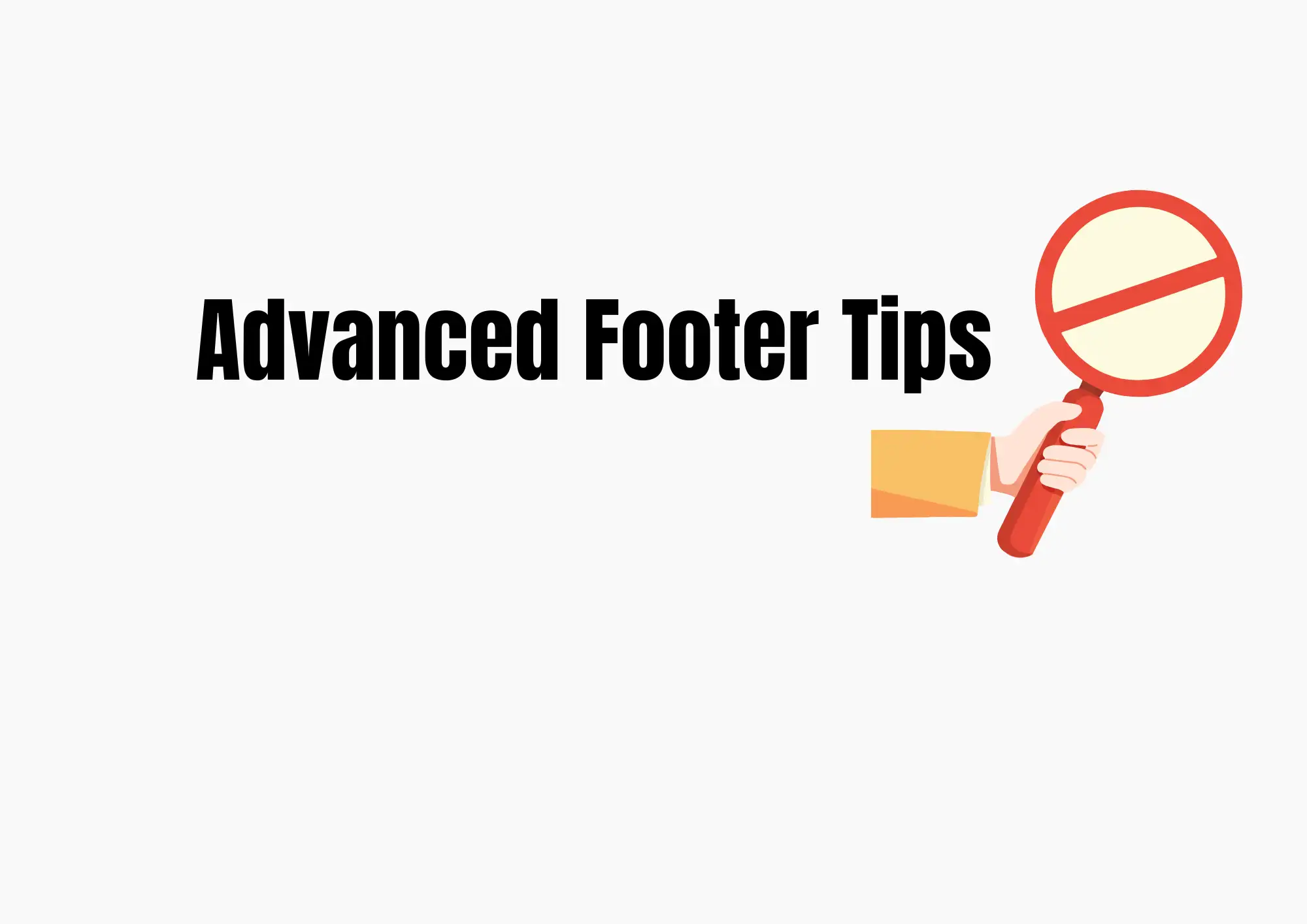
1.Add Dynamic Fields to Your Footer
Did you know you can add things like page numbers, dates, and file names that update by themselves? These are called dynamic fields. To do this, go to Insert → Text → Header & Footer. Then click inside the footer area. Use the top ribbon to add these special codes:
- &[Page] – shows the page number
- &[Pages] – shows total pages
- &[Date] – adds today's date
- &[File] – adds the file name
These are great if you're learning how to add a footer in Excel and want to keep your files neat and clear.
2.Different Footers for Odd and Even Pages
If you're printing a big report, you may want the left page and right page to look different. Excel lets you do that! After clicking on the footer, go to Header & Footer Tools → Design, and check "Different Odd & Even Pages." Now, you can set one footer for even pages and another for odd pages.
If you're also learning how to center worksheet horizontally in Excel, these layout tools are in the same place—helping your File look clean and balanced.
3.Use VBA for Bulk Footer Insertion (Advanced)
If you are working with many worksheets, you can use something called VBA (Visual Basic for Applications) to add footers to all of them at once. This is for advanced users, but it saves time. You can find basic VBA footer code online or ask someone who knows Excel well.
Now, you not only know how to add a footer in Excel, but also how to make it smart and useful. Keep learning new Excel tricks like how to insert a new worksheet in Excel or even how to change chart style in Excel to make your work shine!
#04 When to Use Footers in Excel
Footers are small sections at the bottom of each page in your Excel file. Knowing how to insert a footer in Excel helps make your files look neat and professional. But when should you use a footer? Let's look at some smart times to add one.
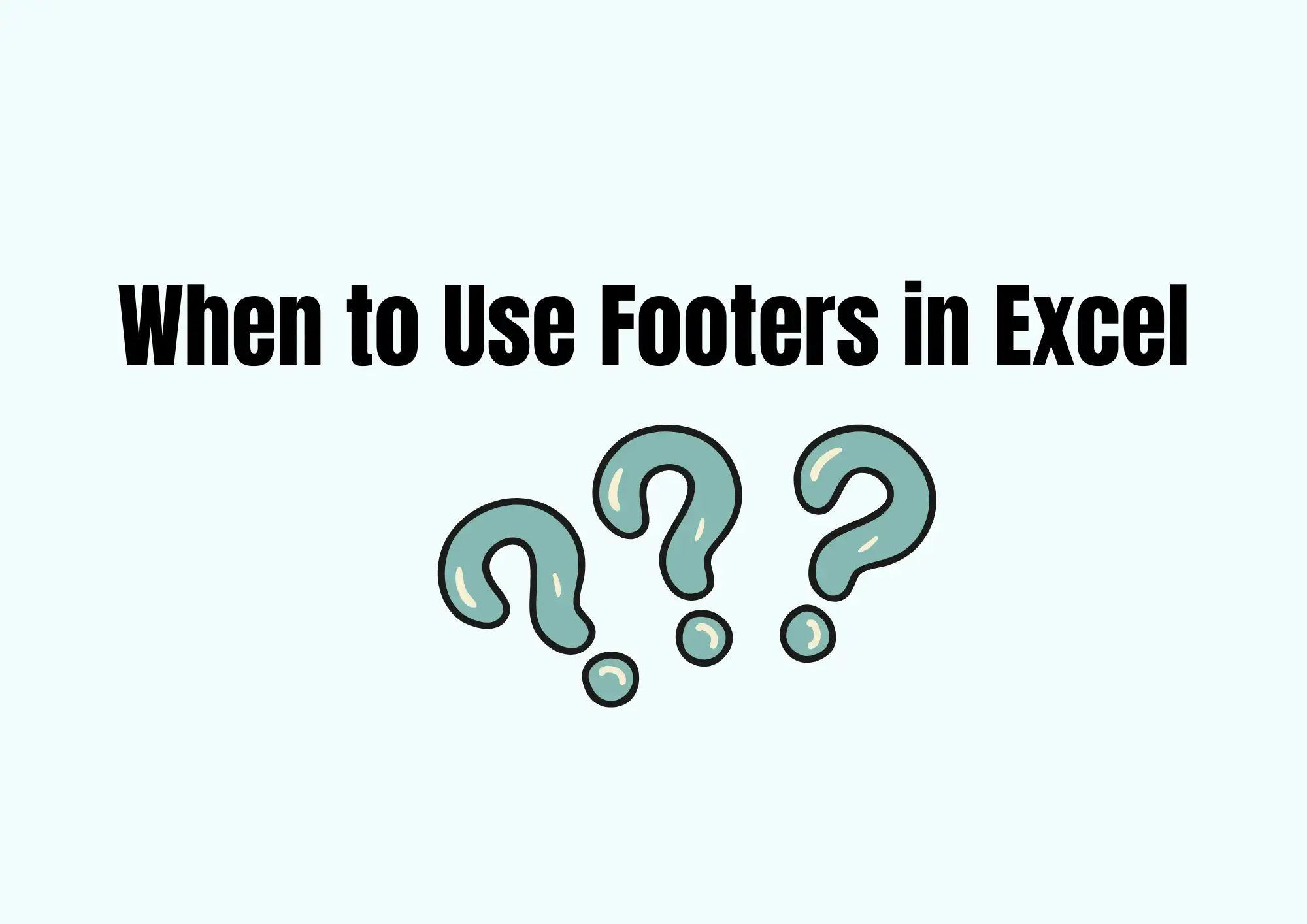
1. For Professional Reports
If you are making a report for school, work, or a company, a footer helps people understand the file. You can include the page number, date, or your name. Learning how to add footer in Excel can make your report look like it was made by a pro! Adding your company name or file title in the footer also makes it easier to remember what the file is about.
2. For Financial Statements
When you make financial documents, it's important to show the file name and the last updated date. This helps others know that they are looking at the latest version. If your file has many pages, adding page numbers with how to add a footer in Excel is very helpful. It also makes sure nothing gets lost when you print the file.
While you're working on financial sheets, you might also want to learn how to insert a new worksheet in Excel to organize monthly reports or budgets. This keeps everything clean and easy to follow.
3. For Printed Documents
If you're printing your Excel file for a meeting or to turn it in, a footer is a smart choice. Try using Page Layout View to see what your page will look like when printed. You can also center the worksheet horizontally using how to center worksheet horizontally in Excel to keep things tidy.
Once you learn how to insert a footer in Excel, you'll be able to create better documents for school, work, or business. Try combining this skill with others, like how to insert a row in Excel or how to change chart style in Excel to make your work stand out!
#05 Summary & Final Tips
Now you know how to insert a footer in Excel and how to add a footer in Excel the right way! Adding a footer is simple and helpful. It can show page numbers, dates, file names, and more. This makes your Excel file look clean and professional.
If your footer isn't showing up, don't worry. Switch to Page Layout View or use Print Preview to see how it will look when printed. If it still doesn't work, check the page setup or margins. Also, make sure your sheet is not protected or grouped.
Before you finish, save your file and try printing it or saving it as a PDF. This way, you can be sure your footer looks perfect. It's also a great idea to check spacing by using how to center worksheet horizontally in Excel for better page balance.
Learning small tricks like how to insert a footer in Excel or even how to insert a row in Excel helps make your work easier and better.
You can also combine AI experience👇
Conclusion
Learning how to insert a footer in Excel is a simple but powerful skill. Footers help make your Excel files look more professional by adding useful details like page numbers, file names, and dates. In this guide, we explained how to add a footer in Excel step by step, shared common footer problems and how to fix them, and even gave tips for advanced users. Whether you're working on a financial report or a school project, using footers correctly can make your work easier to read and more organized. Remember to always check your footers in Print Preview and save your file as a PDF to see the final layout. Now that you know how to insert a footer in Excel, you’re ready to create clean and clear spreadsheets with confidence!
Escrito por
Kimmy
Publicado el
Aug 13, 2025
Compartir artículo
Leer más
Nuestro último blog
¡Páginas web en un minuto, impulsadas por Wegic!
Con Wegic, transforma tus necesidades en sitios web impresionantes y funcionales con AI avanzada
Prueba gratuita con Wegic, ¡construye tu sitio en un clic!
