Log in
Build Your Site
How to Use the WhatsApp Website for Seamless Communication
Learn how to access the WhatsApp Web version for fast, synced, and seamless chats—whether you're at work or on the go.

Have you ever wished to respond to WhatsApp messages without having to always get your phone? That is precisely what WhatsApp Web enables you to do. A browser-based WhatsApp version reflects your mobile chat directly onto your computer screen. A simple QR code scan will enable you to view everything from your desktop or laptop—no app setup—contacts. You can access it easily via the WhatsApp website page, making it incredibly convenient for quick syncing.
What really sets WhatsApp Web apart is how naturally it fits into your day. Switching tabs is much quicker than changing devices if you are currently using a computer. A full keyboard lets you easily type long messages, transfer files directly from your folders, and keep the conversation going without interrupting your workflow. That’s why so many users prefer the WhatsApp website online experience to manage chats and media smoothly.
WhatsApp Web keeps everything seamless and in sync, whether you are responding to a coworker during work hours, distributing files for a group assignment, or speaking with family members while watching YouTube. The WhatsApp website page is optimized for multitasking, ensuring your workflow remains efficient. One of those things you don't know you need until you give it a shot is to open the WhatsApp website online, and you're set.
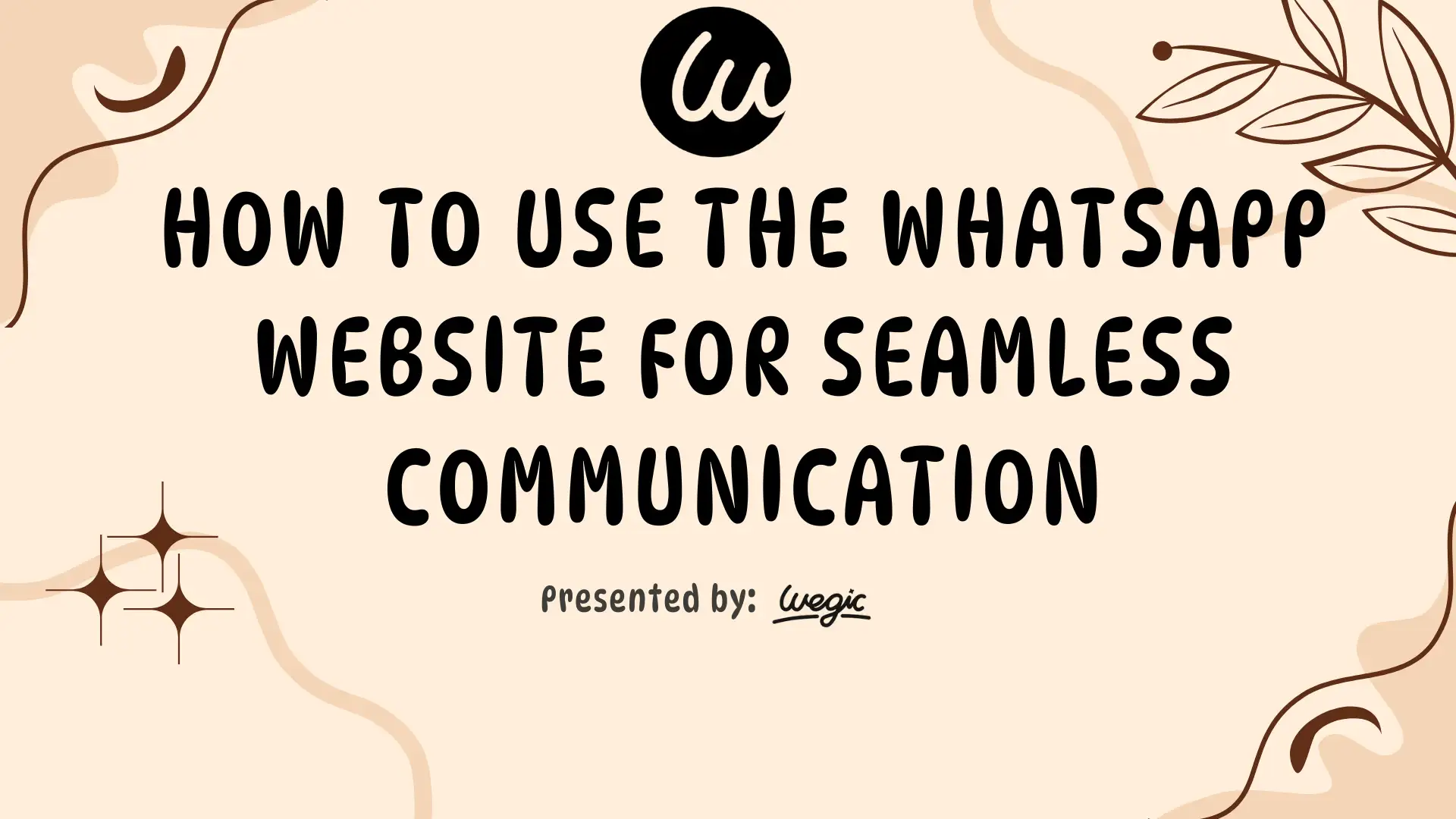
Who Should Use WhatsApp Web?
WhatsApp Web can right away simplify your messaging life if you use your computer a lot. It's a strong communication tool for varied kinds of users, not just a convenience. Accessing the WhatsApp website online gives you this power instantly, with no need for extra downloads.
WhatsApp Web is of greatest benefit to office workers. Rather than all the time going between keyboard typing and phone texting, they can smoothly handle work chats and customer messages on a single desktop flow. Just drag from your work folder; no further directions are needed to transmit a file or photo. The WhatsApp website page is especially useful for professionals who are managing high message volumes.
Students in group activities also adore WhatsApp Web. Whether you are creating a lecture or going over study results, conversing while editing papers, consulting online sources, or participating in a Zoom class is simpler. Without the interruption of switching between applications, people stay in sync. Many students now bookmark the WhatsApp website online for quick access during class collaboration.
WhatsApp Web provides both speed and clarity, which remote teams depend on. Team members in different time zones might interact in real time, exchange ideas fast, and share documents instantaneously—all without using external messaging applications. With just the WhatsApp website page, remote communication becomes smoother and faster.
Finally, someone who prefers typing to tapping would absolutely delight in using WhatsApp Web. A full-size keyboard makes easy work of long threads, thoughtful replies, or writing emails. With the WhatsApp website online, they can respond efficiently and keep their hands on the keyboard.
WhatsApp Web is perfect if you want to streamline multitasking or type more quickly than you text. Just open the WhatsApp website page, scan the QR code, and you're ready to go.
Setting Up WhatsApp Web in Under 2 Minutes
WhatsApp Web is straightforward to get started, which is among its many characteristics. The whole procedure consumes less than two minutes whether you are tech-savvy or not—and you need not download anything. All you will need is an internet connection, a computer with a browser, and your phone. Start this way by visiting the WhatsApp website online, which loads quickly and securely.
Step 1: Open WhatsApp Web on Your Computer
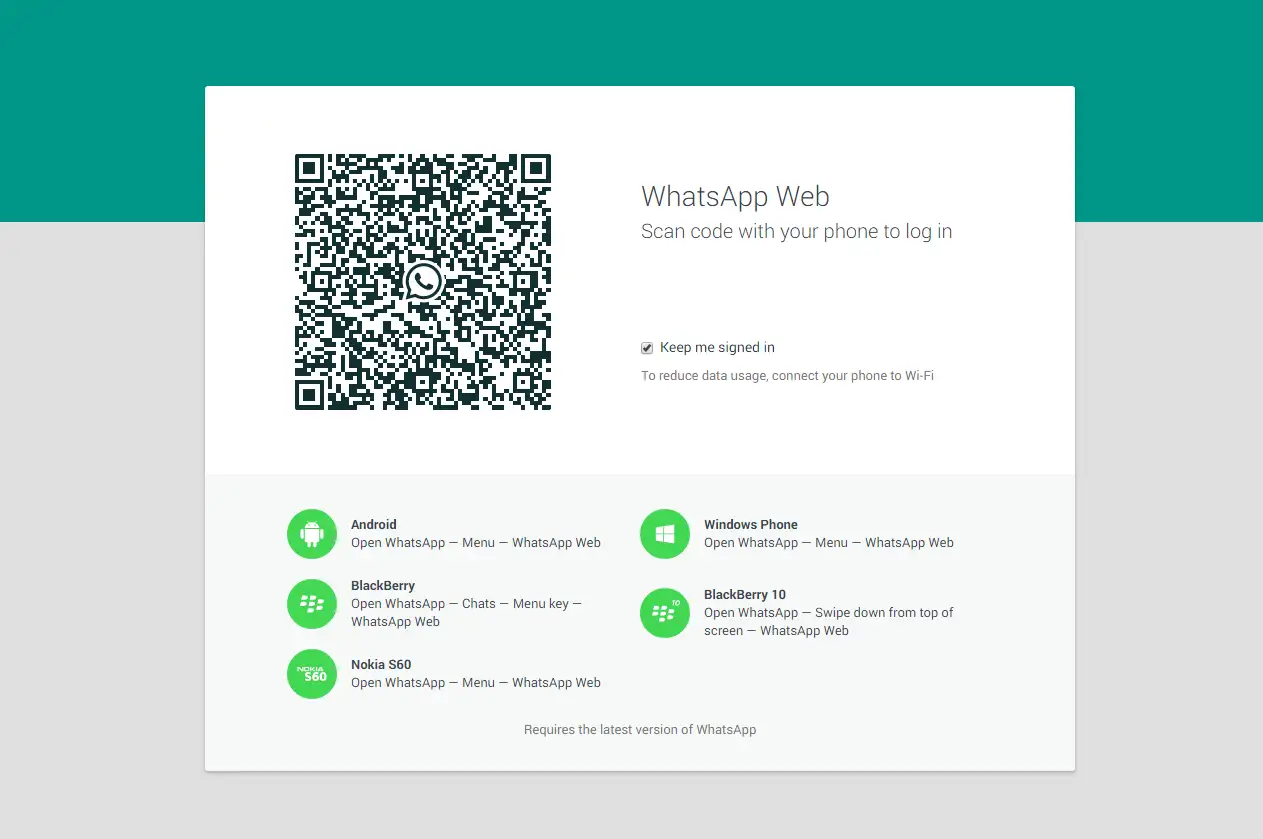
First, go to web.WhatsApp.com in your selected browser: Chrome, Safari, Edge, etc. A big QR code will show on the screen once the page loads. This will be your method of connecting your computer and your phone.
Not to worry, this code does not keep any of your data. It just serves as a middle between your devices, letting WhatsApp securely synchronize your chats through the WhatsApp website page.
Step 2: Open WhatsApp on Your Phone
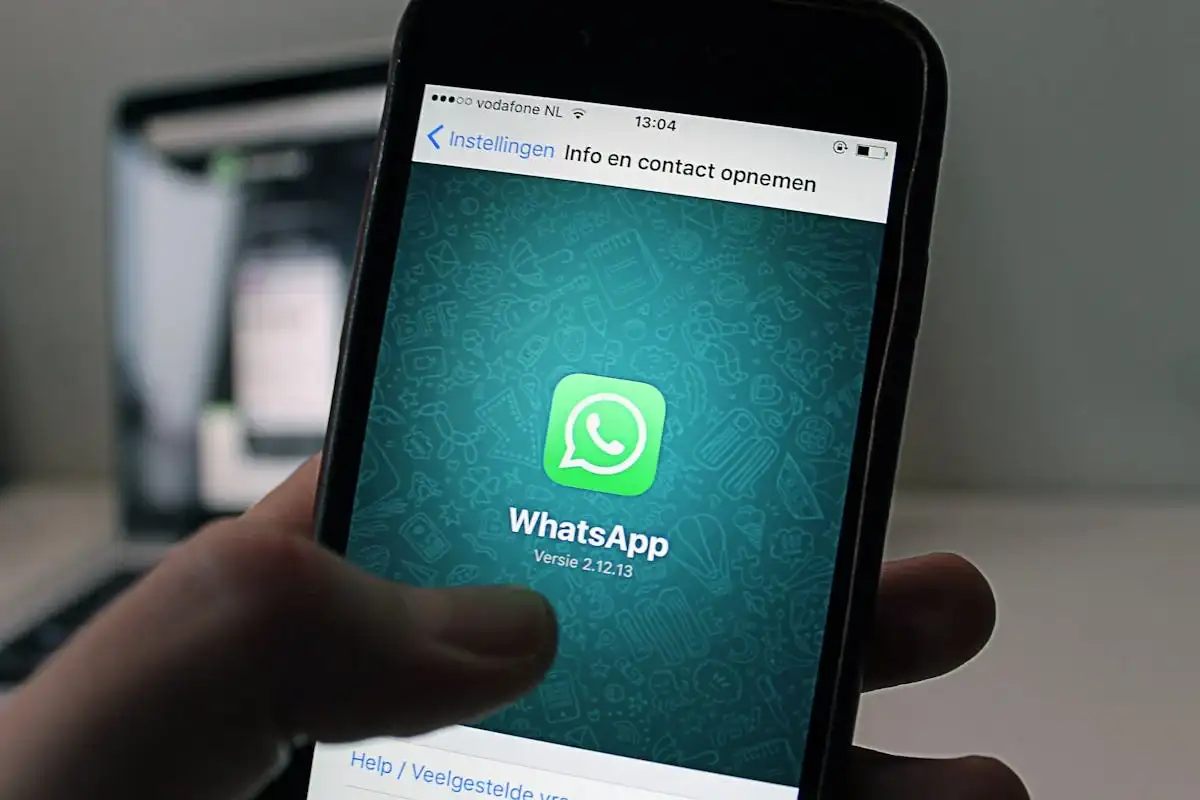
Grab your phone now.
-
On Android, open WhatsApp and tap the three-dot menu on the top right; then choose Linked Devices.
-
On an iPhone, swipe the bottom-right corner of the screen first, followed by tapping Linked Devices.
Then press "Link a Device". Your camera will turn on and will be set to scan the QR on your computer display.
Step 3: Scan the QR Code to Link Devices
Point your phone toward the QR code on your screen. The two gadgets will link within seconds, and your full chat history, contacts, and most recent conversations will show in the browser window. Now you can operate WhatsApp Web from the WhatsApp website page.
From your desktop, without ever needing to touch your phone again, you can send messages, respond to groups, access stickers, listen to voice notes, and even share files. This is what makes the WhatsApp website online such a game-changer.
Bonus Tip: Log Out When Using Shared Devices
Though WhatsApp Web is useful, remember about security, especially if one is on a public or shared machine.
-
Keep yourself out once you’ve finished to remain safe.
-
Select "Log out" by clicking the three-dot symbol at the top of the chat list on your computer.
-
Open the Linked Devices screen from your phone, touch the session you wish to end, and select "Log out".
This makes sure no one else can get your conversations once you've left the WhatsApp website online.
WhatsApp Web is an absolutely necessary multitasking tool once it is installed! While you are working on a presentation, you could respond to emails, update your group chat without changing devices, and send files straight from your desktop. It's really convenient, speedy, and safe—and all possible with the WhatsApp website page just a click away.
WhatsApp Web vs. WhatsApp Desktop App: What’s the Difference?
At first glance, WhatsApp Web and the WhatsApp Desktop App might seem like the same thing—they both let you use WhatsApp on your computer. However, there are key differences between the two, and knowing which one fits your needs can improve your messaging experience.
WhatsApp Web: The Browser-Based Version
Initially WhatsApp Web and the WhatsApp Desktop App could seem like the same thing—both of them enable you to use WhatsApp on your computer. Knowing which one is right for you will therefore enhance your messaging experience, but there are important distinctions between the two.
Pros:
-
Instant access from every browser.
-
Installation not needed—just open the WhatsApp website page.
-
Perfect for intermittent or short use.
-
Works across all up-to-date browsers.
Cons:
-
Calls for your phone to be kept online connected.
-
Minimal notification support—depends on the browser.
-
Rather lower performance and loading over time on the WhatsApp website online.
WhatsApp Desktop App: Installed for Speed
The Standalone App is a Windows or macOS application by itself. Once set up, it acts more like a native messaging system with deeper system integration and quicker response times.
Pros:
-
Operates more smoothly and quicker than the website version.
-
More help with desktop alerts and keyboard shortcuts.
-
Can open at startup and remain running in the background.
-
There is no need for your browser tab to remain opened like with the WhatsApp website page.
Cons:
-
Depends on updates and installed acres.
-
Not good for shared computers or public ones.
-
Still needs your phone to be online except if you have multi-device support.
So, When Should You Use Each One?
For quick, one-time access without software, or if you are on a borrowed or shared device, use WhatsApp Web. Just open the WhatsApp website online, and you’re set—no installation needed. It's also great for tourists or individuals who have numerous computers.
For a better experience, use the Desktop App if you frequently message from your computer. It is ideal for regular job correspondence, extended typing sessions, or anyone who runs WhatsApp open all day, without having to rely on the WhatsApp website page constantly.
Top Features of WhatsApp Web You Might Be Missing
Although you may already be aware that WhatsApp Web enables you to chat from your computer, there is much more under the covers. You are missing some relatively strong capabilities that can significantly enhance your output and simplify communication if you have only been using it for simple text messaging. These hidden perks make the WhatsApp website page a true productivity booster. Here are a few of the best:
Drag-and-Drop File Sharing
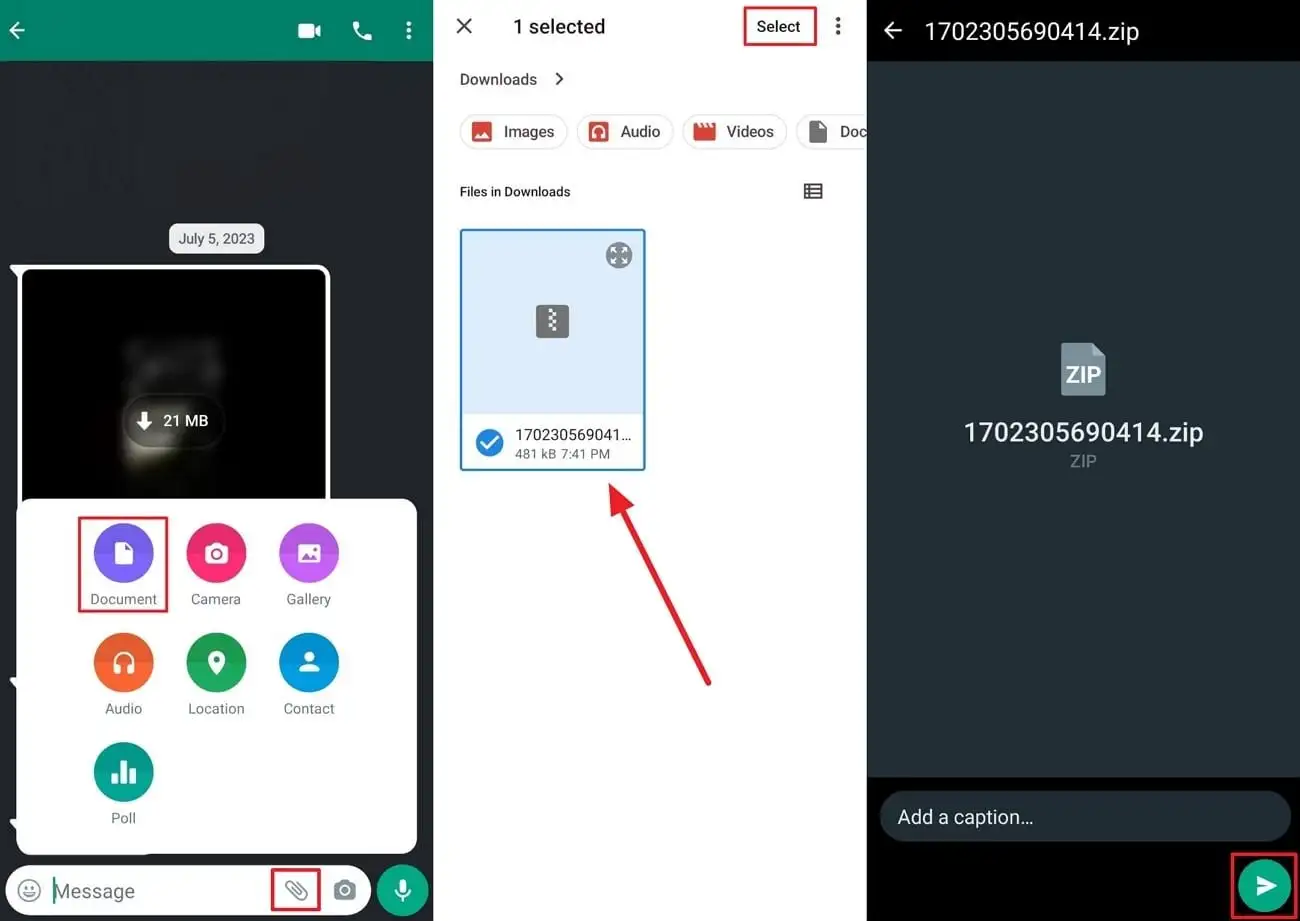
Source: Avica
Sending files from your computer couldn't be easier. Whether it is a presentation, photo, screenshot, PDF, drag and drop the file right into your chat window. WhatsApp Web picks it up and asks you to send it by itself. Not more jumping between devices or emailing files to your phone. The WhatsApp website online makes this seamless.
Voice Messages on Desktop
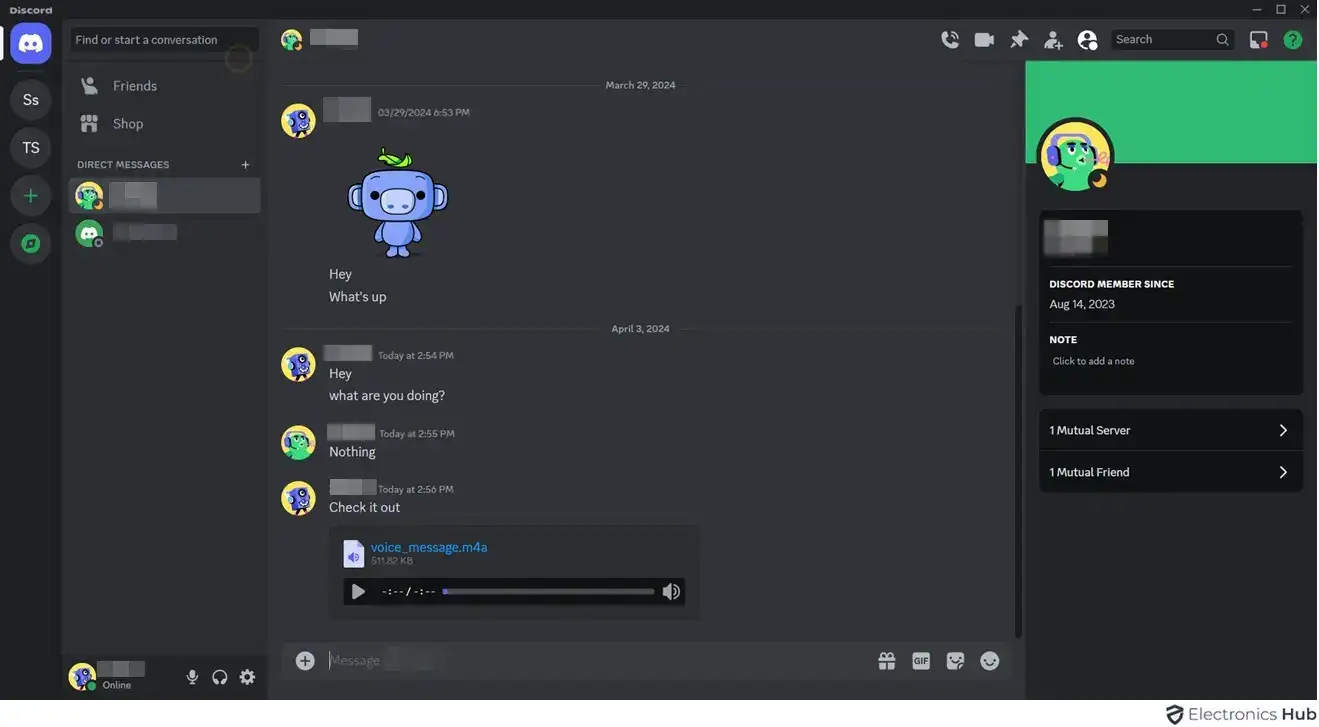
Source: Electronics Hub
If you believe voice notes are only for mobile, think twice. Straight from the microphone on your laptop, voice messages can be recorded and transmitted on WhatsApp Web. This is a godsend for anyone looking to put a personal touch to their responses, too exhausted to type, or multitasking. Extra: Like on the app, you can also listen at 2x or 1.5x velocity on the WhatsApp website page.
Emoji Shortcuts for Fast Reactions
Fed up with going through the emoji menu? Simply type a colon (:) then a keyword to activate the emoji shortcut. For example, typing
:laugh will bring up 😂 and similar emojis instantly. It’s fast, simple, and perfect for keeping conversations expressive without interrupting your flow.Pinned Chats and Smart Search Filters
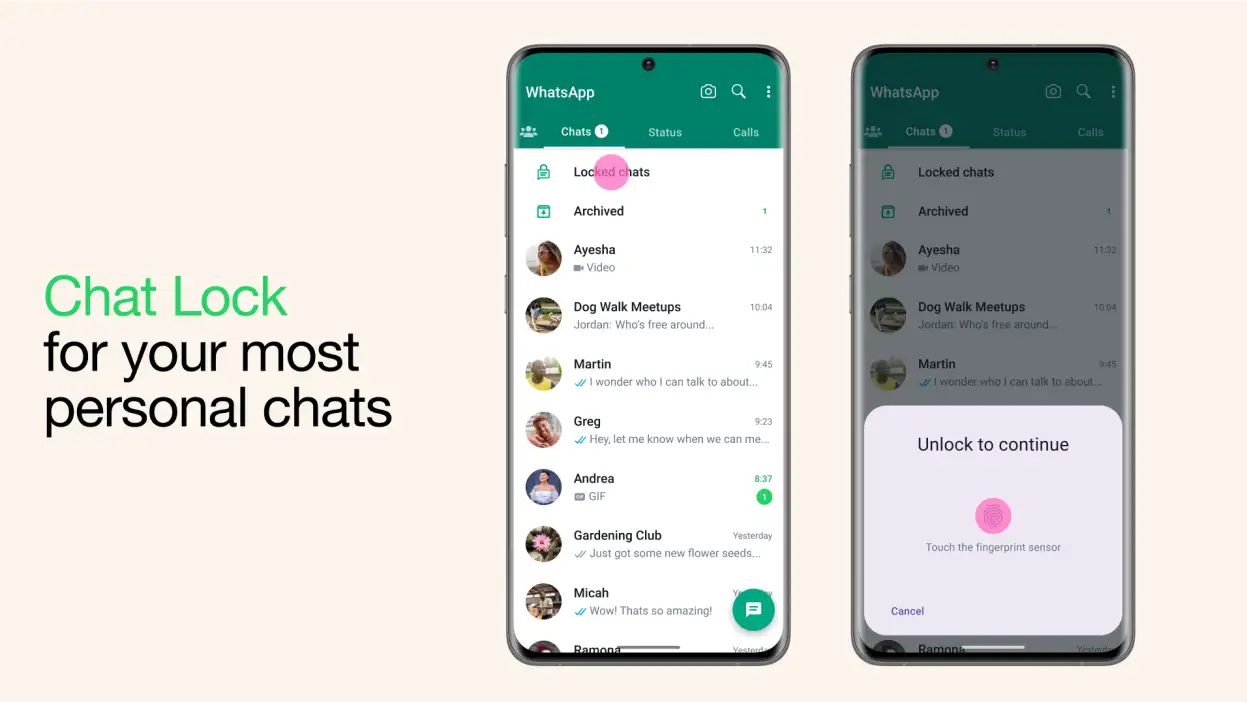
Source: WhatsApp
If you have to quickly get to your most essential conversations, WhatsApp Web allows you to pin them at the top of your list—exactly like on mobile. Messages, contacts, or particular keywords can all be found fast via the search bar as well. Seeking the one PDF your team member sent last week? When you type a word or file name, you will find it easily on the WhatsApp website page.
Web Shortcuts to Save Time
If you love keyboard shortcuts, WhatsApp Web has a few tricks for you:
-
Ctrl + N: Start a new chat -
Ctrl + Shift + ]: Next chat -
Ctrl + Shift + [: Previous chat -
Ctrl + E: Archive chat -
Ctrl + /: Open search
Especially if you are juggling several conversations per day, these small techniques could save you a lot of time. With these shortcuts and smart tools built into the WhatsApp website online, power users can chat more efficiently than ever.
Beyond the Browser: Integrating WhatsApp Web into Your Workflow
WhatsApp Web isn’t only a method of responding to messages on a larger screen more conveniently—it can also become a powerful cog in the machine of your everyday workflow. With quick access from the WhatsApp website page, this platform becomes even more essential.
Use WhatsApp Web with Your CRM or Sales Tools
For those working in sales or client support, WhatsApp Web can serve as a perfect sidekick to your CRM. Keep a chat open with a client while you update their information using your tools of choice, like HubSpot, Salesforce, or Zoho. You can confirm orders, send payment links, or share updates without switching devices. The WhatsApp website page allows you to manage conversations seamlessly in parallel with your client records.
Certain CRM solutions provide the option of integrating WhatsApp. This allows you to consolidate and maintain conversation history and leverage WhatsApp for business in a compliance-friendly way through the WhatsApp website online.
Enhance WhatsApp Web with Chrome Extensions and Automation
Would you like to exert more control over your experience using WhatsApp Web? If so, you can use Chrome extensions to achieve that. These tools can be pretty helpful, and here are a few of them:
-
WA Web Plus: Schedule messages, custom stickers, and backups of chats.
-
WhatsApp Notifier: Receive alerts on your desktop from WhatsApp without having to keep the tab open.
-
Use Zapier or Make (Integromat): Automate actions between WhatsApp and apps like Gmail, Slack, or Google Sheets.
You can set up workflows to perform actions like these with a little initial setup:
"Remind me via WhatsApp when my Trello cards are due" or "Take all of my incoming WhatsApp messages and automatically log them into Notion." These actions become smoother when operated from the WhatsApp website page.
Productivity Hacks to Try
1. Keep your most important conversations front and center by pinning them so that you never miss an update from a client or your boss.
2. Use messages marked with a star to return to important information, such as deadlines or links to Zoom meetings. You can see all starred messages in one place, adjacent to your chat list.
3. You can even turn your WhatsApp into a mini task manager. Send voice notes to yourself, save quick links, or jot down to-dos in a solo chat thread—all directly from the WhatsApp website online.
Pair WhatsApp Web with Trello or Notion
If you're preparing a project in Trello, keep WhatsApp Web open alongside it to update team members on progress in real time. If you're working on a research project in Notion, share notes or updates with your collaborators as you go. Eliminating app-switching fatigue and streamlining collaboration means positioning WhatsApp Web as a side panel to your work tools. In fact, there's really no better place for it than the WhatsApp website online or the WhatsApp website page, depending on your preference.
WhatsApp Web Is More Than Just a Mirror
WhatsApp Web is more than a mere reflection of your smartphone; it is the best way to send messages while you work, study, or multitask. For instance, sending files with a click is far too efficient for words. Integrating with your workflow tools? No problem.
Whether you are typing replies to clients, working with classmates, or just trying to type faster, WhatsApp Web makes it easier. Try it out—you may never see online messaging the same way again.
Written by
Kimmy
Published on
Apr 25, 2025
Share article
Read more
Our latest blog
Webpages in a minute, powered by Wegic!
With Wegic, transform your needs into stunning, functional websites with advanced AI
Free trial with Wegic, build your site in a click!