Log in
Build Your Site
How to Fix Valorant Error Code VAN 79: A Step-by-Step Guide
Fix Valorant Error Code VAN‑79 quickly: step‑by‑step solutions, root‑cause explanations & preventative tips to get you back in the game—no guessing required.

You're all set for a clutch-filled Valorant session—headphones on, squad ready—when suddenly you're hit with Valorant error code VAN 79. No warning, no clear explanation, just a frustrating error message and a frozen connection. If you’ve been stuck here more than once, you’re definitely not alone. This issue has been plaguing many players, often appearing out of nowhere and leaving them scrambling for answers.
Whether it pops up right after launching the game or kicks you mid-match, the Valorant connection error code VAN 79 is more than just a random glitch—it’s a signal that something deeper might be wrong with Vanguard, your network, or system configurations. And unfortunately, simply restarting your PC doesn’t always do the trick.
But don’t worry—there’s a way out.
In this Wegic's guide, you’ll learn not just the Valorant error code VAN 79 fix, but also what causes it in the first place—and how to prevent it from happening again. From quick tweaks to deeper system-level resets, we’ll walk you through each step clearly. Let’s get you back into the game with confidence—and without errors.
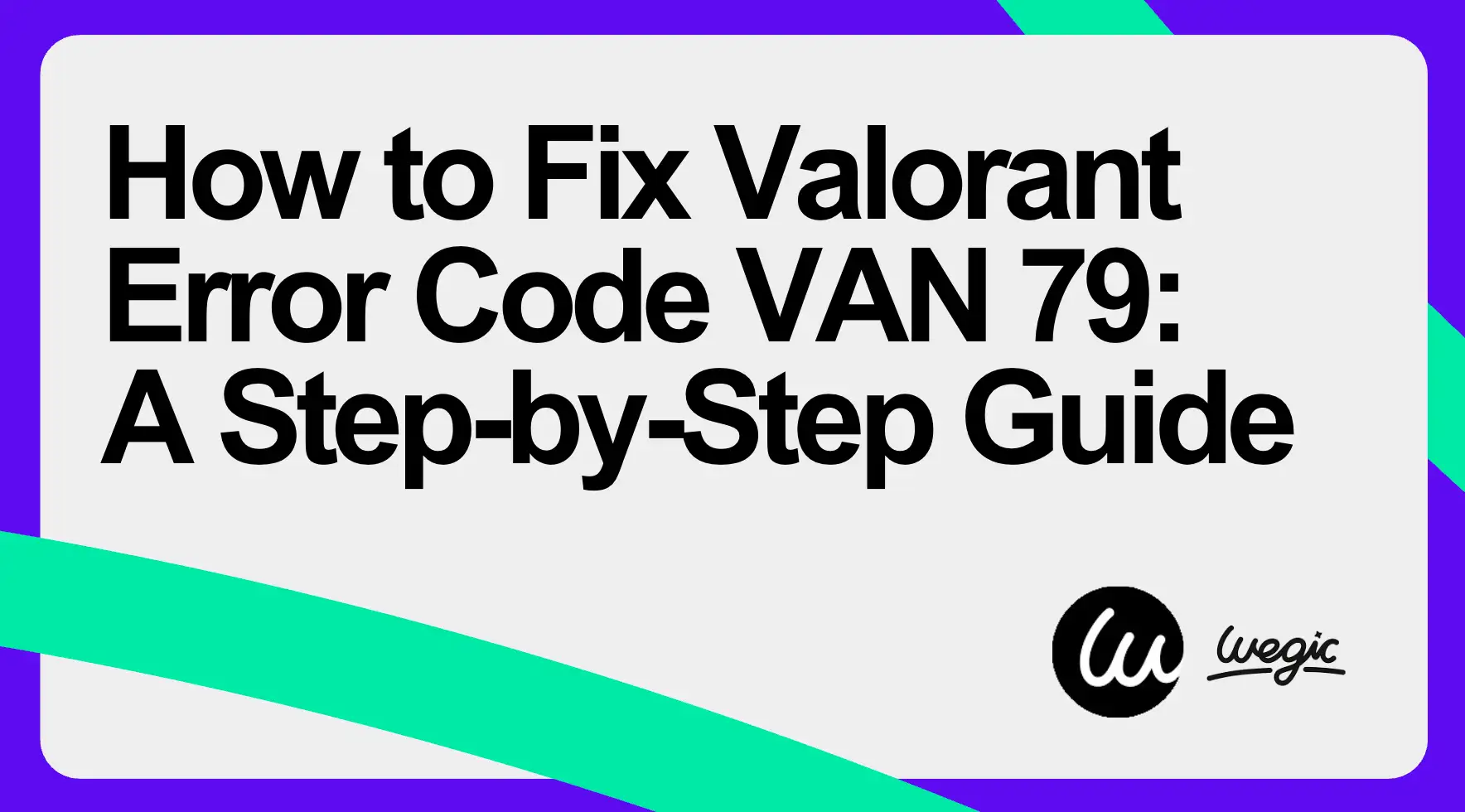
What Is Error Code VAN‑79?
Valorant error code VAN 79 is one of the more puzzling connection errors in Riot’s competitive FPS, and unfortunately, Riot Games hasn’t officially documented it on their support page. That means players are often left in the dark, wondering whether it’s a game-side issue or something wrong on their end. However, the community consensus—based on numerous Reddit threads, YouTube guides, and troubleshooting blogs like Lagofast and Answeroverflow—points to a problem related to Riot Vanguard, the anti-cheat system, or underlying network failures.
This error typically appears during game launch or when attempting to connect to Riot’s servers. Instead of being able to queue up for a match, users are met with a screen that says “VAN 79 – Connection Error.” Since it’s a connection-level fault that ties into both Riot’s server validation and Vanguard’s local enforcement, it can be tricky to pin down without a structured approach.
So, what exactly does error code VAN 79 mean? In plain terms, it signals that your PC failed to establish a secure session with Riot’s backend, likely due to:
-
Vanguard not loading properly
-
A corrupted or blocked network path
-
Misaligned security or system settings
That’s where the real detective work begins—and where we’ll help guide you to a full error code VAN 79 fix.
What Causes VAN‑79?
While there’s no single universal cause for the Valorant connection error code VAN 79, troubleshooting experts and players have narrowed it down to five core root causes. Think of them as layers of the problem:
Riot Vanguard Misfire or Disabled

Source: Nintendo
Vanguard is essential for running Valorant. If it fails to launch at startup or its core services (like
vgc) are disabled, Valorant won’t let you connect. This is one of the most common triggers for error code VAN 79.Network Misconfigurations, DNS/Winsock Corruption
Your connection to Riot’s servers depends on a clean, functional network stack. Damaged DNS caches or corrupted Winsock settings can block handshake attempts, resulting ina Valorant connection error code VAN 79.
Outdated Windows or Network Drivers
Running Valorant on an outdated OS or using old or broken drivers can interfere with Vanguard’s communication protocols, resulting in unstable or blocked sessions.
Firewall/Antivirus Interference

Third-party antivirus programs and strict Windows Defender settings often block Vanguard or Valorant without warning. This is another common cause of the Valorant error code VAN 79, especially after updates.
Residual Vanguard or Client Remnants
Sometimes, even a full uninstall doesn’t wipe all Vanguard components. These leftovers can conflict with fresh installs and continue to throw the error code VAN 79 until properly cleared.
Understanding which layer applies to your setup is key to unlocking the right error code VAN 79 fix. That’s why we’ve created a quick-win checklist to help you troubleshoot faster.
In-depth Step-by-Step Solutions
This section walks you through the most effective, tried-and-tested fixes for error code VAN 79 in a detailed way. Each step addresses a specific root cause—from Vanguard issues to system misconfigurations. Follow them in order for the best chance at resolving the Valorant connection error code VAN 79 once and for all.
Step 1. Ensure Vanguard (vgc) Is Running Correctly
Vanguard, Riot’s anti-cheat engine, must be running in the background before Valorant can launch. If the
vgc service is disabled or not starting, it will lead to the VAN 79 in Valorant.Here’s how to check and fix it:
-
Press
Win + Rto open the Run dialog -
Type
services.mscand press Enter -
Scroll down to find
vgc -
Right-click → Select “Properties”
-
Set “Startup type” to Automatic
-
Click “Start” if the service is not running
-
Click “Apply” and then “OK”
Restart your PC and try launching Valorant again. If Vanguard doesn’t start, the client can’t connect securely, and you’ll keep seeing the Valorant connection error code VAN 79.
Step 2: Reset Network Stack & DNS
A corrupted network stack or DNS cache can block Vanguard from reaching Riot servers. Resetting these clears the path for proper communication, resolving many cases of the Valorant error code VAN 79.
Steps:
-
Open Command Prompt as Administrator
-
Press
Win, type “cmd”, right-click → “Run as Administrator”
-
-
Enter the following commands one by one:
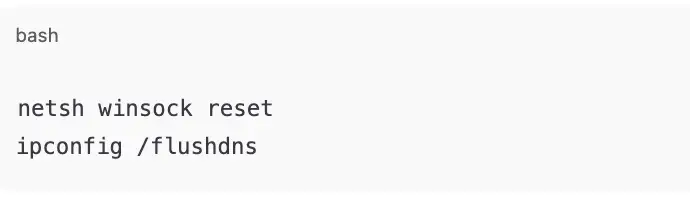
-
Restart your PC
These commands restore your network stack to default and refresh the DNS, which often leads to error code VAN 79 fix scenarios caused by background corruption or ISP-side glitches.
Step 3: Update Windows & Network Drivers
Outdated system components can cause handshake issues between Vanguard and Riot servers. This is a known contributor to error code VAN 79 in Valorant.
Here’s how to stay current:
a. Windows Update:
-
Press
Win + Ito open Settings -
Go to Update & Security → Windows Update
-
Click “Check for updates” and install everything available
b. Update Network Drivers:
-
Press
Win + X→ Select Device Manager -
Expand “Network adapters”
-
Right-click your active network device → “Update driver”
-
Choose “Search automatically for drivers”
Reboot your system after updating. This step often solves Valorant error code VAN 79 cases rooted in OS-level communication errors.
Step 4: Check Firewall & Antivirus Settings

Your firewall or antivirus might be blocking Vanguard or Valorant from accessing the internet. These tools sometimes label Vanguard as suspicious, which can trigger the Valorant connection error code VAN 79.
Add exceptions manually:
-
Open your antivirus/firewall settings
-
Add exceptions for the following:
-
C:\Program Files\Riot Vanguard\vgc.exe -
C:\Riot Games\VALORANT\VALORANT.exe
-
-
Save changes and restart both Riot Client and your PC
This simple adjustment has resolved error code VAN 79 for users using software like Norton, Avast, and even strict Windows Defender configurations.
Step 4: Run Valorant as Admin + Disable Fullscreen Optimization
Certain Windows permissions and display settings can conflict with Valorant’s launch process, especially after OS updates. This can result in error code VAN 79 in Valorant.
Adjust launch settings:
-
Right-click on your Valorant shortcut → Click “Properties”
-
Navigate to the “Compatibility” tab
-
Check the boxes for:
-
“Run this program as an administrator”
-
“Disable fullscreen optimizations”
-
-
Click “Apply” then “OK”
Restart your PC and relaunch the game. This tweak often delivers a fast Valorant error code VAN 79 fix for users affected by display-related errors.
Step 5: Reinstall Riot Vanguard
If Vanguard is corrupted or improperly installed, it will fail silently—blocking connections and causing Valorant connection error code VAN 79. Reinstalling it can resolve hidden issues.
To do this:
-
Go to Control Panel → Programs → Uninstall a Program
-
Find Riot Vanguard → Click “Uninstall”
-
Restart your PC
-
Launch Valorant—it will automatically reinstall Vanguard
This process is essential for addressing the lingering VAN 79 error tied to software corruption.
Step 6: Full Reinstall of Valorant (Last Resort)
If all else fails, a full uninstall and reinstall of both Valorant and Vanguard is your best option. This ensures no old files are interfering with the current install—a common cause of Valorant error code VAN 79 fix failures.
Steps:
-
Uninstall both Riot Vanguard and Valorant via Control Panel
-
Restart your PC
-
Download the latest installer from Riot’s official site
-
Install both Vanguard and Valorant from scratch
Make sure to disable antivirus during install if it has previously flagged Vanguard. This clean slate approach fixes stubborn instances of the Valorant connection error code VAN 79.
Advanced Cleanup (For Stubborn Cases)
For users still getting error code VAN 79 after all previous steps, deep-cleaning Vanguard via command line may be required.
Here’s how:
-
Open Command Prompt as Administrator
-
Run the following commands:
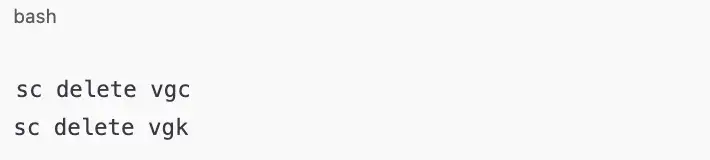
-
Navigate to
C:\Program Files\ -
Delete the Riot Vanguard folder manually
-
Restart your PC
-
Reinstall Valorant—it will rebuild Vanguard cleanly
This step-by-step illustration should be able to resolve persistent cases where Vanguard fails to reinstall correctly, and it has proven effective for many community-reported Valorant error code VAN 79 fix cases.
Follow these steps methodically, and you should be able to wipe out even the most stubborn instances of the Valorant connection error code VAN 79.
Preventative Best Practices
Once you've applied the right error code VAN 79 fix, it's important to take some preventative steps to ensure the issue doesn’t return unexpectedly. Like most connection-related problems, Valorant connection error code VAN 79 can often be avoided with regular system hygiene and proper configuration.
1. Always Keep Vanguard Intact
Never uninstall Riot Vanguard manually unless you're intentionally troubleshooting. Vanguard is essential to launching the game, and missing or corrupted files will immediately trigger error code VAN 79 on startup.
2. Whitelist Valorant & Vanguard in AV/Firewall
Antivirus and firewall programs are notorious for interfering with Vanguard’s operations. Make sure both
vgc.exe and VALORANT.exe are whitelisted to avoid accidental blocking that could lead to Valorant connection error code VAN 79.3. Maintain Updated OS & Drivers
Regularly check for Windows updates and keep your network and display drivers up to date. Outdated drivers are a common silent culprit behind Valorant error code VAN 79 fix failures.
4. Use CMD Network Commands Periodically
Running
netsh winsock reset and ipconfig /flushdns every few weeks can clean up network stack problems before they grow into serious connection errors.When to Contact Riot Support

If you’ve followed every fix in this guide and you’re still getting Valorant error code VAN 79, it’s time to reach out to Riot’s official support team. But to avoid delays, make sure your ticket includes all the right information.
Include the following:
-
Your OS version and build number
-
A screenshot or copy of the VAN 79 error message
-
The status of Vanguard services (e.g., whether
vgcis running inservices.msc) -
Any recent Windows or driver updates
-
A summary of which steps you’ve already tried
Providing this context will help Riot identify whether the Valorant error code VAN 79 fix requires deeper account-level or compatibility intervention.
Conclusion
Don’t worry—you’ve got this! While error code VAN 79 in Valorant can feel like a confusing roadblock, it’s one that many players have successfully overcome with the right steps. Whether it’s checking Vanguard, resetting your network, or doing a clean reinstall, there’s always a clear path back into the game.
We’ve covered every major fix for the Valorant error code VAN 79 fix, from quick commands to deep cleanup. Remember to keep Vanguard running, update your drivers, and whitelist Valorant in your firewall to prevent future issues like Valorant connection error code VAN 79. If this guide helped you, drop a comment and share your experience—your feedback might just help the next frustrated player.
For Wegic's other troubleshooting guides for error codes, read:
FAQ
1. Why does VAN‑79 keep occurring?
This error usually comes back when Vanguard isn’t running properly, your network settings are off, or antivirus software is blocking something. Make sure Vanguard starts with Windows, reset your network, and allow the game through your firewall.
2. Can VPNs cause VAN‑79?
Yes. Some VPNs use unstable or restricted IP addresses, which can interfere with Valorant’s connection. Try turning off your VPN before launching the game to see if it helps.
3. Does VAN‑79 mean my PC is banned?
No. VAN‑79 is not a ban—it’s a connection problem. It means the game can’t communicate with Riot’s servers, usually due to Vanguard or a network issue.
Written by
Kimmy
Published on
Jun 25, 2025
Share article
Read more
Our latest blog
Webpages in a minute, powered by Wegic!
With Wegic, transform your needs into stunning, functional websites with advanced AI
Free trial with Wegic, build your site in a click!