Log in
Build Your Site
How to Use SVG Lines in Your Modern Website Design
Learn how to use SVG lines to enhance your modern website design. Discover advanced techniques, responsive design tips, and tools to optimize your SVG workflows.

SVG stands for Scalable Vector Graphics. It is a popular image format due to its flexibility, scalability, and adaptability in web development. Modern website design is about combining beauty and usability. Designers want websites that look great and work well. Trends like minimalism, responsive layouts, and fast-loading pages are popular today. One tool that helps achieve these goals is SVG (Scalable Vector Graphics).

SVG is a graphic format that allows images to scale without losing quality, ensuring that your icons and graphics remain crisp and clear on any device. It is lightweight and perfect for modern web design. Among the many features of SVG,lines are simple but powerful elements. SVG lines are versatile and can make a design look sharp and clean. They are useful for borders, dividers, and even interactive elements.
This guide explores best practices for integrating modern SVG lines for web design, ensuring your website remains sleek, efficient, and visually engaging.
Understanding SVG and Its Benefits
What is SVG?
SVG stands for Scalable Vector Graphics. It is a type of image format that uses XML code to describe shapes, lines, and other graphics. Unlike other image formats like JPEG or PNG, SVG is vector-based, meaning it can scale up or down without losing quality.
Key Benefits of SVG
SVG has many advantages over other formats:
-
Scalability: SVG images look sharp on any screen size, from small phones to large monitors.
-
Lightweight: SVG files usually have a smaller size compared to raster images, contributing to faster website loading times.
-
Flexibility: You can style and animate SVGs easily with CSS and JavaScript.
-
SEO-Friendly: Search engines can index and search SVGs, contributing to SEO efforts.
Why SVG Lines Stand Out
SVG lines are one of the simplest elements in the format. But their simplicity makes them versatile. Designers can use them to:
-
Add patterns or decorative lines. SVG lines can be used as decorative elements to add flair and personality to your website.
-
SVG lines can be used to guide users’ attention to important parts of the page and enhance user interaction and engagement on your website.
-
Animate lines for an interactive feel. Animation can bring a website to life, making it more engaging and interactive for users. Modern SVG lines for web design can be easily animated using CSS and JavaScript, adding movement and interest to your web pages.
How to Use SVG Lines in Your Website Design
Creating SVG lines is easy, and there are different ways to do it. You can use design tools, online tools, or even download ready-made SVGs. Let’s look at each method.
Step 1: Make an SVG Line
Design Tools
Design tools like Figma or Illustrator are great for making SVG lines. You can draw the lines you need in these tools. After you draw the line, export it as an SVG file. The file will be small and ready to use on your website. These tools also let you choose the color, size, and style of the line.
Online Tools
If you don’t want to use design software, you can try online tools, such as Wegic. SVGator is also a good choice. It is simple and quick to use. You can make SVG lines, add animations, and export them directly. You don’t need to install anything. These tools are great for beginners or people who want quick results.
Download Ready-Made SVGs
Another option is to download SVG lines from free websites. Websites like SVGRepo offer many ready-made SVGs. You can search for lines that fit your design. These SVGs are free to download and easy to use. They save time because you don’t have to create the lines yourself. You can find many good SVG file sites, such as Simply Crafty SVGs, LoveSVG, Dreaming Tree and so on, and use them for free to create amazing designs.
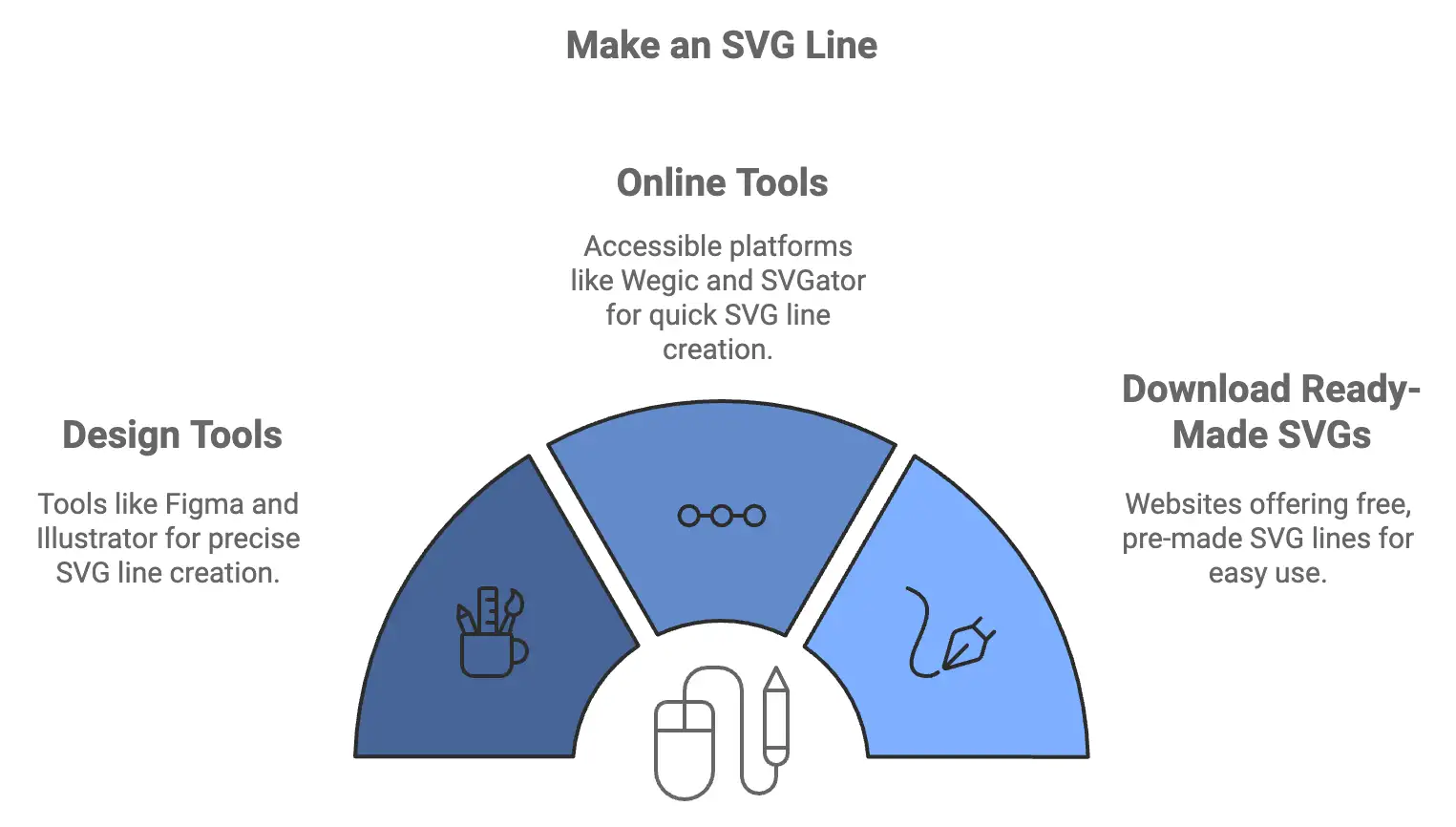
Step 2: Add SVG to Your Site
Inline SVG
One way to use SVG is to place the SVG code directly in your HTML file. This is called inline SVG. It gives you full control over the line. You can edit its size, color, and style directly in the code. Inline SVG works well when you want to customize the line or add animations. Here’s the basic syntax for embedding an inline SVG:

This will render a red circle with a black border. Let's break this down:
-
xmlns="http://www.w3.org/2000/svg": This defines the XML namespace for SVG and is required for the SVG to be recognized as an SVG element by the browser. -
widthandheight: Defines the size of the SVG. -
viewBox="0 0 100 100": Defines the coordinate system for the SVG. This is crucial for scaling and ensuring that the SVG maintains its proportions.
File Link
You can also save the SVG as a separate file. For example, save it as
line.svg. Then, link this file to your HTML. This is a good option if you want to reuse the same line in many places. Linking a file keeps your code clean. It also makes it easier to update the SVG later.Background
SVG lines can also be used as background elements, especially when combined with other SVG elements like
<path> or <polygon>. This is a technique I’ve used to create clean, modern backgrounds that are visually interesting without being too distracting. For instance, you can create a series of diagonal lines to serve as a background texture: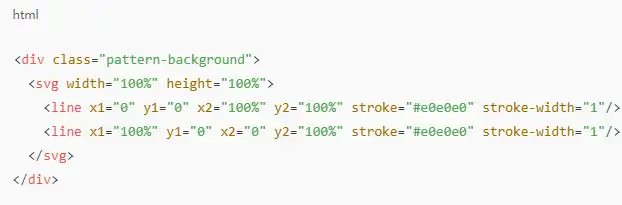
This simple pattern adds a subtle, diagonal texture to the background without adding any bloat like large images would.
Step 3: Style the Line
Color
Changing the color of the SVG line is easy. You can match the line color to your website theme. For example, if your site has a blue theme, use a blue line. This keeps the design consistent. Tools like Figma or CSS can help you pick and apply the right color.
Thickness
The thickness of the SVG line can change its appearance. A thin line gives a clean and simple feel, while a thick line stands out more and looks bold. You can adjust the thickness of design tools directly in the SVG code. Pick a thickness that fits your design style.
Dashes
Dotted or dashed lines are popular for modern designs. They look creative and different from plain lines. You can easily make a dashed line in SVG tools. If you are using CSS, you can apply a dashed effect to the SVG line. Dashes can make your design more dynamic and fun.
Animation
Adding animation to SVG lines makes them look alive. You can make lines move, grow, or fade. Design tools like SVGator let you create animations quickly. If you know CSS, you can code the animations yourself. For example, you can make a line draw itself when the page loads. Animations catch the user’s eye and make the site more interactive.
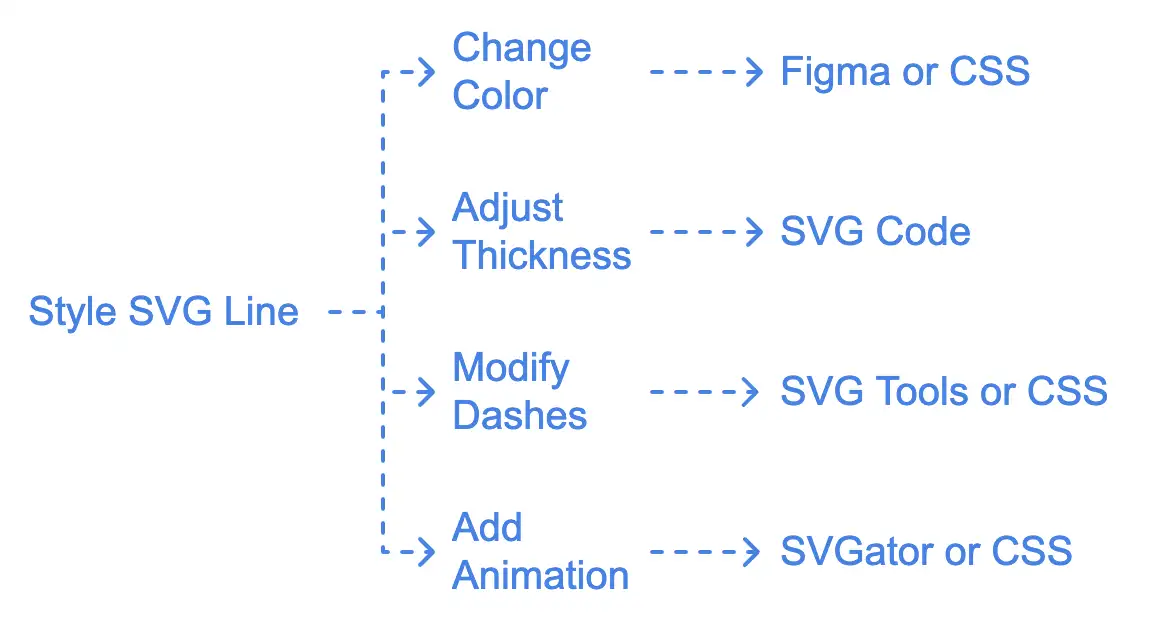
Step 4: Use SVG Lines Creatively
SVG lines are not just for decoration. They can serve many purposes and make your website more engaging. Here are some creative ways to use them:
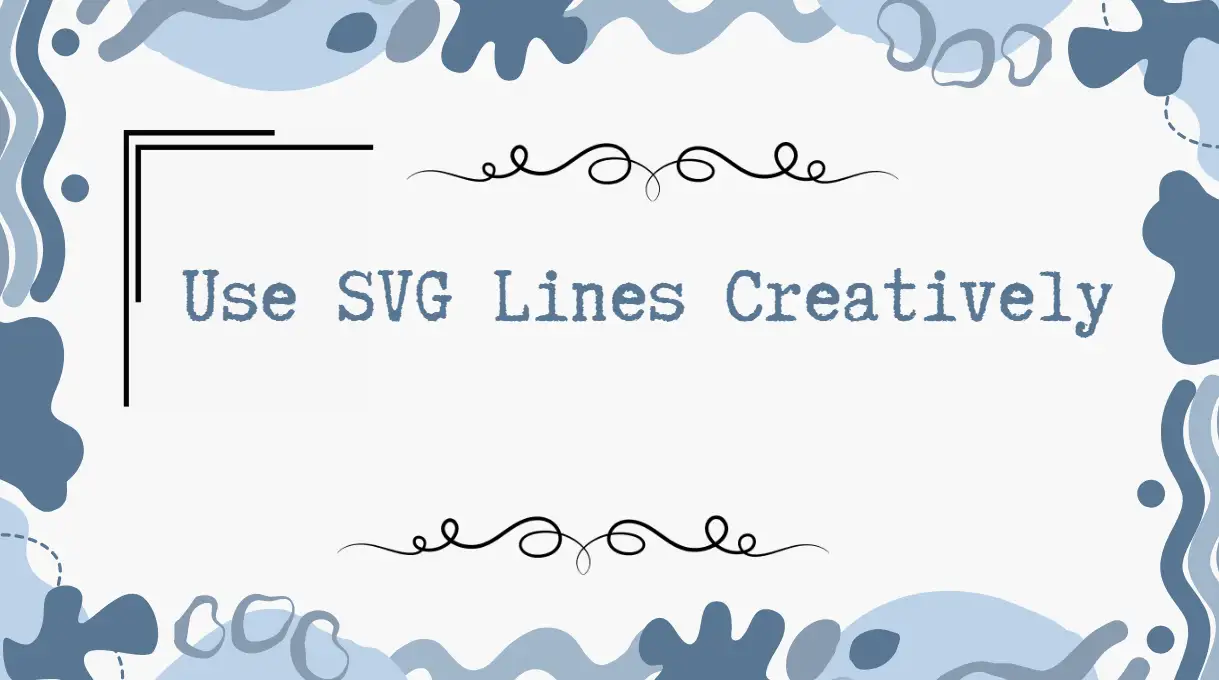
Dividers
Lines work well as dividers. They split different sections on your site. For example, you can use a horizontal line to separate a header from the content below. This makes the page look clean and organized. Dividers also guide the viewer’s eye through the page. You can make the line thin and simple or bold and colorful, depending on your design style. Adding small touches like dashed or dotted dividers can make the page even more unique. Unlike bitmap images, SVG lines will scale seamlessly, making them perfect for responsive design. For example:
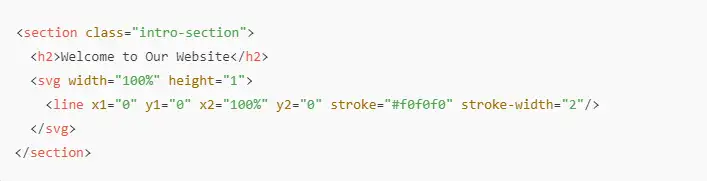
In this scenario, the line serves as a soft, minimalist separator between the section’s header and its content. You can easily customize the thickness and color, and you don’t need to worry about images adding unnecessary load time.
Title Highlights
SVG lines can highlight titles. Place a line under a heading to make it stand out. This is simple but effective. The line can match the website's colors or be animated for extra style. For example, when a user hovers over the title, the line can appear or grow. Title highlights are great for drawing attention to important text or sections. You can use this technique on blogs, portfolios, or product pages to create a professional look.
Path Effects
SVG lines can also show movement or paths. For example, if you have a map, use lines to draw routes. The lines can be animated to show the direction of travel. Another idea is to show progress in a process, like filling out a form or completing a task. A progress line that moves as the user goes through steps makes the process clear and fun. Path effects are great for interactive sites or guides.
Data Visuals
SVG lines are perfect for charts and graphs. You can use them to create line graphs, bar charts, or timelines. They make data look clean and easy to read. SVG lines are sharp and adjust well to different screen sizes, so they always look clear. You can also animate the data lines to show growth or change over time. This makes the visuals more dynamic and helps users focus on important trends or numbers.
Using SVG lines in these creative ways can make your site more engaging and professional. They are simple elements, but they can have a big impact.
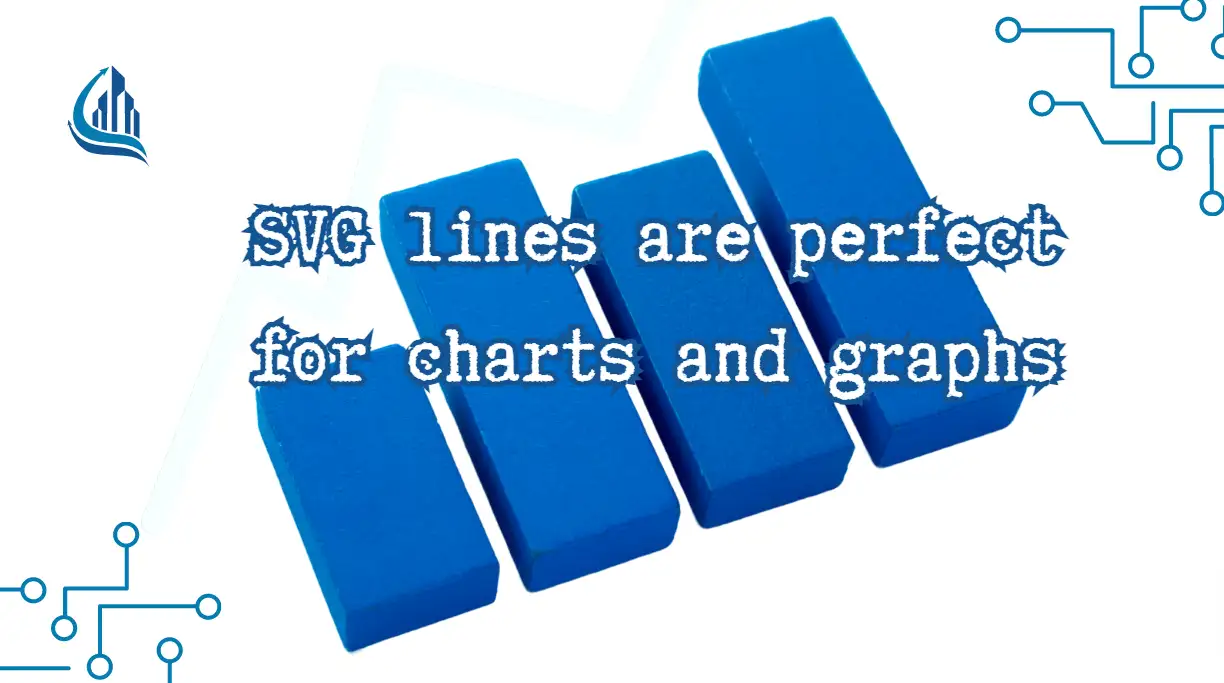
Step 5: Optimize and Test
After adding SVG lines to your website, you need to optimize and test them. This ensures they load fast, look good, and are accessible to all users.
Compress
SVG files are small, but they can still be optimized. Tools like SVGO can shrink the file size even more. Smaller files load faster, which is better for user experience and SEO. Compression removes unnecessary code but keeps the image quality high. Always compress your SVG files before adding them to your site. This step is quick and makes a big difference in performance.
Test
Testing is important to make sure your SVG lines look good everywhere. Check how they appear on different devices, like phones, tablets, and PCs. They should stay sharp and clear at all sizes. Also, test in multiple browsers, such as Chrome, Safari, and Firefox. Sometimes, small issues can occur in specific browsers. Fixing these ensures that all users see your site as intended.
Advanced Techniques for Using SVG Lines
Creating Complex Shapes and Paths
SVG lines are not limited to straight, single strokes. By combining them with other elements, you can create intricate shapes and patterns. For example, using the <path> element, you can draw curves, zigzags, or other complex forms. Paths allow for smooth transitions and custom shapes that cannot be achieved with basic line elements.
Polygons, another versatile feature, are constructed by connecting multiple points. They can create shapes like triangles, hexagons, or custom designs. These elements are often used in logos, abstract decorations, and interactive backgrounds. By mastering paths and polygons, you can bring depth and creativity to your designs.
Combining SVG Lines with Gradients or Patterns
Adding gradients or patterns to SVG lines creates more visually engaging designs. Gradients can transition smoothly between colors, adding dimension to otherwise flat elements. A gradient stroke on a line, for instance, can create a colorful border or divider that draws attention.
Patterns are another way to elevate your design. SVG allows you to define patterns as reusable elements. For example, you can create dashed or dotted lines that repeat across your layout. Patterns can also include more complex designs, such as geometric shapes or artistic textures. These enhancements are particularly effective when combined with animations or hover effects. If you find this too complex, you can use this more beginner-friendly AI-powered website design tool Wegic.
Using SVG Lines for Interactive Design
Interactivity is a hallmark of modern web design. SVG lines can respond to user actions like scrolling, hovering, or clicking. For instance, a line might animate as a user scrolls down a page, creating the illusion of it being "drawn" in real time. This technique is often used in storytelling or guiding users through a process.
Hover effects are another way to use interactivity. When hovered over, a line could change color, thickness, or style. For example, underlining text with an animated line that slides into place can make links or buttons more engaging. These interactive touches make websites feel dynamic and alive.
Incorporating SVG Lines in Icons and Logos
Icons and logos are essential elements of any website, and SVG lines are ideal for creating them. Line-based icons are lightweight, scalable, and easy to customize. They can represent functions, categories, or actions on a website while maintaining a clean and minimal appearance.
Logos created with SVG lines are equally effective. They scale beautifully across devices, ensuring sharp quality on both large screens and small icons. Animated logos, where lines draw themselves into the logo’s shape, add a modern and professional touch. This type of logo is memorable and demonstrates attention to detail. Whether it’s for logos, buttons, or illustrations, using lines within SVG allows for cleaner, more flexible design elements. Take, for example, a simple geometric icon like a square:
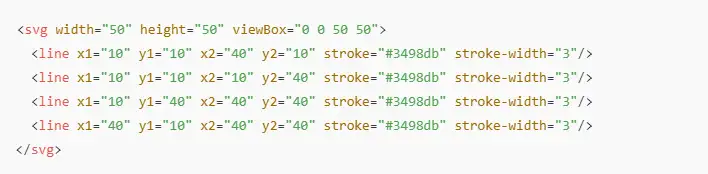
This approach allows for high customization. You can change the color, line width, or even animate it for interactive effects.
Conclusion
SVG lines are simple yet powerful tools for modern website design. They help create clean visuals, improve performance, and support responsive layouts. With SVG, you can build scalable and lightweight graphics that fit today’s design trends.
Using basic syntax and styling with CSS, you can make SVG lines more functional and visually appealing. They can act as borders, icons, dividers, or even animated elements. With these tips, you’ll be ready to incorporate SVG lines into your designs effectively.
Whether you’re building a minimalist portfolio or a complex e-commerce platform, SVG lines are a great way to add polish and professionalism to your site. Explore their potential and elevate your web design today!
Written by
Kimmy
Published on
Dec 3, 2024
Share article
Read more
Our latest blog
Webpages in a minute, powered by Wegic!
With Wegic, transform your needs into stunning, functional websites with advanced AI
Free trial with Wegic, build your site in a click!

