Log in
Build Your Site
How to Send Large Files via Email: Step-by-Step Guide for 2025
Discover effective methods to send large files via email in 2025. This guide covers cloud storage, WeTransfer, compression, and client portals to bypass email limits securely.

Email is a common form of electronic communication that allows users to send and receive messages and files over the Internet. The main functions of email are: sending messages to multiple recipients, organizing emails into folders, and attaching files such as documents, images, and videos. However, have you ever encountered a situation where you are blocked when sending large files to recipients via email? This is because the file is too large to be sent. So when sending, it is best to consider the file size limit set by the email provider and alternative methods such as file sharing services or cloud storage to avoid wasting time and energy on sending files. So, you want to know how to send large files via email? This article will tell you how. Follow me!
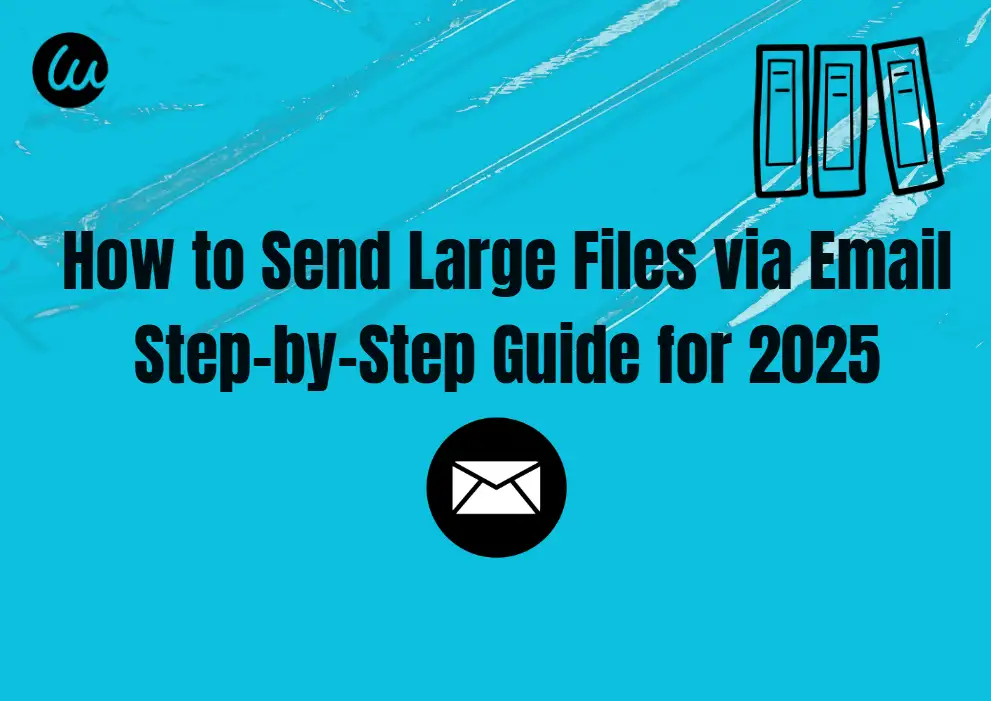
Email attachment size limits & quick fix
Sending large files via email means that the size of the file you attach to the email exceeds the file size limit set by your email provider. This can be a high-resolution image, video, or document that exceeds the email attachment size limit. So if you are sending large files via email, you may need some tools to compress the file size before putting it in the email. Cloud storage services or file-sharing platforms can also provide download links in emails instead of directly attaching large files.

Common scenarios for sending large files via email
Sometimes, we have many situations where we need to send large files. For example, you can see if the following scenarios are applicable to your current situation:
#01 Sending high-resolution images to clients for review
Sending high-resolution images to clients for review often requires sending large files, but high resolution will increase the file size. But you can't send unclear photos to clients, right? This is not conducive to the advancement of cooperation, so this scenario is generally necessary. However, it is best to consider the file size when sending files and make sure that the recipient's email provider can decompress large attachments.
#02 Share large PDF reports or documents with your team
Share large PDF reports or documents with your team quickly by sending them as large files via email. This is a fast and efficient way to distribute important files to multiple team members so they can be easily viewed. By sending large files via email, teams can collaborate more effectively and stay organized when working on group projects or assignments.
#03 Distribute video files or presentations to your partners
Distribute video files or presentations to your partners through secure methods. This makes it easy to share multimedia files for review and feedback, and it is also easy for team members to view. By attaching video files or presentations to emails, partners can easily access and view the content, ensuring that information is effectively communicated and deadlines are met.
How to send large files via email step-by-step?
Method 1: Use a cloud storage service to send large files
Cloud storage services provide a safe and efficient way to share large files that exceed the email attachment limit. Services such as Google Drive, Dropbox, and OneDrive provide you with ample free storage space and user-friendly file upload and sharing interfaces. So, how should you do it?
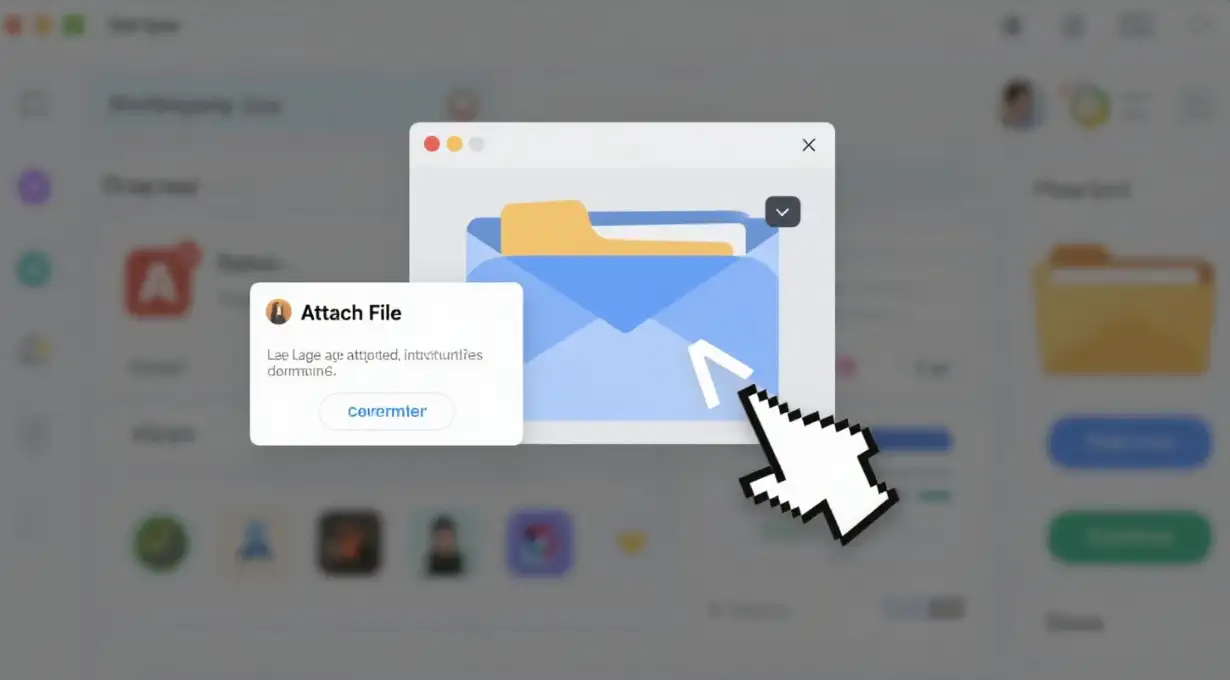
-
Step 1: Open the cloud storage app of your choice and upload the file you want to share. For example, with Google Drive, you can simply drag and drop the file into the cloud storage folder on your computer.
-
Step 2: Once the upload is complete, generate a shareable link for the uploaded file. This can usually be done by right-clicking the file and selecting the "Share" or "Get Shareable Link" option.
-
Step 3: Copy the generated link and paste it into the body of the email. The recipient can click on the link to download the file directly from the cloud storage service.
Cloud storage services such as Sync.com are also attractive because of their strong security features and unlimited file size support, making them an ideal choice for safely sharing large files.
Method 2: Use file transfer tools
To send large files via email, file transfer tools are essential for bypassing attachment size limits. These tools allow you to upload files to a secure platform and share them via a downloadable link in your email.
-
WeTransfer is a popular file transfer service that allows you to send large files directly without a subscription. It is particularly suitable for one-time file transfers. Below is an easy tutorial on sending large files with file transfer tools like WeTransfer.
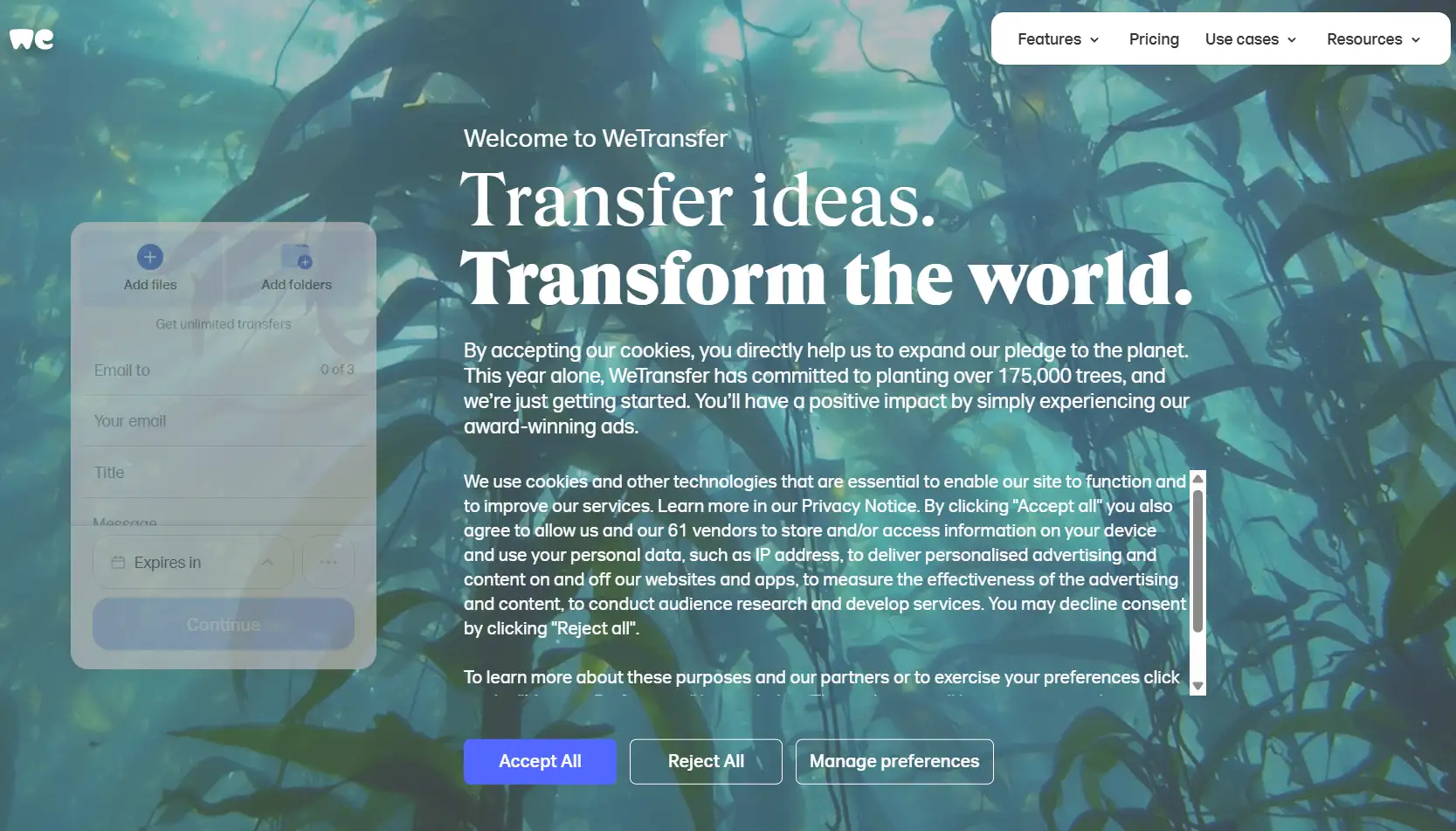
-
Step 1: You need to open your web browser and navigate to the WeTransfer homepage.
-
Step 2: Then click the "Add Files" button and select the files you want to send.
-
Step 3: Enter your email address and the recipient's email address.
-
Step 4: Click "Transfer" to start uploading. After the upload is complete, WeTransfer will send an email with a download link to the recipient.
It is precisely because WeTransfer provides a simple and convenient free solution for large file transfers that it is also favored by ordinary users and small businesses.
Method 3: Send a compressed file
If your electronic file size is slightly larger than the email attachment limit, then you can try compressing the file into a ZIP archive, which will help you reduce the file size. This method is particularly suitable for files such as documents and images, because the quality of these files will remain the same after compression. You can follow the steps below:
-
Step 1: Find the file you want to compress and right-click.
-
Step 2: Select "Send to" and then "Compressed Folder". This will help you create a smaller ZIP file.
-
Step 3: Attach the compressed ZIP file to an email and send it like a normal attachment.
This method is also used by many people because it is not complicated. Compressing files can not only help you control the size of email attachments, but also ensure that your files are sent efficiently and safely.
Method 4: Use a Client Portal for Secure File Sharing
Client portals like Foyer provide you with a safe and organized way to share large files. These portals provide you with features such as secure login, end-to-end encryption, and custom branding, so that sensitive files can be shared in a professional and secure environment. Here is how to use Foyer's client portal:

Step 1: You can sign up for a 14-day free trial account after entering the Foyer website.
Step 2: Visit the "Clients" page and click "Add Client". Enter the client's email address and other relevant information.
Step 3: Visit the "Space" page and upload files of any size directly to the client's space.
Step 4: The client will receive an email with login credentials and can access the file through a secure encrypted link.
Foyer's client portal is particularly useful for businesses that often share large files with clients because it is secure and easy to access.
Other ways to send large files via email
For users who often need to send large files via email, purchasing a paid service may be the most reliable and convenient solution. Services such as Dropbox Professional and pCloud Master not only give you ample storage space, but they also have advanced security features and comprehensive customer support. These platforms can be integrated with various email services, allowing users to easily send large files as part of their daily workflow.
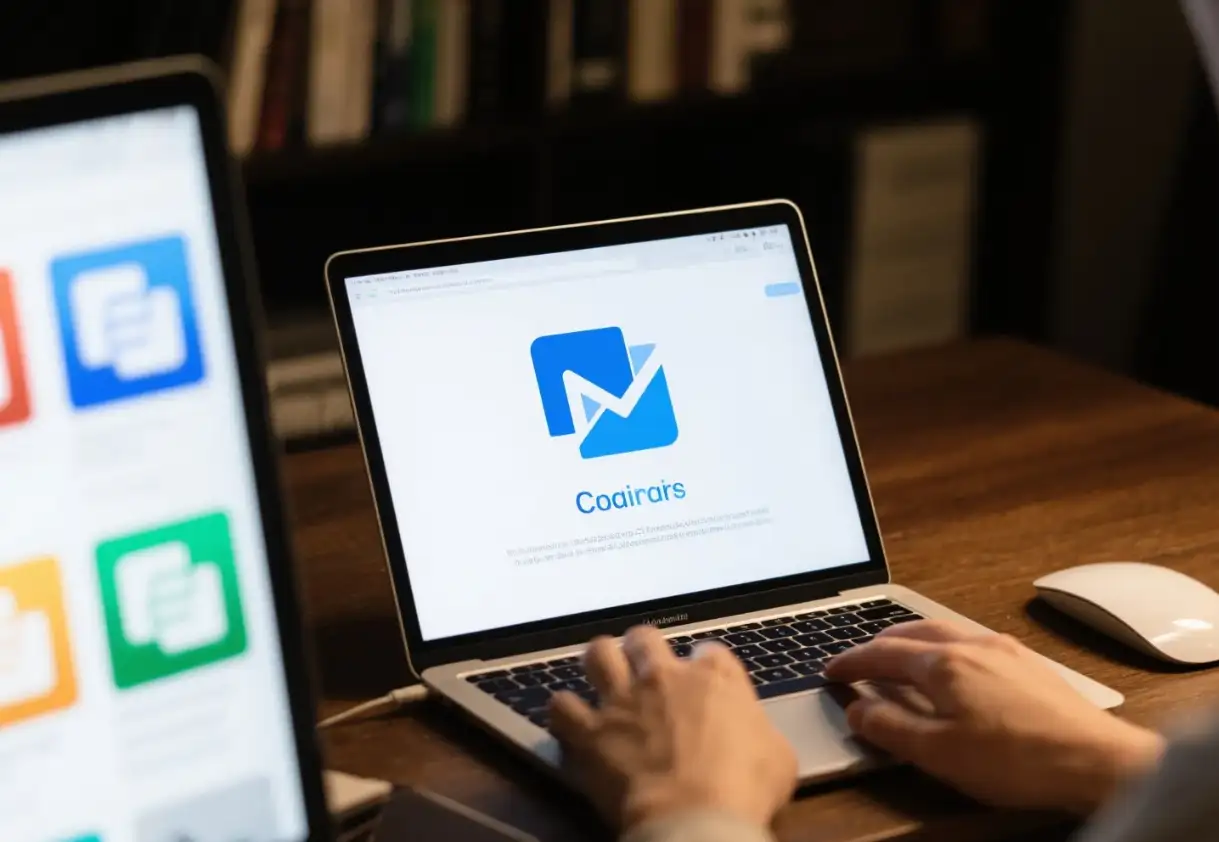
While these services require payment, their reliability, security, and ease of use are well worth it for businesses and professionals who need to transfer large files on a regular basis.
Another method worth considering is to use the large file attachment features that are unique to your email service. For example, Gmail users can take advantage of the Google Drive integration to add files directly from their Drive storage space, bypassing traditional attachment size limits.
Similarly, Outlook users can take advantage of the OneDrive integration to send files that exceed the standard attachment size. These integrations are usually built into the email service, giving you a simple and secure way to send large files without the need for third-party applications. By taking advantage of these features, users can ensure smoother communication within their preferred email platform.
How to ensure smooth large file transfers via email
When you use email to send large files, you need to ensure that the file transfer is smooth and secure. First, make sure to inform the recipient in advance that you are sending them a large file. So that they can be prepared to receive and download the file. Second, depending on your specific requirements and the needs of the recipient, you can choose a reliable file transfer method. For example, if security is a top priority, choose an encrypted file transfer service such as Tresorit or ProtonDrive. These platforms not only provide secure file sharing, but also comply with strict data protection regulations, making them ideal for sensitive business communications. Third, before you finally send a large file, it is best to test the file transfer process with smaller files, especially when using a new service or new method.
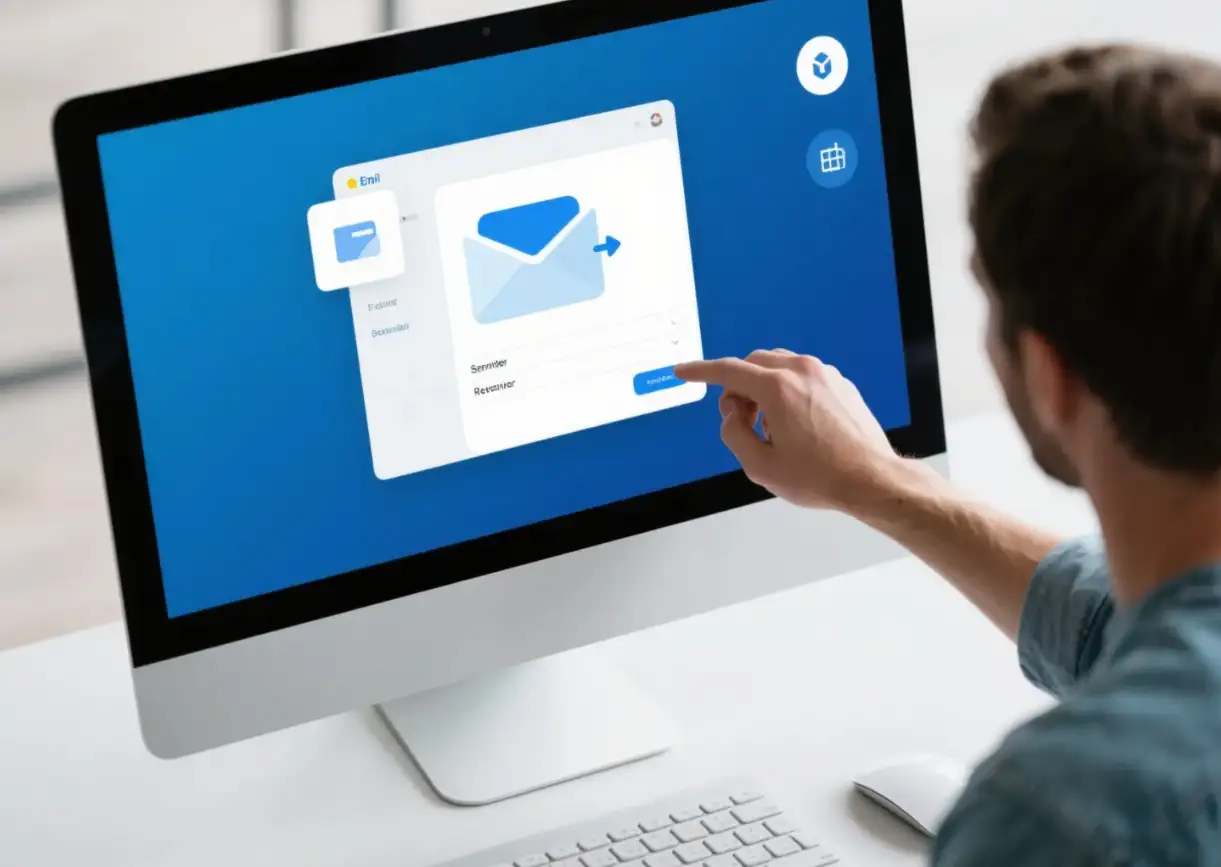
This will help identify any potential problems. Finally, decide on the file format you want to send. Whenever possible, compress the file into a ZIP archive or convert it to a more efficient format to reduce the file size without compromising the quality. For example, converting high-resolution images to WebP format or using a lightweight PDF generator can significantly reduce file size, making it easier to send via email.
Future Trends in Email File Transfer
Looking ahead, as technology advances, the way email file transfers are done will continue to change. The integration of artificial intelligence and machine learning will also play a role in optimizing the file transfer process, predicting user needs, and automating routine tasks. For example, AI tools can automatically compress files or select the most appropriate transfer method based on file type and size. In addition, the rise of decentralized storage solutions like IPFS (Interplanetary File System) also provides a more effective alternative for secure and efficient file sharing. These advancements are set to transform how to send large files via email, offering users more reliable and user-friendly options for their file transfer needs, especially for those seeking methods to send large files via email securely.
Conclusion
Sending large files using email doesn’t have to be a difficult task. As long as you use the right tools and methods, you can easily share files of any size. Whether you choose to use cloud storage services, file transfer services such as WeTransfer, compression technology, or secure client portals, there is always a method that suits your needs. By exploring the options outlined in this article on how to send large files via email, you can ensure that files are delivered efficiently and securely.
FAQs
What is the best way to send a very large file?
With Dropbox, you can send large file types to anyone on any device. When sending or sharing large files with another Dropbox user, just create a secure shared link. With Dropbox Transfer, you can send files up to 100 GB (or 250 GB with the Dropbox Replay Add-On)—without taking up space in your Dropbox account.
Is it safe to use WeTransfer?
When you upload your files to us, they travel over an encrypted connection so they cannot be intercepted. When we store your files on our servers, again, we encrypt them. Even if someone got hold of your files—good , they way—they would not be able to read them.
Is there any downside to zipping files?
However, there is a range of potential issues associated with ZIP files. They include file size limits, file type limits, corruption, and mobility issues. One of many disadvantages associated with ZIP archive files is compression limits. Some files cannot be compressed much more than they already are.
What is the easiest solution to reduce the file size?
Compression works by optimizing the way data is stored within the file. For quick and easy compression, ShortPixel Online Image Compression is an excellent tool that allows you to upload images, compress them automatically, and download optimized versions without a visible loss in quality.
Does zipping a file encrypt it?
ZIP archives store compressed files including their metadata (filesize, date/time, ...). When a contained file is password protected, the compressed data is encrypted, but the metadata is not.
Written by
Kimmy
Published on
Jun 16, 2025
Share article
Read more
Our latest blog
Webpages in a minute, powered by Wegic!
With Wegic, transform your needs into stunning, functional websites with advanced AI
Free trial with Wegic, build your site in a click!