Log in
Build Your Site
How to Migrate a Website from Shopify to Wordpress?
To migrate a website from Shopify to WordPress, you’ll need to export your Shopify data, set up a WordPress account, and install the WooCommerce plugin.

Want to migrate a website from Shopify to WordPress? You’re not alone. Many Shopify e-commerce owners find it costly to maintain services on the platform. Additionally, Shopify’s limited flexibility can sometimes hinder productivity and efficiency compared to WordPress. While Shopify is certainly a top website builder for businesses, its pricing structure, limited customization options, and restricted content marketing support can be drawbacks. If these aspects are important to you, WooCommerce on WordPress may be a better fit.
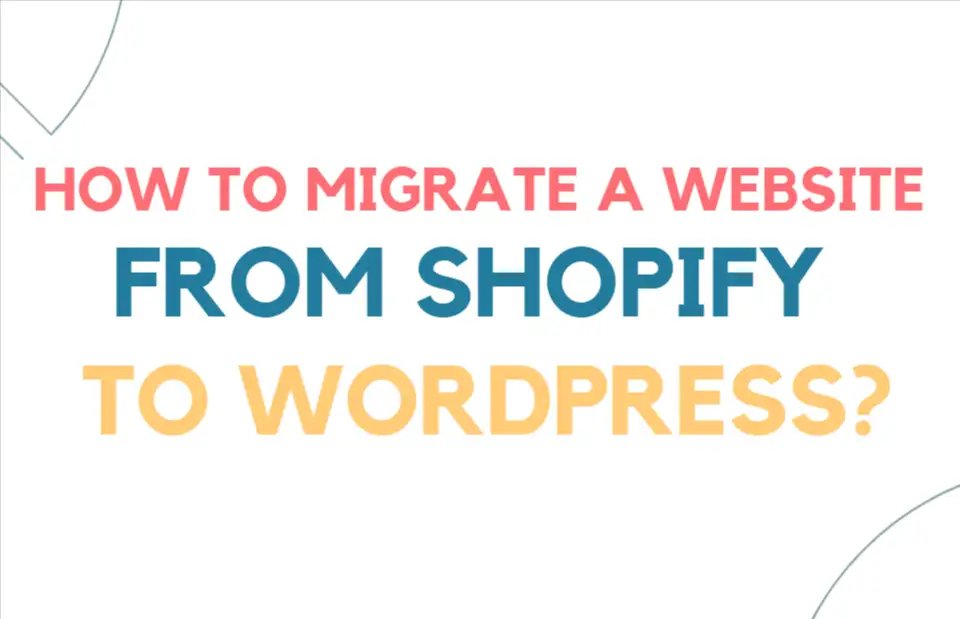
In this article, we provide a detailed, step-by-step guide to help ease the transition. We hope you find it useful and inspiring. Here’s what you’ll learn:
- Why You Need to Migrate Shopify to WordPress
- How to Migrate Shopify to WordPress: A Step-by-Step Guide
Why You Need to Migrate Shopify to WordPress
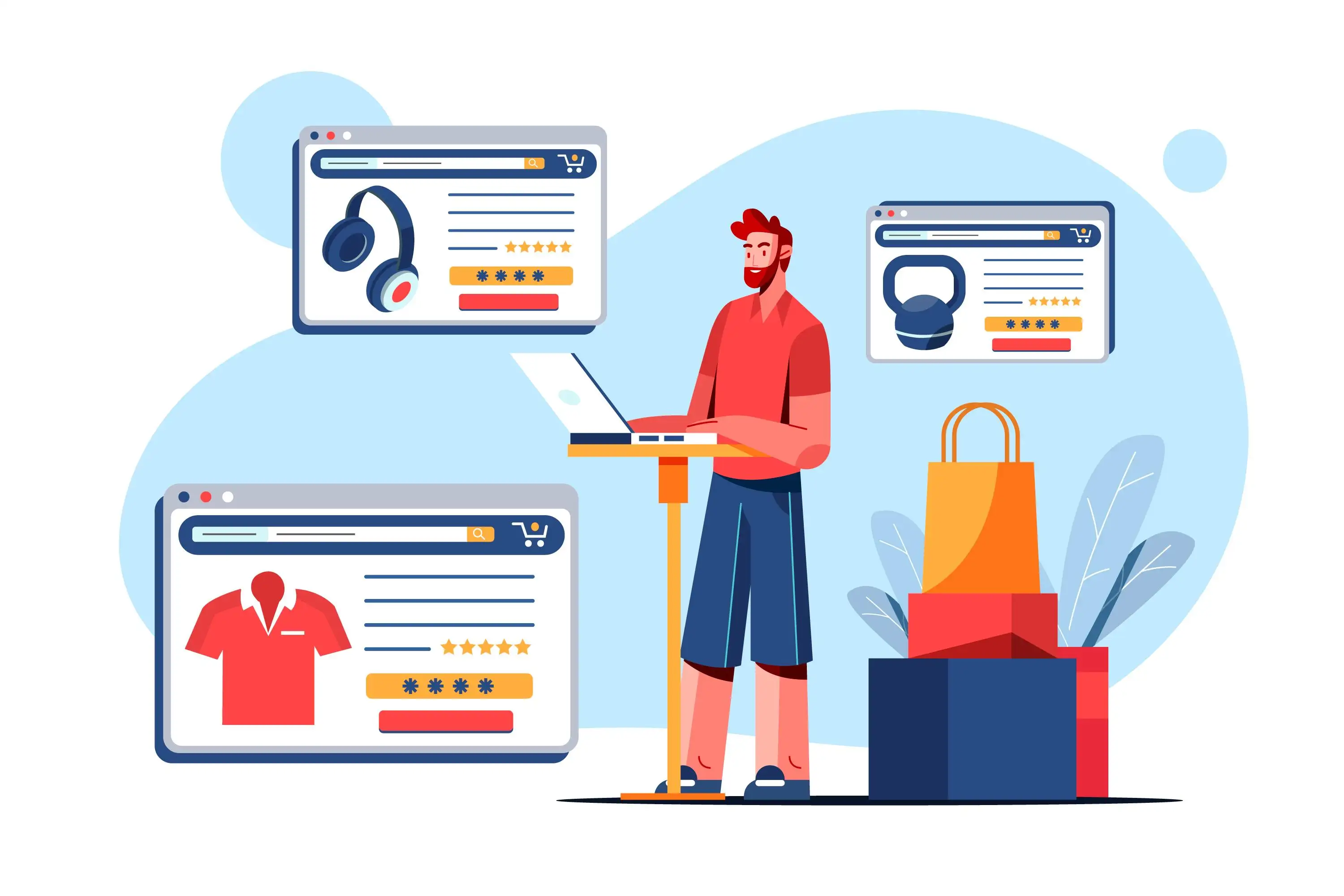
Why Shopify Falls Short
Shopify is a closed-source platform, meaning you must conform to its structure and features. Customization options are limited, so you cannot fully tailor your website to meet specific business needs, which can be restrictive compared to WooCommerce.
While Shopify offers a three-day free trial and then a $1/month plan for a short period, its main pricing starts at $29 per month and scales up to $79 and $299 for higher plans—all requiring annual payment. The Plus plan, starting at $2,300 per month, also requires an annual commitment. Basic SSL and web hosting are included for standard website coverage, but additional plugins or applications often require extra spending, even on basic plans.
Why WooCommerce Excels on WordPress
Customizability and Control
WooCommerce, a popular e-commerce solution built on the WordPress platform, offers extensive customization options. Unlike Shopify, WooCommerce is open-source, giving you complete control over your site’s design and functionality. You can personalize every aspect of your storefront, integrate any tools you need, and add features through hundreds of available extensions. If desired, you can even edit the source code to create a unique, custom solution.
Cost-Effective Long-Term Solution
Compared to Shopify, WooCommerce can significantly reduce your long-term total cost of ownership. WooCommerce itself is free to install, although additional costs may include a domain name, SSL certificate, and a WordPress hosting plan. Importantly, WooCommerce lets you pay only for the specific features you need, rather than requiring frequent costly upgrades.
Greater Flexibility
WooCommerce supports any payment gateway without extra fees. In contrast, Shopify charges up to a 2% transaction fee if you use third-party gateways, which can add up and reduce profitability. As Gardyn’s Ava Mutchler puts it, “We chose WooCommerce because it works so well with WordPress and gives us the most flexibility. We didn’t want just another cookie-cutter Shopify store.”
Efficient Migration Process
With migration tools like Cart2Cart, migrating a website from Shopify to WooCommerce is smooth and straightforward. WooCommerce also provides an updated interface and robust features that make managing an online store efficient, from product listings and inventory to shipping and order management.
Advanced Features and Scalability
WooCommerce’s frequent updates bring cutting-edge functionality to users, making it a viable solution for both small and large businesses. It’s designed to scale with your business, offering flexibility and a rich feature set that helps optimize operations and reduce overall costs.
How to Migrate Shopify to WordPress: A Step-by-Step Guide

To migrate Shopify to WordPress can offer greater flexibility, customization options, and control over your website. Here is a comprehensive guide on how to let your website migrate Shopify to WordPress, ensuring a seamless transition for your e-commerce business. To warm up:
- Step 1: Export Basic Data from Shopify
- Step 2: Set Up Your New WordPress Website
- Step 3: Import Data into WooCommerce
- Step 4: Configure WooCommerce Settings
- Step 5: Prepare for a Successful Migration
- Step 6: Keep Your Logins and API Keys Organized
- Step 7: Notify Your Customers About Migration
- Step 8: Update Inventory Levels in WooCommerce
- Step 9: Transfer Customer Data and Order History
- Step 10: Set Up 301 Redirects
- Step 11: Monitor and Optimize SEO
Step 1: Export Basic Data from Shopify

To migrate Shopify to WordPress, you need to export essential data in your Shopify website first. Basic data includes store information, order history, product listings, and customer details. Here’s how to do it:
- Log in to your Shopify admin dashboard and navigate to the Products tab.
- Click the Export button and select the option to export all products. Shopify supports exporting data in CSV format, which is compatible with WooCommerce. Remember: CSVs should be in UTF-8 format.
- Download the CSV file that contains your product data, and repeat this process for any other data you need, such as customer and order data.
By exporting your data, you’ll have a complete record of essential business information that can be transferred to your WordPress site.
Step 2: Set Up Your New WordPress Website
With the data exported from Shopify, the next step is to set up your WordPress website. Follow these steps:
- Choose a Hosting Provider: Ensure your WordPress website is hosted on a reliable hosting plan, such as WP Engine, which provides optimized performance and support for WordPress.
- Install WordPress and WooCommerce: WooCommerce is the go-to plugin for e-commerce on WordPress and offers powerful tools for product management, payments, and customer accounts.
Step 3: Import Data into WooCommerce
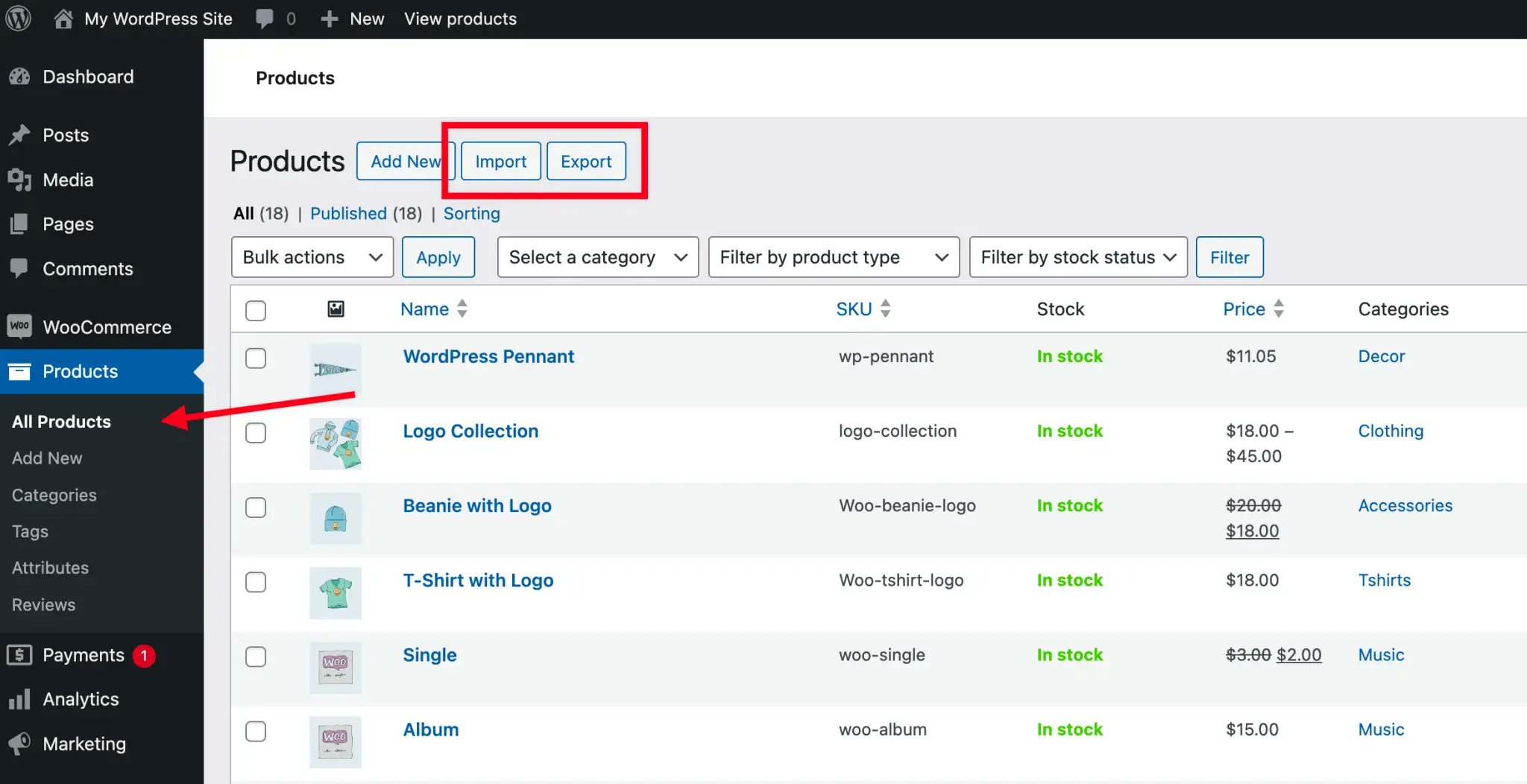
source: woocommece
Once your WordPress and WooCommerce setup is ready, you can begin importing your Shopify data into WooCommerce. Here, you have two options:
Option 1: Manual Import
If you only have a small number of products, a manual import may be suitable:
- In WordPress, go to WooCommerce > Products > Import.
- Upload the CSV file exported from Shopify.
- Map each field in the CSV to the appropriate WooCommerce field, such as matching "Product Name" to "Product Name" and "Price" to "Price."
- Click Run the Importer to complete the import.
Option 2: Automatic Migration Tool
The Cart2Cart tool is beneficial for SEO as it enables you to establish 301 redirects for your URLs. For stores with a large inventory, using a migration tool like Cart2Cart or LitExtension can save time and ensure accuracy. These tools allow you to transfer different types of data from Shopify to WooCommerce automatically, including:
- Product data (name, SKU, descriptions, prices, etc.)
- Customer information (name, email, address)
- Order details (ID, date, quantity, and shipping information)
- Blog content (titles, dates, and content)
Simply connect the migration tool, follow the on-screen instructions, and wait for the transfer to complete.
Option 3: Hire a Professional to Assist with Migration
If you have a sufficient budget or limited time, consider hiring professionals or developers from the WordPress community, WooCommerce database, or a web hosting provider to assist with migrating your website. These experts can ensure everything functions smoothly on the new server. Alternatively, you can find short-term professionals on recruitment platforms to help with the migration and any additional tasks.
Step 4: Configure WooCommerce Settings
After the import, you’ll need to configure some basic settings in WooCommerce to ensure a smooth customer experience. Here’s what to set up:
- Payment Gateways: Choose a payment gateway that best suits your business needs. WooCommerce supports various options, including PayPal, Stripe, and local payment options.
- Shipping Options: Define flexible shipping options like local pickup or expedited delivery. Configure rates and zones to align with your shipping strategy.
- Tax Settings: Set up tax rules based on your region, allowing WooCommerce to calculate taxes automatically.
By customizing these options, you can offer a user-friendly shopping experience on your new website.

source: woocommerce
Step 5: Prepare for a Successful Migration
Before migrating, it’s essential to review your existing Shopify website and identify any potential issues that may arise during migration. This preparation helps you focus on key areas, such as:
- Content Check: Ensure that all content, product descriptions, and customer information are accurate and complete.
- Back Up Data: Use backup tools to secure customer information, order history, and product data. Automatic backups or cloud storage solutions can help maintain data integrity during the migration.
Adequate preparation helps minimize potential failures and ensures that your data remains intact during the migration.
Step 6: Keep Your Logins and API Keys Organized
To streamline the migration, create a list of account information and API keys required for managing your new WordPress website. This list should include:
- Shopify Admin Account: The username and password for accessing your Shopify account.
- WordPress Hosting Account: Login credentials for your WordPress hosting provider.
- FTP Credentials: Server address, username, and password if needed for file management.
- API Keys for Services: Include API keys for payment gateways, analytics, and other services for smooth integration.
Having these details on hand will ensure a seamless setup process.
Step 7: Notify Your Customers About Migration
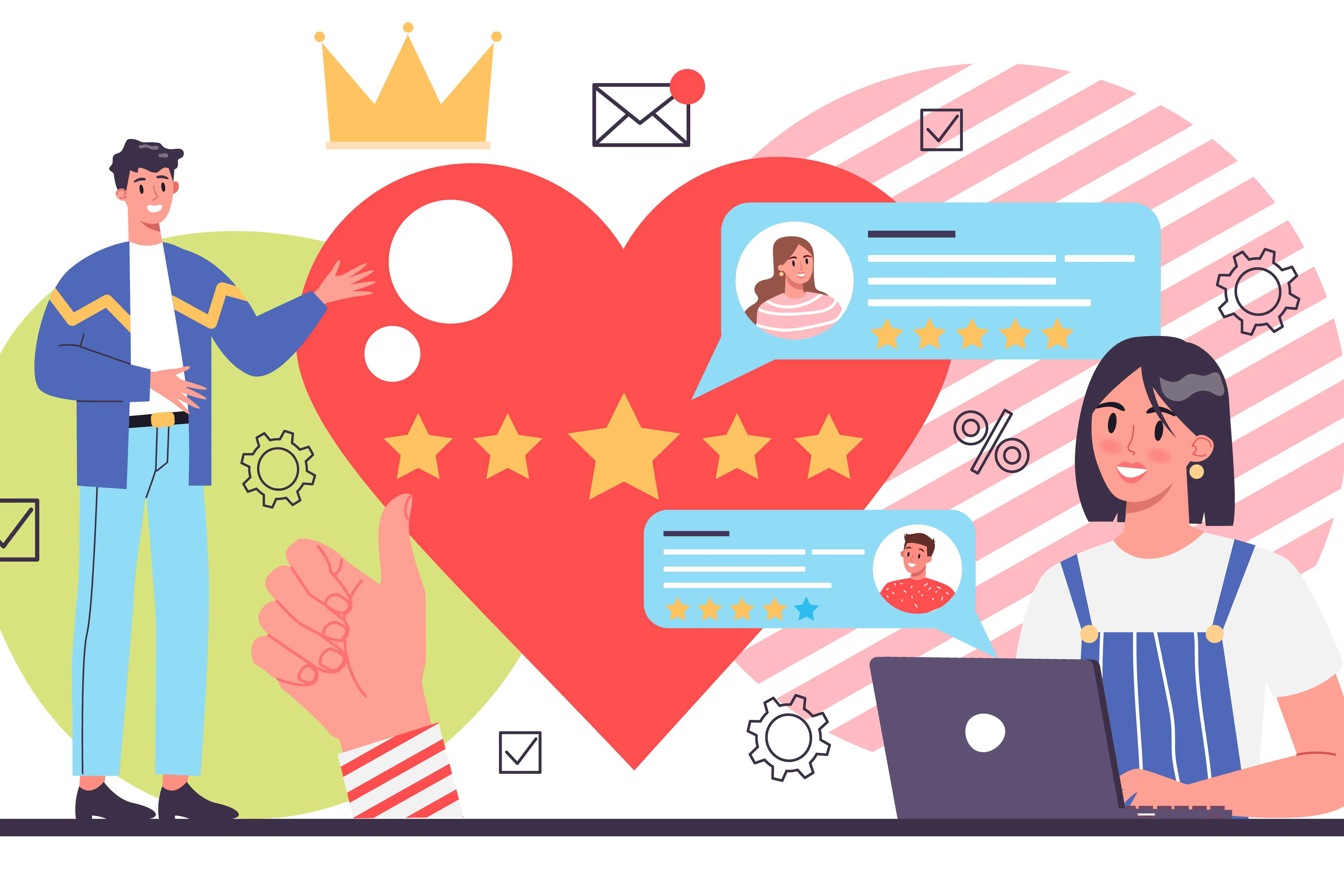
Customer communication is key to a smooth transition. Inform customers of the migration to prevent any confusion. You can use:
- Email notifications
- Social media announcements
- Website pop-ups
This communication keeps your audience informed and maintains trust throughout the transition.
Step 8: Update Inventory Levels in WooCommerce
Accurate inventory management is essential for a smooth e-commerce experience.
- Go to Products in your WordPress dashboard.
- Select the specific product and click Edit.
- Update the Stock Quantity field and save changes.
WooCommerce offers tools for managing product variations, categories, and other inventory options to ensure effective stock control.
Step 9: Transfer Customer Data and Order History
Customer information and order history are vital for continued customer service. Export this data from Shopify in a CSV file, following these steps:
- Log in to Shopify and go to the Customers section.
- Click Export, select the fields you need, and download the CSV file.
To import customer data into WooCommerce:
- Go to WooCommerce > Import.
- Select the CSV file, map fields, and run the import process.
This step helps ensure continuity in customer service by transferring all customer details and purchase history to your new WordPress site.
Step 10: Set Up 301 Redirects

source: wordpress
Preserving your SEO rankings during migration is essential. Use 301 redirects to route traffic from old Shopify URLs to the corresponding new URLs on WordPress. Here’s how:
- Install and activate your selected plugin on your WordPress site.
- Go to the plugin settings and open the Redirects section.
- For each old Shopify URL, add it as a source URL.
- Input the matching destination URL on your new WordPress site.
- Save each redirect rule.
Step 11: Monitor and Optimize SEO
After migrating, monitor your site’s SEO performance using tools like Google Analytics and Google Search Console. These tools help you track organic search traffic and identify any SEO issues that may arise. While Google Analytics provides traffic data from all search engines, Google Search Console focuses specifically on Google’s organic search traffic, allowing you to fine-tune your SEO strategy.
By following these steps, you can migrate your Shopify website to WordPress efficiently, while preserving data, SEO rankings, and ensuring a smooth shopping experience for your customers. Proper planning and attention to detail will make this transition successful and beneficial for your business.
FAQs
Can I transfer my Shopify store to WordPress?
You can use migration plugins to transfer your Shopify website to WordPress. This article provides a step-by-step guide for migrating your data, including products, inventory, categories, orders, coupons, customer information, blog content, and order history.
Should I migrate Shopify to WordPress?
In this article, we discussed some limitations of Shopify. Ultimately, your choice should depend on your specific needs and budget. If you’re looking for a more flexible platform with extensive customization options, WordPress could be the ideal solution. As an open-source platform, WordPress allows for limitless customization. On the other hand, if you’re on a tight budget, Shopify’s costs may take a toll on your wallet.
Is it easy to switch from WordPress to Shopify?
It’s not too difficult! We’ve prepared a step-by-step guide to help you migrate a website from Shopify to WordPress. If you’re looking to switch from WordPress to Shopify instead, the process is quite similar. For more details, visit the Shopify website. Here are some steps to help you migrate from WordPress to Shopify:
- Import Your Store’s Content and Data
- Review and Organize Products
- Enhance Your Website’s Appearance
- Set Up Shipping Options
- Adjust Tax Settings
- Choose a Payment Provider
- Run Test Orders
- Add Staff Members
- Connect Your Domain
- Migrate to Shopify POS
- Optimize for SEO (Optional)
Is Shopify free for WordPress?
The Shopify WordPress Ecommerce Plugin is available at no cost and is compatible with all WordPress themes.
Final Thought
In summary, to migrate Shopify to WordPress isn’t a difficult task, but it does require patience and attention to detail. Make sure all your data is fully transferred so that your customers enjoy a seamless and smooth experience on the new platform. For more information on website building, feel free to visit our blog for additional resources.
Written by
Kimmy
Published on
Nov 13, 2024
Share article
Read more
Our latest blog
Webpages in a minute, powered by Wegic!
With Wegic, transform your needs into stunning, functional websites with advanced AI
Free trial with Wegic, build your site in a click!