Log in
Build Your Site
How to Create a Website Mockup in 6 Steps (2025 Tools)
Learn how to create a mockup website for a client in 6 steps using 2025 tools. From wireframing to AI generators like Canva, get tips for free, professional mockups that align with client needs.

Assuming you are a website designer, after spending several hours discussing a client's proposal, their website's brand color, target audience, and some basic essential features. But when you show them the initial draft of your website, they say, 'This is not the website I want, I have to redo it.' I believe you will be very frustrated at this point, because such communication not only wastes each other's time, but may also damage the relationship between you and the client, leading to the direct failure of the project. So, what is the fundamental reason for this problem?
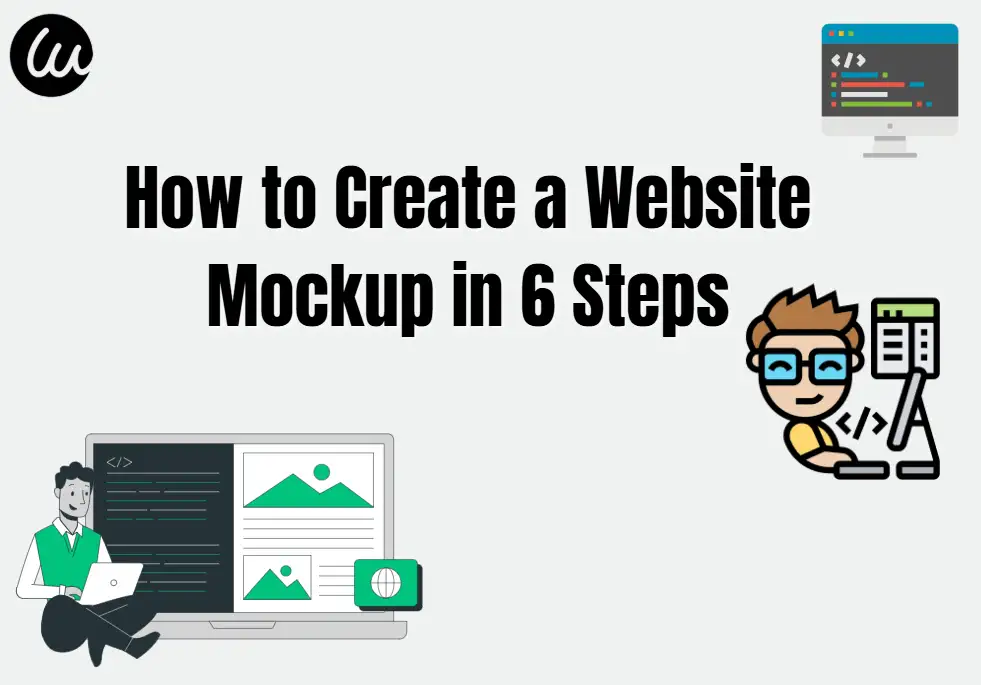
Likely, you have not prepared a clear and intuitive website model. A model is a template that requires everyone to maintain consistent goals in design, layout, and functionality before development begins. However, creating website models for clients is not a difficult task, especially when you are using intuitive tools from 2025. In this guide, we will create a professional model through 6 steps, from collecting customer requirements to finalizing feedback, and you can use free and artificial intelligence tools to simplify these processes. Whether you are an experienced designer or a beginner, these steps can ensure that your clients accurately see what they are getting. Let's get started!
How to Create a Website Mockup in 6 Steps
Step 1: Gather Client Requirements (Avoid Scope Creep)
The first thing you need to do before opening any design tool is to gain a deep understanding of the goals and vision of the website design that the client wants. A vague and concise statement like 'make it modern' is not enough. You can arrange a 30-minute phone call or send a detailed questionnaire to the user to understand the details: who is their target audience? What key actions do they want visitors to take (such as' buy now ',' contact us')? Do they like (or dislike) competitors' websites? For example, local bakery customers may emphasize showcasing their store's daily specials and online ordering, while B2B software companies may prioritize case studies and "request demonstration" buttons.
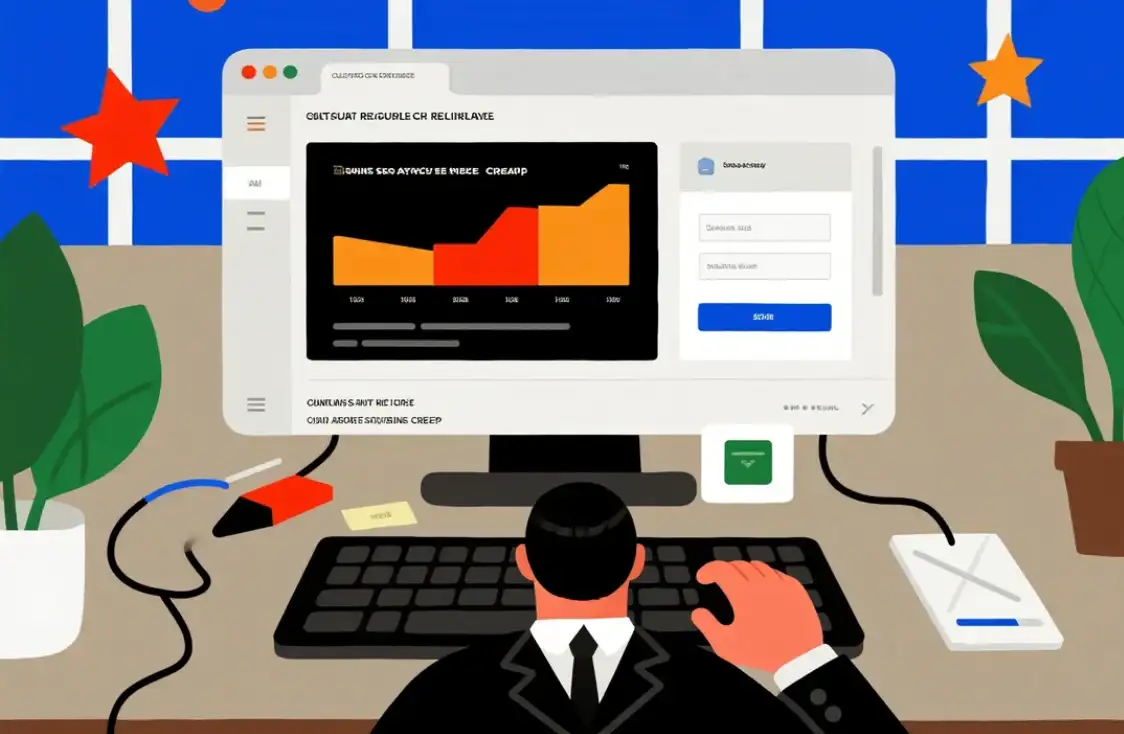
Professional tip: Use tools such as Typeform to create a free questionnaire with conditional logic. The questionnaire can be customized with follow-up questions based on their answers (for example, if they mention liking another brand, they can ask for a competitor's link). A survey conducted by the Design Research Association in 2025 found that projects with detailed customer briefs are 40% less likely to require significant modifications. By pre-aligning requirements, you can create a realistic model that can be rooted in their needs.
Step 2: Sketch a Low-Fidelity Wireframe (Map the Structure)
A wireframe is the basic outline of a website layout. Before adding colors or images, you can consider them as drafts. The wireframe needs to pay attention to the overall structure of the website design, such as: where should the title be placed? How many columns are there on the homepage? Where should the navigation menu be placed? Low-fidelity wireframes can be quickly sketched (even on paper) and help customers focus on the process.
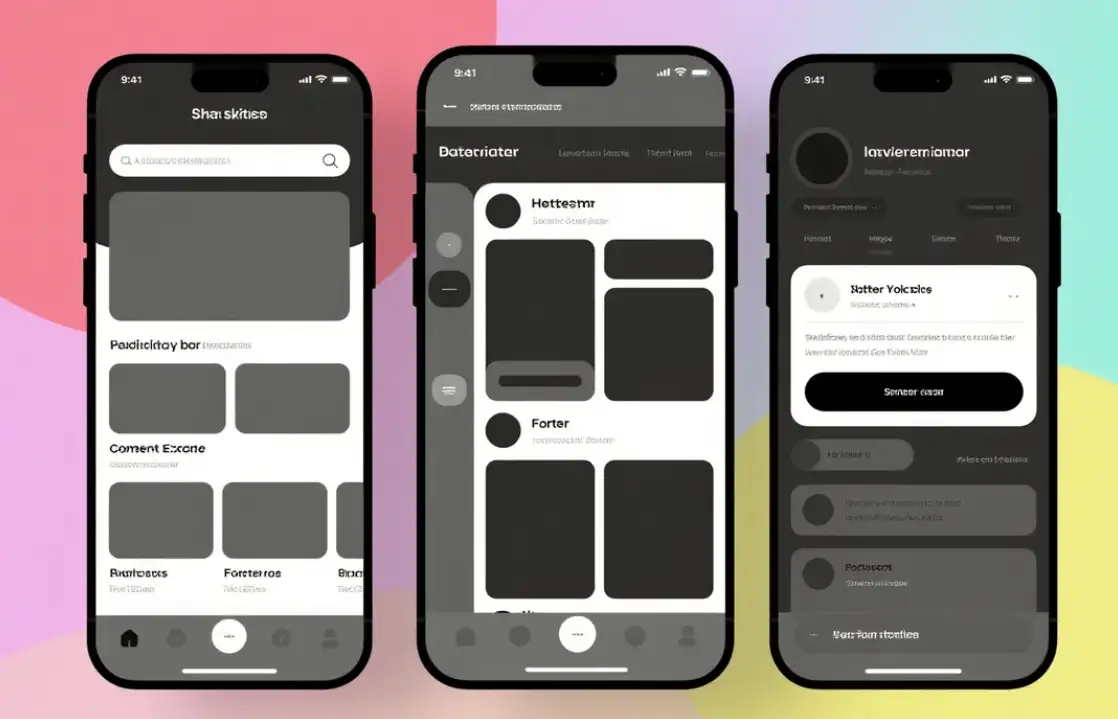
For digital wireframes, you can also use free tools such as Miro or Figma's Basic Plan. Miro's pre-built wireframe toolkit allows you to drag and drop elements (titles, buttons, text boxes) in just a few minutes. A freelance designer from Texas shared that using Miro wireframes can shorten customer feedback time by half, allowing customers to clearly see the page structure of the website and make early adjustments, such as "moving the recommendation section above the FAQ". This helps to save most of the time.
LSI focus: Prioritize user flow here. A good wireframe can ensure that visitors can navigate from the homepage to their destination (such as checkout) with just 3 clicks or less. For e-commerce customers, this may mean placing product categories in the title and highlighting the search bar at the top.
Step 3: Choose a Mockup Tool (2025’s Best Options)
It's time to turn your designed website into a high fidelity model, one that looks like the final website with colors, fonts, and placeholder images. However, if you want to achieve this step, you need to use some correct tools, which also depend on your skill level and budget. We have also provided you with some good tools for your reference:
Canva website model: very suitable for beginners. Canva's 2025 update includes AI supported website templates that can automatically adjust your brand color. Upload the customer's logo, Canva will generate a color palette and font pairing. Its free plan allows you to create models using inventory photos, which you can export as PNG or PDF for customer reviews.
Figma: The favorite of professional players. Its collaboration feature allows customers to directly comment on the model (for example, "set this button to red" on specific elements). Figma's community library has thousands of free UI toolkits (such as for e-commerce, blogging) to accelerate design.
Website model generator AI: Tools such as Uizard or MidJourney for Design can convert text descriptions into models. Describing the customer's needs ("a minimalist yoga studio website with booking and course schedules"), artificial intelligence will generate a draft within seconds - perfect for brainstorming.
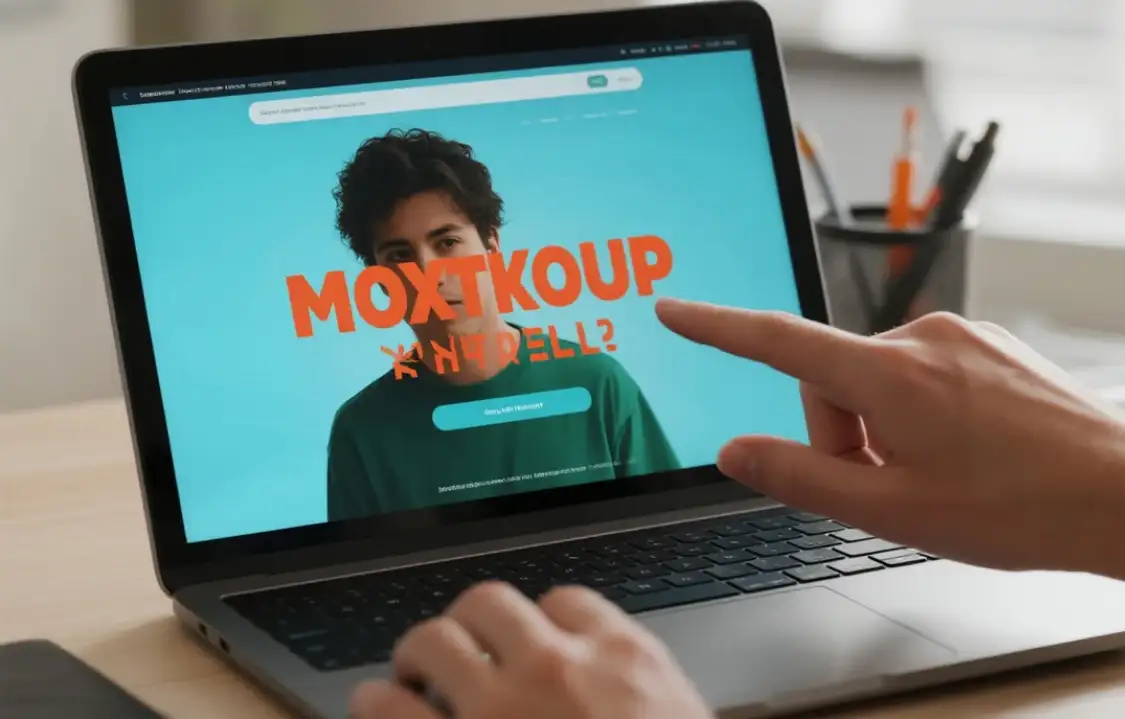
A 2025 analysis by Creative Tools Magazine found that designers using artificial intelligence generators can save an average of 3 hours of time per model. But you need to remember: AI drafts cannot be generated directly, they need to be manually adjusted to match the needs of customers.
Wegic——An excellent assistant for creat a mockup website
In fact, it has to be said that Wegic is one of the best AI personalization tools for building website prototypes. You can imagine Wegic as your personal AI website team - it plays three roles simultaneously: your AI designer, developer, and manager. It demonstrates how personalized artificial intelligence tools can monetize creativity. You just need to have a simple chat with it, and it can create the website you want.
In the past, building a website prototype was something that only technical experts who knew code and programming could do. Now, even if you don't know these things, you can build your own website, attract customers, use your creativity to get users to visit your website, or earn some pocket money by building the best website for others. And its generation level is very high, no less than the level of an intermediate designer, so many customers have given Wegic very high reviews. You can also go to its homepage to see if it is really that powerful!
Click on the image to unlock a new mockup website experience immediately!👇
Step 4: Add Brand Elements and Content Placeholders
The model of your website design should have the client's brand logo, so that it looks more "realistic". Insert their logo, brand color (using their hexadecimal code to ensure accuracy), and font (check if they have a style guide). If it is an image, you also need to use placeholders that match its content, such as inventory photos of their products, team, or target audience.
Example: For a coffee shop client headquartered in the UK, use Canva to add their brown and cream schemes, insert their logo in the title, and use images of latte art and inventory inside the Comfort Cafe. Add placeholder text in their brand font, such as' Our signature Italian espresso blend '(e.g. Montserrat). This helps customers visualize their brand image.
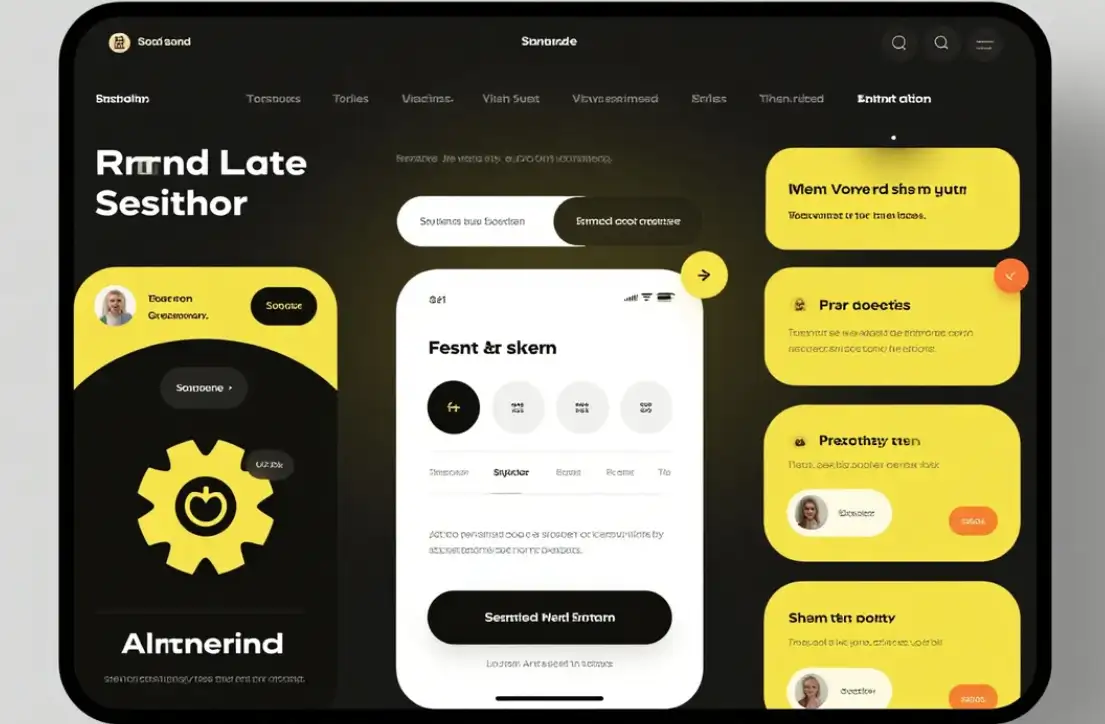
Finally, don't forget about responsive design: by 2025, 68% of network traffic will come from mobile devices (Statista). Create models for desktop, tablet, and mobile devices using the responsive functionality of the tool. For example, Figma allows you to switch between screen sizes and adjust the layout by clicking (such as vertically stacking columns on mobile devices).
Step 5: Gather Client Feedback (Streamline Revisions)
When presenting your model to clients, you need to clearly focus on collaboration rather than 'approval'. For example, by sharing links (Figma and Canva allow you to generate view-only links) and asking specific questions: "Does the navigation menu include all the pages you need?" "Is the call to action button prominent enough
Avoid vague feedback: If a customer says' I don't like it ', don't just make changes silently. You need to ask the customer these questions:' Is it the color scheme, layout, or something else that makes you dissatisfied? 'A web designer in Hong Kong uses a simple rating system (1-5 stars for layout, color, and usability) in the feedback form to determine the customer's dissatisfaction.
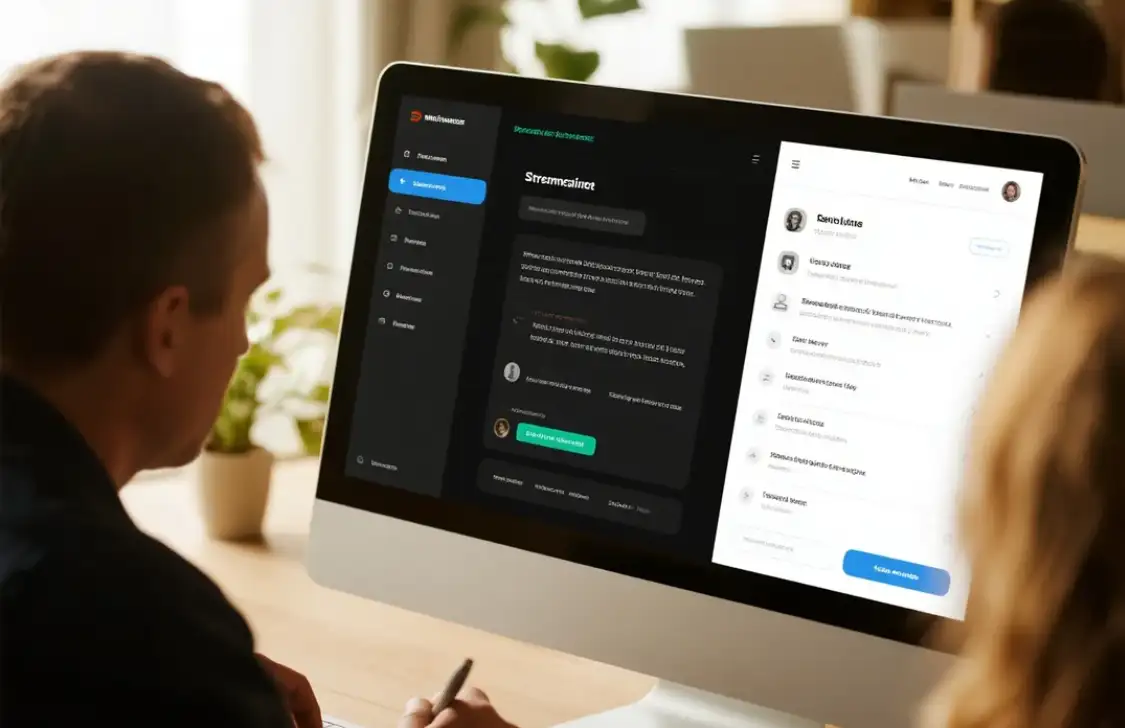
You also need to use free tools such as Loom to record model rehearsals and explain your design choices (for example, "I placed a 'contact' button in the title because 70% of the audience wants quick contact"). This can reduce back and forth communication and help clients understand your ideas and designs.
Step 6: Finalize and Handoff to Development
When you were in the previous step, you helped the client change the website, and once your feedback was accepted by the client, the model was almost complete and ready for developers. At this point, your website includes the following detailed information:
- Hexadecimal code for color
- Font name and size
- image size
- The hovering state of the button (e.g. "turns dark blue when hovering")
Tools like Figma allow you to export a 'developer handover' file containing all these specifications, seamlessly transitioning to coding. A study by Web Dev Report in 2025 found that projects with detailed model handover reduced development time by 25%.

Finally, don't forget to check: After completing the final version, you need to conduct a final review and confirmation with the client to ensure that all changes have been completed. Then, save the model as a PDF or PNG format for recording, which also avoids disputes over the agreed content in the future.
Advanced Techniques for Surrealing Models
To achieve the goal of making your website model as indistinguishable from the final website as much as possible, you can also add some interactive elements that mimic user behavior inside. Tools like Figma's prototype pattern allow you to link buttons to other pages (such as a "buy now" button pointing to a product page model), creating a clickable experience.
For a customer in California who launched an e-commerce website, this feature helped them test the checkout process. After seeing that users had difficulty clicking the "Add to Cart" button in the prototype, they realized that the button needed to be larger and more prominent.
And especially in terms of content, you need to incorporate more authentic content where possible: using the customer's actual product description instead of lorem ipsum, or inserting real high-resolution photos they provide. A survey conducted by User Experience Magazine in 2025 found that models with authentic content increased customer approval rates by 35% because stakeholders could better envision the final outcome. For a fitness studio headquartered in the UK, exchanging regular inventory photos with images of their coaches and studio space makes the model card feel more personalized and operable.
Avoid these common model errors
When some beginners are making models, they often encounter a series of problems. For example, a common mistake is to use too many elements to make the design look too complex. Customers often demand 'everything is beyond the norm', but cluttered models can make users look uncomfortable and messy. A freelance designer in Ontario also learned this: their first model for the local bookstore included different sections such as sliders, newsletter registrations, event calendars, and featured books. All of these are competing for users' attention. After customer approval, the user test showed that the visitor did not see the "Online Purchase" button at all. Afterwards, they decided to put the cart before the horse and solved the problem by simplifying the layout to focus on bestsellers and clear CTA.
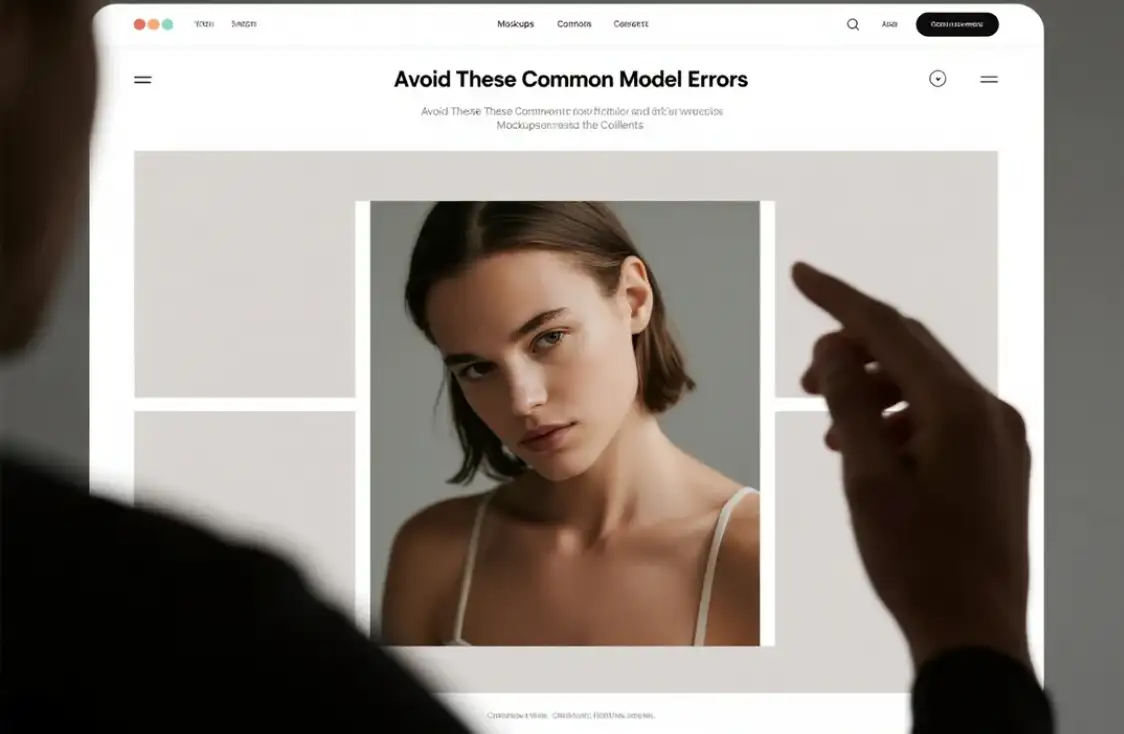
Another trap is ignoring accessibility. Ensure that the text has sufficient contrast (the contrast ratio for regular text is 4.5:1), and that the buttons are large enough to be suitable for mobile users. Tools such as WebAIM's contrast checker can verify this. A non-profit client based in Hong Kong realized that their brand's light gray text on white was unreadable to visually impaired users, so they had to modify their model and adjust it to dark gray to improve accessibility settings.
Conclusion
Creating a website mockup for customers is a crucial step in saving time, adjusting expectations, and building trust. By following the 6 steps we provided above, such as collecting requirements, wireframes, selecting appropriate tools (such as Canva or AI generators), adding brand elements, collecting feedback, and finalizing the handover, you will be able to create a model that meets their needs. Remember, the best models are not just beautiful, but they should also be functional, user-centered, and tailored to the customer's goals. With the tools of 2025, even beginners can create professional models that leave a lasting impression on clients and prepare for the success of projects. If you have a good understanding, you can start your action next!
FAQs
How to make an UX mockup?
Identify and analyze the key features, target audience, and branding guidelines. Define Layout and Structure: Start with a wireframe to define the basic structure. Then, decide where to place the UI elements like buttons, menus, images etc. For ensuring alignment and consistency, you can use a grid system.
How do designers create mockups?
- Find the right photo for your mockup.
- Open and isolate your images in Photoshop.
- Add your branding or designs to create the mockup.
- Customise colours and textures.
- Export your design.
Which website builder is best for beginners?
- Squarespace — The most customizable yet easy-to-use website builder.
- Square Online — The easiest website builder.
- Wix — The most customizable website builder. ...
- GoDaddy — Very beginner friendly. ...
- Hostinger Website Builder — Good editor, basic features.
What is a mockup example?
Physical mockups are low-risk tools for exploring final designs and aligning teams before the prototype phase. They can also help stakeholders imagine products in their intended contexts. For example, a shoe designer might create a 3D rendering to visualize sneakers on their own and when worn.
Can I use Figma for mockups?
You can create mockups in just a few clicks
It can be a frame or image in your Figma document. Or you can upload a new image. Click “Transform”.
Written by
Kimmy
Published on
Aug 19, 2025
Share article
Read more
Our latest blog
Webpages in a minute, powered by Wegic!
With Wegic, transform your needs into stunning, functional websites with advanced AI
Free trial with Wegic, build your site in a click!
