Log in
Build Your Site
How to create a desktop shortcut for a website
Learn how to create a desktop shortcut for any website on Windows & Mac. Get instant access to your favorite sites, boosting your productivity easily

Today, things move very fast, and it is important to save time. Each click saved, every second saved, translates to a better online experience. In this context, the magic lies in knowing how to create a desktop shortcut for a website. More than just a convenience, a desktop shortcut turns the user's most frequently visited website into an icon on the desktop that can be launched instantly. Just think about it. You can skip the elements of opening a browser, typing a long Website address, or searching through bookmarks. Two clicks and your favorite online destinations are right there with an Internet shortcut.
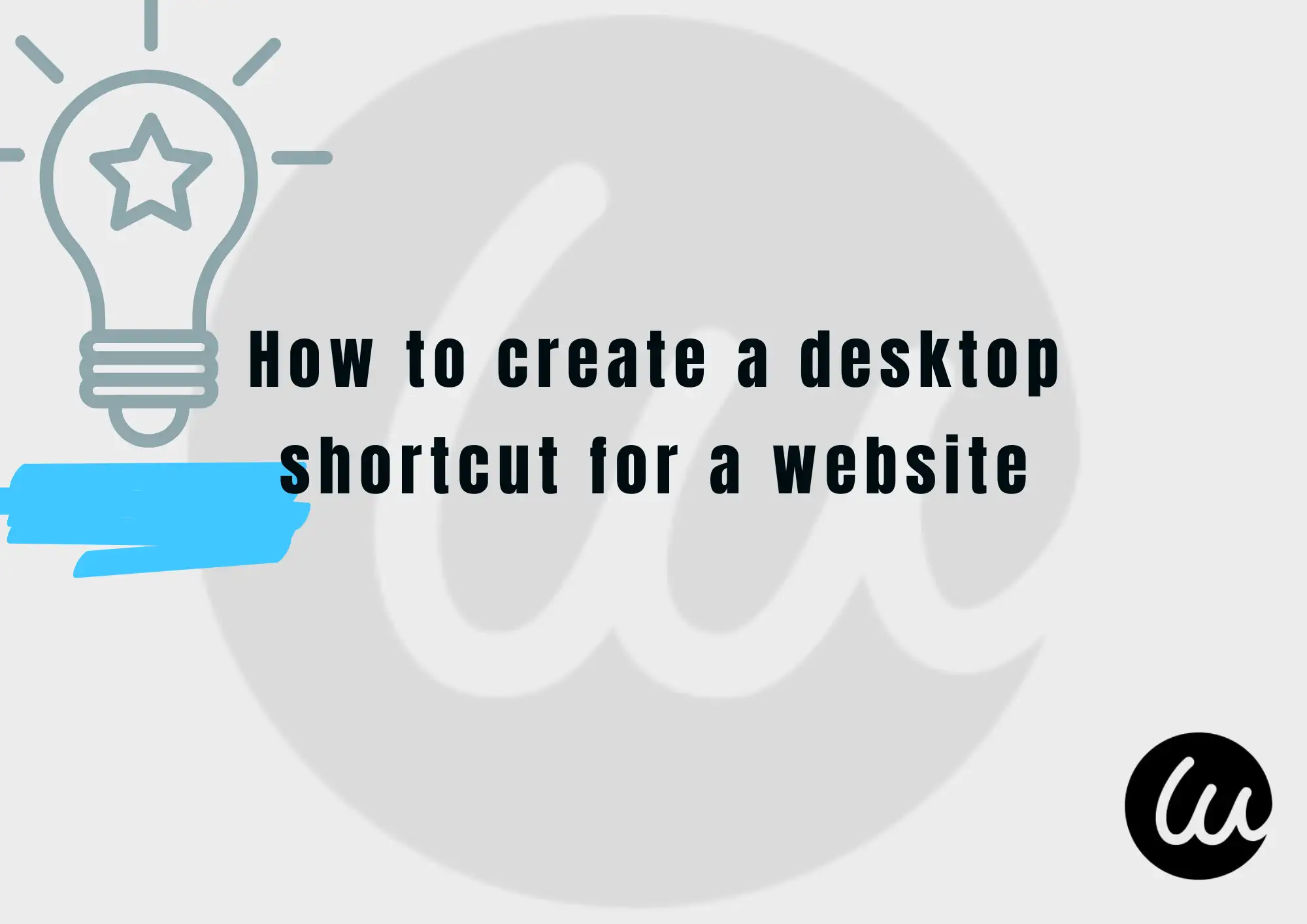
Why Do People Need to Create Desktop Shortcuts and What Can They Offer?
The need for an Internet shortcut arises from the desire and necessity to organize one's activities or work more efficiently and effectively. In a world where there are many things going on and many people, as well as professionals multitask online, it is necessary to reduce every movement as much as possible. Let’s examine the benefits of making a desktop shortcut for a website:
- Time-Saving Convenience: When you open a browser, you have to wait for the home page to load, possibly enter the Website link of interest, or look through saved bookmarks - it takes a lot of time, unlike when you have a shortcut on the desktop. Just one click and you’re there. This can be particularly helpful, especially with websites that are visited often, and it saves quite a good amount of time.

- Enhanced Productivity: For working professionals, making Windows shortcuts or Mac shortcuts to project management software, shortcutscloud storage, or other websites that are used a lot by them would result in taking a few steps while working. It’s all about optimizing and simplifying the working process.

- Personalized Workspace: Think of your desktop as a work table, as we continue our digital comparison. Creating a desktop that includes a URL shortcut is like being an artist who includes tools to make the creation of the intended object easier. As a consequence, these small changes help in structuring your cyber lives in a way that the most significant pages on the web appear on the table automatically.

- Quick Access to Important Information: Whether it is a news site, weather report, dedicated research page, or an online banking website, there is no need to worry as a shortcut makes it easier to access essential data wherever it is. It can be greatly helpful because such content is always changing and requires regular updating.

- Branding and Easy Sharing: From a business point of view, being too simple to offer the desktop shortcut for a website to the clients can work well in promoting the brand and helping the customers to revisit the website with ease. Additionally, sharing a direct URL shortcut is better than explaining all the paths of the navigation.
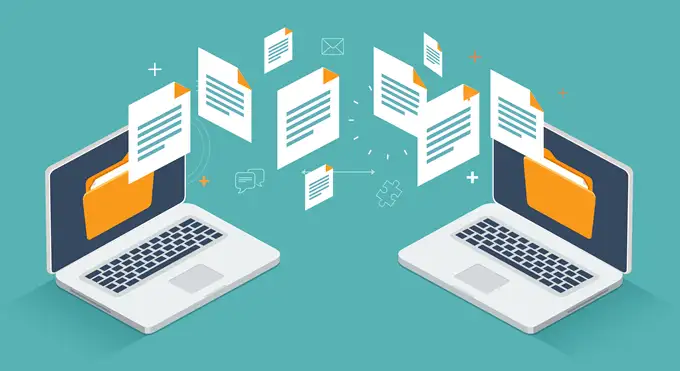
- Backup for Bookmarks: While users do like browser bookmarks, they are limited to the use of a particular browser. What can be described as a desktop shortcut for a website, unlike browser bookmarks, provides a more effective solution in case problems with the browser are encountered.
Learn how to create a desktop shortcut for a website and effectively organize your personal space for enhanced productivity. Every Internet lover ‘frequents’ so many websites on the net that it is quite a pain to find every page, but with a shortcut to that page, the search becomes effortless.
5 Common Methods to Create a Desktop Shortcut for a Website in 2025
Creating a desktop shortcut for a website is a fundamental skill that can significantly enhance your digital productivity. While the core concept remains the same, different operating systems and browsers offer various methods to achieve this. Here are five common and effective ways to create an Internet shortcut in 2025, ensuring your favorite website page is always within reach.
Method 1: Drag and Drop from the Address Bar (Windows & Mac)
For most users, creating a URL shortcut doesn’t get any easier or more natural than this technique. It is compatible with both the Windows shortcut and Mac shortcut, thus making it useful for its target audience. This method relies on the graphical interface of the browser to allow the user to physically extract the Website link in question to the desktop. To make a desktop shortcut for a website, the source web page to be used should be entered in the web browser. On the web address bar, find a small icon (usually a padlock or sphere) that is situated left of the address URL. This icon shows that the connection is secure or that the identity of the site has been verified. Now hold-click the icon and pull it one-half from the browser out to the desktop on a blank area. Let go of the mouse, and an Internet shortcut is immediately made. This is an effective and simple method to enable you to automatically link to your frequently visited online resources.
Method 2: Create Shortcut via Right-Click on Desktop (Windows)
For individuals using Windows shortcuts, they can easily create a desktop shortcut to a website from the right-click context menu of the desktop itself. This method is more elaborate because it lets you insert any web link that you want without the need to have the page in question open in the browser. First, look for an empty spot on the desktop, and right-click. From the menu that pops up on the screen, go to “New” and click on “Shortcut”. A shortcut wizard will then appear on the screen, saying “Type the location of the item”. This is where you will copy or write down the absolute URL shortcut of the website page that needs to be opened for the user. Press the button ‘Next’ and you will be required to type a name for the shortcut. Add any suitable name like ‘My Favorite News Site’ or ‘Work Dashboard’ that will enable you to recognize the new Internet shortcut with ease. Select 'Finish', and the corresponding website, in one’s newly created customized desktop shortcut, will be ready to use.
Method 3: Using the Browser's "More Tools" or "Save Page As" Option (Chrome & Edge)
Time-integrated capabilities to make a desktop shortcut of a specific website have been harmoniously built into present-day browsers such as Google Chrome and Microsoft Edge directly from the menu. This ultimately helps to enhance the experience as there is a powerful URL shortcut that most of the times tends to behave like a mobile app. In Chrome, go to a website page you’d want a shortcut to. Tap on the 3 dots located on the upper right of the browser with the title Menu, then move the mouse to More Tools and select Create shortcut… A prompt will show up asking you how you want to name the shortcut, as well as if you want to ‘open as a window’. When this option is selected, the internet shortcut will have its own window without the address bar or any browser toolbars, giving it the appearance of a more native app. As for Edge, the procedure is the same: open the webpage in the browser, tap on the 3 horizontal points (More Options), then go to Apps and complete the phrase Install this site in the form of an app. Both ways effectively create a Windows or Mac desktop icon of a website in a way that you would consciously use every day – whether in a Windows shortcut environment or Mac shortcut-supported zone – quite naturally.
Method 4: Bookmarks Bar Drag and Drop (All Browsers)
Although direct creation on the desktop does not involve similar steps, kudos if you thought of dragging a Website link from the bookmarks bar of a browser to the desktop to make a shortcut. It is easier for the user to create a URL shortcut, yet they are also able to enhance the usage of storage bookmarks. Most of those interested in access already have the top bar completely occupied by regularly visited web pages. If the intent is to make an Internet shortcut out of such favorites, please minimize the size of your browser window, up to the point where a part of your desktop area is visible. Next, locate the bookmark of interest in the bookmarks bar, click on it, and hold. Drag the bookmark onto your desktop, and then release the mouse button. The browser automatically creates a desktop shortcut for a website that refers to the aforementioned web page bookmark. This method is especially useful for heavy browser bookmark users who wish to elevate certain high-profile Website link entries onto the desktop without any delay, resulting in a fluid Windows shortcut or a Mac shortcut.
Method 5: Manual File Creation and Link Pasting (Advanced - All OS)
Individuals who wish to have more meticulous control over their files, unlike during automation, can do so by making an Internet shortcut and changing the attributes of the files accordingly. This is also a good method for creating a Windows shortcut or a Mac shortcut, albeit the procedures are a little different in both cases. In the case of Windows, it is possible to right-click anywhere on the desktop, go to “New” and then “Text Document”. Then, open this newly-created text file and copy or paste the desired web link or the URL shortcut. Then, save the file with a
.url extension (e.g., MyWebsite.url). For Mac, you can open TextEdit, paste the Website link, and then save it as a plain text file with a .webloc extension. This method takes more steps than usual to create a desktop shortcut for a website, but it also allows you to customize the file name in more detail and ensures that the page opens as expected. There is more detail on the mechanics of an Internet shortcut, which is an effective way to build your Website link library.What Should You Take Care Of If You Want to Build Your Own Website? Introducing Wegic: Your Best Website Builder
Many people build web pages for different purposes, some for profit, others for fun, or both. Nevertheless, some considerations each web designer must consider, like making sure the designed Website link can be found by any audience and protected from exploitation. All I know is that, and all it takes to show a person how to create a desktop shortcut for a website. The rest is illusory because building a strong online presence is not as easy as it seems. Here are key aspects to focus on when embarking on your website building journey:
- User Experience (UX) and Design: Your website page must be intuitive and visually appealing. Any layout too cluttered or confusing would have fast deterrents for visitors, notwithstanding how good the content would be or how easy it might be to make an Internet shortcut to your site. Clean design and easy navigation should be kept in mind, along with mobile responsiveness, so that a site looks good and performs well no matter which device the viewer has.
- Content Quality and Relevance: Content that is interesting, informative, and relevant often becomes king. Each website page must provide value to its audience through informative articles, visuals, or product descriptions. This is a key task in drawing and retaining visitors to your site.
- Search Engine Optimization (SEO): It is crucial for the web link to be found to appear in a higher rank in the search results. This generally requires something like keyword strategy, proper meta tags, page loading speed, and mobile responsiveness. If the SEO is ‘bad’, even the most pretty polished web page can be ignored.
- Security: Website security is of great importance for the website as well as for visitors. Use a secure HTTPS protocol (SSL certification), ensure proper password management, as well as install updates in order to prevent any cyber risks. A URL shortcut that is safe increases the audience's trust in the page.
- Scalability: Future needs. Will your web page need to handle increased visitors, more content, or new functionalities? Choose a platform that grows with you.
- Maintenance: Website upkeep stretches to including updating, backing up, see to it that links are never broken/missing, and looking into security vulnerabilities.
Wegic: Your Best Website Builder
Moving along with the given considerations, selecting the right platform stands out as the most important task in decision-making. This is where Wegic: Your Best Website Builder truly shines. Wegic is an innovative AI-powered website builder designed to simplify the complex process of creating a professional and stunning web page that even someone with no design or coding experience can handle.
Wegic employs top-of-the-line AI for a conversational interface. Ergo, just tell your AI design preferences and changes in natural language, and based on what it thinks you meant, the AI makes the technical adjustments to the design. That way, the client need not contend with any technical jargon or tedious coding. From a simple personal web page to a complex business site, Wegic opens up the way for easier processes with a conversation-like chat with an intelligent assistant.
Here are the steps to build a website with Wegic's AI assistant:
Step 1: Talk with AI about your requirements
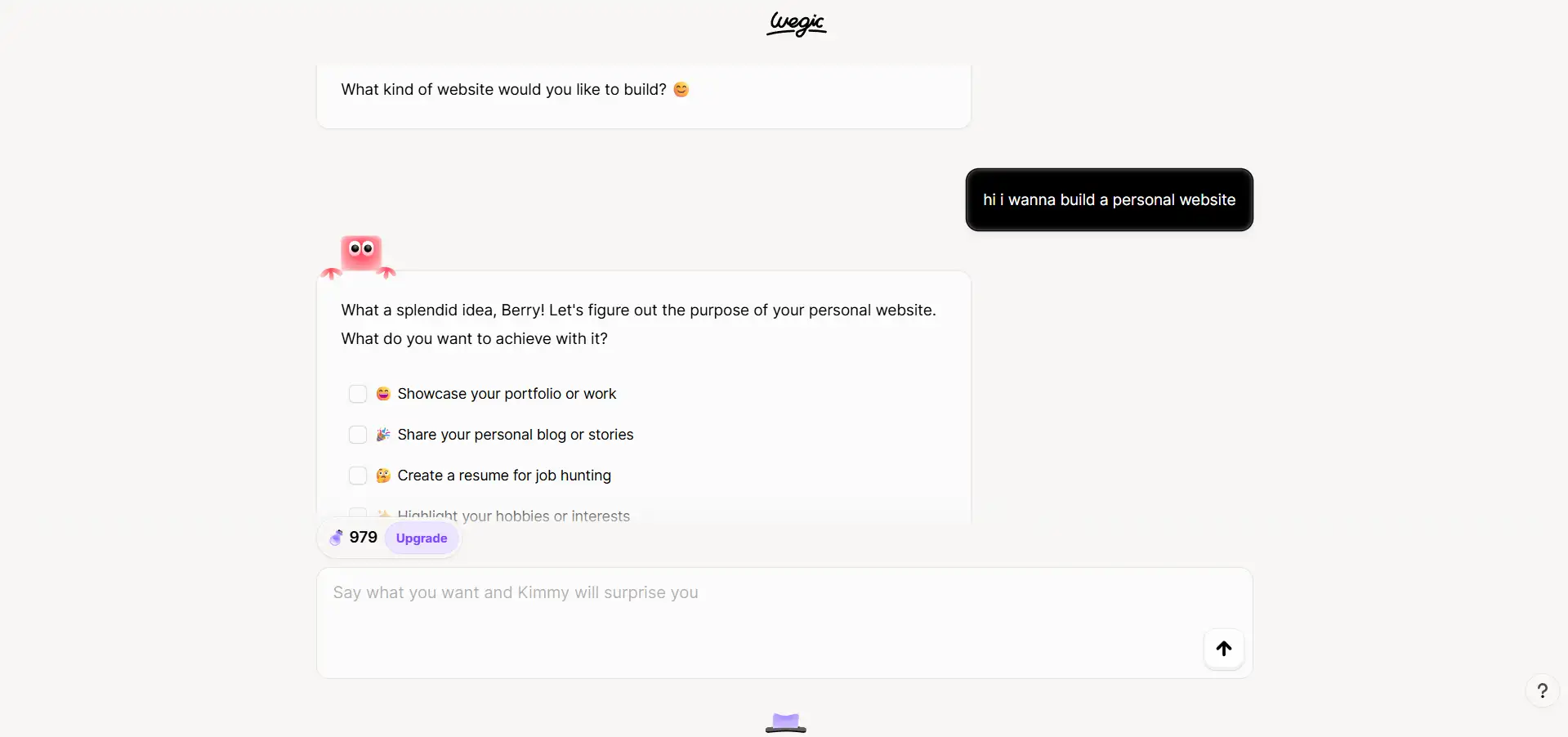
Step 2: Choose your target option provided by AI
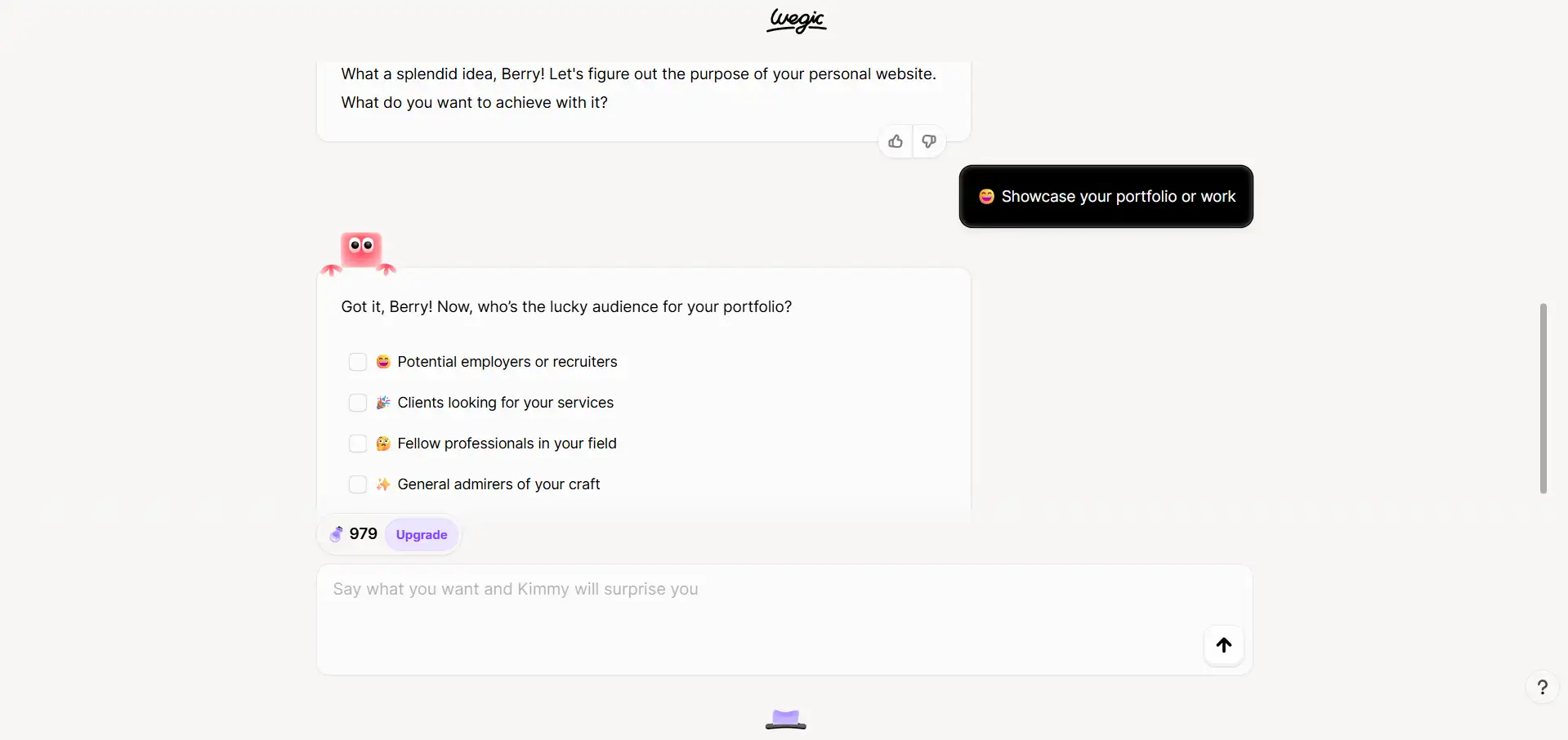
Step 3: Confirm the details of your website
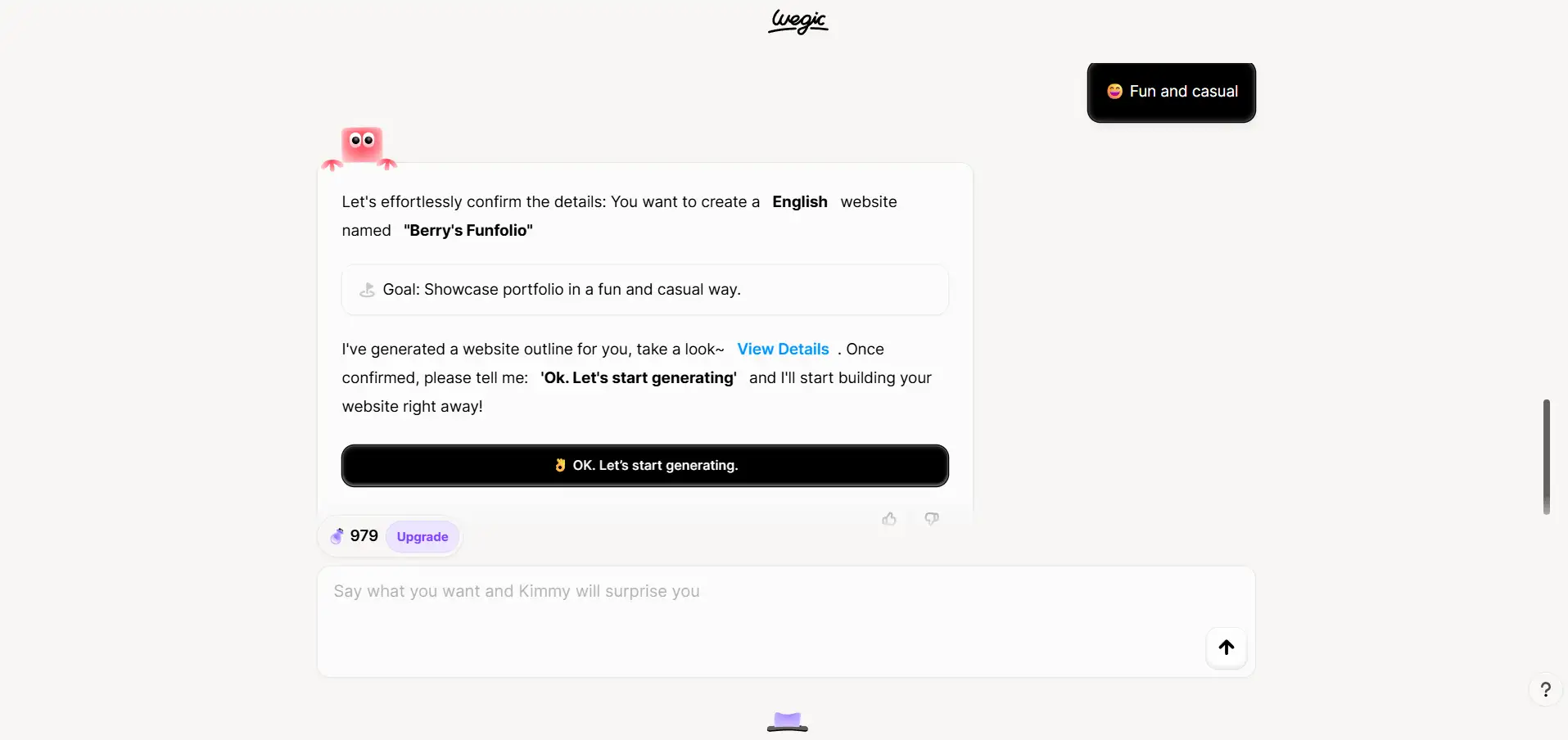
Step 4: Waiting for generating, then get your own website design!
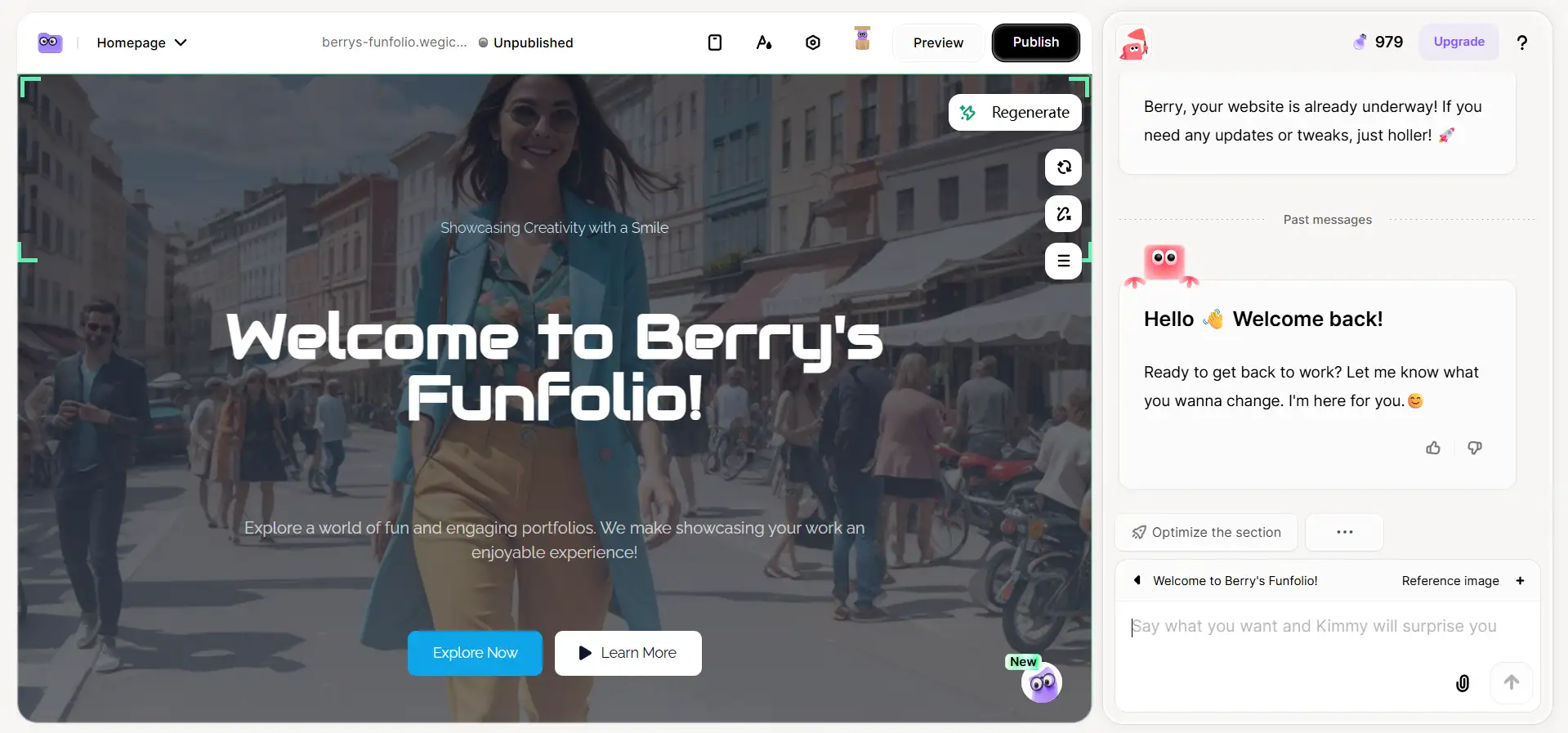
Here are some of Wegic: Your Best Website Builder's main features:
- AI-Powered Design & Development: The significant advantage of Wegic is that it uses advanced AI, which understands what you want and analyzes it into a web link and design. From your understanding of the elements that complement these segregation states, this tool is capable of automatically assembling a full web page within seconds.
- Conversational Interface: Utilizing the chat-based interface aids in accomplishing the entire process. You present your thoughts verbally, and Wegic shall manage the implementation, helping you to convert all your thoughts to digital form without being required to learn how to create a desktop shortcut for a website about coding.
- Effortless Deployment: The boring processes of deploying have ended. Wegic takes off the effort of deployment so that every user can make use of their website with their domain within a few clicks, which ensures the speedy availability of the new shortcut.
- Tailored Customization: While AI-driven automation steers Wegic toward personalization in a different direction, Wegic has a relatively more significant emphasis on customization. Customizing every aspect of your site is simple, from colors and fonts to layouts and content blocks, so your company will be represented on every webpage.
- Responsive Design: Wegic makes sure that your Website link which is developed keeping in mind the supremacy of mobile, is perfect in appearance and works without any hitches on devices such as mobile phones, desktop computers, and tablets. This flexibility is key to improving the user’s experience and interactions.
- Integrated Tools & SEO Optimization: Wegic has a wide range of integrated tools to perfect SEO, garner analytics insights, and integrate into social media. This way, your pro-webpage does have visibility, performs well, and connects with its audience.
- Multi-language Support: Wegic broadens your horizons by promoting the web link using such equipment that provides an option to display content in different languages and is defined as fundamental in the diverse world of internet activism.
- User-Friendly Experience: The controls are intuitive and instructions are clear, making it easy for anyone with any technical background to put up a nice web page. Even the more advanced features, like drawing reference sketches to indicate layout changes, are kept simple.
- Robust Security: The security of your website is very important. Wegic comes with advanced security features built in, such as SSL certificates and encryption protocols, to safeguard your data and promote visitor confidence for any given URL shortcut.
- Innovative Templates: Wegic markets a library of contemporary, extraordinary, and tailor-made templates that can give one an edge in starting their project while retaining their brand identity for every web page they create.
- Flexible Pricing: Wegic allows more flexible pricing structures by offering multiple pricing plan options. Among them, there’s a free pricing plan with 70 credits to begin, which makes it possible and easy to professionally create websites for several purposes and various budgets. The Starter and Premium plan options have many other functionalities, allocations, and support that would cater to rising needs. Such services include the generation of as many shortcut files as possible, as well as the customization of these files, without any restrictions.
Time to start now! Try Wegic below to start your special website!👇
Conclusion
The capability of knowing how to create a desktop shortcut for a website is very minute, but it does quite a lot in improving one’s performance or use of the internet. That is because, whether you are on the side of the believers of the Windows shortcut and addicts to the Mac shortcut, these simple practices strip out the cumbersome block of a Website link with a less voluminous, quickly browsed personalized icon with the most interesting cookies, within a basket with other yummy ones. User outgrows the need for a URL shortcut utility from sheer convenience only, which further extends the benefit.
In any case, if it’s not just consuming information published on already working sites but also creating these pages of yourself, one must not forget that there are nuances to constructing a site effectively – attractive aesthetics, interesting information, top-notch SEO, and impeccable safety. Within this framework, Wegic: your best Website creation tool is particularly well-adapted. It adopts an AI-powered and connected interface that makes the construction of any website an achievable goal for professionals and novices alike: creating a modern website page with protection without writing any code. Wegic makes it possible for you to easily and conveniently bring your ideas to life so that users will be able to look at, as well as click on, the Website link. You can now build an online presence on Wegic and turn every Internet shortcut into a place that you’d love to be.
You may also want to know:
Written by
Kimmy
Published on
Aug 12, 2025
Share article
Read more
Our latest blog
Webpages in a minute, powered by Wegic!
With Wegic, transform your needs into stunning, functional websites with advanced AI
Free trial with Wegic, build your site in a click!
