Log in
Build Your Site
How to Cancel Netflix Subscription: Easy Tutorial
Do you know how to cancel Netflix subscriptions? You can check this guide to find out the tutorial and tips! Try to follow this guide and do it step by step!

As the streaming wars intensified, Netflix's prices also risen. Although the platform still has a lot of exciting content and popular series, there are also disappointing lists. So the question is, is Netflix still worth subscribing to? How to cancel Netflix subscription? It depends on how often you use it and your preferences. But at a time when the cost of living is rising, we completely understand why you want to cancel your Netflix account. After all, there are not only Disney+ and Amazon Prime, but also HBO Max, YouTube Premium, and other strong competitors.
If you are considering cancel your subscription, it is not a difficult task. This article will give you a detailed introduction on how to cancel your Netflix subscription. Whether you operate it through the official website, app, or smart TV, you can easily get it done. Are you ready? Start now, and I'll take you step by step to cancel your Netflix subscription!
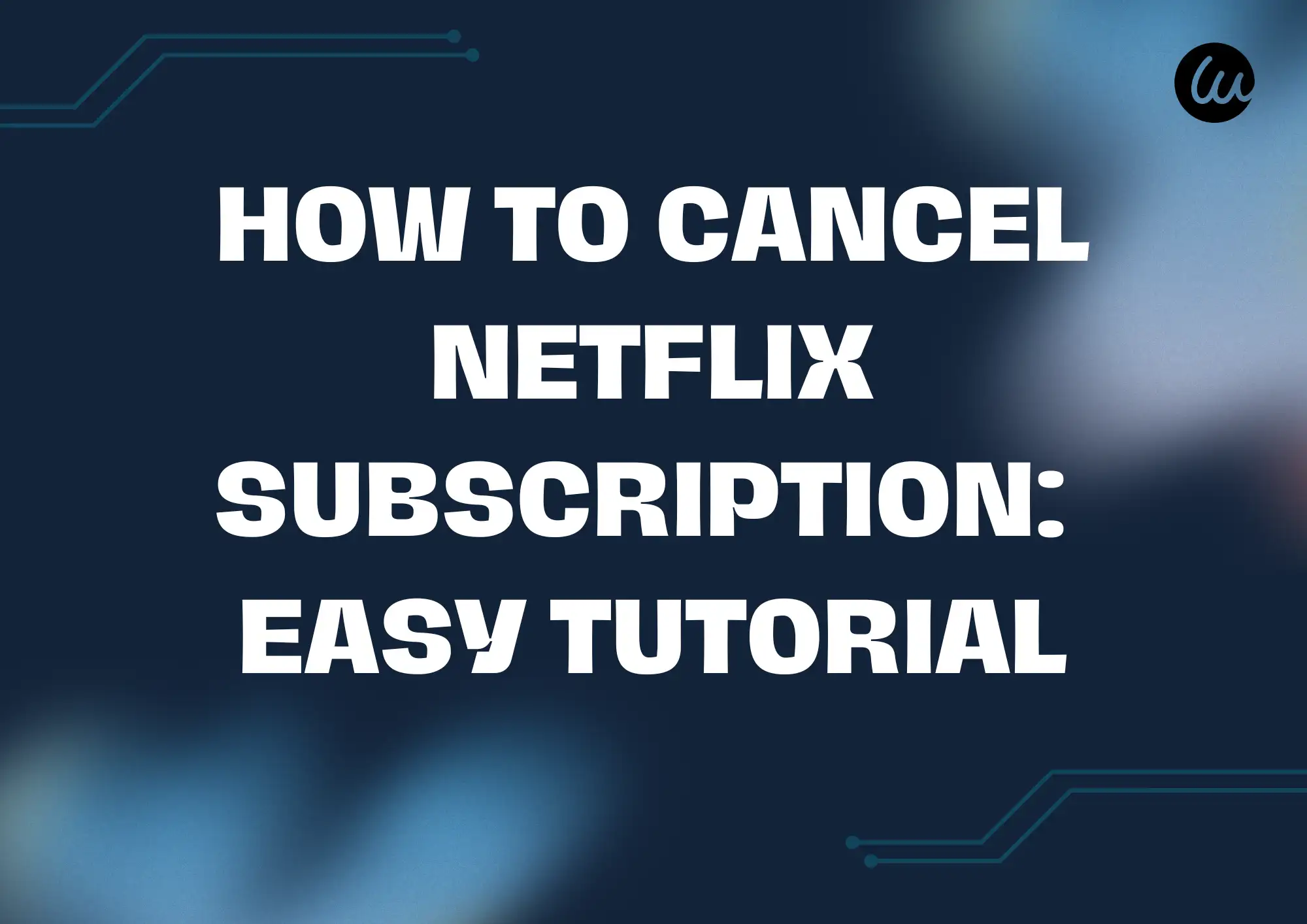
Why you might want to cancel your Netflix subscription?
Besides asking how to cancel Netflix subscriptions, why do you want to cancel your subscription? As a leading company in the streaming field, Netflix has accumulated many loyal fans over the years. But now, more and more users are beginning to re-examine whether they really need to continue paying for it. Although Netflix does have many highlights, such as well-made original series and diversified global content, it is not without shortcomings. In the following cases, canceling your subscription may be a more rational choice:
Prices are getting higher and higher
In recent years, Netflix has continuously adjusted its subscription prices, especially the ad-free package, which has become one of the most expensive options. For users with tight budgets, this expense is no longer a "must." Moreover, much high-quality content has also appeared on other platforms, but the price is more affordable. Instead of automatically deducting fees every month, it is better to save this money and spend it on more needed places.
Not interested in content
When you first subscribe to Netflix, you may be attracted by the large amount of content on the platform: suspense dramas, Korean dramas, documentaries, cartoons... everything. But after a long time, you have watched all the content you like, and the rest always feel "not to your taste." You will find yourself opening the app but constantly sliding, skipping, and finally turning it off. Then, you can consider changing platforms.
No time to watch
Busy work, tight study, family affairs... There is less and less time to watch TV shows every day, and as a result, there is no time to use Netflix. You may not use it a few times a month or even never open it, but the subscription fee is still deducted on time. For this situation, canceling the subscription is the most direct way to stop the loss.
Too many subscriptions
In this era of "everything can be subscribed to," it is easy for us to fall into "subscription anxiety." News, music, network disk, fitness, and major streaming platforms. It costs a lot every month, but it is difficult to really make the most of it. Canceling some infrequently used services, such as Netflix, can help you reduce mental burden and financial pressure.
Want to stay away from the screen
Whether it is for eye health, cultivating new hobbies, or spending more "screen-free time" with family, pausing or canceling Netflix is a positive life choice.
Poor technology or user experience
Some people choose to quit because of technical problems, such as the Netflix Windows app no longer supporting offline viewing or being inconvenient to use on smart TVs. These experience barriers may also gradually make people lose interest in using them.
In short, whether it is for economic reasons, changes in usage habits, or simply wanting to switch platforms, canceling Netflix does not mean giving up entertainment, but managing your time and money more wisely.

Image by Canva
How to cancel Netflix subscriptions? Step-by-step guide!
Part 1: Canceling through Netflix's website
Canceling your subscription through Netflix's website is very simple and only takes a few minutes. First, visit Netflix in your browser and log in with your email address and password. If you have multiple user profiles, you will be asked to select the one you want to work with.
Once logged in, click on your profile icon in the upper right corner of the page and select "Account" from the drop-down menu to enter your account settings page. Next, scroll down to the "Membership and Billing" section and click on the "Cancel Membership" button. Netflix may offer some discounts, pause subscriptions, or change plans, such as pausing for a month to temporarily keep your account without paying or changing your package to reduce costs. You can choose as needed or ignore it.
On the confirmation cancellation page, click "Complete Cancellation," select the reason for cancellation or provide detailed feedback, and finally complete the feedback survey. Netflix will send a confirmation email to your registered email address. Please check and save it properly if you need to reactivate your account in the future or have other questions. Once you have successfully cancelled your account, it will remain active until the end of the current billing cycle; Netflix will also retain your viewing history and preferences for up to 10 months so that you can continue using it seamlessly when you resubscribe. It is the first part of solving the question of how to cancel Netflix subscriptions.
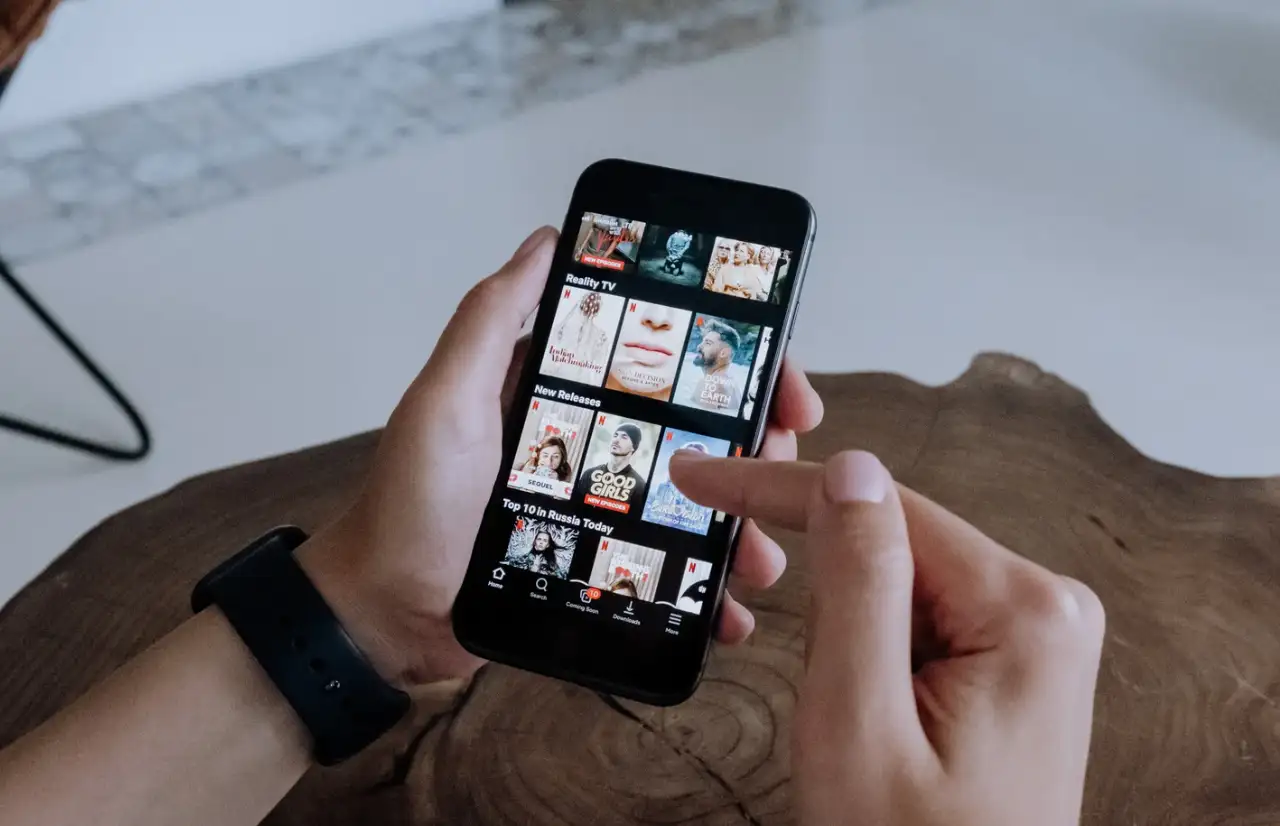
Image by Canva
Part 2: Canceling through the app
If you prefer to use your phone to access Netflix, you can also easily cancel your subscription on your mobile device. You can do this through the Netflix app on both Android and iOS devices.
First, open the Netflix app and log in to your account. Next, tap your profile icon in the top-right corner and select "Account" from the drop-down menu. This will redirect you to your Netflix account page, which will open in your phone's browser. Then, scroll down to the "Membership & Billing" section, tap "Cancel Membership," and finally tap "Finish Cancellation" to complete the process. Although you initiate the process in the app, you still need to cancel the actual cancellation on the web, so the steps are basically the same as on the computer.
In addition to using the Netflix app, iPhone users can cancel your subscription through the Settings app. Here's how to do it: Open "Settings," tap your Apple ID at the top, and select "Subscriptions." Find your subscription, tap it, and select "Cancel Subscription." If you're an Android user and subscribe to Netflix through the Google Play Store, you can also cancel directly through the Play Store. Open Google Play, click the avatar in the upper right corner, go to "Payment and subscription" > "Subscription," find Netflix, and then choose to cancel.
In addition, if you subscribe to Netflix through a third-party platform (such as the Apple App Store, Google Play Store, or a telecom operator), the cancellation process will be different. For example, users who subscribe through Apple need to operate in the settings of the iPhone, while users who subscribe through Google Play can manage their subscription in the Play Store. Those who subscribe to Netflix through mobile networks or broadband packages need to contact the corresponding telecom operator directly to cancel, and they will provide you with the corresponding assistance and process instructions. This is the second part of the answer to the question of how to cancel Netflix subscriptions.
In short, although the devices using Netflix may be different, the method of canceling the subscription is generally unified and simple. The key is to identify which method you use to subscribe to Netflix and then follow the process of the corresponding platform.
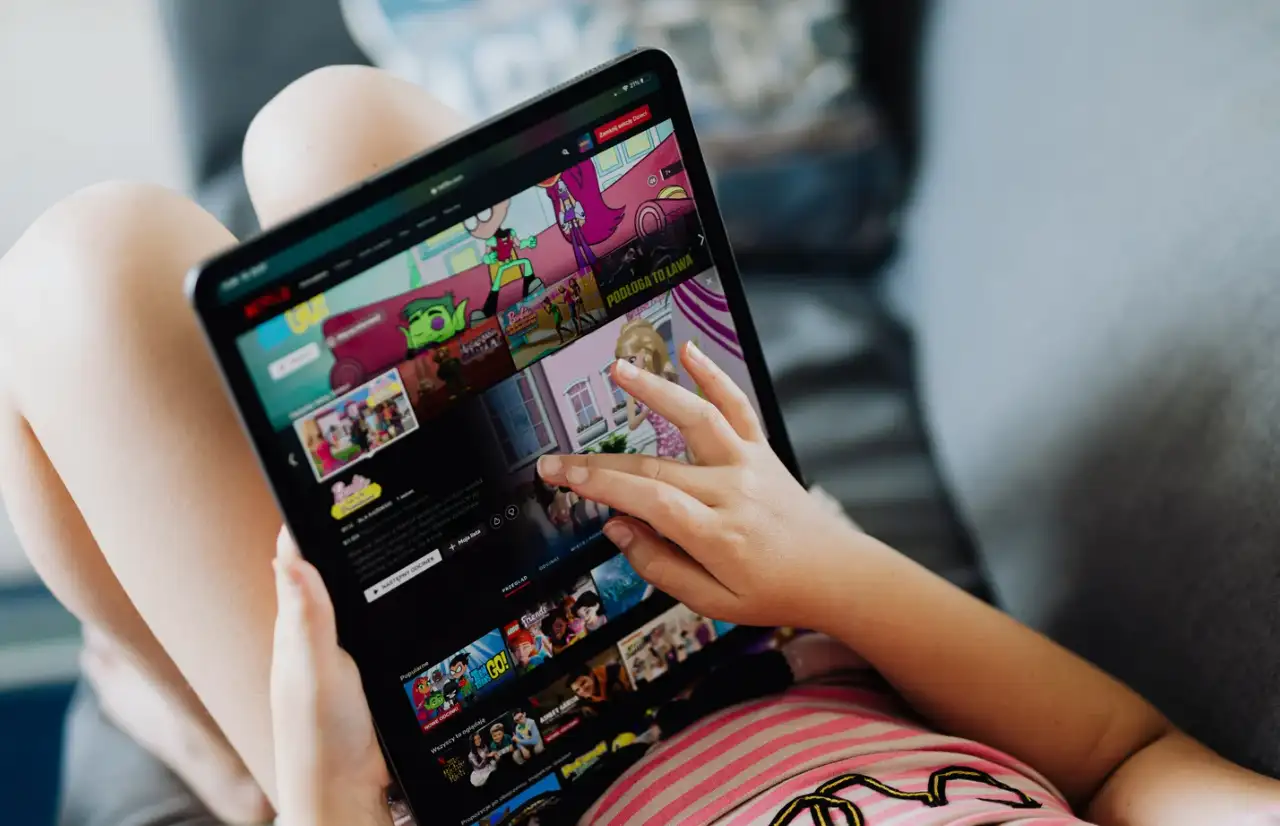
Image by Canva
Part 3: Canceling through TV
If you are used to watching Netflix on your smart TV, you can also cancel your subscription directly on the TV.
First, make sure your smart TV has the Netflix app installed and is connected to a stable WiFi network. After turning on the TV and entering the Netflix app, use the remote control to operate, click the profile icon in the upper right corner of the interface, and select "Account" in the drop-down menu.
Once you are on the account page, find the "Membership and Billing" section and click "Cancel Membership." The system may ask you the reason for the cancellation. After selecting an option, click "Complete Cancellation" to complete the entire process. Netflix will retain your account information until the end of the current billing cycle, and you can continue to watch content until the service is officially terminated.
It should be noted that although the operation is performed on TV, the cancellation process still jumps to Netflix's web account page. If you encounter a situation where you cannot operate the TV, you can also log in to the Netflix website using a computer or mobile browser to complete the same cancellation steps.
What happens after you cancel your Netflix subscription?
You may be curious: after canceling, will you be unable to watch immediately? Actually, not. Once you have a Netflix account, you can still use Netflix until the end of the current billing cycle. That is to say, if you cancel on the 15th of this month but your original subscription expires on the 30th, you can still watch until the end of the month without wasting the money you have already paid.
Although your account will be officially deactivated after the billing cycle ends, the good news is that Netflix will retain your account information, including your viewing history, favorites, personalized recommendations, user profile, etc., for up to 10 months. In other words, if you regret it one day or want to come back to watch new dramas, as long as you resubscribe within these 10 months, you don’t have to start from scratch.
Unfortunately, Netflix does not offer free trials or permanent free plans. Unlike some streaming platforms (such as Spotify or YouTube), users can use a free version with ads. So, if you cancel your subscription but can’t bear to give up some of the content on the platform, you may need to wait for the next repayment before you can re-enter its door.
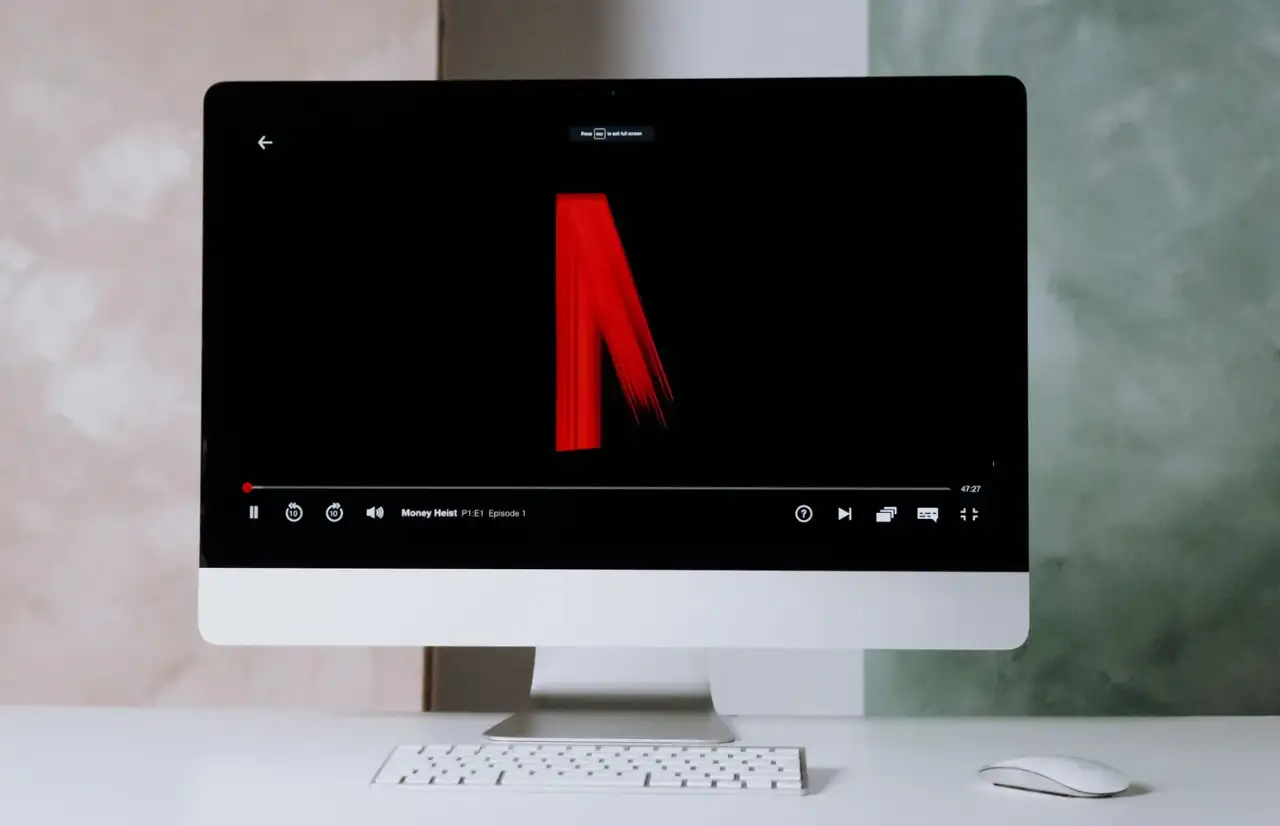
Image by Canva
Can you reactivate your subscription on Netflix?
Of course you can! Netflix won’t lock you out just because you canceled your subscription. If you decide to reactivate your subscription, just log in to your Netflix account, and you’ll be prompted to select a new subscription plan. Once you confirm, your membership will be restored, and you’ll have instant access to all the great content on Netflix. Whether you want to catch up on a show you left off or catch up on the latest hit movie, it won’t be a problem.
Even better, Netflix can keep your viewing history, profile settings, favorites and personalized recommendations for 10 months after you cancel your subscription. This means you can pick up where you left off without having to start over.
But be warned: If you exceed this 10-month period, Netflix will delete your account data. At this point, even if you resubscribe, you’ll start over as a new user, and your previous viewing history, favorites, and recommendations will not be restored.
Conclusion
How to cancel Netflix subscriptions? Canceling a Netflix subscription is easier than you think, and it can be done in just a few steps, whether you use Netflix on a computer, mobile phone, or smart TV. This article details how to cancel a subscription on different devices, including logging in to your account, going to the "Account" settings page, clicking "Cancel Membership," and confirming the cancellation process. In addition, users are reminded to pay attention to email confirmation information after cancellation and keep their account information for future re-subscriptions. In short, whether you are saving money, temporarily stopping use, or switching to another platform, follow this tutorial to cancel your Netflix account quickly and smoothly.
Read the posts below for more about Netflix and streaming platforms:
Written by
Kimmy
Published on
May 21, 2025
Share article
Read more
Our latest blog
Webpages in a minute, powered by Wegic!
With Wegic, transform your needs into stunning, functional websites with advanced AI
Free trial with Wegic, build your site in a click!