登录
创建你的网站
403 Forbidden Error: What It Means & How I Fix It Every Time
Hitting a 403 Forbidden error? I've debugged hundreds of these. This guide shows you exactly what causes it and how to fix it—whether you're just browsing or managing a website.

Last Tuesday, a client called me in a panic. "The website's broken! Everyone's getting a 403 error!"
Turns out, their developer had updated file permissions during a security audit and accidentally locked out the web server. Took me about 4 minutes to fix once I knew where to look.
That's the thing about 403 errors—they sound scary, but they're usually pretty straightforward to fix once you understand what's actually going on. Let me walk you through it.
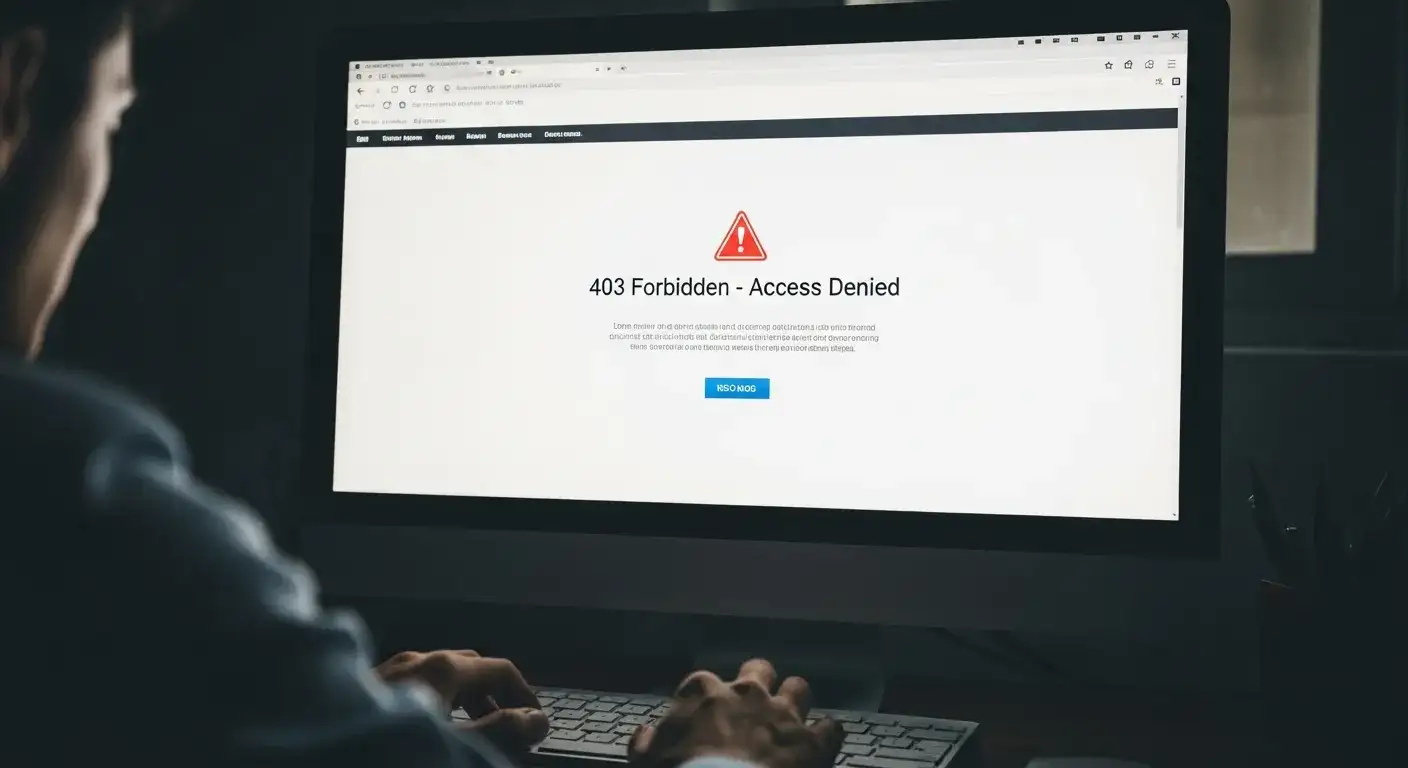
1. What a 403 Error Actually Means (In Plain English)
Here's the deal: when you see "403 Forbidden," the server is basically saying, "Yeah, I found what you're looking for, but I'm not allowed to show it to you."
It's like showing up to a concert with a ticket, but security won't let you into the VIP section because your ticket doesn't have VIP access. The section exists. You're at the right venue, but you don't have permission to enter.
This is different from a 404 error, which means "I can't find what you're looking for at all." With 403, the resource is definitely there—you just can't access it right now.
Quick comparison (because people ask me this all the time):
- 403 Forbidden: "The file exists, but you can't see it"
- 404 Not Found: "That file doesn't exist here"
- 401 Unauthorized: "You need to log in first."
2. Why You're Seeing This Error (The Real Reasons)
In my experience, about 80% of 403 errors come down to three things: file permissions, .htaccess issues, or IP blocks. The rest are usually weird edge cases.
If You're Just Trying to Visit a Website:
- The site owner blocked your IP address This happens more than you'd think. Maybe you were on a VPN, or your IP got flagged by their security plugin. I once had a client whose security tool blocked an entire IP range that included their own home internet—they couldn't access their own site for a week before calling me.
- Your browser's cache is outdated Sometimes your browser remembers old login credentials or expired access tokens. Clearing your cache fixes this about 30% of the time when I'm troubleshooting with clients.
- You're using a VPN or proxy Lots of websites block known VPN IP addresses, especially e-commerce sites, trying to prevent fraud. Turn off your VPN and try again—I'd say this works in about half the cases I see.
- You actually typed the wrong URL I know, I know—but check it anyway. Especially if you're trying to access a directory directly (like
example.com/admin/) instead of a specific page.
If You Own the Website (And You're Trying to Fix It):
- File permissions are wrong
This is the #1 cause I see. Someone (maybe you, maybe your hosting company, maybe a plugin) changed the file permissions, and now the web server can't read the files.
Here's what I check first: files should be set to 644, and directories should be 755. Anything else is usually wrong unless you have a very specific reason.

- Your .htaccess file is messed up
On Apache servers, the .htaccess file controls a lot of access rules. If there's a typo in there, or if a security plugin wrote some overly aggressive rules, you'll get 403 errors.
Quick test: rename your .htaccess file to .htaccess-backup and see if the error goes away. If it does, you found your problem.
- There's no index file
If someone tries to access a directory (like
yoursite.com/images/) and there's no index.html or index.php file in that folder, the server might throw a 403 instead of showing a directory listing—especially if directory browsing is turned off (which it should be, for security).- A WordPress plugin is being overprotective
Security plugins like Wordfence or iThemes Security sometimes get a little too enthusiastic and block legitimate traffic. I had one client whose security plugin was blocking Google's crawler. Not great for SEO.
- Your IP address or DNS is wrong
If you recently moved your site to a new server, your DNS records might still be pointing to the old server, or the old server might be blocking traffic. Check your DNS records and make sure they're pointing to the right IP address.
3. How to Actually Fix It (Step-by-Step)

If You're a Visitor (Quick Fixes):
Step 1: Refresh the page
I know it sounds obvious, but sometimes it's just a temporary glitch. Hit Ctrl+F5 (or Cmd+Shift+R on Mac) to do a hard refresh.
Step 2: Check the URL
Make sure you didn't accidentally add a trailing slash or misspell something. I've spent embarrassing amounts of time troubleshooting errors that were just typos.
Step 3: Clear your browser cache and cookies
Here's how:
- Chrome: Settings → Privacy and Security → Clear browsing data
- Firefox: Settings → Privacy & Security → Clear Data
- Safari: Preferences → Privacy → Manage Website Data → Remove All
Step 4: Try a different browser or incognito mode
This helps you figure out if it's a browser-specific issue. If the site works in incognito mode, it's definitely a cache/cookie problem.
Step 5: Turn off your VPN
If you're using a VPN, disable it temporarily and try again. Many sites block VPN traffic.
Step 6: Wait it out (or contact the site owner)
If none of that works, the problem is on their end. You can try contacting them, or just check back later. Sometimes rate limiting kicks in if you've been refreshing too much, and it'll clear itself in 10-15 minutes.
If You Own the Website (The Real Troubleshooting):
Step 1: Check your server error logs
This is where I always start. Your hosting control panel should have an error log viewer (look for "Error Logs" in cPanel or Plesk). The logs will tell you exactly what's causing the 403.
Look for lines that say things like "Permission denied" or "client denied by server configuration."
Step 2: Fix your file permissions
Connect to your server via FTP (I use FileZilla) or SSH. Then:
For files, set permissions to 644:
find /path/to/your/site -type f -exec chmod 644 {} \;For directories, set permissions to 755:
find /path/to/your/site -type d -exec chmod 755 {} \;Note: If you're not comfortable with command line stuff, you can do this through your FTP client by right-clicking files/folders and changing permissions manually. It just takes longer.
Step 3: Check your .htaccess file
Download a backup copy first (seriously, always back up before editing), then look for any lines that might be blocking access. Common culprits:
Order Deny, Allow
Deny from allOr overly restrictive IP rules:
Require ip 192.168.1.1If you're not sure what's wrong, just rename the file to .htaccess-old and see if the error goes away. If it does, you can rebuild the file from scratch or restore it from a backup.
Step 4: Disable plugins (WordPress users)
If you're running WordPress, disable all your plugins by renaming the
wp-content/plugins folder to wp-content/plugins-disabled via FTP. If the error goes away, rename it back and disable plugins one by one to find the culprit.In my experience, it's usually a security or caching plugin.
Step 5: Make sure there's an index file
Every directory that users can access should have an index.html or index.php file. If it doesn't, either add one or make sure directory listing is disabled (which it should be anyway).
Step 6: Verify your DNS and IP settings
Log into your domain registrar and check that your DNS records are pointing to the correct server IP. If you recently migrated your site, old DNS records can cause all sorts of weird issues.
Step 7: Scan for malware
I've seen malware modify .htaccess files or file permissions to cause 403 errors. Run a security scan using a tool like Wordfence (for WordPress) or ask your hosting company to scan the server.
Step 8: Check your CDN settings
If you're using Cloudflare or another CDN, temporarily disable it and see if the error persists. Sometimes CDN caching rules can cause 403 errors if they're not configured correctly.
Step 9: Contact your hosting company
If you've tried everything above and you're still getting the error, it might be a server-level configuration issue. Your hosting company can check things like mod_security rules or server firewall settings that you can't access yourself.
4. Real-World Example: How I Fixed a Client's 403 Error in 10 Minutes
A few months ago, a client called me because their WordPress site was showing a 403 error on every page except the homepage. Here's what I did:
- Checked the error logs – Saw "Permission denied: /home/username/public_html/wp-content/"
- Connected via FTP – Checked file permissions on wp-content folder
- Found the problem – the wp-content folder was set to 644 instead of 755
- Fixed it – Changed wp-content to 755, all subdirectories to 755, all files to 644
- Tested – Site worked perfectly
Total time: about 10 minutes, including the phone call to explain what happened.
Turns out, they'd run a security script that set everything to 644 "for security," but that also prevented the web server from accessing directories. Classic overcorrection.
5. Questions I Get Asked All The Time
Does 403 mean I'm permanently blocked?
Not usually. A 403 error just means you don't have permission right now. It could be temporary (like rate limiting that clears after 15 minutes) or it could be a configuration issue that needs fixing. I'd say about 70% of the 403 errors I see are accidental misconfigurations, not intentional blocks.
Does 403 mean the whole site is down?
Nope. The server is working fine—it's just denying access to a specific resource. If the entire site was down, you'd see a different error like "Connection timed out" or "Server not found." A 403 means the server is up and responding, but it's saying "no" to your request.
What's the difference between 401 and 403?
401 (Unauthorized) means you need to log in or provide credentials. The server is saying "I need to know who you are before I can let you in."
403 (Forbidden) means even if you log in, you still don't have permission. The server knows who you are (or doesn't care), but you're not allowed to access that resource regardless.
Think of it this way: 401 is "You need a ticket," while 403 is "Your ticket isn't valid for this area."
Can a 403 error hurt my SEO?
Yes, if it's blocking important pages or resources. If Google's crawler hits a 403 error when trying to access your pages, those pages won't get indexed. I've seen sites lose 30-40% of their search traffic because a security plugin was accidentally blocking Googlebot.
Check your Google Search Console regularly to make sure you're not accidentally blocking crawlers.
Why do I get 403 on some pages but not others?
This usually means the permissions are set differently for different files or directories. Maybe someone manually changed permissions on specific folders, or a plugin is protecting certain areas of your site.
Check the file permissions on the pages that work versus the pages that don't—I bet you'll find they're different.
6. How to Prevent 403 Errors (Before They Happen)
Here's what I tell all my clients:
- Don't mess with file permissions unless you know what you're doing Seriously. I've fixed so many self-inflicted 403 errors caused by people randomly changing permissions "for security." If you're not sure, leave them at 644 for files and 755 for directories.
- Back up your .htaccess file before editing it Every. Single. Time. I can't tell you how many times I've had to restore a .htaccess file because someone made a typo and locked themselves out of their own site.
- Be careful with security plugins Security plugins are great, but they can be overly aggressive. When you install a new security plugin, test your site thoroughly afterward. Check that:
- All your pages still load
- Your admin panel is accessible
- Your API endpoints still work (if you have any)
- Google Search Console isn't showing crawl errors
- Keep WordPress, plugins, and themes updated Outdated software can cause all sorts of weird errors, including 403s. Set aside time once a month to update everything (on a staging site first, if possible).
- Monitor your server logs I check my clients' error logs once a week. It helps me catch issues before they become big problems. You don't need to understand every line—just look for patterns or repeated errors.
- Use a staging site for testing Before you make any major changes to your live site (like updating permissions or editing .htaccess), test them on a staging site first. Most good hosting companies offer staging environments.
- Document your server configuration Keep a simple text file with notes about any custom configurations you've made—special .htaccess rules, custom file permissions, IP whitelist settings, etc. Future you (or your developer) will thank you.
7. When to Just Call Someone for Help
Look, I'm all for DIY troubleshooting, but sometimes you just need to call in a professional. Here's when:
- You've tried everything in this guide and nothing worked
- The error started after a server migration or major update
- You're seeing 403 errors in your server logs but can't figure out the pattern
- Your site handles sensitive data (e-commerce, healthcare, finance) and you're worried about security
- You're just not comfortable editing server files or running command-line scripts
There's no shame in asking for help. I'd rather you call me after 20 minutes of trying than after 3 hours of making things worse.
Bottom Line
Most 403 errors are caused by file permissions, .htaccess issues, or IP blocks. They look scary, but they're usually pretty easy to fix once you know where to look.
If you're a visitor, try clearing your cache and turning off your VPN. If you own the site, check your file permissions and .htaccess file first—that'll solve it about 80% of the time.
And remember: always back up before you make changes. I've seen too many people turn a simple 403 error into a completely broken site because they didn't have a backup.
Got questions? Drop a comment below or reach out—I'm always happy to help troubleshoot.
撰写者
Kimmy
发布日期
Nov 14, 2025
分享文章
阅读更多
我们的最新博客
Wegic 助力,一分钟创建网页!
借助Wegic,利用先进的AI将你的需求转化为惊艳且功能齐全的网站
使用Wegic免费试用,一键构建你的网站!