Log in
Build Your Site
How to Fix SSL Handshake Failed Error Code 525: Easy Steps
Fix the SSL handshake failed error code 525 fast. Learn causes and step-by-step solutions for Cloudflare sites. Prevent future errors now.

You are visiting a website and suddenly see the error message "SSL handshake failed error code 525". This is very annoying. You can't open the page you need. It could be an important information page or a service you want to use. This error interrupts your browsing. Don't worry. This error is very common. It can usually be fixed. This guide will help you understand and fix the "SSL handshake failed error code 525". It will simply explain the term and method. It will be easy for you to fix the problem and restore your access.
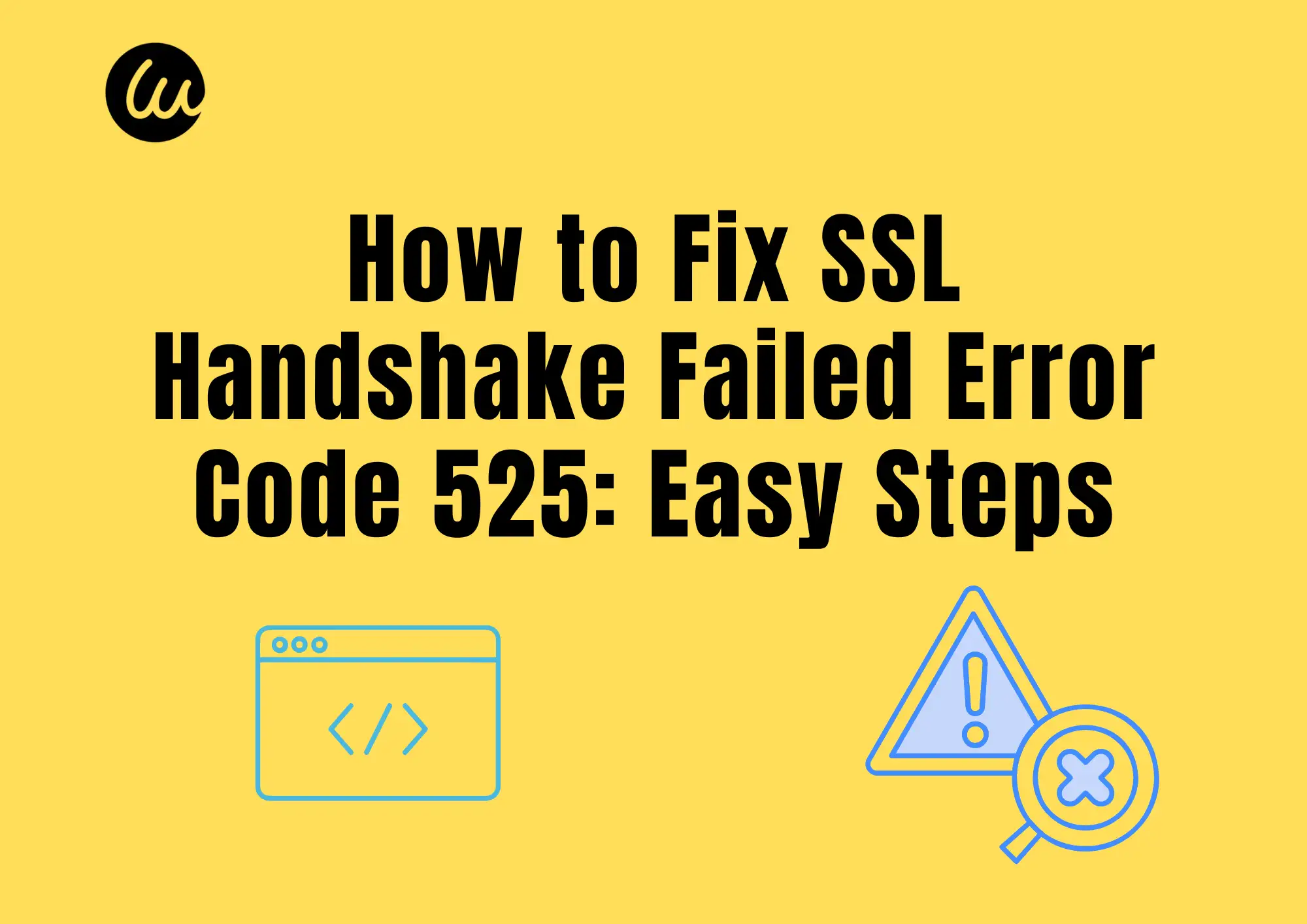
What is an SSL Handshake?
SSL stands for Secure Sockets Layer. It is now more commonly known as TLS, Transport Layer Security. It is technology that protects websites. When you visit a website that starts with https://, you are using SSL/TLS. It creates a secure channel between your browser and the web server.
This secure channel is not created automatically. It requires a process. This process is called the SSL Handshake. The main purpose is to establish trust and a secure connection. The browser asks the server to prove its identity. The server presents its SSL certificate. The browser checks whether the certificate is valid and the domain name on the certificate matches the website you are visiting. It is important to understand the "SSL handshake failed error code 525 meaning".
If the certificate check passes, trust is established. Next, the browser and server discuss which encryption method to use. They choose a combination of strong encryption methods that both parties support. Finally, they work together to generate a unique, temporary session key. It's used to encrypt all the data sent between you. Once the handshake is completed, a secure, encrypted connection is established. Subsequent communications are protected. When you see the SSL handshake failed error code 525 in your browser, it means that the problem occurs between Cloudflare and the original web server you are visiting.
SSL Handshake is the core foundation of HTTPS secure browsing. It protects your data from being eavesdropped on or tampered with in transit. Understanding the SSL Handshake helps understand the causes of subsequent errors.
Click on the image to build a website effortlessly
What is the SSL handshake failed error code 525?
Error code 525 is a specific error number. It's defined and used by Cloudflare. It provides security, performance acceleration, and other features to many websites.
What exactly is happening? When you visit a Cloudflare-protected website, your traffic first arrives at Cloudflare's edge servers. Cloudflare handles your connection request on behalf of the site. Cloudflare's edge server tries to establish a secure SSL/TLS connection with the real server hosting the site (also called the origin server). Error code 525 means Cloudflare couldn't complete an SSL handshake with that origin server.
In short, your browser successfully connected to Cloudflare, but Cloudflare did not successfully connect to the real server of the website. The handshake got stuck at the last step. This results in the SSL handshake failed error code 525. It tells you that the root cause of the problem is on the web server's side, not your device or browser. Users sometimes encounter it in specific applications or services. For example, some people have reported an SSL handshake failed error code 525 Grindr when using the Grindr app. This is usually because Grindr's backend service uses Cloudflare. There is a configuration issue with its origin server.

Causes of SSL handshake failed error code 525
Now we know that the problem lies in the connection between Cloudflare and the source server. What are the reasons why the handshake failed? The main cause is usually centered on the SSL/TLS configuration of the source server.
1.SSL/TLS is not enabled on the origin server
This is the root cause. Cloudflare expects to communicate with the origin server over a secure HTTPS connection. However, Cloudflare cannot establish a secure connection if the source server is not configured with an SSL certificate or is not listening on an HTTPS port. It attempts a handshake, but does not get the correct response. In scenarios where the "SSL handshake failed error code 525 Nginx proxy manager" is used, the problem is often in the SSL configuration file of the proxy manager.
2.Invalid SSL certificate for the source server
The source server has a certificate installed, but there is a problem with this certificate. Common problems include certificate expiration, certificate mismatch, certificate issued by an untrusted authority, and incomplete or corrupt certificate chain. Seeing the "SSL handshake failed error code 525 iPhone" usually points to a server issue rather than a fault with the iPhone itself.
3.Incompatible SSL/TLS protocols or cipher suites
Cloudflare and the origin server need to support the same version of the SSL/TLS protocol and the same encryption method. If the source server only supports very old, insecure protocols or weak encryption methods, and Cloudflare disables these options for security reasons, the handshake will fail.
4.Network connectivity issues
Although less common, basic network issues can also interfere with the handshake. The source server's firewall may be incorrectly blocking connection requests from the Cloudflare IP range. Or there may be routing issues that prevent Cloudflare's network packets from arriving at or returning to the source server properly.
5.Server software misconfiguration
Web server software like Nginx and Apache needs to be properly configured to handle SSL/TLS. The misspelling of the SSL handshake failed error code 525 Nedir may also be intended to convey a similar configuration problem with Nginx.
Click on the image to let AI create a website without error messages
How to fix SSL handshake failed error code 525
Fixing the 525 error is primarily the responsibility of the webmaster or server owner. As an end user, how do I fix error code 525? If you are the site administrator or you need to report the issue to the administrator, here are the key steps to fix it.
1.Verify whether the source server is listening to HTTPS
- Use the netstat or ss command on Linux to check if the source server is listening for connections on port 443 or another specified port.
- Try using the openssl s_client -connect your_server_ip:443 command directly on the IP address and port of the source server. See if the connection can be established and check the certificate information. If the connection fails or there is no certificate information, HTTPS is not properly enabled.
- Ensure that the web server software is configured to handle HTTPS requests. Check that its configuration file contains a valid SSL listening directive. For example, in scenarios where the "SSL handshake failed error code 525 Caddy" is used, the problem is often in the SSL configuration file of the Caddy server.
2.Check and repair the source server SSL certificate
- Ensure that the certificate is valid and has not expired. Use an online SSL checking tool or the openssl command to check the certificate validity. If it has expired, renew and install a new certificate from the Certificate Authority (CA) immediately.
- Make sure the certificate domain name matches. Check that the certificate's Common Name (CN) and Subject Alternate Name (SAN) fully cover the domain name used by your website. The domain name refers to both versions with and without www. If they do not match, you will have to apply for a new certificate that includes all the domain names used.
- Ensure certificates are from a trusted CA. Avoid using self-signed certificates for Cloudflare connections.
- Install the complete certificate chain. In most cases, the server needs to provide a server certificate and an intermediate certificate (possibly more than one). The root certificate usually does not need to be installed. Use an SSL checking tool to verify that the certificate chain is complete and trusted. Merge the intermediate certificate file with the server certificate file. The order is usually a server certificate + an intermediate certificate. Then, configure the web server to load the merged file. This is a very common step to resolve the SSL handshake failed error code 525.
3.Update SSL/TLS protocols and cipher suites
- Disable old, insecure protocols. Ensure that the origin server disables SSLv2, SSLv3, TLS 1.0, and TLS 1.1. These are considered insecure and are deprecated by major browsers and Cloudflare.
- Enable strong cipher suites. You need to configure the origin server to support only modern, robust ciphersuites with preference for AEAD ciphers, such as those in TLS 1.3. Remove support for known weak ciphers. For example, those that use RC4, DES, 3DES, CBC modes, and are vulnerable, or ciphers whose key lengths are too short.
- Refer to the Cloudflare documentation. Cloudflare provides recommended source server configurations in its documentation. Strict adherence to these recommendations will maximize compatibility. You can find these official guidelines if you search for "SSL handshake failed error code 525 visit cloudflare.com for more information".
4.Check network connections and firewalls
- Allow Cloudflare IP. You need to ensure that the source server's firewall allows inbound traffic from all IP address ranges of Cloudflare to access the HTTPS port, typically 443. A list of Cloudflare IP addresses is available on the Cloudflare website.
- Troubleshoot routing issues. You can use a network diagnostic tool to test connections to Cloudflare edge IPs from the source server network and vice versa. Check for obvious network outages or blocking points.
5.Restart web server services
After modifying SSL certificates or server configurations, you must restart the relevant web server services for the changes to take effect. For example, for the "SSL handshake failed error code 525 Nginx proxy manager", you need to restart the Nginx process after saving the configuration. Forgetting to restart is a common oversight.
After completing these steps, clear the Cloudflare cache if the cache rules are used and retest site access. In most cases, correctly configuring SSL for the source server can resolve the SSL handshake failed error code 525. How do I fix error code 525? The core of this is to ensure that the origin server provides efficient, compatible, and correctly configured HTTPS services for Cloudflare connections.
Build a site with Wegic and say goodbye to error code 525
Modern AI website builders like Wegic are excellent at simplifying website creation and management. They also significantly reduce the risk of encountering errors like the SSL handshake failed error code 525.
- Effectively avoid error messages
Wegic relies on security-compliant infrastructure and automated processes to ensure that SSL/TLS protocol versions and suites are modern and compatible. This eliminates the common root causes of 525 errors triggered by expired certificates, misconfiguration, or failure to enable SSL.
- One-stop convenient management
Domain name settings, content editing, data analysis, security configuration, and all other functions are in one place. You don't need to switch between multiple backends. A conversation with AI can create websites. All can be done inside Wegic, including copywriting, image generation, and SEO.
- Speed and performance optimization
Built-in global content delivery network and fast page loading improve user experience and SEO ranking. The server response is fast and stable. AI-generated website code is efficient and semantic. This reduces redundancy and runs more smoothly.
Build a website in three steps
- Step 1: Start a conversation with AI
Open Wegic, tell AI your website goals (type, style, functionality, content). AI instantly generates the initial framework and content.
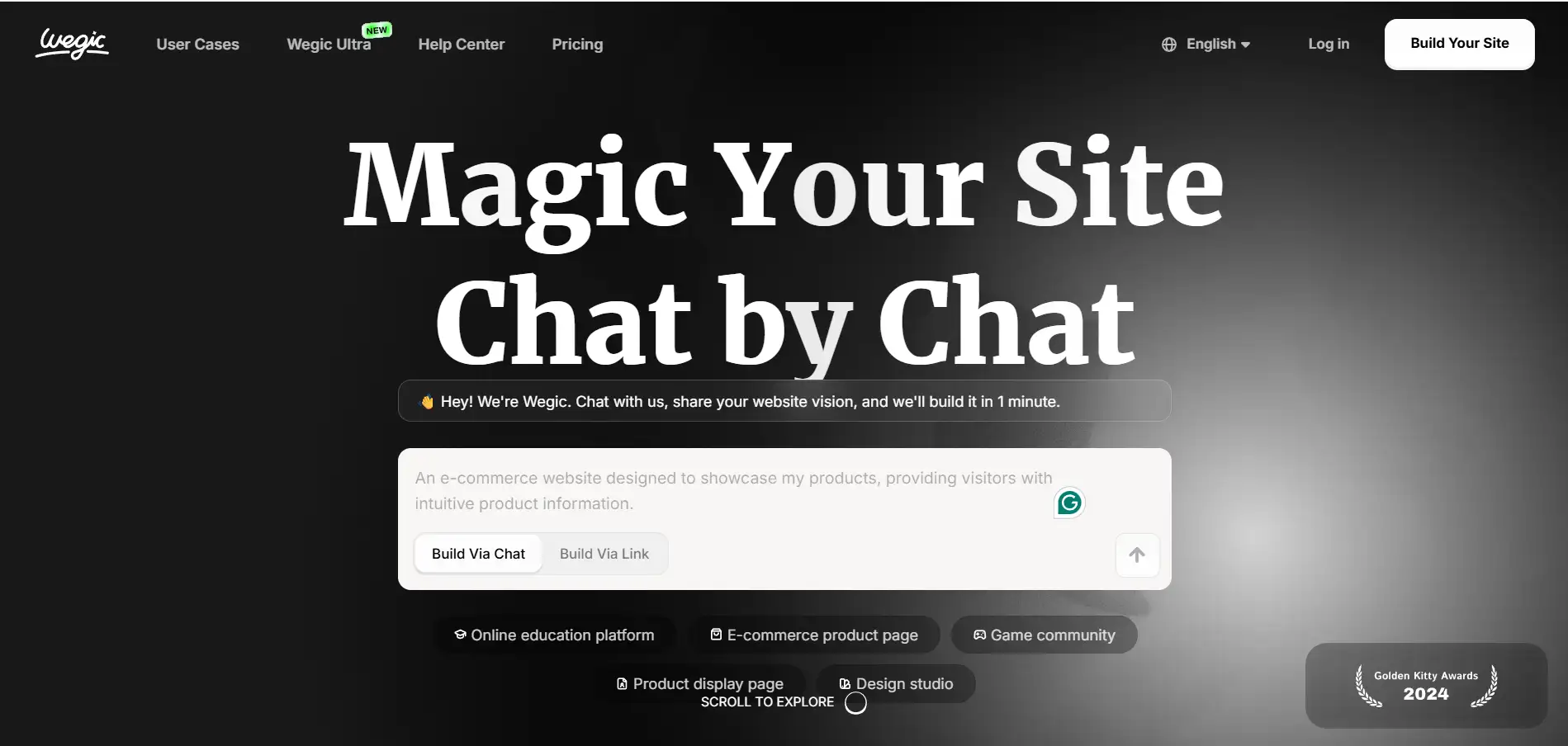
- Step 2: Modify and edit as you like
You can adjust the AI-generated layout, text, images, and color scheme freely in the editor. Use AI to continuously optimize the design.
- Step 3: One-Click secure publishing
When you are satisfied, click Publish! The website will automatically enable HTTPS and configure a valid SSL certificate. Your website will be online without the SSL handshake failed errors.
Conclusion
There is no need to be anxious about encountering the SSL handshake failed error code 525. This error points to a connection failure between the web server and Cloudflare, not to a problem with your device. By the end of this article, you will understand the core cause of this error message. More importantly, you've learned the key steps on how to fix Error Code 525. For regular users who see the SSL handshake failed error code 525, try refreshing the page or contacting website support. If you're a website owner, why not utilize AI site-building tools like Wegic? It can automate SSL management and prevent the error from happening in the first place. Try Wegic to build a site without 525 errors and focus on growing your business!
Written by
Kimmy
Published on
Jul 11, 2025
Share article
Read more
Our latest blog
Webpages in a minute, powered by Wegic!
With Wegic, transform your needs into stunning, functional websites with advanced AI
Free trial with Wegic, build your site in a click!

