Log in
Build Your Site
Fixing “Invalid Key Type” Error: What Site Owners Need to Know
Encountering the invalid key type error? Discover the causes, learn how to fix them, and prevent them to keep your site running smoothly.

Have you ever seen a strange message on a website: “error for site owner: invalid key type”? This message looks very technical, but it is actually telling you a common and annoying problem: your website is using the wrong key.
This error usually happens in services like Google reCAPTCHA. When your key type does not match the version of the service you are using, this message shows up. For example, if you use a reCAPTCHA v3 key, but your page is using v2 code, there will be an error. Simply, the key and the lock do not match.
For the website owner, this is not a small problem. Visitors who see this error may not be able to send forms or even enter the page. The user experience becomes very bad, and it may hurt your conversion rate. A good user experience is critical for business success, especially when it comes to website design. Check out these best-designed websites for small businesses to see what works.
Even worse, if you do not know the reason, you may waste a lot of time looking for the problem in the wrong place.
Don’t worry, this article is here to help you. We will tell you step by step what this error means, why it happens, and most importantly, how to fix it. Just follow the steps, and you can solve it in a few minutes. Keep reading!
Click on the image to get more inspiration 👇
What Does “Error For Site Owner: Invalid Key Type” Mean?
If you see the message “invalid key type recaptcha”, it usually means your website is using the wrong key.
This often happens with Google reCAPTCHA. For example, you add a CAPTCHA to your website, but the key does not match the version you are using. Let’s say your website is using reCAPTCHA v2 in the code, but the key is for v3 — then the system will show an error and say the key type is wrong.
This problem can also happen in other services that need an API key. But the most common case is still Google reCAPTCHA.
Simply speaking, Google reCAPTCHA has two main versions: v2 and v3. v2 is the one where you click “I’m not a robot”. v3 checks user behavior automatically, no need to click. The keys for v2 and v3 cannot be used in each other. If you choose the wrong one, there will be a problem.
So, “invalid key type” is just saying: hey, this key is wrong, it cannot open this door.
If you're building or updating your website, technical choices like these really matter. You might find this guide on small business website design useful to help avoid similar issues from the start.
After you understand this, it’s not hard to fix. Just use the right key for the version, and everything will work again. Keep reading, we will soon show you how to fix this problem.
Common Causes of This Error
If you see a message like “invalid key type error 401 firebase”, don’t panic. The reason is usually simple. Here are some common problems. See if you have the same issue.
First: you used the wrong version of the key.
For example, you are using a reCAPTCHA v3 key, but the code is loading the v2 script. The versions do not match, so the system shows an error. v2 and v3 do not work together. You must remember this.
Second: the key does not match your website domain.
Google reCAPTCHA keys only work on the domain you set. If you copy the key to another website or change the domain but don’t update the key, there will be an error.
Third: a mistake in the script or settings.
Sometimes it’s just a small problem, like one wrong character, or you forgot to load the correct JavaScript file. These small things can also cause errors.
Fourth: mixing old and new APIs.
Services like Firebase may use different versions of the API. If you use old and new APIs together, you may get an error like “invalid key type error 401 firebase”.
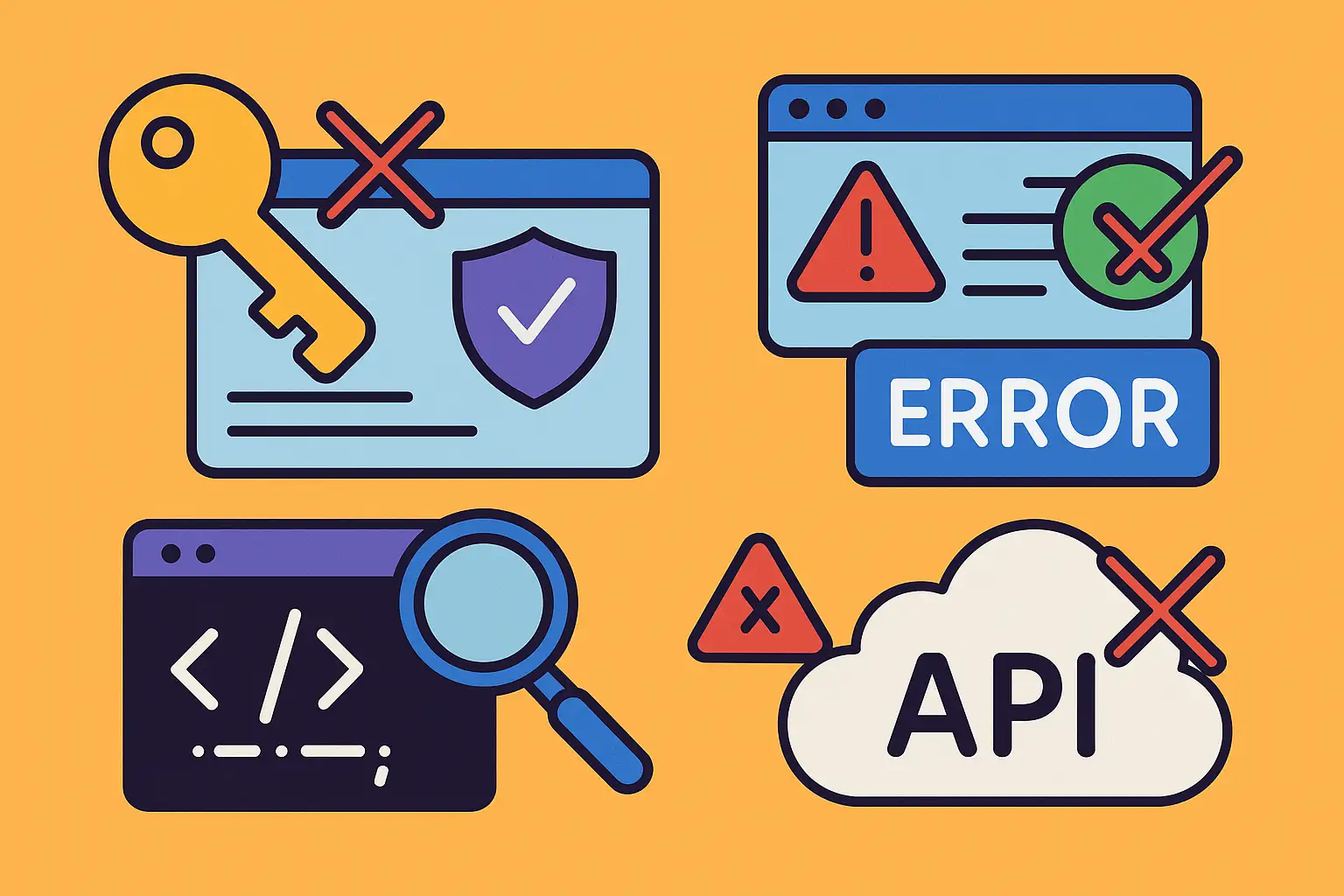
After you understand these reasons, we can fix the problem step by step. Keep reading!
How to Fix the “Invalid Key Type” Error
When you see an “Invalid Key Type” error, don’t worry. Just follow these steps, and you can fix it quickly. Even if this is your first time, it’s okay.
Step 1: Check your key version.
First, look carefully — are you using reCAPTCHA v2 or v3? The keys are made for different versions. You can’t mix them. If you use v2 code but a v3 key, it won’t work.
Step 2: Create a new key.
Go to the Google reCAPTCHA admin page and make a new key. Be sure to choose the correct version. Don’t try to reuse an old key — it might not match.
Step 3: Check if the domain matches.
The domain name you used when creating the key must be the same as your website’s domain. If it’s different, it won’t work. Even “www” needs to be correct.
Step 4: Make sure the script is correct.
Some people use an old JS file by mistake, or copy the wrong code. It’s best to copy the script again from the official docs.
Step 5: Clear cache and CDN.
If you made changes but don’t see any effect, try clearing your cache. Sometimes a CDN is still using old files, and that can cause problems, too.
These steps also help with other key-related errors, like “invalid map key type”. Take it slow, follow each step, and you’ll fix it soon! If you're dealing with different kinds of technical errors, you might also find this guide on how to fix Marvel Rivals error code 211 helpful.
Preventing This Error in the Future
Solving a problem is important, but stopping it from coming back is even more important. Here are some simple and useful ways to help you avoid reCAPTCHA invalid key type problems in the future.
First, read the official docs carefully.
It may sound boring, but the official docs are very clear. Google reCAPTCHA has different versions. How to use each version and how to create the right key — everything is written clearly. Just follow the steps, and you will avoid many problems.
Second, manage your keys well.
Don’t mix all your keys together. It’s better to keep clear records for each project: is the key for v2 or v3, which domain it is used on, and when it was created. Add some notes to make it easy to see.
Third, check third-party services often.
If you use a plugin or platform that includes reCAPTCHA, don’t forget to check from time to time. Maybe there is an update, or they changed the API. Don’t wait until an error happens to notice.
Last, test in a staging environment.
Before going live, run everything on a test site. This helps you find problems with versions or keys early. Don’t test directly on the live site — that can be too risky.
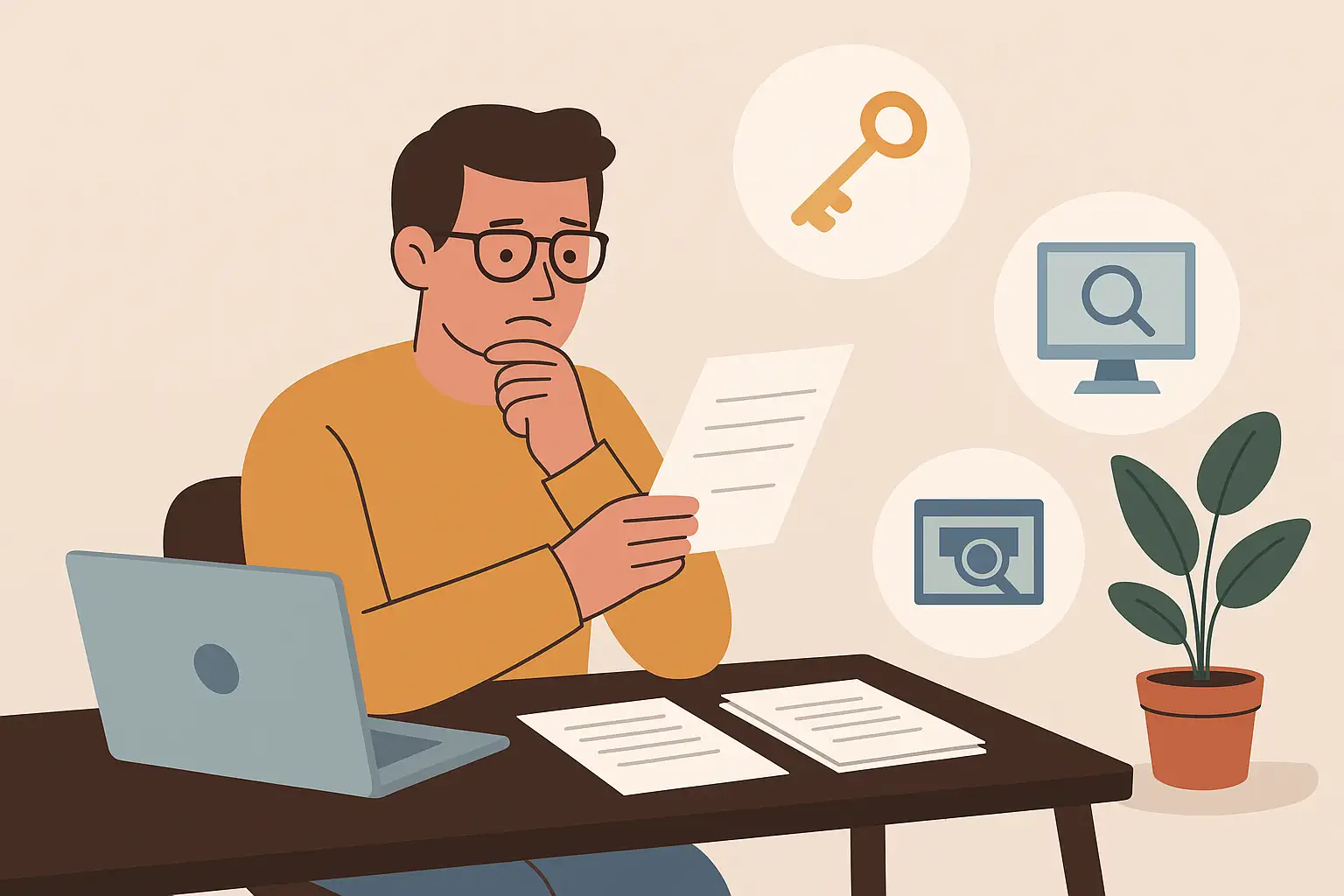
Do these things well, and small errors won’t bother you again!
When to Contact Support
Sometimes you may try many ways, but the error is still there. At this point, don’t force yourself to fix it alone. Contacting technical support is the best choice. This is especially true when you see a message like “invalid key element type lucid”, which is very confusing. Asking a professional is more reliable.
But talking to technical support also needs the right way. Just saying “my website has a problem” is not enough. You should give clear and helpful information, so they can find the problem faster.
For example:
- Take a screenshot and save the full error message
- Open the browser console and copy the red error messages you see
- Share your website link, and tell them which page has the problem
- Describe what you did before the error appeared, like “just changed the reCAPTCHA key” or “updated a plugin.”
The clearer your message is, the easier it is for the support team to help. Sometimes they may ask you for access to the admin panel (read-only is enough), so you can get ready for that too.
In short, if you meet a technical problem you don’t understand, don’t feel bad. Sending a clear support request is much better than wasting hours guessing. Don’t forget — technical support is here to help you!
Build Smarter With Wegic
In the end, most “error for site owner: invalid key type” problems happen because the setup process is too complex, and the information is too messy. Modern websites have many parts — CAPTCHA, forms, analytics tools, APIs — and just one small mistake can cause an error. Sometimes you don’t even know where the problem is, so you keep searching and trying. It takes a lot of time.
At times like this, it might be a good idea to think about easier ways to build websites. Now, some AI tools can help you build a website automatically. They can even set up things like CAPTCHA and forms for you. For example, a lot of people are using a platform called Wegic. It’s an AI website builder with a cool idea: “build websites by chatting.” You just tell it what kind of website you want, and it helps you step by step. You don’t need to worry about key types or script loading anymore.
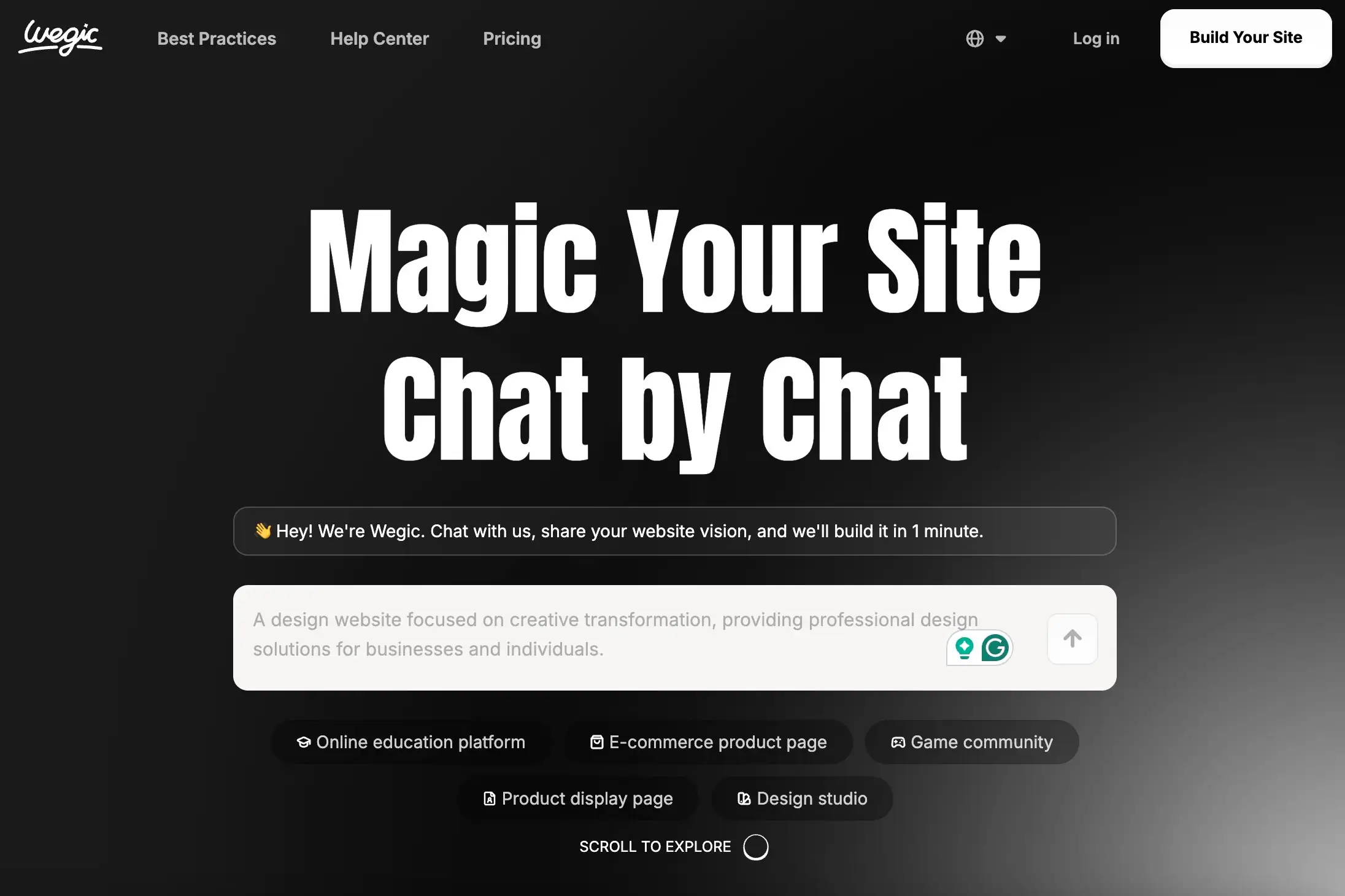
Of course, this doesn’t mean everyone must use AI tools. But if you’re a small team wanting to go live fast, or if you manage a site by yourself and don’t know much tech, then tools like Wegic can really save you time. You can spend more energy on content and user experience, not on fixing error messages.
Sometimes, the smartest way is to use a simple method to solve a complex problem. Here is a comprehensive beginner's guide and Wegic web examples for your reference.
Conclusion
Now you already understand the full story of the error “error for site owner: invalid key type.” No matter if it shows up in Google reCAPTCHA, Firebase, or other platforms, it’s actually not hard to fix. It may look scary at first, especially if you're not a developer, but don’t worry — it’s usually something small. As long as you know where the problem is, solving it only takes a few minutes and a few clicks.
Let’s review: the most common reason for this error is that the key doesn’t match the version of the service — for example, you’re using a reCAPTCHA v3 key but your code is still written for v2. Or maybe the key’s domain doesn’t match your current site. That happens more than you’d think. Sometimes it’s just a script mistake — like loading the wrong JavaScript — or a caching issue, where old files are still being used even after you’ve made changes.
We also talked about how to fix it, step by step. First, check the key type. Then, if needed, create a new key from the official dashboard. Make sure your domain is correctly set. Replace the script if necessary. Finally, clear your browser cache and any CDN cache before testing again. It’s simple when you break it down.
And don’t forget, even for more technical-sounding issues like “invalid map key type,” the way to troubleshoot is very similar: check your types, check your configs, and keep things clean and matched.
Most important of all — prevention. Read the docs before adding third-party services. Keep a record of your API keys with notes and domain info. Test on a staging site before going live. These small habits can save you hours later.
And if you really get stuck? Don’t try to guess. Reach out to tech support. Share screenshots, error messages, and URLs. The more detail, the faster the fix.
Hope this article helped you. If your website runs smoothly, your users are happy — and so are you!
Written by
Kimmy
Published on
Aug 13, 2025
Share article
Read more
Our latest blog
Webpages in a minute, powered by Wegic!
With Wegic, transform your needs into stunning, functional websites with advanced AI
Free trial with Wegic, build your site in a click!
