Log in
Build Your Site
How to Get Voice Chat on Roblox: A Simple Step-by-Step Guide
Learn how to get voice chat on Roblox step-by-step. Enable for mobile, PS5 & iPad. Requirements are age 13+ & a verified account. Stay safe with our tips.

Typing is not fast enough sometimes when people explore or adventure with friends on Roblox. Voice chat makes communication more natural and faster. It lets you talk in real time, as if you were in the same room. This can greatly enhance the fun of team games. This guide will explain in detail how to get voice chat on Roblox. Whether you are using a computer, phone, tablet, or PS5, you can find a way. The article will go through the setup process, safety precautions, and practical tips step by step. Mastering how to get voice chat on Roblox 2025 can take your gaming experience to the next level.
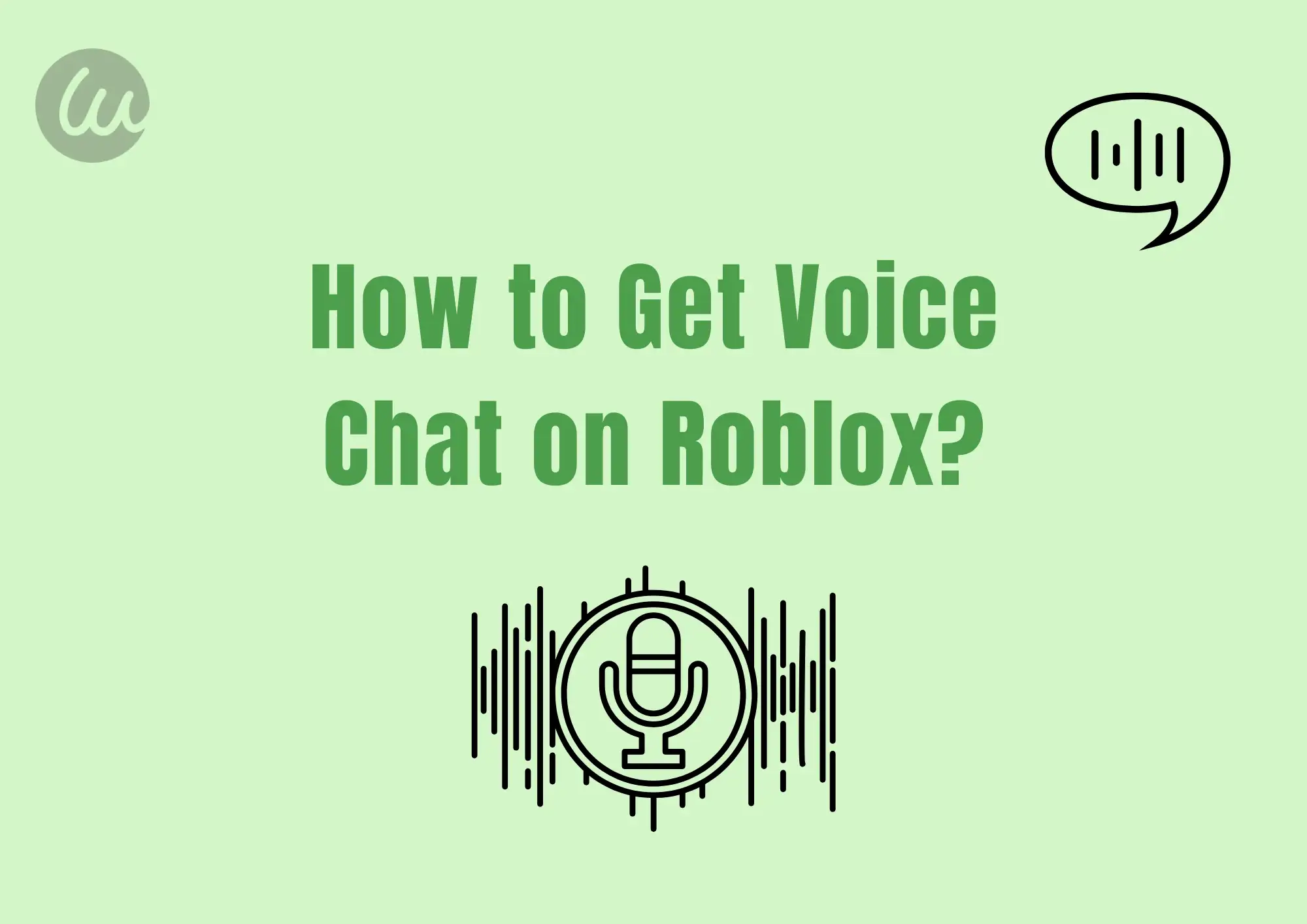
What is Voice Chat on Roblox
Roblox Voice Chat allows players to communicate via voice in real time in supported games. It uses your microphone to capture sound and transmit it over the network to other nearby players who have enabled the feature. This is different from traditional text chat and is closer to real conversation. Voice Chat is turned off by default on the Roblox platform. This is for security and privacy reasons. Players must manually turn it on and complete the necessary identity verification. Roblox uses advanced technology to ensure clear and smooth voice transmission. This allows you to communicate smoothly even in the heat of the game. The first step to understanding how to get voice chat on Roblox is to know that it requires explicit user consent and age verification.
Click on the image to create a website like Roblox
Steps on How to Get Voice Chat on Roblox
It's easy to enable and use voice chat. Please follow the steps below.
1.Verify age and identity (required for first time)
Open the Roblox website or app, and log in to your account. Open Settings by clicking the gear icon in the top right corner.
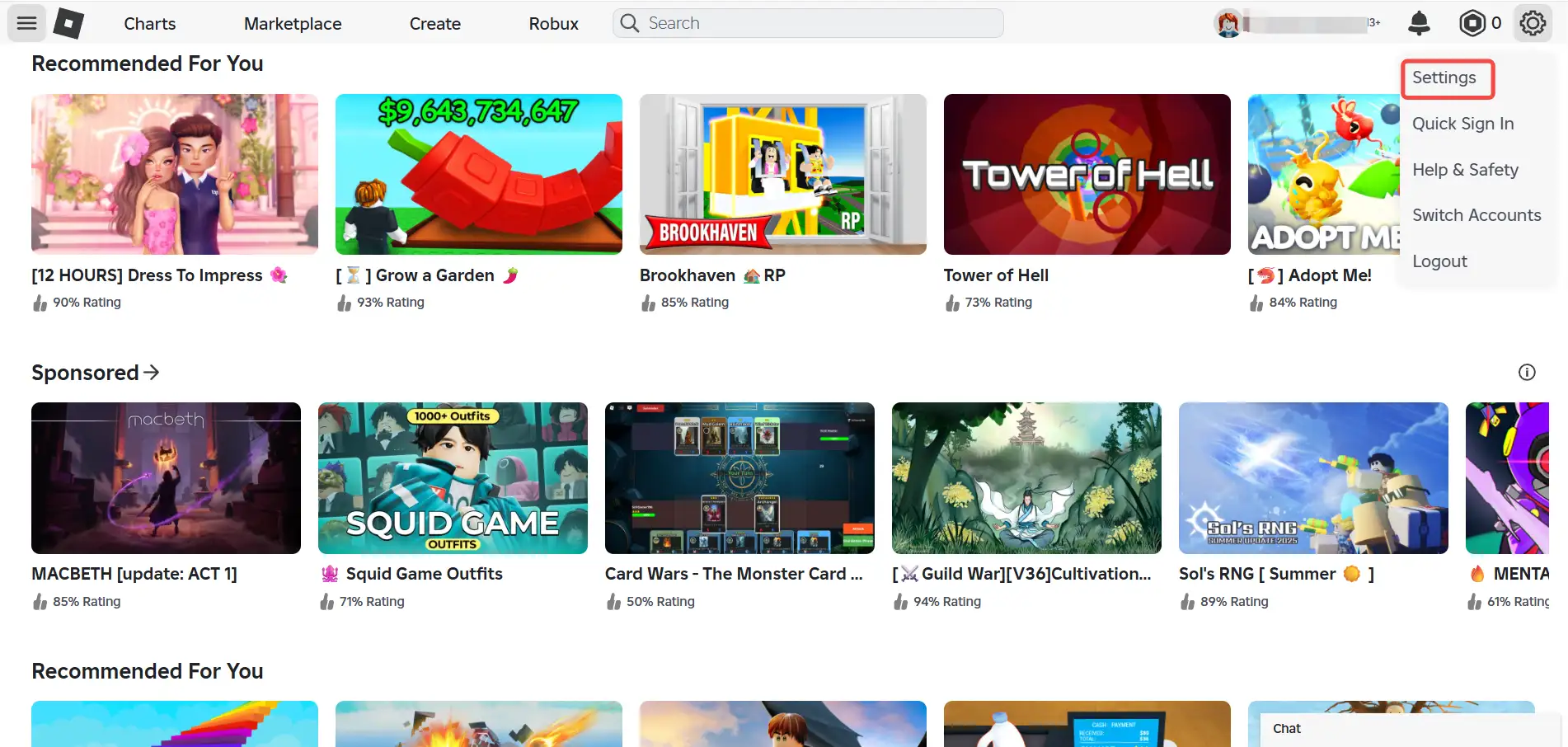
Select the "Account Info" tab. In the Personal section, check that your birthday is correct. Roblox requires users to be at least 13 years old to use voice chat. This is a hard rule. If your age is shown as 13 or older, you need to verify your identity. Click the "Verify My Age" button.
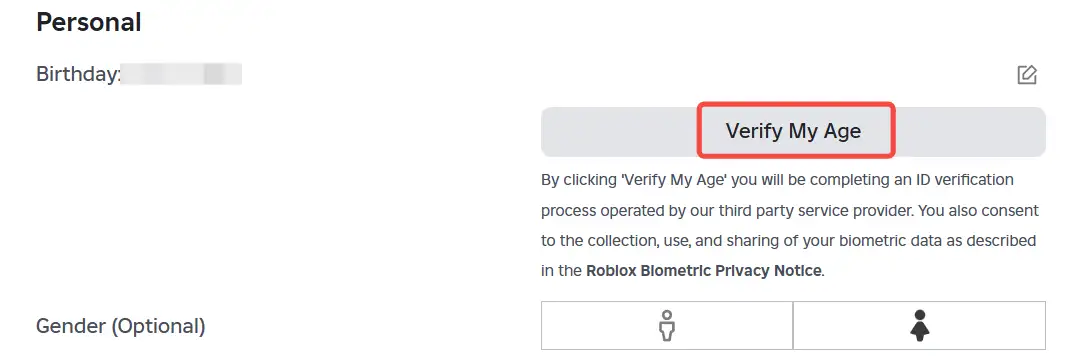
Follow the on-screen prompts. You will need to upload a valid government-issued ID with a photo, such as a passport or driving license. This is the first step to learn how to get voice chat on Roblox. You will also need to take a live selfie using your phone's front-facing camera. Roblox will match your selfie with your ID photo. This is to confirm that you are the account owner. The verification process is usually quick. Once completed, voice chat will be enabled on your account. How to get voice chat on Roblox without IDs? Remember, the voice chat feature on Roblox is not available without an ID. It is also not available for those under 13, as part of the platform's safety policy. For younger users, text chat and parental control tools are the primary means of communication.
2.Enable voice chat in account settings
Once age verification is successful, go to Settings again and click the "Privacy & content restrictions" tab. Go to the "Communication" tab. Scroll down to find the Voice Chat option. Turn the switch next to it on. It will turn from gray to green. You will be asked to confirm that you want to turn on voice chat. Read the pop-up message carefully. Once confirmed, the feature will be activated. It's the same when it comes to how to get voice chat on Roblox on iPads.
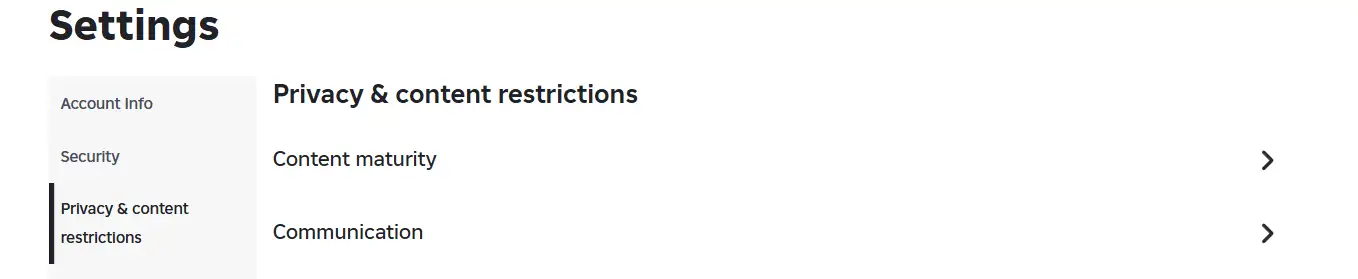
3.Turn on voice chat in a specific game
Start a Roblox experience that supports voice chat. Not all games support this feature, so check the game description. Once you are in the game world, find the voice control button on the game interface. Click the microphone icon. The first time you use it, the game will ask for microphone access. The icon will change state to show that you have joined the voice channel. Usually, the icon will light up or animate when the microphone is active. Now, speak into the microphone. Other nearby players who have voice chat turned on will hear you. You can hear them as well. There are usually visual cues in the game to show who is talking, such as a sound wave icon above the player's head.
4.Device-specific settings
If you ask "how to get voice chat on Roblox on phone", the steps are the same as above. Open the Roblox app on your iOS or Android device. Visit Settings to verify age (if not already done) and enable voice chat. Tap the microphone icon in the game and allow microphone access. Make sure the Roblox app has microphone permissions in the system settings on your phone or iPad.
How to get voice chat on Roblox PS5? Launch Roblox on your PS5 console. Make sure your PS5 controller has a working built-in microphone or a compatible headset connected. The steps to enable voice chat in-game are the same as for PC and mobile. Verify age at first, which needs to be done on the Roblox website/app. Turn on the feature in your account settings, and then tap the microphone icon in supported games. The PS5 system may ask for a separate confirmation of microphone permissions.
What are the Requirements for Voice Chat on Roblox
To use voice chat, you need to meet the following conditions.
1.Age requirement: Users must be 13 years of age or older. This is mandatory on Roblox. The system will strictly check the birthday information of the account. No one under 13 can use the voice chat feature on Roblox. The platform has strict restrictions on this.
2.Authentication: You must successfully complete the age verification process. This requires uploading a valid government-issued photo ID like a passport or driving license, and a real-time selfie match. No ID is not available for voice chat on Roblox, which is the only way to verify identity. Passing age verification is the core premise of how to get voice chat on Roblox.
Click on the image to let AI surprise you
3.Equipment requirements:
- Microphone: You need a working microphone. This can be a built-in microphone on your computer, an external headset, a mobile headset, or a PS5 controller/headset microphone.
- Speakers or headphones: You need a device that can hear the voices of other players. Headphones are a better choice and can reduce echo.
- Supported Platforms: Roblox App on Windows or macOS, Roblox Mobile App (iOS, Android), Roblox on Xbox Series X/S, Roblox on PlayStation 5 (PS5). The web version may not be fully supported or may have limited functionality. When searching for how to get voice chat on Roblox mobile, you also require the official app.
4.Account Settings: You must manually turn on "Use microphone to chat with voice" in the "Privacy" tab of your Roblox Account Settings. This is required even if age verification is successful.
5.Phone Number Verification (Optional but Recommended): While not an absolute requirement for voice chat, Roblox strongly recommends having a verified phone number associated with your account. This increases account security and is necessary for account recovery in some cases. How to get voice chat on Roblox with phone numbers refers to adding a phone number for account security, not directly for voice functionality. How to get voice chat on Roblox without phone numbers? Somebody may ask this question. It is possible. You only have to complete the mandatory age verification, but adding a number is safer.
Safety and Moderation Tips for Using Voice Chat
Voice chat is powerful, but it is important to use it safely.
- Reporting Inappropriate Behavior: If you hear another player making offensive comments, bullying, harassing, threatening, or sharing inappropriate content, report it immediately. You can also submit a detailed report on the Roblox website. Providing specific information, including player name, time, and incident, helps the Roblox security team handle it.
- Blocking Players: Encountering an unfriendly player? Block them immediately. Blocked players will not be able to communicate with you via voice or text.
- Adjust privacy settings: Roblox provides control options. In Settings, you can choose who can communicate with you via voice. The "Friends" mode is the safest choice, allowing only friends you recognize to chat with you.
- Be careful about sharing personal information: Never give out your real name, address, phone number, school, passwords, or any family information in voice chat. Protecting your privacy is the first rule. Be wary of strangers who try to get your personal information.
- Pay attention to background noise: When using a microphone, pay attention to your ambient sound. Noisy background sounds will interfere with other players. Use the mute function when necessary.
- How to get voice chat on Roblox under 13? The answer is simple. The platform doesn’t allow it. Parents should make sure their young kids' accounts are set to the correct age and use monitoring tools to keep them safe.
From Voice Interaction to Creating Your Own Site
Master voice chat in Roblox to make your adventures with your friends more vivid and fun. This real-time connection is the charm of the game community. Have you ever thought of going a step further and creating your game space or community website? Just as Roblox provides a platform for everyone to create and interact. It is now unprecedentedly easy to build an exclusive website with AI website-building tools like Wegic.
- Get started with a zero threshold: Say goodbye to complex codes! It is as easy as chatting. You can easily build a website even if you don't know how to code.
- Quick process: AI creates the first draft in one minute based on your description, greatly shortening the creation time. It allows you to share content online faster.
- Flexible changes as you like: Have your ideas changed? Make requests at any time, and the website content and design can be adjusted easily and stress-free. Wegic always keeps your space fresh and energetic.
- Adaptive awesomeness: The generated website is perfectly displayed on both mobile phones and computers, making it easier for others to access your online base anytime, anywhere.
Wegic makes "your own gaming space" as easy and convenient as turning on voice chat. It is not a complex programming task, but a gamified upgrade of your creativity and influence! Start now and use dialogue to create a professional game base that attracts players and shows your enthusiasm!
Step 1. Tell AI what you think: Open Wegic and describe the website you want in the chat box with Kimmy. For example, you can enter "make a website that is similar to Roblox".
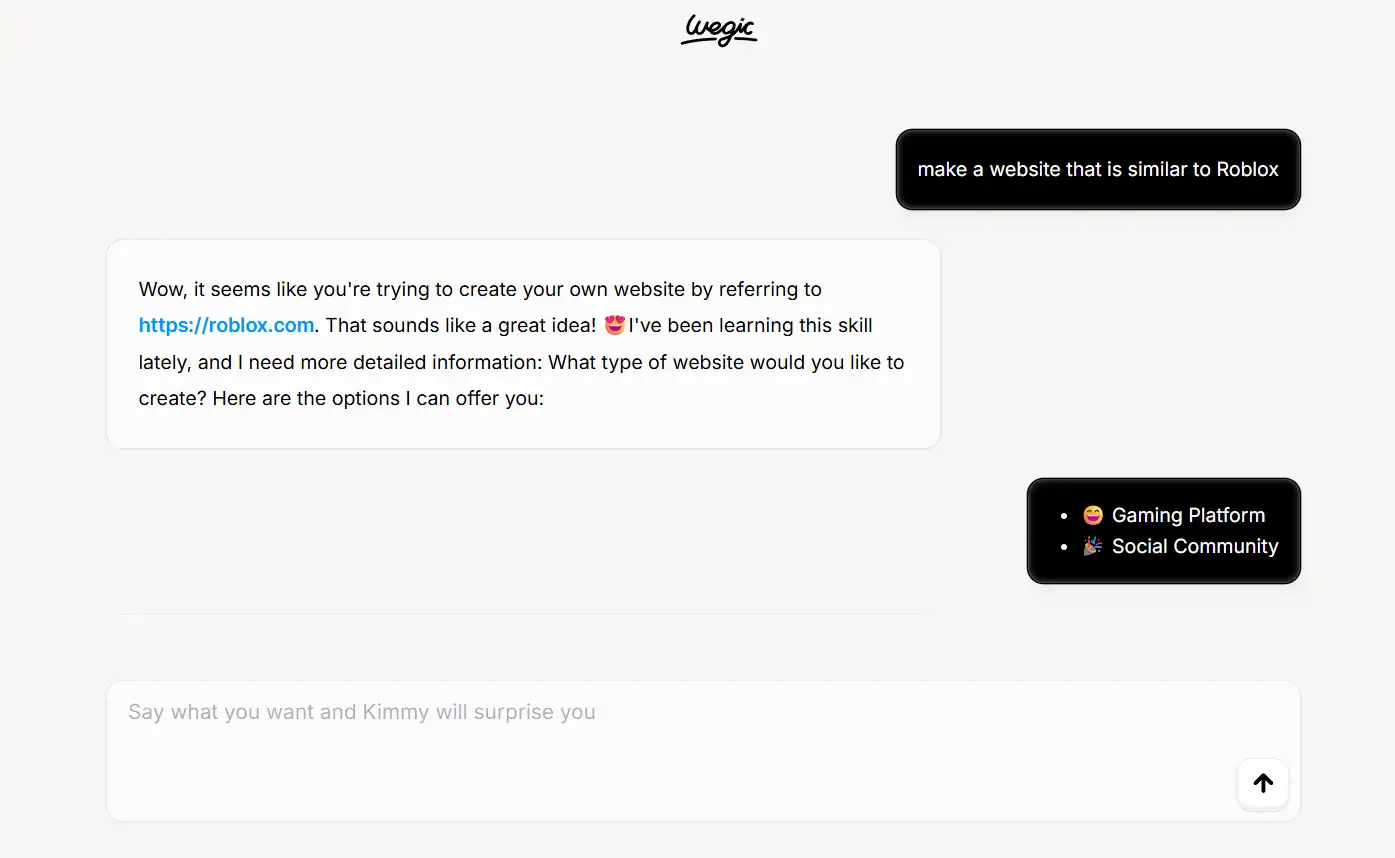
Step 2. Modify your website: AI will generate the first draft of the website in one minute. Then, you can continue to tell AI where you want to modify. For instance, change a cool game-style theme. Modification of what you see is what you get, which is very intuitive.
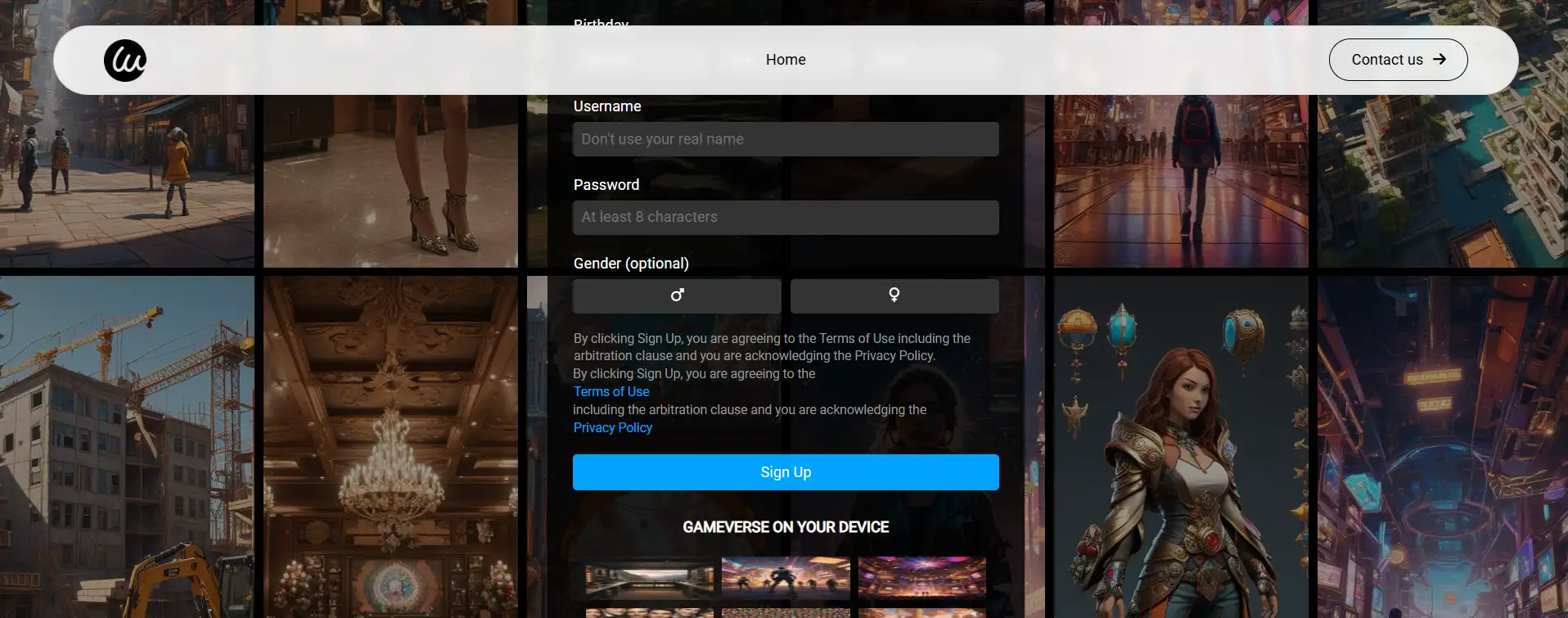
Step 3. Publish the website: When you are satisfied with the site, you can click the "Publish" button. Your customized website is officially born and can be shared with everyone to visit!

Conclusion
Mastering howto get voice chat on Roblox opens new doors to your gaming world. It makes communication more direct, cooperation closer, and social interaction more vivid. From completing age verification to turning on the microphone in the game, the whole process is designed to be simple and clear. Whether you prefer playing on PS5 or iPad, the core steps are the same. Remember, always put safety first. Share information carefully, report inappropriate behavior, and make good use of blocking and privacy settings. For young players, the answer to how to get voice chat on Roblox under 13 is impossible. This is an important protection measure of the platform. Parents should actively use supervision tools. Reasonable use of voice chat can make your Roblox adventure more exciting. Why not try Wegic to create a website like Roblox with a voice chat function? Now go have some fun with real-time conversations!
Written by
Kimmy
Published on
Jul 16, 2025
Share article
Read more
Our latest blog
Webpages in a minute, powered by Wegic!
With Wegic, transform your needs into stunning, functional websites with advanced AI
Free trial with Wegic, build your site in a click!

