Log in
Build Your Site
How to Clear Website Cache: A Step-by-Step Guide for Any Browser
What is website cache? How to clear the website cache? This guide will answer the questions of different browsers on how to clear the cache.

Have you ever updated your website, but the page still looks the same? This reason may be that some pictures won't load, or the style seems broken. That might be a cache problem. So, what is a website cache? It's like a memory for your browser. When you visit a website, your browser saves some files like pictures, code (HTML, CSS, JavaScript), and styles to help the site load faster next time. But sometimes, this saved data becomes old. Then, the website may not show the newest version or may stop work properly.
That's why knowing how to clear website cache is so important. It fixes problems like broken pages, slow loading, or scripts not working. In just some easy steps, you can clear cache for website issues and make everything run smoother. In this guide, we'll show you how to clear cache on all major browsers like Chrome, Safari, Firefox, and Microsoft Edge. Whether you're on a phone or computer, these steps will help. Let's get started and keep your websites fresh and fast!
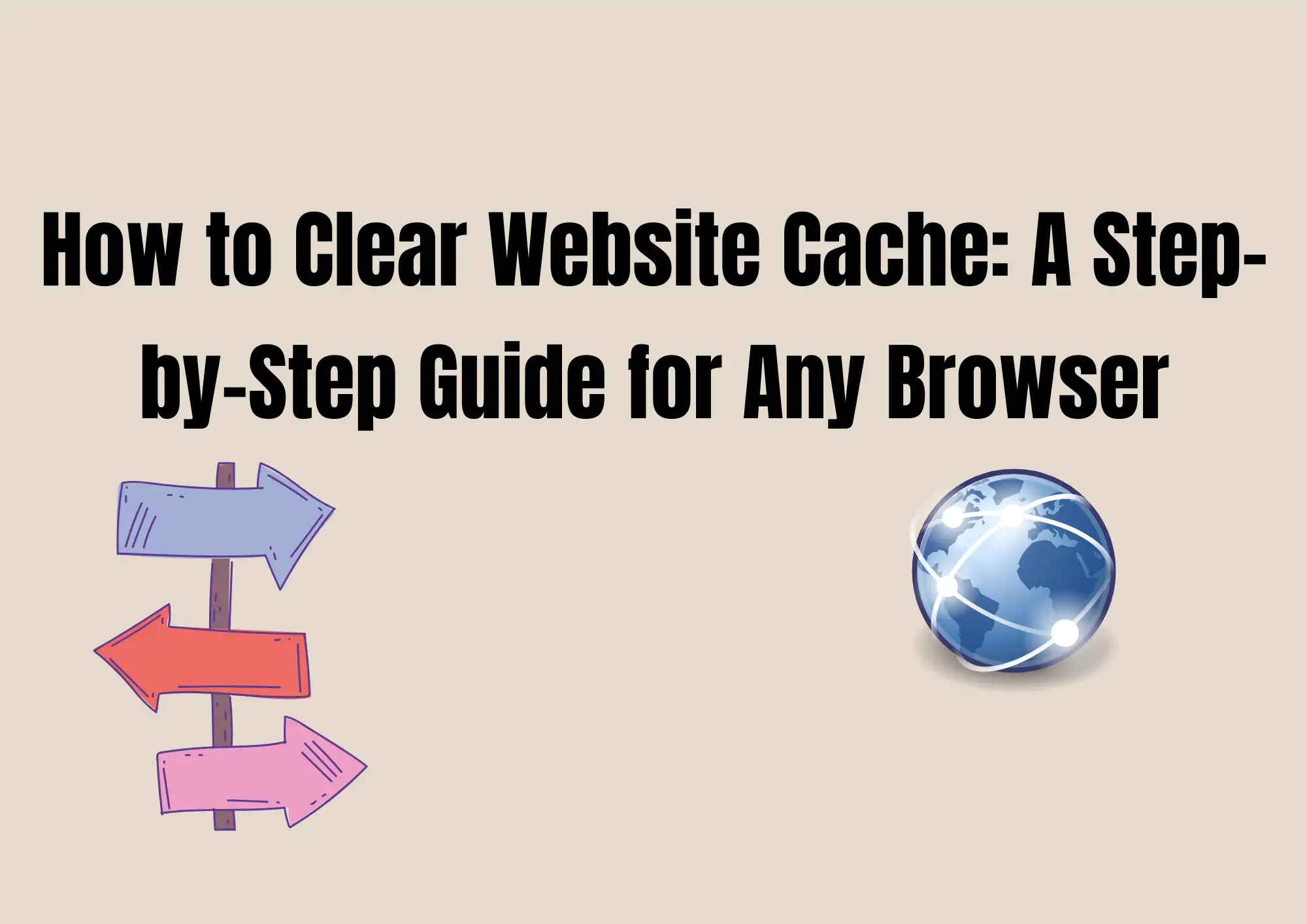
Step 1: Clear Cache in Chrome (Desktop & Mobile)
Sometimes, websites don't load correctly or show old information. This can happen because your browser has stored some old files, called cache. Clearing the cache helps your browser load fresh and up-to-date pages. In this step, we will learn how to clear cache in Chrome on both desktop and mobile devices.
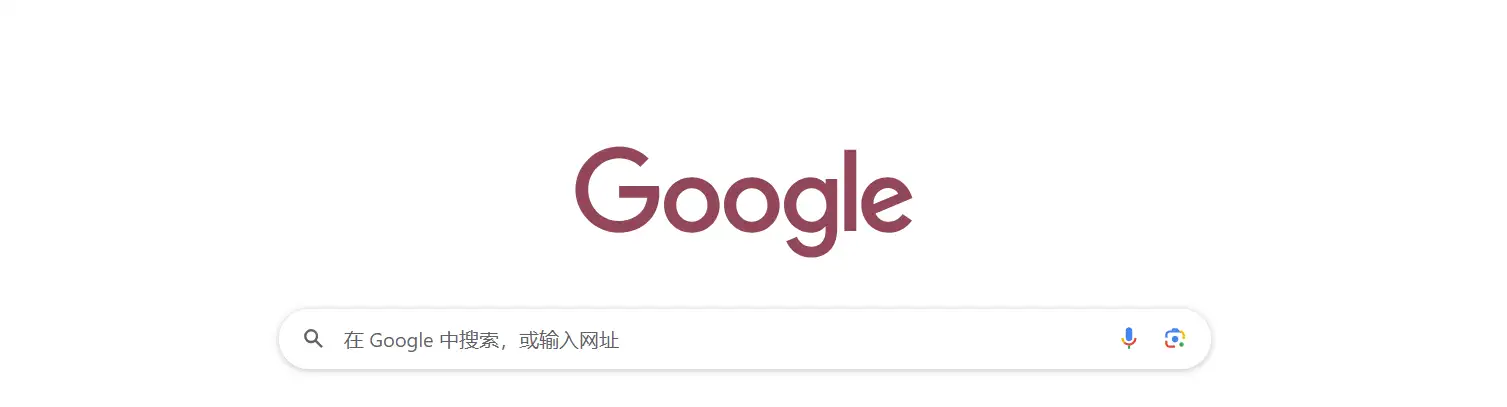
How to Clear Cache Chrome on Desktop (Windows and Mac)
To clear the cache on your computer using Google Chrome, follow these easy steps:
1. Open Google Chrome: First, open the Chrome browser on your computer.
2. Go to Settings: Look for the three dots icon in the top right corner of the window. Click on it, and a menu will appear. From this menu, select Settings.
3. Find Privacy and Security: In the Settings page, scroll down until you see the section called Privacy and Security. Click on it.
4. Clear Browsing Data: Under Privacy and Security, you will see an option called Clear browsing data. Click this option to open the clear cache settings.
5. Choose What to Clear: A window will pop up with two tabs: Basic and Advanced. In the Basic tab, make sure the box for Cached images and files is checked. You can still choose to clear your browsing history and cookies.
6. Select Time Range: At the top of this window, you will see a drop-down menu to select the time range. Choose All time if you want to clear all cached files.
7. Clear Data: Finally, click the blue button that says Clear data. Chrome will start clearing your cache. This might take a few seconds.
Quick Tip: You can open the Clear browsing data window faster by pressing Ctrl + Shift + Del on Windows or Command + Shift + Delete on Mac. This shortcut is a fast way to clear browser cache in Chrome.
How to Clear Cache Chrome on Mobile (Android and iPhone)
If you use Chrome on your phone, clearing the cache is also easy. Here's how:
1. Open Chrome App: Tap the Chrome app icon on your phone to open it.
2. Open Menu: Tap the three dots icon at the top right (on Android) or bottom right (on iPhone) to open the menu.
3. Go to Settings: Scroll down in the menu and tap Settings.
4. Find Privacy: In Settings, look for the Privacy or Privacy and Security option and tap it.
5. Clear Browsing Data: Tap Clear browsing data.
6. Select Cache: Make sure the box for Cached images and files is checked. You can also clear cookies and site data if you want.
7. Choose Time Range: Select the time range, like All Time, to clear all cache.
8. Clear Data: Tap Clear Data or Clear browsing data at the bottom. Confirm if needed.
After clearing the cache, your Chrome app will load websites fresh without old files causing problems.
By learning how to clear browser cache regularly, you can keep your browser running smoothly and websites loading the right way. Whether you use Chrome on a desktop or mobile device, clearing your cache is a simple but important step to fix many browsing problems. Use the Settings menu or keyboard shortcuts to quickly clear cache in Chrome. This will help your browser show fresh content and improve your web experience.
Step 2: Clear Cache in Safari (Mac & iOS)
Safari is the main web browser for Apple devices like Mac computers, iPhones, and iPads. Sometimes, Safari saves old files on your device. These files are called cache. When cache builds up, websites might not load the newest information or may act strangely. That's why it's essential to know how to clear cache in Safari on both Mac and iOS devices.
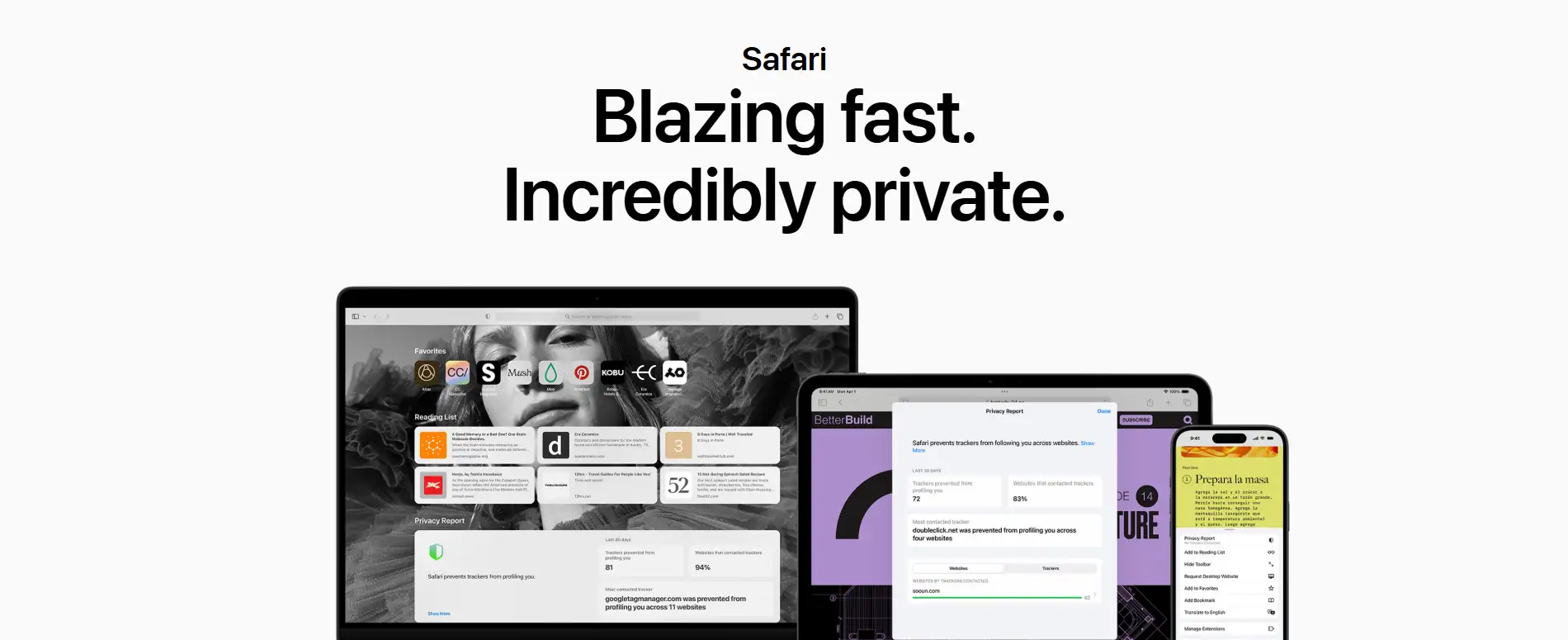
In this step, you will learn how to clear cache for website on Safari so your browsing works better and shows fresh content.
How to Clear Safari Cache on Mac
Clearing cache in Safari on a Mac is a bit different from other browsers because the option is hidden by default. Here's how to find it:
1. Open Safari: Click on the Safari icon to open the browser on your Mac.
2. Open Safari Menu: At the top left corner of your screen, click on Safari in the menu bar.
3. Go to Preferences: From the dropdown menu, select Preferences. This opens Safari's settings.
4. Enable the Develop Menu: Click on the Advanced tab at the far right. At the bottom, check the box that says Show Develop menu in menu bar. This step unlocks new options.
5. Clear Cache: Now, you will see a new menu called Develop in the top menu bar. Click on Develop, then select Empty Caches. This will clear the cache from Safari.
This method only clears the cached files and not your browsing history or cookies. It helps fix many issues like slow loading or broken pages.
How to Clear Safari Cache on iPhone and iPad (iOS)
If you use Safari on your iPhone or iPad, clearing cache is easy but a little different:
1. Open Settings: Find the Settings app on your iPhone or iPad and tap to open it.
2. Scroll to Safari: Scroll down until you see Safari, then tap on it.
3. Clear History and Website Data: Scroll down and tap Clear History and Website Data. This option will clear your browsing history, cookies, and cache.
4. Confirm Action: A message will pop up asking you to confirm. Tap Clear History and Data to complete the process.
This clears cache along with other site data. It's a quick way to free up space and fix website loading problems on mobile devices.
Special Note About Safari Cache Management
Safari handles cache differently than browsers like Chrome or Firefox. For example:
- The Empty Caches option on Mac does not clear cookies or history — it only removes stored files that help load websites faster.
- On iOS, clearing history and website data removes cache but also deletes cookies and browsing history. This is why it's a more "all-in-one" clearing option.
- Safari's cache system is very efficient. It tries to keep things small and only stores what's necessary to speed up browsing.
- Sometimes, you might want to clear just cache without losing passwords or history. On Mac, the Empty Caches from the Develop menu is best for that.
Knowing how to clear cache for website on Safari can keep your browser running smoothly and your web experience fast and fresh. Whether you use Safari on a Mac or on an iPhone or iPad, clearing cache is important for good browsing. On Mac, you enable the Develop menu and use Empty Caches to clear cached files. On iOS, you use Clear History and Website Data to clear cache and other data. Safari manages cache in its own way, so it's good to understand these differences. By learning how to clear website cache in Safari, you fix many common problems and enjoy better internet browsing.
Step 3: Clear Cache in Firefox (Desktop & Mobile)
Firefox is one of the most popular web browsers in the world. Just like other browsers, it saves parts of websites on your computer or phone. This saved data is called a cache. When you visit a website again, the browser loads faster because it uses stored files.
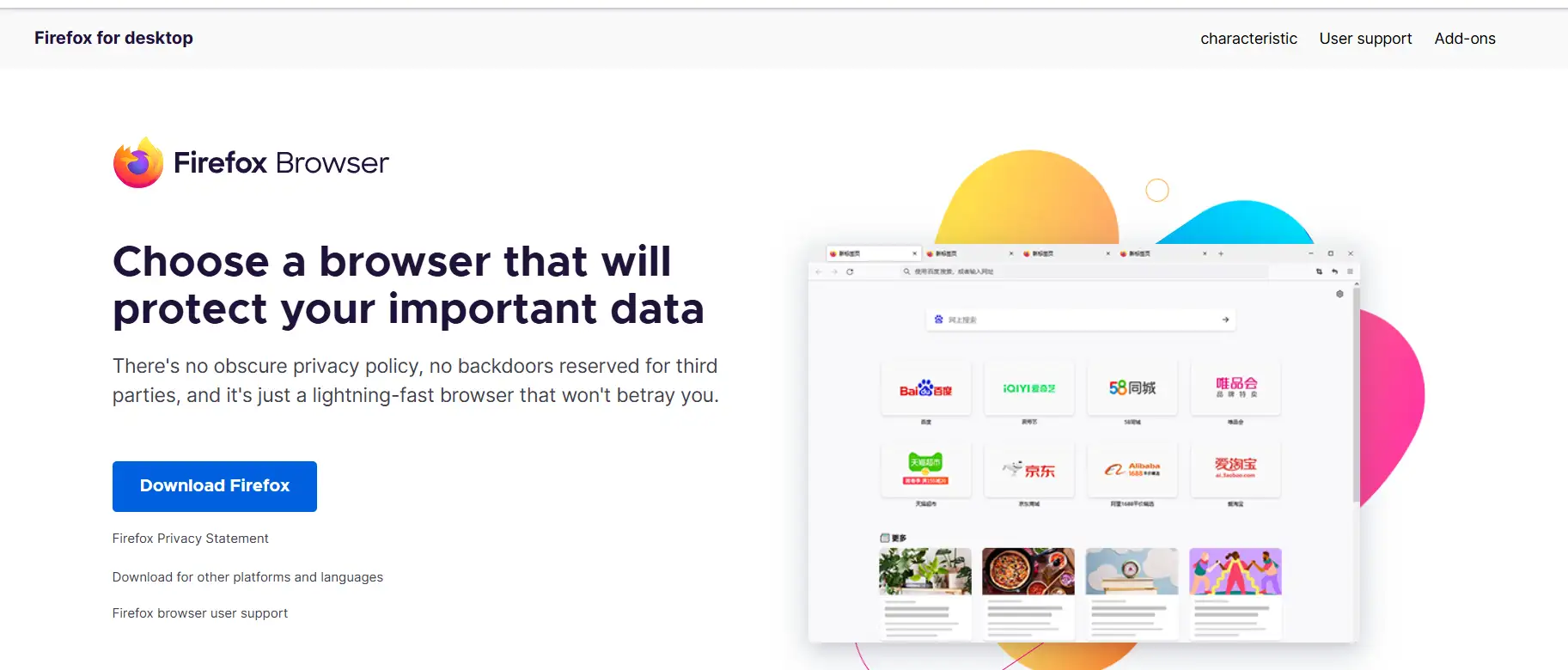
But sometimes, this cache can cause problems. A website may not load new images or updates. That's why it's important to learn how to clear cache in Firefox. It helps you see the latest version of a site and can fix loading errors.
This guide will show you how to clear website cache in Firefox — step by step — on both desktop and Mobile.
How to Clear Cache in Firefox on Desktop (Windows or Mac)
1. Open Firefox
2. Click the Firefox icon to open the browser.
3. Go to Settings
4. Click the menu button (three lines ☰) in the top right corner. Then, choose Settings.
5. Click 'Privacy & Security'
6. On the left-hand side, click Privacy & Security. Scroll down until you see Cookies and Site Data.
7. Click 'Clear Data…'
8. A small window will pop up. Check the box for Cached Web Content. This clears only the cache, not your saved passwords or history.
9. Click 'Clear'
10. Hit the Clear button. Your browser will now remove old cached files.
Shortcut Tip: You can press Ctrl + Shift + Del (or Cmd + Shift + Del on Mac) to open the clear data menu faster. This is a great way to quickly clear browser cache.
How to Clear Cache in Firefox on Mobile (iOS & Android)
1. Open the Firefox App
2. Tap the Firefox icon on your phone or tablet.
3. Go to Settings
4. Tap the three-dot menu (⋮) in the corner. Then tap Settings.
5. Tap 'Delete Browsing Data'
6. Look for this option in the Privacy section.
7. Select 'Cache'
8. Make sure the Cache option is checked. You can also choose to clear history, cookies, or downloads — but that's optional.
9. Tap 'Delete Browsing Data' Again
10. Tap again to confirm. Your Firefox app will now clear cache for website data.
So, knowing how to clear cache is so helpful.
Step 4: Clear Cache in Microsoft Edge (Desktop & Mobile)
Microsoft Edge is a popular web browser that works a lot like Google Chrome. In fact, both are built on the same browserengine. That means if you know how to clear cache in Chrome, you can easily do it in Edge, too!
Clearing your cache in Edge helps fix many website problems. If a site doesn't load right or images are missing, your browser might be showing old data. Clearing the cache makes Edge download the newest version of the website. Let's learn how to do it step by step.
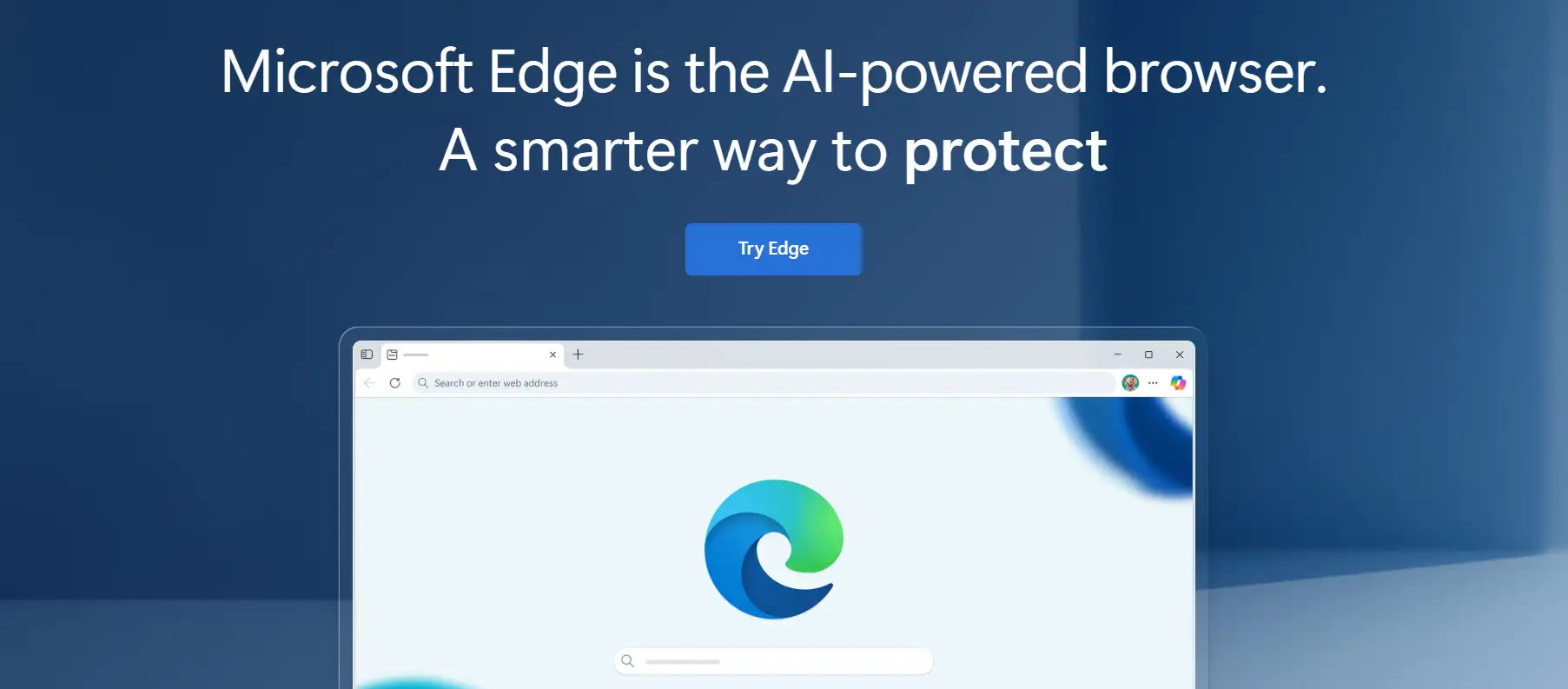
How to Clear Cache in Microsoft Edge (Desktop)
1. Open Microsoft Edge
2. Click the Edge icon on your desktop to launch the browser.
3. Go to Settings
4. Click the three dots (···) in the top-right corner. Then, select Settings.
5. Click 'Privacy, Search, and Services'
6. In the left menu, choose Privacy, search, and services.
7. Find 'Clear browsing data'
8. Scroll down until you see the Clear browsing data section. Click the 'Choose what to clear' button.
9. Choose the Time Range and Data Type
10. Set the Time range to "All time" or the one you prefer. Make sure Cached images and files are checked. You can leave others unchecked if you just want to clear the cache.
11. Click 'Clear now'
That's it! Edge will now delete the cache files.
Tip: You can use the shortcut Ctrl + Shift + Del, just like in Chrome. This opens the clear browsing data menu quickly. If you've used clear cache in Chrome before, this will feel familiar.
On Mobile (iOS & Android)
1. Open the Edge app
2. Tap* ··· > Settings > Privacy and security
3. Tap Clear browsing data
4. Select Cached images and files
5. Tap Clear data
If you're having issues with websites not loading correctly, try clearing your cache. It's an easy fix! Even if you've learned to clear cache in Chrome, Microsoft Edge works nearly the same. Clearing your browser cache helps you see fresh website updates and can make your browser run faster.
Step 5: How to Know If Cache Was Cleared Successfully
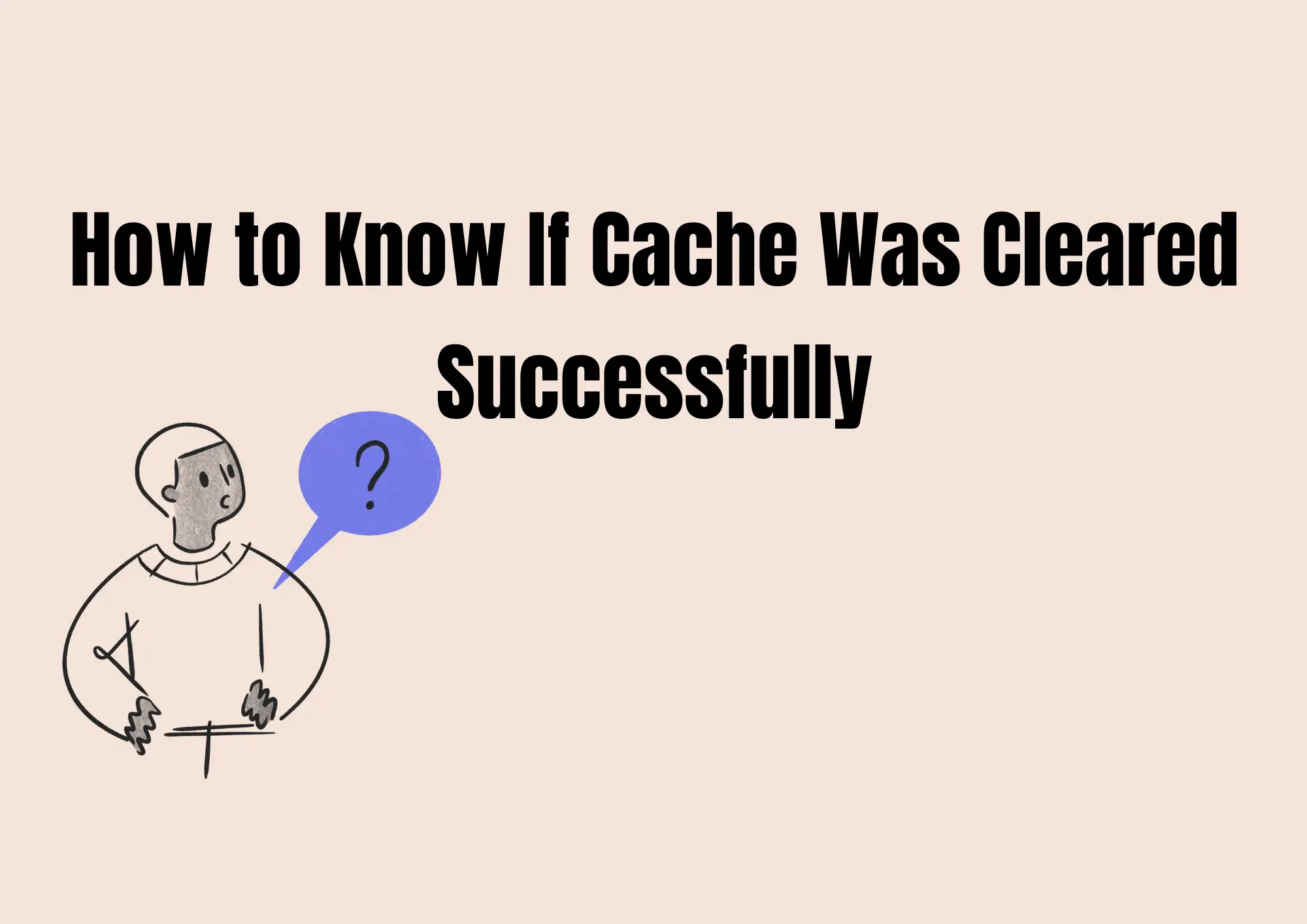
After you clear website cache, you might wonder, "Did it work?" Don't worry! Here are some easy ways to check if your cache was cleared successfully.
1. Use Incognito or Private Mode
Open your browser in Incognito mode (or Private mode). This mode doesn't use the saved cache, so you'll see a fresh version of the website. If the site looks new or works better, your cache is probably cleared.
2. Use DevTools to Check Resource Status
If you're on a computer, right-click on a webpage and click Inspect (or press F12). Go to the Network tab and reload the page. Look for words like "200 OK" or "fresh" under the "Status" or "Size" columns. This means the browser got new content, not the old cache.
3. Use Cache Check Tools
There are online tools that help you check if a website is still loading cached content. Try using Redbot, GTmetrix, or Google PageSpeed Insights. These tools can tell if your site is using the latest version.
4. Restart or Reset
Sometimes, your browser needs a quick restart. Or you may need to reset settings if you're still seeing old content. This is especially true when trying to clear safari cache on an iPhone or Mac.
By following these steps, you can be sure your cache for website is cleared. It's a smart move anytime you update your site or see bugs. Now that you know how to clear cache, you can always check that it's working right!
Bonus Tip: Use Wegic AI to Avoid Cache Issues Entirely
If you don't know how to code but want a fast, working website, Wegic AI is a great tool. Wegic lets anyone build a website in just one click. The best part? It also clears your cache automatically — so you don't need to worry about doing it yourself.
Many websites use plugins to manage cache, which can be confusing. But Wegic does this for you without any plugins or settings to change. That means your visitors always see the newest version of your site with no delays or bugs.
Use Wegic AI👇
Wegic is great for bloggers, small business owners, and content creators who want a clean, easy-to-use website. It's also made to be SEO-friendly, so your site has a better chance of showing up on Google.
With Wegic, you save time and avoid cache problems altogether. It's simple, smart, and perfect for beginners!
Conclusion
Clearing the website cache is easy and helps your browser load pages faster. Every browser is a little different. In this article, we have helped you learn how to clear your website cache, clear your browser cache, and fix page errors. Knowing how to clear cache helps when websites don't look right or load slowly. It's smart to do this often. Whether you want to clear cache Chrome, clear Safari cache, or clean other browsers, just follow the steps above. A clean cache means a better, faster internet for everyone!
Written by
Kimmy
Published on
Aug 12, 2025
Share article
Read more
Our latest blog
Webpages in a minute, powered by Wegic!
With Wegic, transform your needs into stunning, functional websites with advanced AI
Free trial with Wegic, build your site in a click!
