Log in
Build Your Site
CapCut Network Error? Here's How to Fix It Fast
What to do if Capcut encounters a network error? This article aims to teach you how to quickly solve CapCut failure issues.

CapCut is a popular video editing app that works on mobile phones, PCs, and Mac computers. Many people use it to make fun and creative videos for TikTok, YouTube, or school projects. You can get a CapCut download easily and start editing right away. There is even a version called CapCut Pro for more advanced tools, and CapCut for PC is great for bigger projects. But sometimes, users get a CapCut network error. You might see a message like "CapCut network error click to try again," or the app may not load properly. This is annoying, but don't worry — it's a common issue that can be fixed fast.
If you're using a computer, you might see network error CapCut PC or CapCut network error Mac, depending on your device. These problems often happen because of a bad internet connection, an outdated app, or simple settings that need a quick change. In this guide, we'll walk you through step-by-step how to solve these errors. No tech skills are required! Just follow along, and you'll be back to editing your videos in no time.
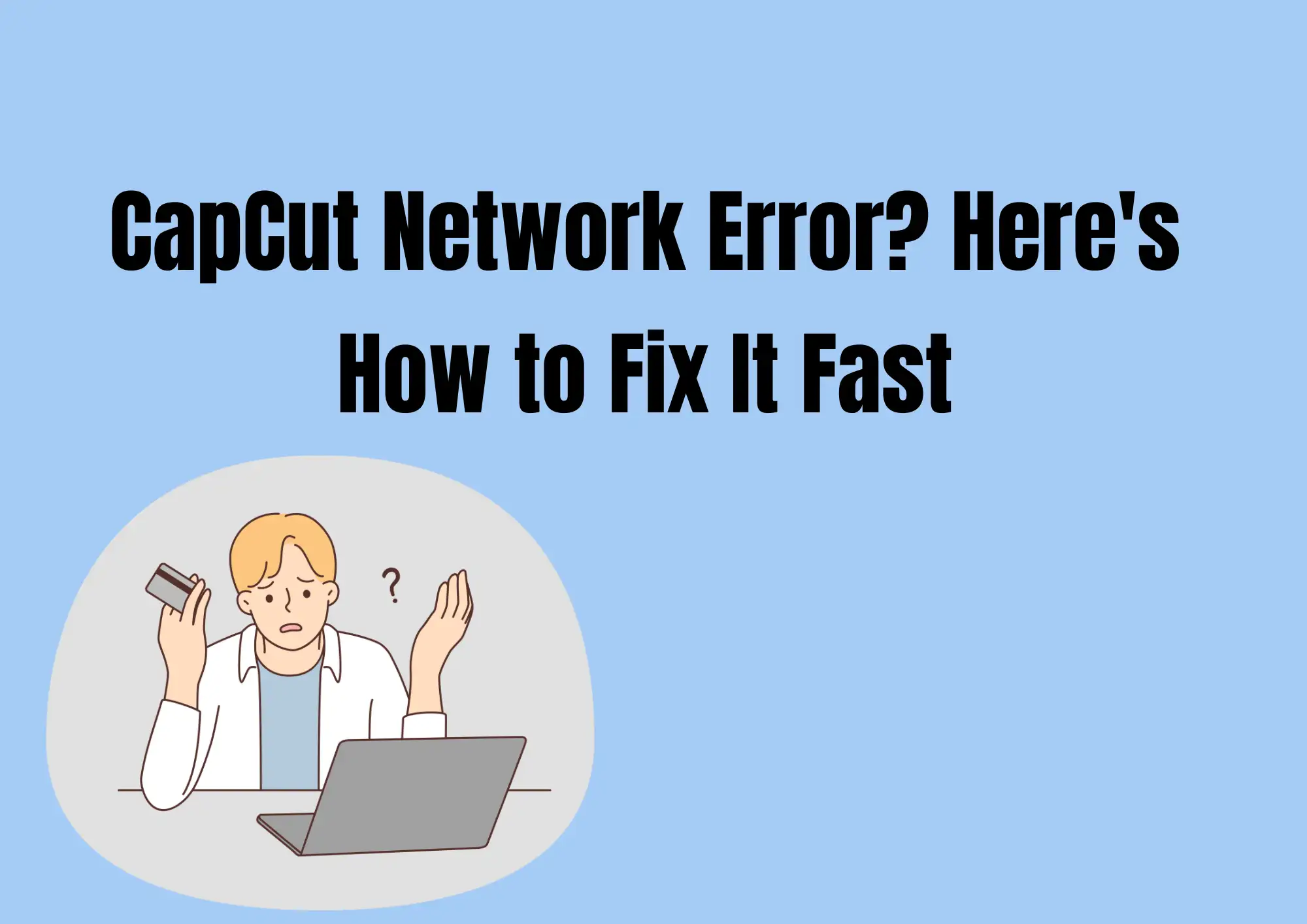
#01 What Causes the CapCut Network Error?
Sometimes, when you try to use CapCut, you see a message like "CapCut network error click to try again." This can be frustrating, especially if you're excited to edit your video. But don't worry—it's a common problem, and there are easy reasons behind it. One of the biggest causes of the CapCut network error is a bad internet connection. If your WiFi is weak, slow, or disconnected, CapCut may not load or save your work properly. Always check if your internet is working by opening another app or website. Another reason is server trouble. Sometimes, CapCut's servers are down for updates, or they're too busy. When this happens, even a strong internet connection might not help. If CapCut is doing maintenance, the only thing to do is wait a little and try again later.
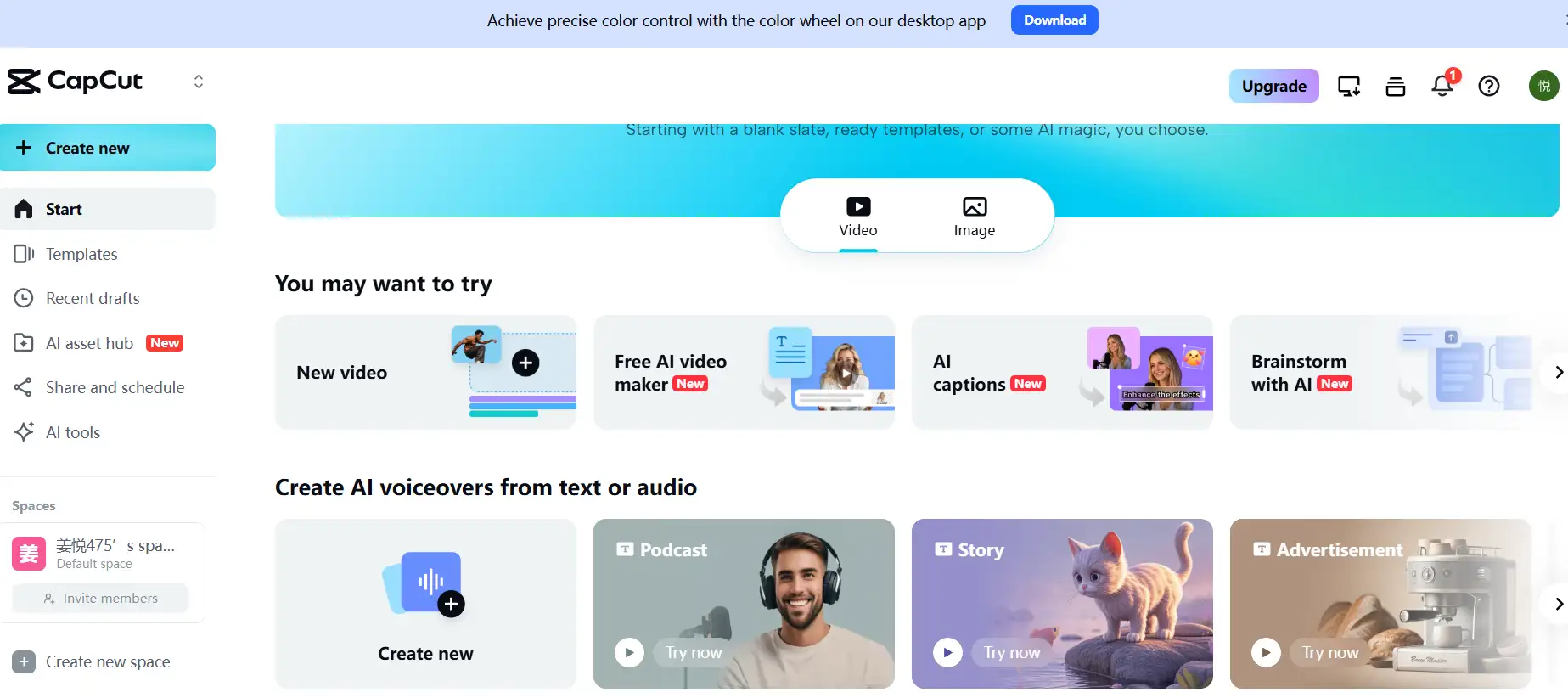
Outdated apps can also cause trouble. If your CapCut download is old, it may not connect correctly. Be sure to update CapCut for PC, CapCut on Mac, or the mobile app regularly to avoid bugs and connection issues. Sometimes, the app's cache causes problems. The cache stores small files to help CapCut load faster. But if those files get mixed up, you might get a CapCut network error. Clearing the cache or restarting the app often fixes it. It's also important to know that not all devices show the same error message. For example, network error CapCut PC means there's a connection issue on a Windows computer. On the other hand, a CapCut network error Mac might show up differently and be linked to Mac system settings. No matter what device you're using—CapCut for PC, Mac, or mobile—the good news is that you can fix these issues quickly. Even if you are using CapCut Pro, the same network rules apply.
In the next section, we'll show you the exact steps to fix the problem. Whether you're using a phone, a laptop, or a tablet, these solutions will help you get back to editing smoothly.
#02 How to Fix "CapCut Network Error: Click to Try Again"
If you see the message "CapCut network error click to try again," don't worry! This is a common issue for many users. Whether you're using CapCut for PC, on a Mac, or on your phone, here are five easy steps to fix the problem.
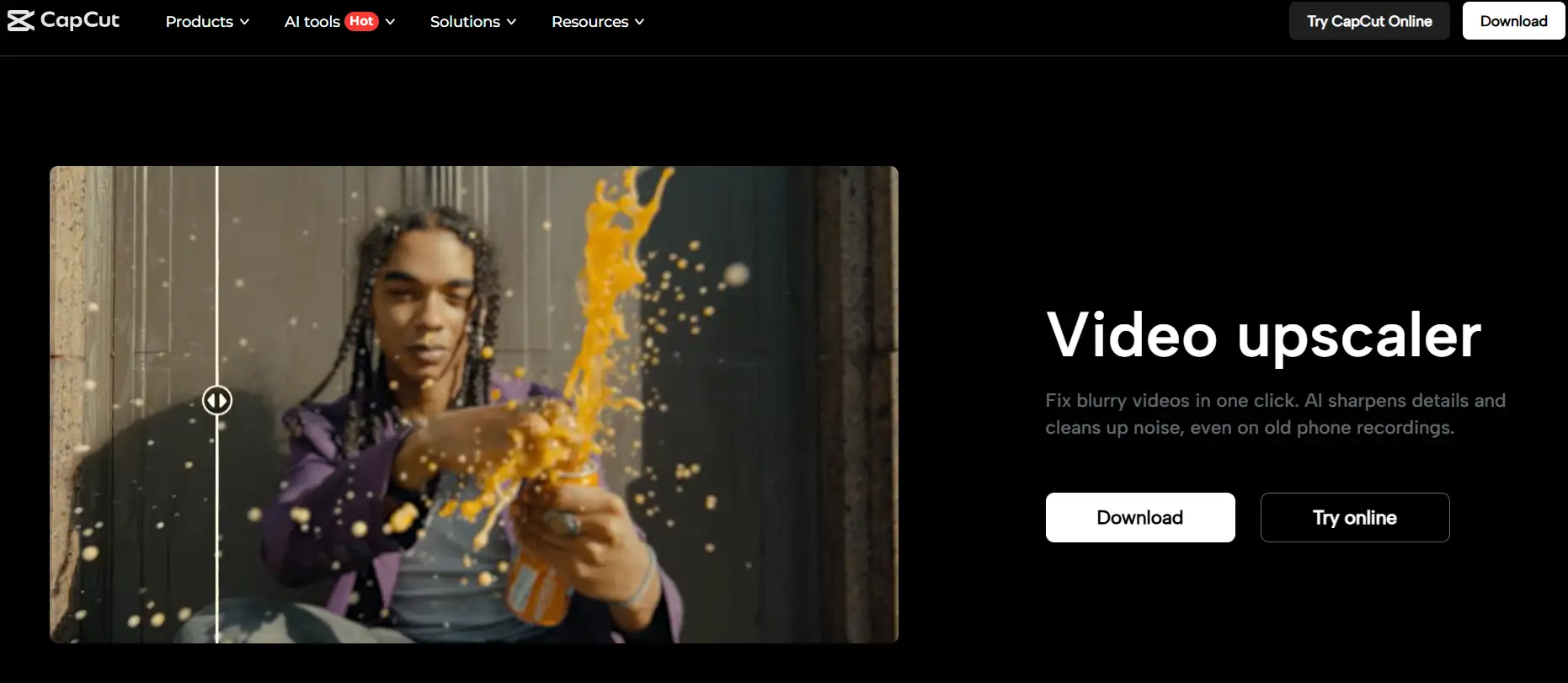
Step 1: Check Your Internet Connection
The CapCut network error often happens when your internet is weak or not working. Make sure you are connected to a strong and stable WiFi. If you are using mobile data, try switching to WiFi instead. You can also test your internet by opening another app or visiting a website.
Step 2: Turn on Airplane Mode, Then Turn It Off
This is a simple trick that helps reset your connection. Turn on Airplane Mode for a few seconds, then turn it off again. This will refresh your phone's network and may help fix the error message on CapCut Pro or the free version.
Step 3: Clear the Cache
If the app files are stuck or outdated, these can also cause problems. To fix this:
- On your phone, go to your app settings, find CapCut, and tap Clear Cache.
- On your PC or Mac, delete old app data or temporary files.
- This can often stop the network error CapCut PC or CapCut network error Mac messages from showing up again.
Step 4: Update CapCut
An old version of CapCut may not work well with the servers. Open your app store or visit the CapCut download page online and make sure you are using the latest version. This step is very important if you are using CapCut for PC or CapCut on Mac.
Step 5: Restart Your Device or Re-Login
Restart your phone or computer. Sometimes, a simple restart can solve many app problems. You can also try logging out of CapCut and then logging back in to refresh your session.
By following these five simple steps, you can fix the CapCut network error quickly. This way, you'll be back to editing videos in no time, whether you're using CapCut Pro or the free version.
#03 CapCut for PC and Mac: Specific Troubleshooting
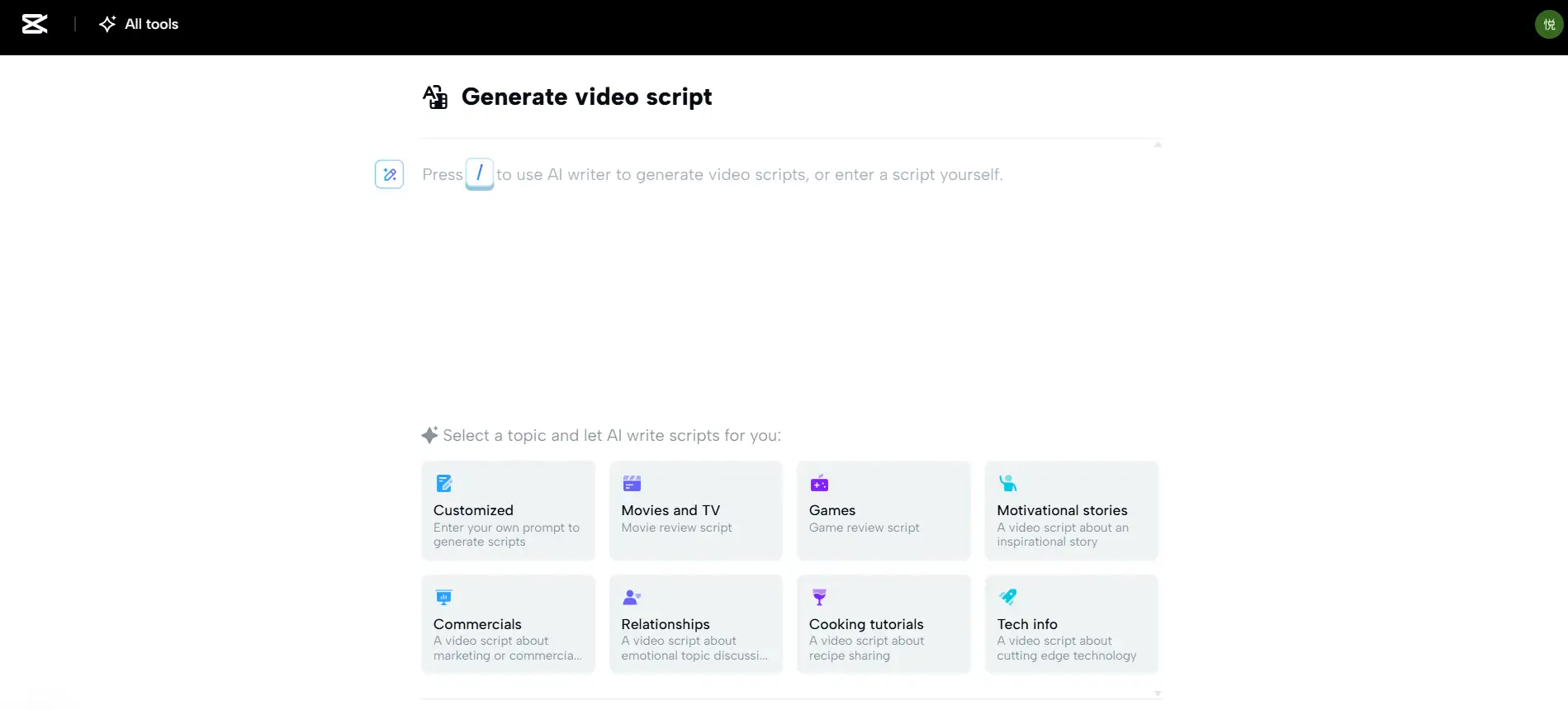
If you're using CapCut for PC or CapCut on Mac, and you see a CapCut network error, don't panic. Many users face minor problems that are easy to fix. This guide will help you solve issues like the network error CapCut PC, CapCut network error Mac, or the message CapCut network error. Click to try again.
1. Common Errors on CapCut for PC
When using CapCut for PC, the most common problem is a network error. That's why CapCut cannot connect to the internet.
How to fix it:
- First, make sure your PC is connected to the internet. Try opening a website in your browser. If your WiFi is working, try restarting your PC and reopening CapCut.
- Check your firewall settings. Sometimes, your computer's firewall blocks CapCut. Make sure to allow CapCut to access the internet.
- Another common issue is having the wrong version. Make sure to use the official CapCut download from the website or app store. Older versions may not work well with CapCut servers.
2.Common Errors on CapCut for Mac
Mac users may see a CapCut network error Mac if permissions are not set correctly.
How to fix it:
- Go to System Settings > Privacy & Security.
- Click Network Access and make sure CapCut is allowed to use the internet.
- If you still see network error CapCut PC or Mac, try deleting the app and doing a fresh CapCut download from the official site.
3.Check the Download Path and Compatibility
Sometimes, CapCut may not open or update because of file location problems:
- Make sure CapCut is installed in the main Applications folder (Mac) or Program Files folder (PC).
- If you're using CapCut Pro, make sure it's the correct version for your system.
- Older PCs or Macs may not support the latest CapCut, so check system requirements before installing.
By following these steps, you can fix most CapCut network error problems, whether you're on Windows or macOS. Whether you're using CapCut for PC or the Mac version, keeping your software updated and settings correct is the best way to enjoy smooth editing.
#04 Still Not Working? Advanced Fixes: You Can Try
If you've tried everything and still see the CapCut network error, don't worry — there are a few more advanced steps you can try. Sometimes, fixing the problem takes a little extra effort. Whether you're using CapCut for PC, CapCut Pro, or CapCut on Mac, these tips can help.
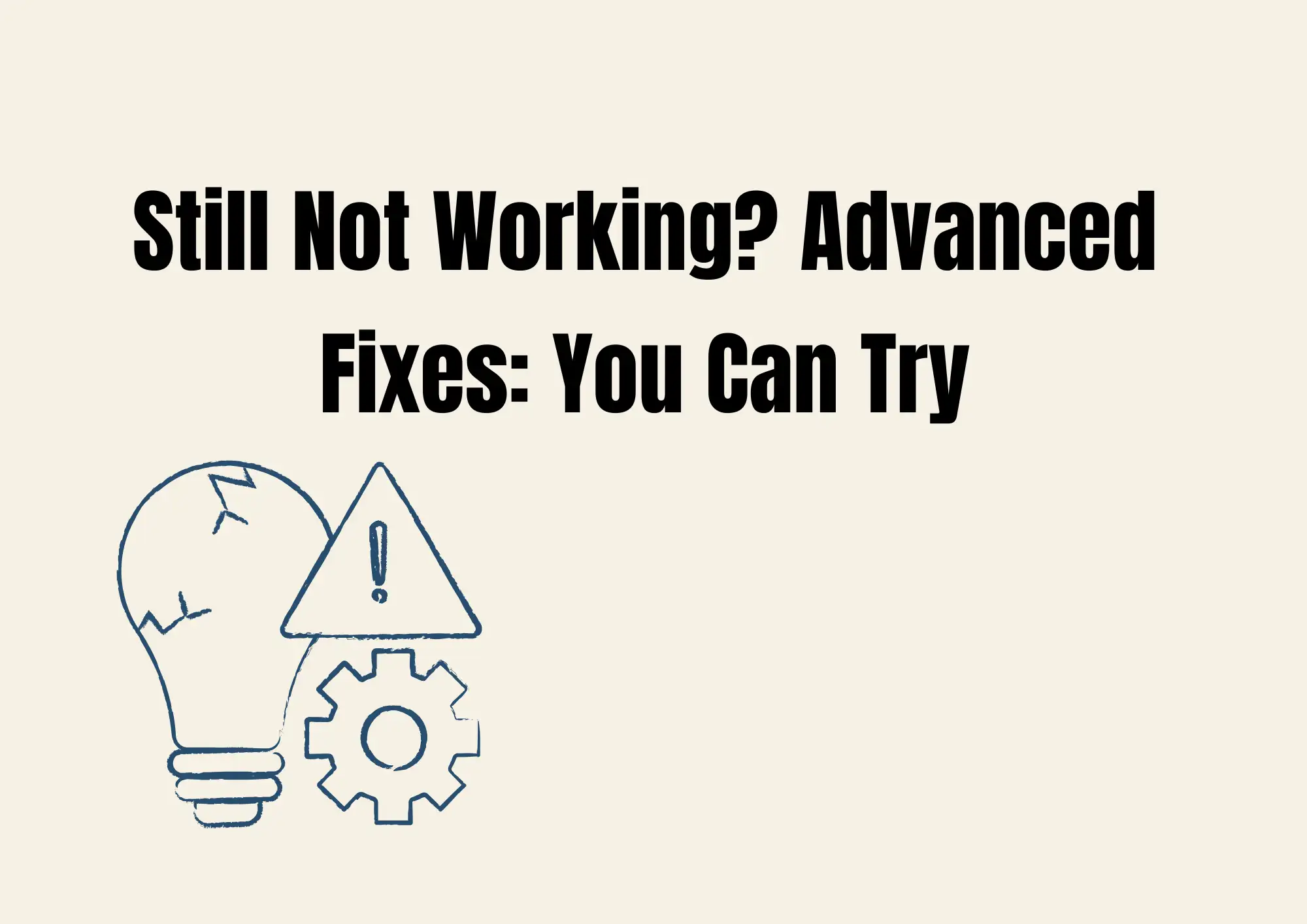
1.Reinstall CapCut
First, try uninstalling and reinstalling CapCut. This is helpful if the files got damaged or didn't install correctly.
- Delete CapCut from your device.
- Go to the official CapCut download page and install it again.
- After reinstalling, try to open the app. This fix works for both network error CapCut PC and CapCut network error Mac.
2. Check System Time and Region
If your computer or phone shows the wrong time or region, CapCut may not connect to its servers. This can cause the CapCut network error click to try again message.
How to fix it:
- On your device, go to Settings > Time & Date.
- Turn on "Set Automatically" for both time and time zone.
- Make sure your region matches where you really are.
After this, restart CapCut and check if the error is gone.
3.Use a VPN to Test
Sometimes, the problem is with the CapCut server in your area. You can test this by using a VPN (Virtual Private Network).
- Download a trusted VPN app.
- Connect to a different country (like the U.S. or U.K.).
- Open CapCut again and see if the CapCut network error goes away.
This trick helps test if it's a regional issue, especially for CapCut for PC and CapCut Pro users.
4.Contact CapCut Support
If none of the above works, it may be time to reach out to the CapCut support team.
- Go to the CapCut Help Center.
- Describe your problem clearly (for example, CapCut network error, Mac, or CapCut network error, click to try again).
- Attach screenshots if you can.
Their team can give specific help based on your device. By trying these advanced methods, many users can fix their CapCut network error and enjoy editing again.
#05 Bonus: Build Your Video Site with Wegic AI
If you're a video creator who loves using CapCut, here's a cool idea — why not build your website to show off your work? With Wegic AI, you can do this in just a few clicks. No need to know how to code and no need to hire someone to help you. Wegic is a smart website builder made for creators just like you. Wegic lets you create a video portfolio website in less than 60 seconds. Just choose a design, upload your CapCut-edited videos, and you're ready to share your work with the world. It's great for showing your talent to friends, fans, or even brands looking to work with video editors.
Use Wegic to build your website👇
Here's why creators love Wegic:
- Easy to use: With no tech skills needed.
- Fast and secure: Your site comes with automatic encryption and fast loading.
- Smart caching: No more slow pages — Wegic handles cache issues for you.
- SEO-friendly: People can find your site on Google, helping you grow your audience.
Whether you're editing TikToks, YouTube videos, or short films, your work deserves a space online. With Wegic, you can build a clean, professional-looking video site in minutes. It works on phones, tablets, and computers, so people can watch your creations anywhere.
Start building today and turn your video edits into a whole creative brand! Your CapCut videos will shine even brighter on a website you own.
Conclusion
If you've faced a CapCut network error, don't worry — you're not alone. This problem is common, and it's usually easy to fix. Most of the time, the issue comes from an unstable internet connection, an outdated app, or too much app data in your cache. Whether you are using CapCut for PC or on your phone, the steps are very similar. Start by checking your WiFi or mobile data. Ensure you are connected to a stable and strong network. If you still see the network error CapCut PC message, try clearing the app cache or reinstalling CapCut. Also, don't forget to update the app to the latest version. That can often solve the problem in just a few minutes. To keep things running smoothly, remember to check your internet often, restart your device when needed, and keep CapCut for PC or mobile up to date. CapCut is a powerful tool for video editing, and minor issues like network errors shouldn't stop you from creating. Just follow the simple steps in this guide, and you'll be back to editing and sharing videos in no time!
Written by
Kimmy
Published on
Aug 15, 2025
Share article
Read more
Our latest blog
Webpages in a minute, powered by Wegic!
With Wegic, transform your needs into stunning, functional websites with advanced AI
Free trial with Wegic, build your site in a click!
