Log in
Build Your Site
How to Create AI Art with Adobe Firefly: Step-by-Step Tutorial
Learn to create AI art with Adobe Firefly from text prompts. Free online Adobe AI image generator tool step-by-step guide. Start today!

The world of art creation is changing. Artificial intelligence has brought about brand-new tools. These tools allow everyone to become a creator. You don't need years of training. All you need is a good idea and a computer. Adobe is at the forefront of this change. It has launched powerful creative tools. Adobe AI image generator is one of them. Its name is Adobe Firefly. This article will teach you how to use Adobe Firefly. You will learn to create your own AI art step by step. Let's explore this amazing tool together.
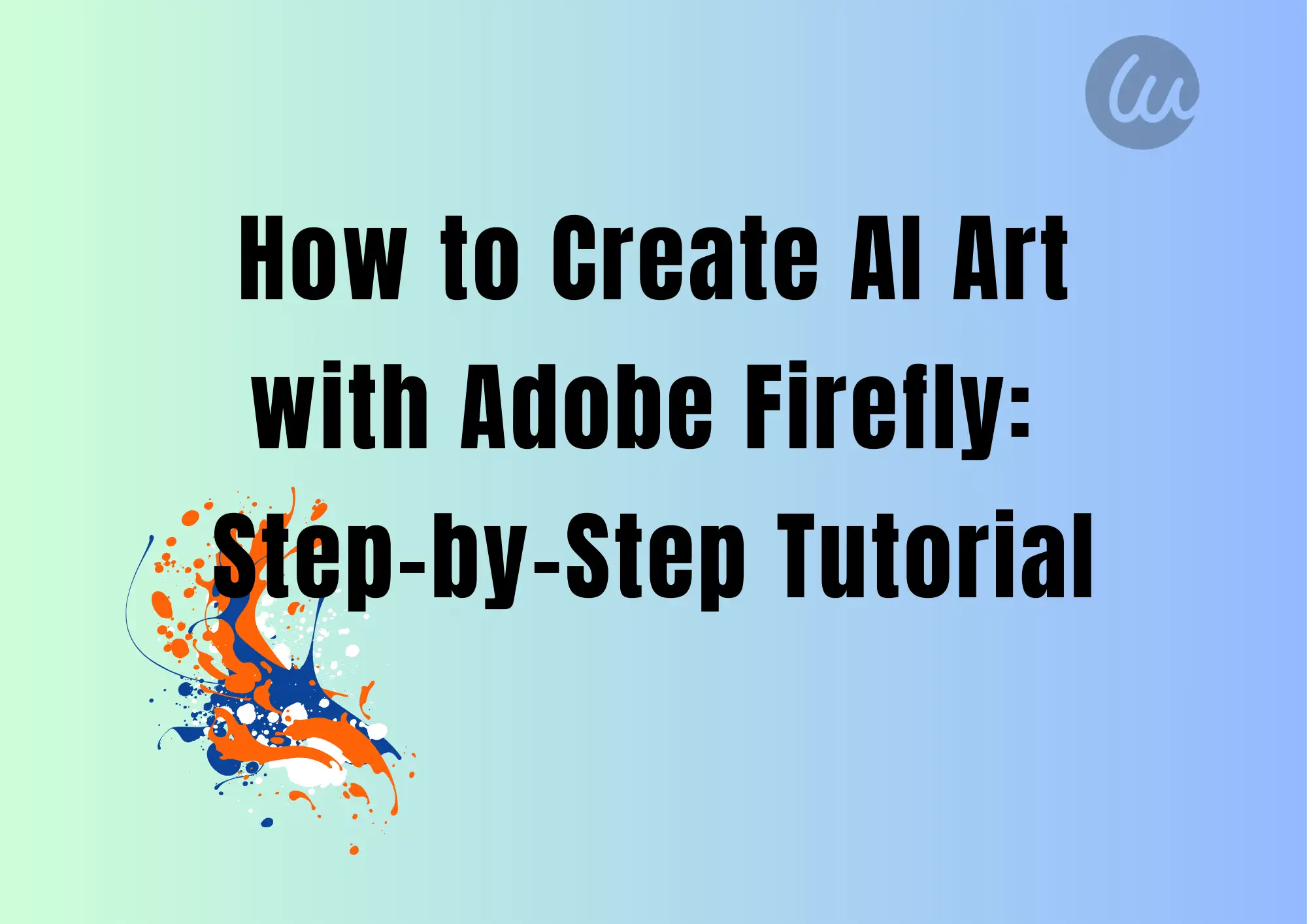
What is AI Art
AI art is visual work created by artificial intelligence. It is different from traditional art. Artists no longer draw every stroke by hand. They use AI tools as partners. Artists only need to input ideas. These ideas are usually in the form of text. AI understands these descriptions. Then AI generates corresponding images. This process is called "text-to-image generation". It changes the way art is created.
AI art tools learn from massive amounts of data. They analyze millions of existing images. They learn the connection between images and the text describing them. After training, they can predict new images. They generate new images based on brand-new text prompts. The results are often surprising and unique. Anyone can try it. You don't need professional artistic skills. All you need is imagination and description. AI art democratizes visual creation.
Click on the image to let AI magic👇
What is Adobe Firefly
Adobe Firefly is Adobe's collection of creative generative AI models. It's a family focusing on a variety of creative tasks. The most famous is image generation. The Adobe Firefly image generation model is the core. It's what people often call Adobe AI Image Generator. This tool runs directly on the web. You can use it through your browser.
Firefly is designed with creators in mind. It emphasizes generating safe, high-quality content. Adobe promises that its training process is responsible. It mainly uses Adobe Stock images. It also uses copyright-expired works and publicly licensed content. The goal is to reduce legal and ethical risks. This is important for professional creators.
Firefly is more than just a standalone tool. It is deeply integrated into Adobe's creative ecosystem. In particular, the integration with Photoshop is very tight. This leads to a powerful feature: Adobe AI Image Generator Fill. It allows you to expand or modify image areas in Photoshop intelligently. All you need is a simple text prompt. Firefly represents Adobe's vision for the future of creativity.
Features of Adobe Firefly
Firefly offers a variety of features. They all revolve around generative AI. Understanding these features will allow you to make better use of them.
- Text to image
The core feature is the Adobe AI image generator from text. You enter a text description. Firefly generates matching images. This is the most basic and powerful function.
- Generative fill
This is mainly used in Photoshop. You select a portion of the image and enter a text prompt. Firefly intelligently fills or modifies the area. For example, it can remove unnecessary objects, add new elements, or expand the image canvas. This greatly improves image editing efficiency. This is the core embodiment of the integration of "Adobe AI image generator Photoshop".
- Text effects
You can enter a word or phrase, and then apply various style effects. These effects are generated on the text, creating unique text graphics. This is useful when designing posters or titles.
- Generative recolor
You can upload vector graphics or simple sketches, and enter a prompt to describe the color scheme or theme you want. Adobe Firefly will recolor your graphics and generate a variety of color schemes for you to choose from. This is helpful for designers to quickly explore solutions. It is a powerful Adobe AI image generator tool.
Click on the image to build your AI website
How to Use Adobe Firefly
Getting started with Adobe Firefly is simple. First, you need an Adobe account. If you have a subscription to Creative Cloud, you can use it right away. Adobe also offers free tier access to new users. That's the Adobe AI Image Generator free trial option. Here are the detailed steps.
Step 1. Access and log in to Adobe Firefly
Open your web browser and go to the Firefly website. This is the official avenue to use the AI image generator. Please always use Firefly through official channels or Adobe Creative Cloud applications, and avoid unsafe sources such as the so-called "Adobe AI Image Generator Mod APK". On the home page of the website, find and click the "Sign in" button. Log in with your Adobe ID and password. If you don't have an Adobe account, click "Create an account" to register for free. The registration process is simple and fast. Complete this step, and you will have access to the AI image generator.
Step 2. Find the text image generation function
After successfully logging in, you will enter Firefly's main workspace. The default view is usually the "text to image" generation function. It's pretty intuitive. This is the core feature of Adobe AI image generator to generate images from text. The most prominent is the text input box. It says, "Describe the image you want to generate". This is where you work your magic.
Step 3. Enter your text prompts
Describe the image you want to create as clearly and specifically as possible. For example, "a corgi with a red bow tie running on the grass" works better than "a puppy." This is a key step in using the Adobe AI image generator tool. Your text directly determines the result of the generation. Don't write long paragraphs. You'd better describe key elements in concise phrases.
Step 4. Generate and view the image
There's the Generate button on the right. Click it, and Firefly gets to work. It will take a few seconds to process your prompt. When it is finished, four preview images will be displayed.
Step 5. Select, optimize, and download
Browse through the options and find the one you like best. You can click on it to see the details. If you are not satisfied with the four images, you can regenerate a new batch or modify your prompt and try again. This is the Adobe AI Image Generator online experience.
On the settings panel, you can adjust key parameters. In the "Aspect ratio" setting, you can choose the shape of the image according to your purpose. Common ones are square (1:1), horizontal (16:9), vertical (9:16), and so on. Then there is "Content type". Select the type you want: Photo, Graphic, Art, or None. This affects the direction of the generation. Next is the "Style" option. There are a variety of artistic styles present here. Examples include oil painting, watercolor, comics, 3D rendering, and more. Choose the style that fits your vision. Finally, there are color and tone, lighting, and composition.
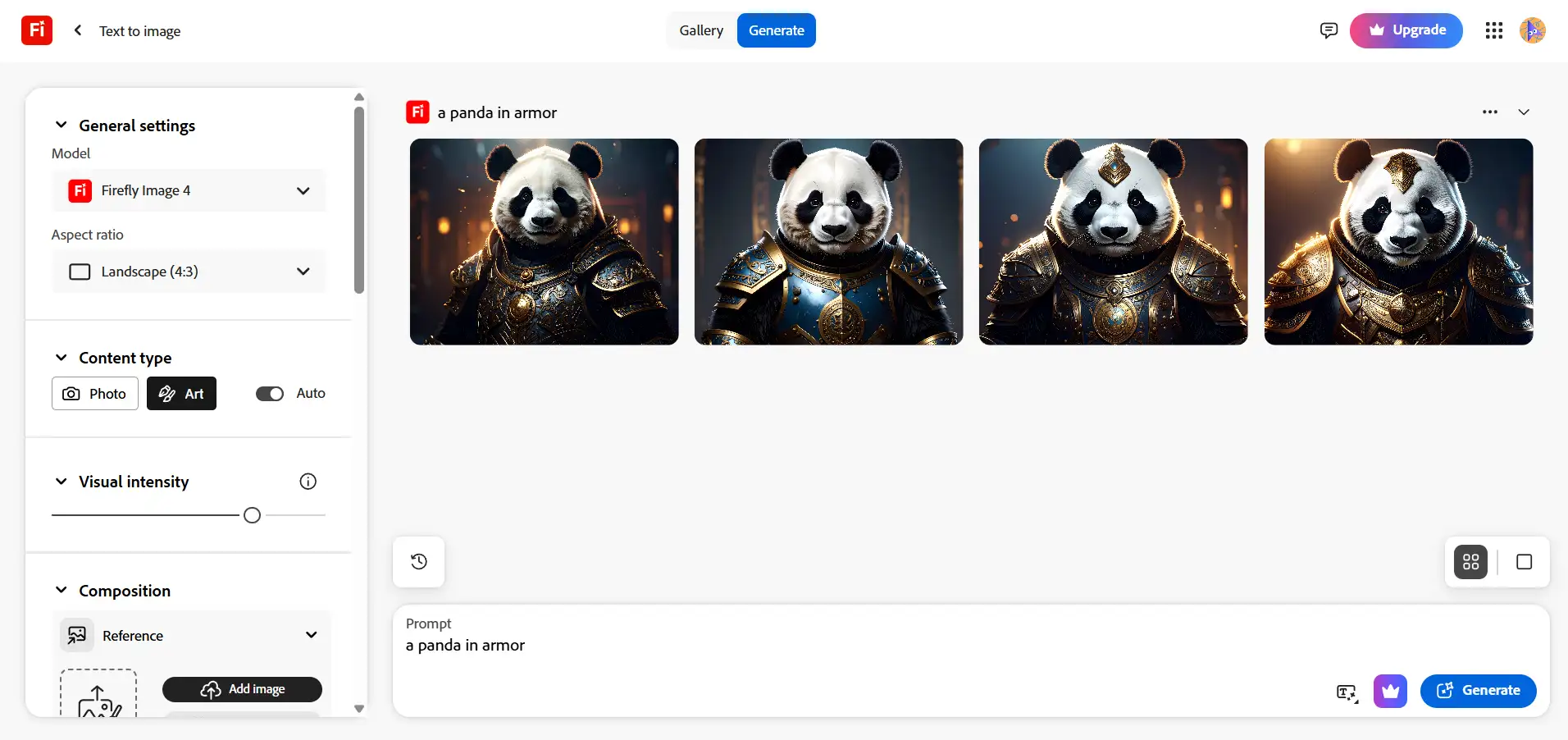
Once you find an image you like, save it. Click the download icon in the top right corner of the image. That's the convenience of using the Adobe AI Image Generator from text. You can also open it in Photoshop Web. A paid subscription unlocks higher resolutions. Your work is saved locally. The whole process is smooth and fast. Learning about the Adobe AI image generator price plan can help you decide whether you need to upgrade for higher resolutions and more features.
By completing these steps, you’ll successfully create and save AI art images using Adobe Firefly! The entire process reflects the ease of use and power of the AI tool.
Tips for Creating AI Art with Adobe Firefly
Writing a good prompt is the key to success. Firefly generates an image based on your text. The clearer your description, the better the result. Here are some practical tips.
- Start simple. Don't try to describe a complex scene at once. Focus on one subject first. For example, "A ginger cat napping in the sun." Once the result is generated, gradually add elements. For example, "A ginger cat napping on a windowsill in the sun with a garden outside the window." This iterative approach is more effective.
- Use specific vocabulary. Avoid vague adjectives. For instance, you can replace "old house" with "medieval castle." Replace "future city" with "cyberpunk city night scene." Specificity leads to more accurate output. Firefly understands a lot of style terms, so you can use them directly. For example, "Van Gogh style", "watercolor", "low-fidelity pixel art", and "movie stills".
- Combining concepts can create unique effects. Try to merge unrelated elements. For example, "robot made of crystal, in a rainforest", or "steampunk-style whale, swimming in a sea of clouds". This collision often brings surprises. Use Firefly's style presets, which are a powerful starting point. Choose the "Impressionist" or "Abstract" style presets, and then enter a description of your subject.
- Be aware of technical limitations. Firefly has restrictions on certain content. You need to avoid generating celebrity portraits or copyrighted styles and violent or adult content. Understanding these boundaries will help you get better results. Adobe AI image generator price structure is also worth understanding. Free users have a limit on the number of times they can generate, which is called credits. When the credits run out, you need to wait for a refresh or subscribe to a paid plan. Paid plans provide more credits, higher resolution, and advanced features.
- Remember that generative AI is a tool. It needs your guidance. Don't expect it to be perfect the first time. Try different combinations of prompt words. Adjust the style and effect settings, and watch the results change. Practice makes perfect. With practice, you will master the essence of this Adobe AI Image Generator tool.
Use Wegic to build a creative website
Generating great images is just the beginning of the creative journey. Effectively converting these unique visual assets into a professional, unified, and manageable online presence is the key to maximizing creative value. For example, you can build a website, portfolio, or online store. This is exactly where Wegic, an AI website-building tool, shows its strengths. It completely reshapes the efficiency and intelligence level of website construction.
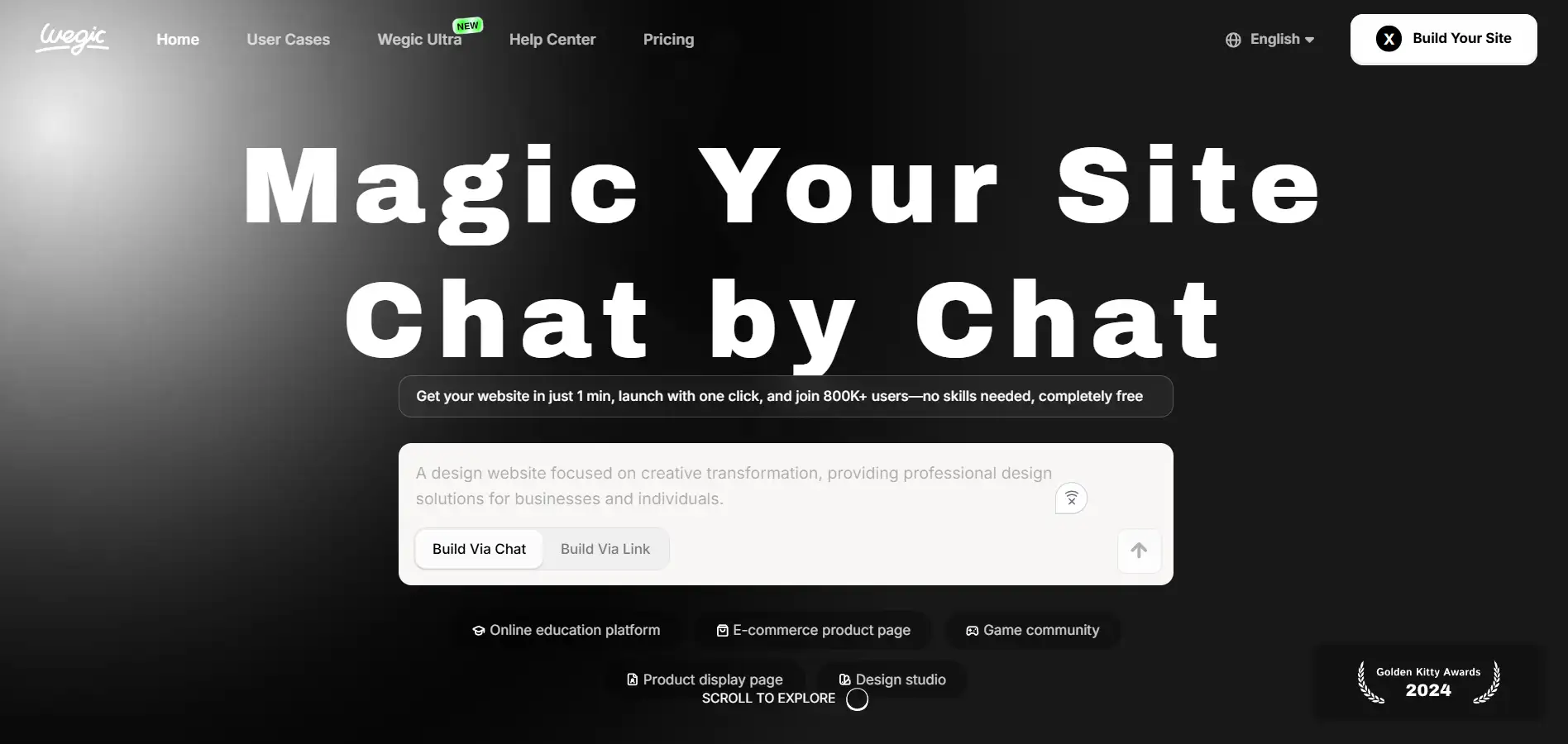
Wegic simplifies the building process. No technical foundation is required. You only need to describe their needs in everyday language, and Wegic's AI engine can accurately understand the intention. You can say goodbye to the complex module drag and drop and parameter setting process in traditional website building. Dialogue is instructions, and the system automatically generates the initial website framework. A design can be done in 60 seconds. It only takes three steps to build your "online art space" with Wegic.
Step 1. Talk to Wegic AI about your inspiration
Open Wegic and describe your art website ideas in natural language. For example, "I want to build a personal art portfolio website to showcase my Firefly creations, with a simple and modern style." Just say your needs briefly.
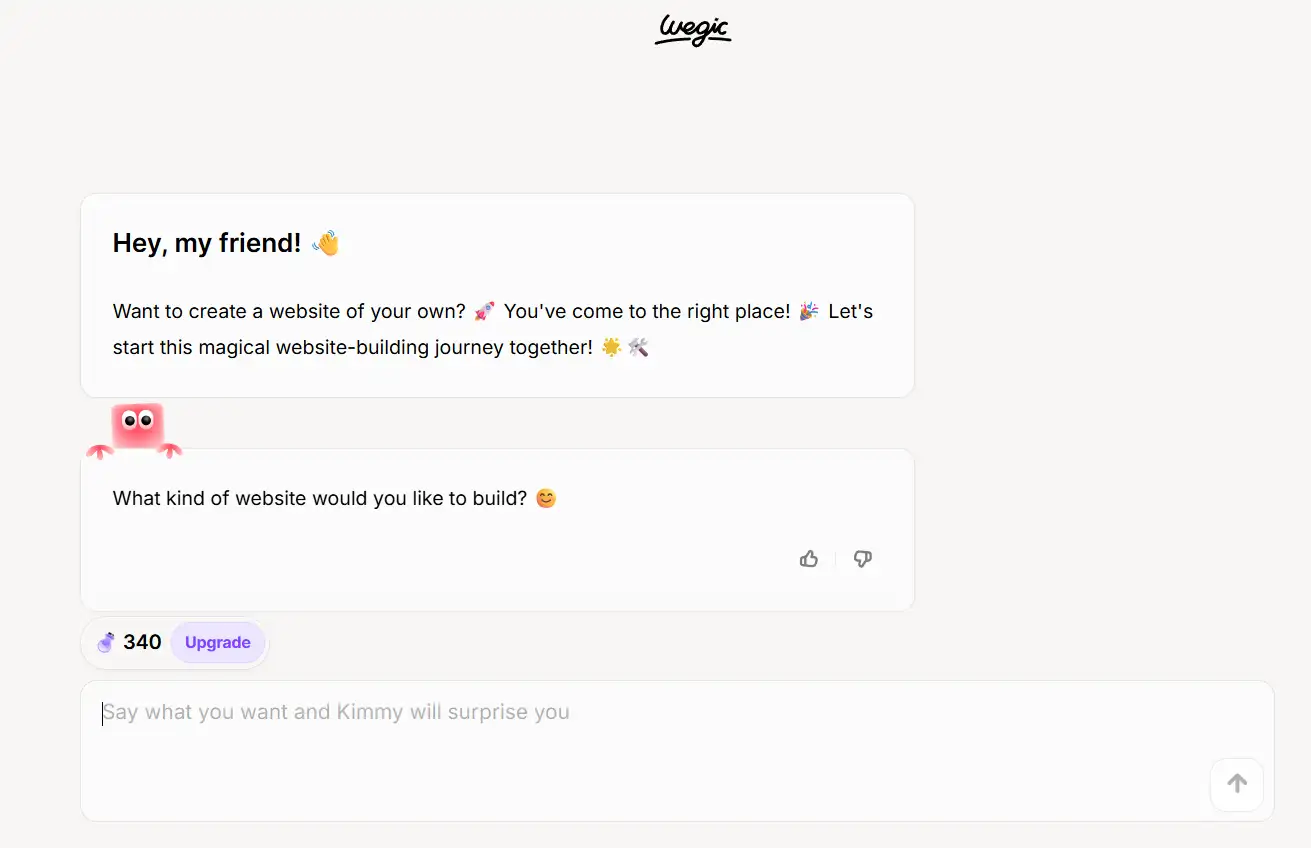
Step 2. Adjust and carefully crafted during conversation
Wegic AI will immediately generate the first draft of the website for you. Then, you can continue to optimize it through chat, like you are discussing creativity with your friends. For example, "Switch the main color to deep sea blue". Changes can be seen in real time, what you see is what you get, and you have complete control over the visual presentation.
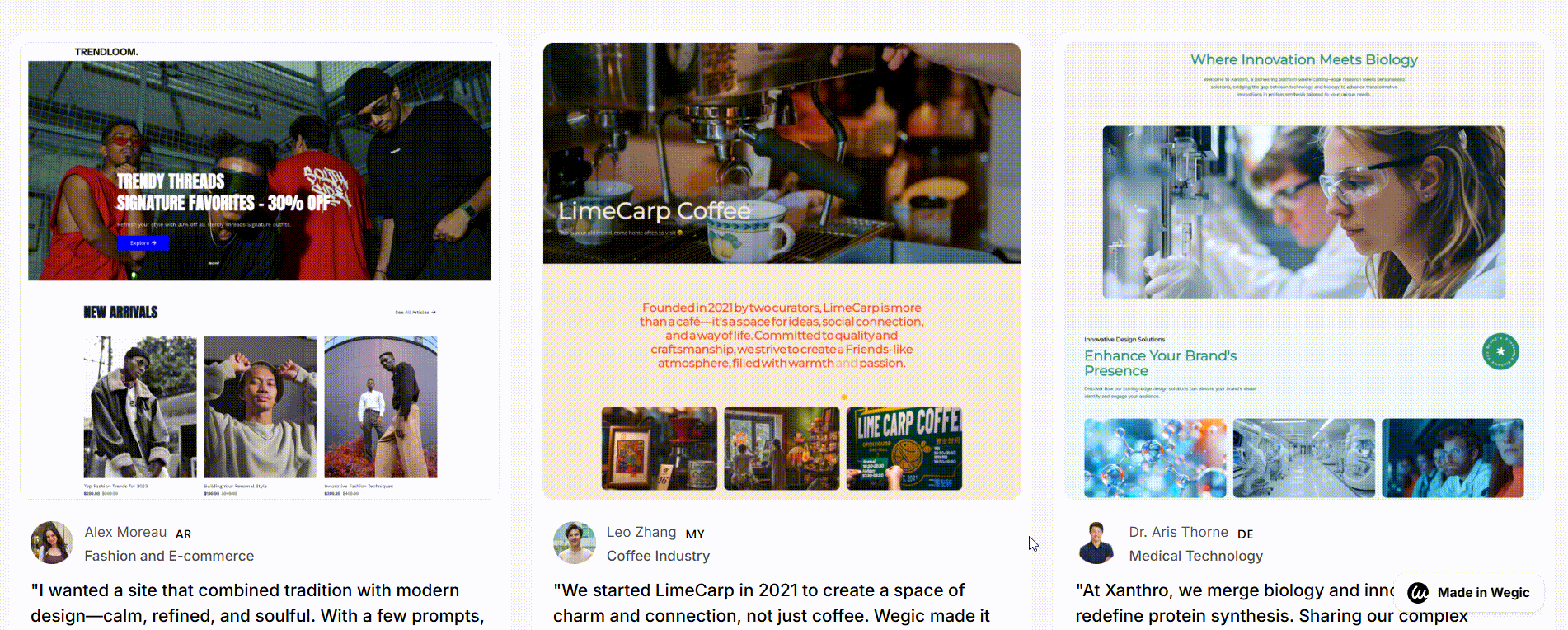
Step 3. Publish the website
Perfect presentation? A stunning release with one click! When the website fully meets your artistic expression and functional needs, click the Publish button. Your professional art website will be launched instantly and welcome visitors' attention at any time!
Conclusion
Through this detailed step-by-step tutorial, you have mastered the power of Adobe AI image generator to create amazing AI art. Adobe Firefly opens a new door. It makes AI art creation within reach. You no longer need expensive equipment or deep artistic skills. A computer and an idea are enough. This tutorial walks you through the entire process in detail. You learned what AI art is and how to use Adobe Firefly step by step, a powerful Adobe AI image generator. The tricks of writing good prompts can improve your creative results.
Don't be tempted by unsafe schemes such as "Adobe AI Image Generator Mod APK". Stick to official channels, and visit the official Adobe Firefly website. Enjoy a safe and legal creative experience. Now it's your turn. Open your browser. Visit Firefly. Enter your first prompt. Let your imagination run wild. Create your own visual wonders with Adobe AI Image Generator.
Written by
Kimmy
Published on
Jul 16, 2025
Share article
Read more
Our latest blog
Webpages in a minute, powered by Wegic!
With Wegic, transform your needs into stunning, functional websites with advanced AI
Free trial with Wegic, build your site in a click!

