Accedi
Costruisci il tuo sito
How to Block Websites on iPhone: A Step-by-Step Guide for Parents
Learn exactly how to block websites on iPhone using Screen Time, Safari, Chrome & DNS filters. Updated for iOS 16/17/18, includes passcode tips and parental controls.

As a parent, have you ever encountered such a situation? It's just discovering that your child is browsing an inappropriate website on their iPhone, which could be a violent gaming forum, a social media page with explicit content, or even a website promoting harmful challenges. So for parents, it must be urgent: they don't want their children to be poisoned by harmful information. According to data from Common Sense Media, many children spend an average of about 7 hours a day on their phones, and exposure to harmful content may become a threat in the long run. But the good news is: you don't need to become a technical expert to restrict children from watching these. This guide will guide you on how to block websites on your iPhone using built-in tools and trusted applications, so you can more easily understand that your child's online experience is protected. Whether you are using old models such as iPhone 13 or the latest iPhone 16, we will introduce methods for gradually restricting access from Safari to Chrome, and even permanent solutions to prevent inappropriate content. If you are interested, join us to continue watching!
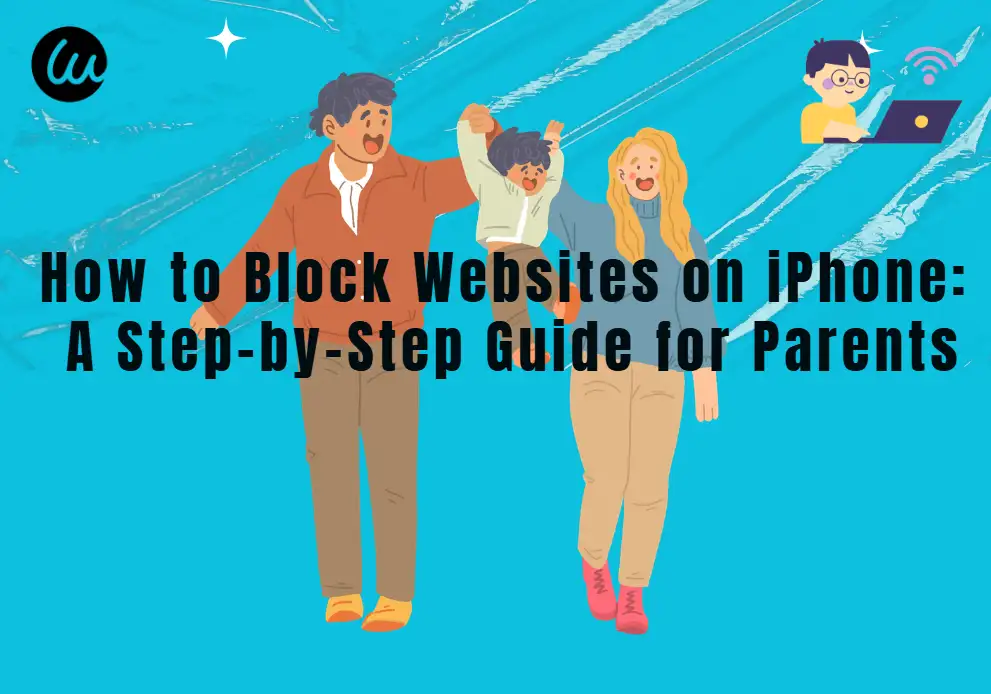
Understanding the Basics: Why Blocking Websites on iPhone Matters for Parents
How to block websites on iPhone is actually not a particularly difficult task. But first, what you need to do is to understand the tools you can use, and Apple's built-in parental controls are a good line of defense. These tools are very user-friendly even for parents who are not familiar with technology, and they can work seamlessly on Safari, the default browser on all iPhones.
Click on the image to learn how to block websites on iPhone👇
Let's start from the basics: using the "Screen Time" feature introduced in iOS 12, which allows you to manage and monitor your child's device usage. This is not just about limiting screen usage time, but also a powerful way to restrict online content, filter inappropriate websites, and ensure safe browsing for children on iPhones. At the end of the article, you will also know how to set these restrictions, adjust them as the child grows, and even solve common problems that may arise.
Step-by-Step: Blocking Websites on iPhone Safari with Screen Time
To block websites on iPhone Safari using Screen Time, you can follow these steps.
Firstly, open the "Settings" application on your child's iPhone. Scroll down and click on 'Screen Time'. If you haven't set screen time yet, you need to click on "Turn on screen time" and follow the prompts to set it for your child. After activating 'Screen Time', click on 'Content and Privacy Restrictions'. The system will require you to create a password, but you need to ensure that it is different from your child's device password when setting it up, so that they cannot open it.
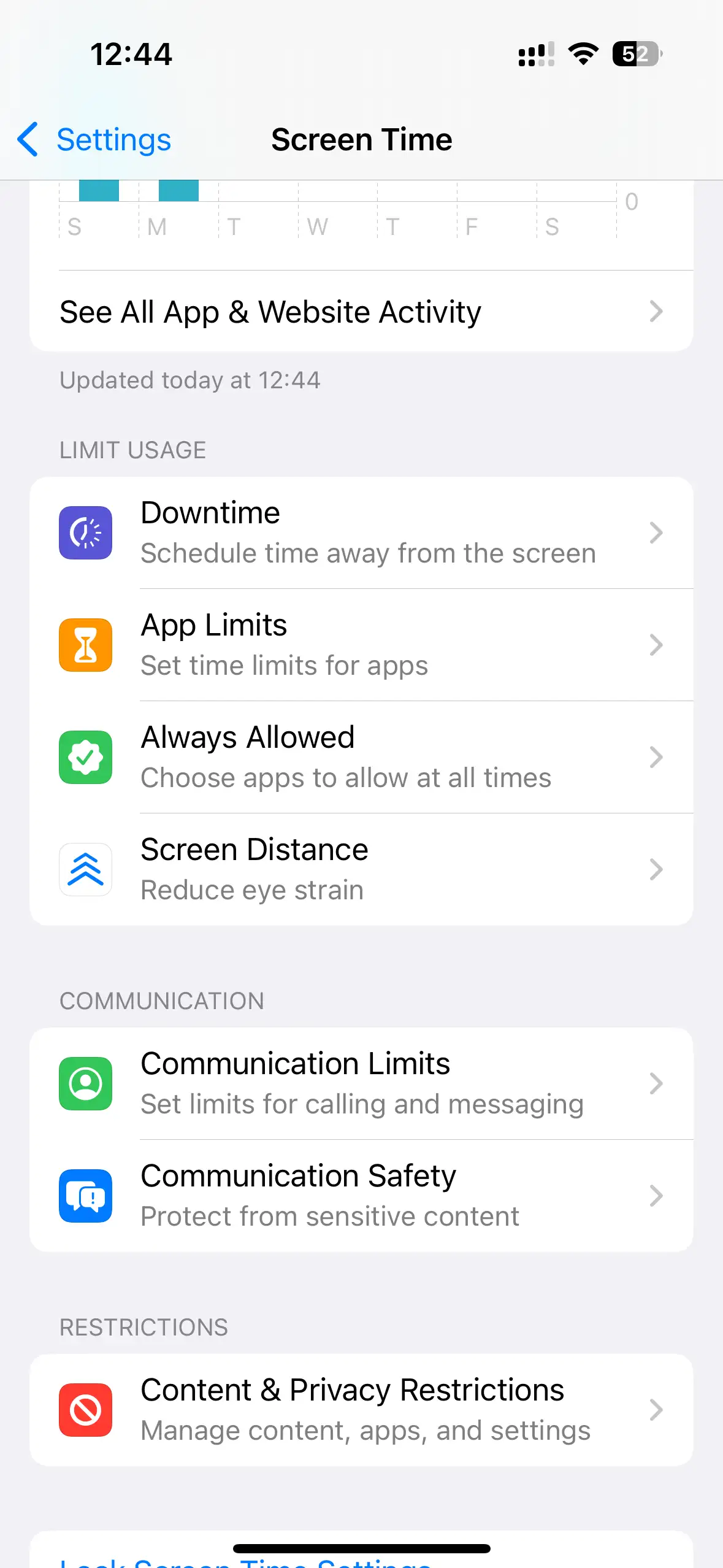
After setting the password, open "Content and Privacy Restrictions". Next, click on "Content Restrictions", and then click on "Network Content". Here, there are several options for you to choose from: "Unrestricted Access," "Restricted Adult Websites," or "Access Only Websites. For most parents, 'restricting adult websites' is a great option as it automatically blocks known adult websites while allowing access to most other websites.
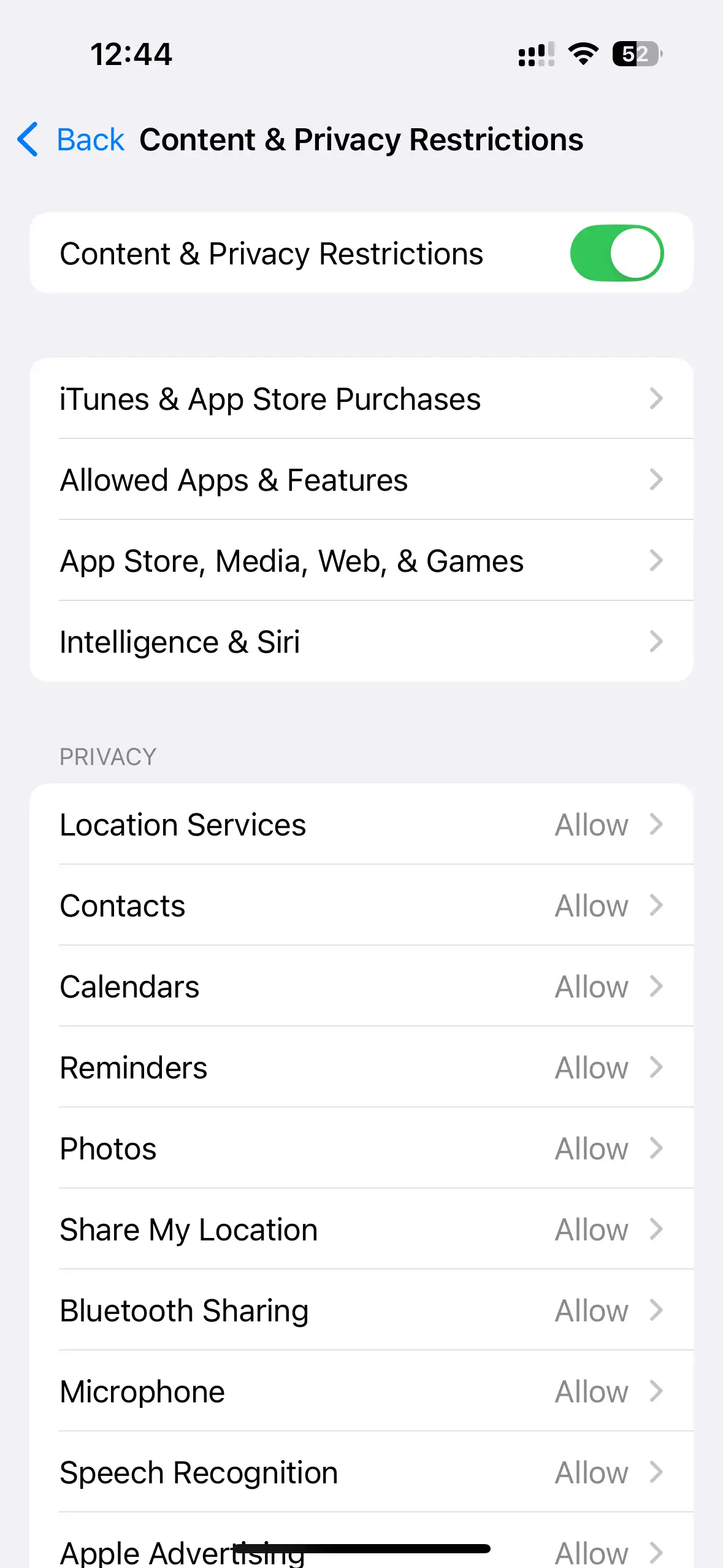
If you want to block specific websites that are not classified as adults, you can add them to the 'never allow' list. Just click on 'Add Website' under 'Never Allow', enter the URL of the website you want to block, and then click 'Finish'. This method can effectively block inappropriate websites and applies to all instances of Safari, whether your child is using it for entertainment or to pass the time.
Blocking Websites on iPhone Chrome: A Separate Approach
We have described the specific steps above, but what if your child uses the Google Chrome browser to browse websites instead of the Safari browser? Understanding how to block websites on iPhone Chrome is also important, as many children prefer the sync feature between Chrome and their Google account. Unlike Safari, Chrome does not directly integrate with the screen time setting feature, so you need to use Chrome's built-in settings or third-party extensions. Open the Chrome application on your iPhone, click on the three dots in the bottom right corner to open the menu, and then click on "Settings".
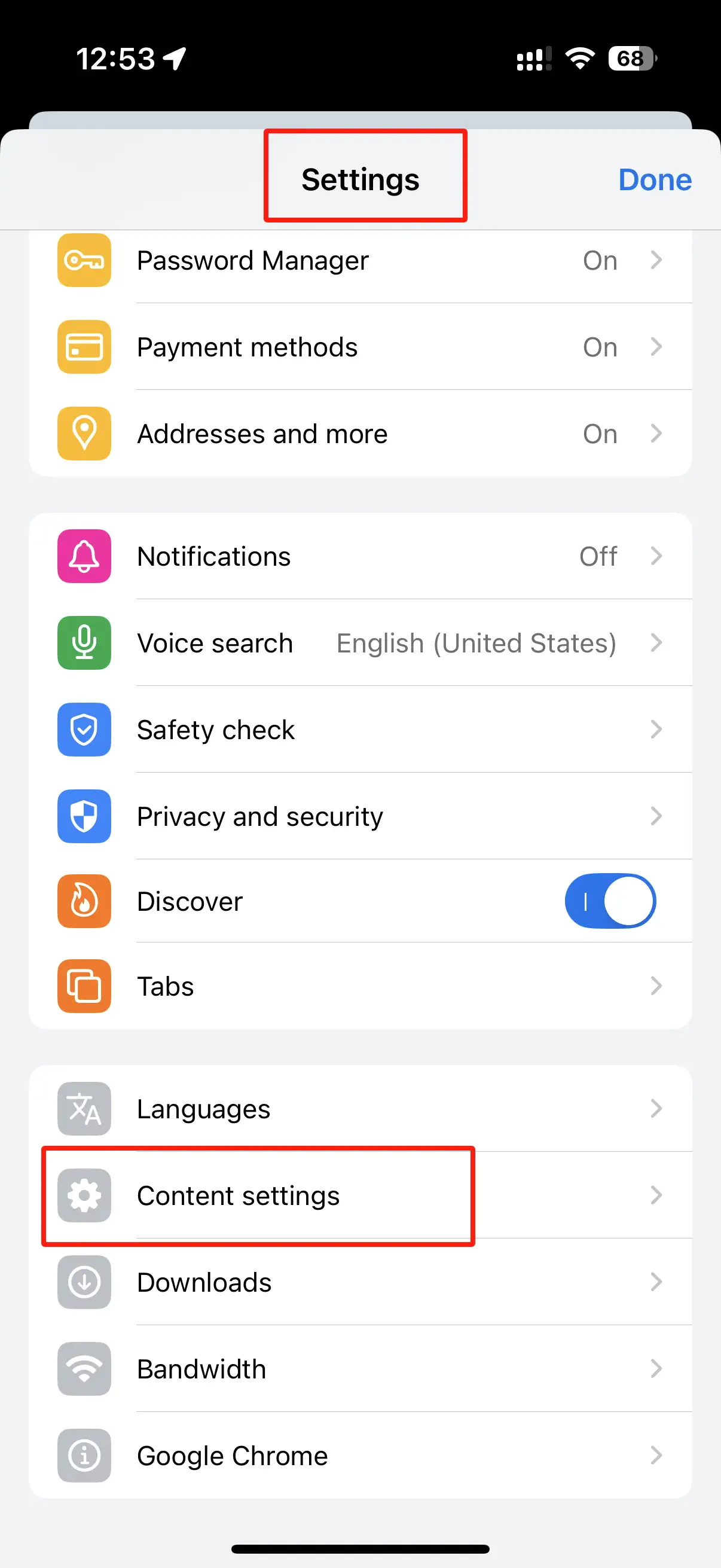
Scroll down and click on 'Content Settings', then select' Restrictions'.
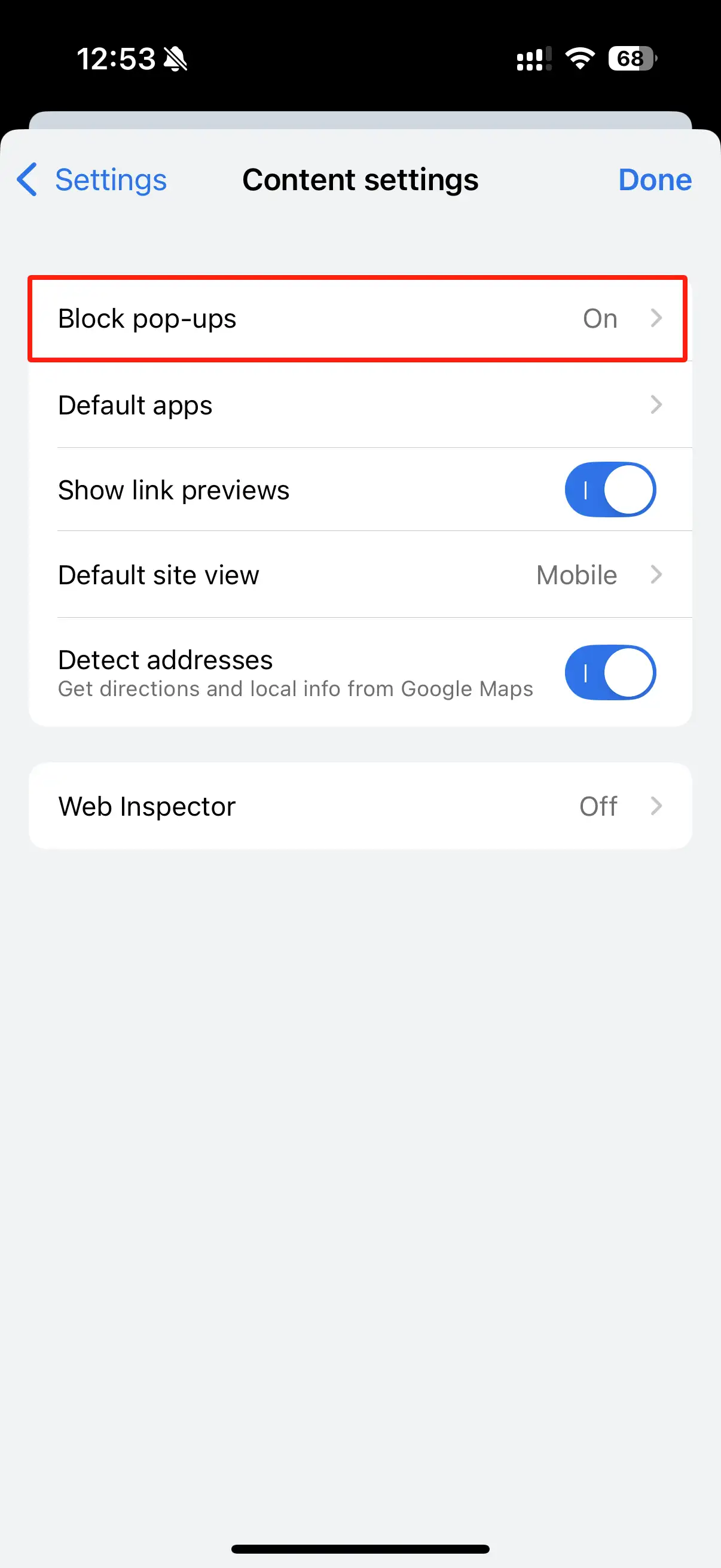
Here, you can enable 'restrict adult websites', which will block the most explicit content. For specific websites, click on "Manage Websites" under "Restricted Websites" and add the URLs you want to block. Please note that this method is only effective in Chrome applications, so if your child switches back to Safari, they may still be able to access blocked websites. That's why combining Chrome restrictions with the Safari restrictions we previously introduced is a good idea - so you cover all the basics. If you find that Chrome's built-in limitations are not enough and there are some iPhone website blocking applications that are suitable for Chrome, such as Mobicip or Qustodio, we will discuss this in more detail later.
How to Block Websites on iPhone Permanently: Ensuring Long-Term Safety
Now, let's talk about how to permanently prevent children from viewing websites on their iPhones. Many parents are concerned that their children may figure out how to disable restrictions or reset devices, so permanently blocking them will require more time and effort. One way to ensure permanent blocking is to combine screen time restrictions with a managed Apple ID. If your child uses a managed Apple ID (usually provided by the school or family through Apple School Manager or Family Sharing), you can set restrictions that can only be changed by the family organizer.
To do this, please go to "Settings", click on your name at the top, and then click on "Family Sharing". Select your child's account, click on 'Screen Time', and adjust the network content restrictions there. Due to these settings being managed through 'Family Sharing', your child cannot use them without your permission.
Another permanent solution is to use DNS filters, which work at the network level. Applications such as CleanBrowsing or OpenDNS allow you to set up a DNS server that blocks specific categories of websites, regardless of what browser your child is using. To set this setting, go to "Settings", click on "Wi Fi", and then click on "i" next to the Wi Fi network. Scroll down to 'Configure DNS', click on' Manual ', and then add the DNS server address provided by the filter service. This method is powerful because even if your child tries to use a different browser or incognito mode, it will block the website, which is a great choice for parents who want long-term peace of mind.
Model-Specific Tips: Blocking Websites on iPhone 13 and iPhone 16
The process of blocking websites is basically the same for different iPhone models, such as iPhone 13 and iPhone 16, when running on different versions of iOS.
Let's first take a look at how to block websites on iPhone 13. The iPhone 13 typically runs on iOS 15 or later, which includes the screen time feature we discussed. These steps are the same as we previously outlined: Settings>Screen Time>Content and Privacy Restrictions>Content Restrictions>Network Content. If you are using an older version of iOS 15, the interface may be slightly different, but the core features are the same.
For iPhone 16 running on the latest iOS (possibly iOS 19 or 20 by 2025), Apple has made some improvements to parental control features, but the basic principles remain consistent. A new feature in recent iOS versions is the ability to block websites based on keywords, which can be helpful if you want to block websites related to a specific topic (such as games or social media) without blocking the entire category. To use this feature, go to "Network Content" in "Content Restrictions", click on "Add Keywords" under "Never Allow", and then enter words such as "Game" or "Social Media". This is a great example of how Apple continues to strengthen iOS screen time restrictions to provide parents with a better online experience for their children.
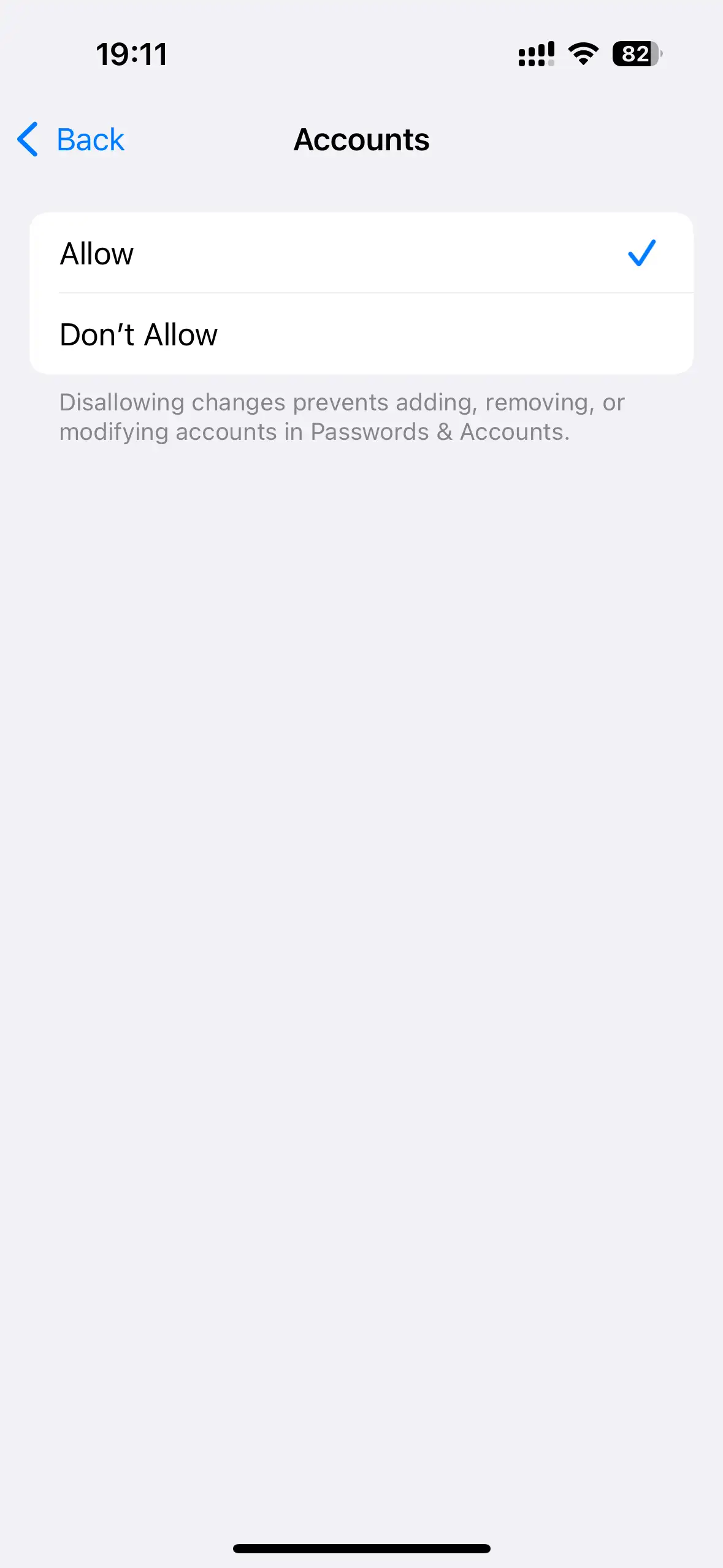
Beyond Built-in Tools: Using Third-Party Apps to Block Websites on iPhone
Sometimes, built-in tools are not enough, especially if you need finer control or want to monitor your child's activities in real-time. This is where iPhone's website blocking applications come into play. These applications provide advanced features such as real-time alerts when your child attempts to access blocked websites, detailed reports on their browsing history, and the ability to block websites on multiple devices.
For example, Qustodio is a popular application designed specifically for iOS parental control. Qustodio supports you to block websites by category, set time limits for specific applications, and even track location (if you want this level of monitoring). Another great option is Net Nanny, which uses artificial intelligence to filter network content on iPhones and adapt to potentially inappropriate new websites. To use these applications, you need to download them from the App Store, create an account, and follow the setup instructions to install profiles on your child's iPhone. This configuration file allows applications to monitor and restrict network content, even in browsers such as Chrome and Safari. Please note that some applications require a subscription, but many offer free trials, so you can test them before submitting.
Real-Life Example: How Sarah Protected Her Child’s Online Experience
The above describes some practical methods on how to block websites on iPhone. Now let's take a real-life example and see how these methods work in reality. Sara is a mother of two children and she is worried that her 10-year-old son will spend too much time on gaming websites. Previously, she tried to communicate this matter well with him, but he often played secretly when she wasn't paying attention.
Subsequently, Sarah set the screen time on his iPhone 13. She used the 'Allow websites only' option in Safari to add educational websites such as Khan Academy and National Geographic to the allowed list. For Chrome browser, she uses built-in restrictions to block gaming websites. She also installed Qustodio to receive alerts when he attempts to access blocked websites.

Within a week, Sarah noticed a significant change - her son spent less time playing games and more time on homework. When he asked why he couldn't access gaming websites, Sarah explained that it was to help him focus, and she suggested that he visit these websites briefly on weekends as a reward. This example demonstrates that combining built-in tools with third-party applications can be very effective, highlighting the importance of communication. Setting restrictions is part of the solution, but it is equally important to talk to children about how to use their phones correctly, as children do not like their parents to use forceful means.
Adjusting Restrictions as Your Child Grows: A Flexible Approach
Another important aspect of blocking websites on an iPhone is knowing how to adjust the restrictions on the phone as the child grows up. For example, some restrictive measures may not be suitable for 15-year-old children.
For young children, you may want to use the 'only allow website access' setting to restrict their access to a carefully curated list of child safety websites. For teenagers, you may switch to 'restricted adult websites' but still block specific websites that you know can distract or be harmful.
Regularly checking a child's browsing history is also a good way to know what websites they usually follow. You can find this in "Screen Time" under "View All Activities". This not only helps you identify new websites to block, but also allows you to discuss responsible online behavior with your child. Remember, our goal is not to monitor them, but to guide them to learn how to browse the Internet safely. We can also communicate well with children at ordinary times and choose a way that is acceptable to both sides.
Troubleshooting Common Issues When Blocking Websites on iPhone
Let's address some common issues that parents face when trying to block websites on their iPhone. One issue is that some websites may still pass through filters, especially if they are new or unclassified. If this happens, you can manually add them to the 'Never Allow' list in 'Screen Time'. Another issue is that your child may use a VPN to bypass restrictions. To prevent this situation, please go to "Content and Privacy Restrictions" in "Screen Time", click on "Allow Applications", and then turn off "VPN" so that they cannot use VPN applications.
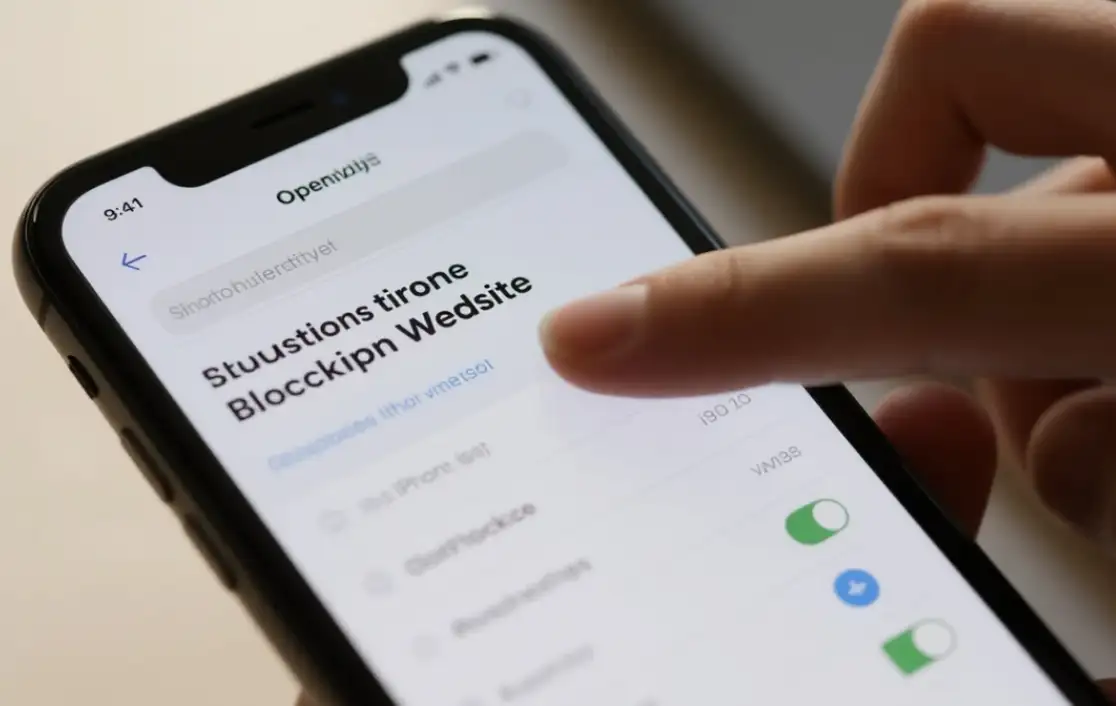
You should also check if there are any unknown applications on their devices, as there are now some VPNs disguised as other applications, so regularly checking your child's App Store purchase history is also a good method. If you are using a third-party application, please ensure that it has been updated to the latest version, as updates will also improve filtering technology.
Combining Technical Tools with Internet Safety Education
It is also worth noting that while blocking websites is a useful way to reduce your child's exposure to harmful websites and information, it cannot replace teaching your child about online security. Even with restrictions, children may still see inappropriate content through messages or links on social media. So, at this point, you need to spend more time talking to them about what to do if they encounter something frustrating - who to tell, how to close tags, and why it's important not to share personal information online.
There are still many available resources, such as the NetSmartz program at the National Center for Missing and Exploited Children, which provides tips and activities for children of all ages. By combining these conversations with the technical tools we have discussed, you can also create a comprehensive approach to protecting your child's online safety.
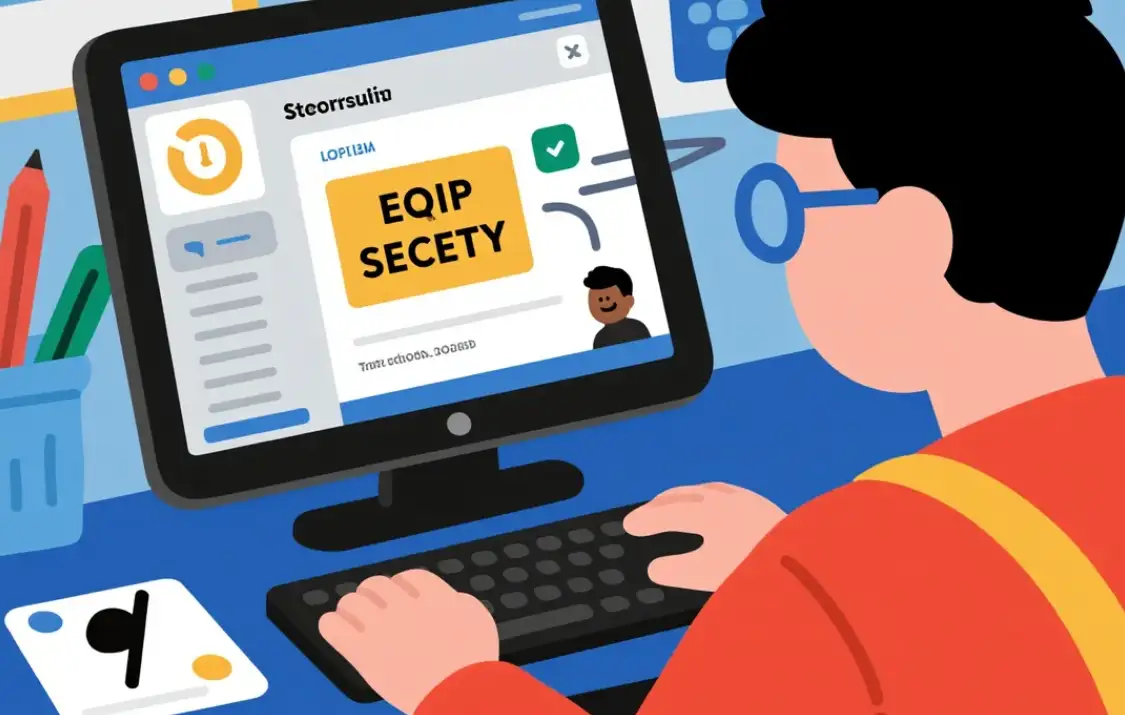
Recap: Choosing the Right Methods for Your Family
Let's review the key methods we mentioned above. Using screen time to block websites on iPhone Safari is a great start as it is built into the device and also easy to set up. For Chrome users, using the browser's built-in restrictions or third-party applications can ensure coverage across multiple browsers. If you want to use some permanent solutions, combining screen time with family sharing or DNS filters can add an additional layer of protection. For specific models such as iPhone 13 and iPhone 16, the steps are basically the same, but the interface based on the iOS version is slightly different. Remember, our goal is to find a balance point that suits your family. You don't want to limit too much, but you also need to ensure the safety of your children.
Conclusion
In today's digital age, knowing how to block websites on an iPhone is a basic skill for parents, which can maximize the protection of their children's personal and mental safety. By using the right tools and strategies, you can create a safe online environment for your child. Whether you are using built-in features such as screen time, third-party applications like Qustodio, or a combination of both, the key is to find the right way to fit your family situation and make adjustments as needed. By spending time setting these restrictions, you can not only protect your children from inappropriate content, but also teach them valuable experience about responsible Internet use, which will provide them with good services when they grow up. So, don't wait! Today, follow the steps in this guide to take the first step towards providing children with a safer and more positive online experience.
FAQs
Scritto da
Kimmy
Pubblicato il
Jul 17, 2025
Condividi articolo
Leggi di più
Il nostro ultimo blog
Pagine web in un minuto, alimentate da Wegic!
Con Wegic, trasforma le tue esigenze in siti web straordinari e funzionali con l'AI avanzata
Prova gratuita con Wegic, crea il tuo sito in un clic!
