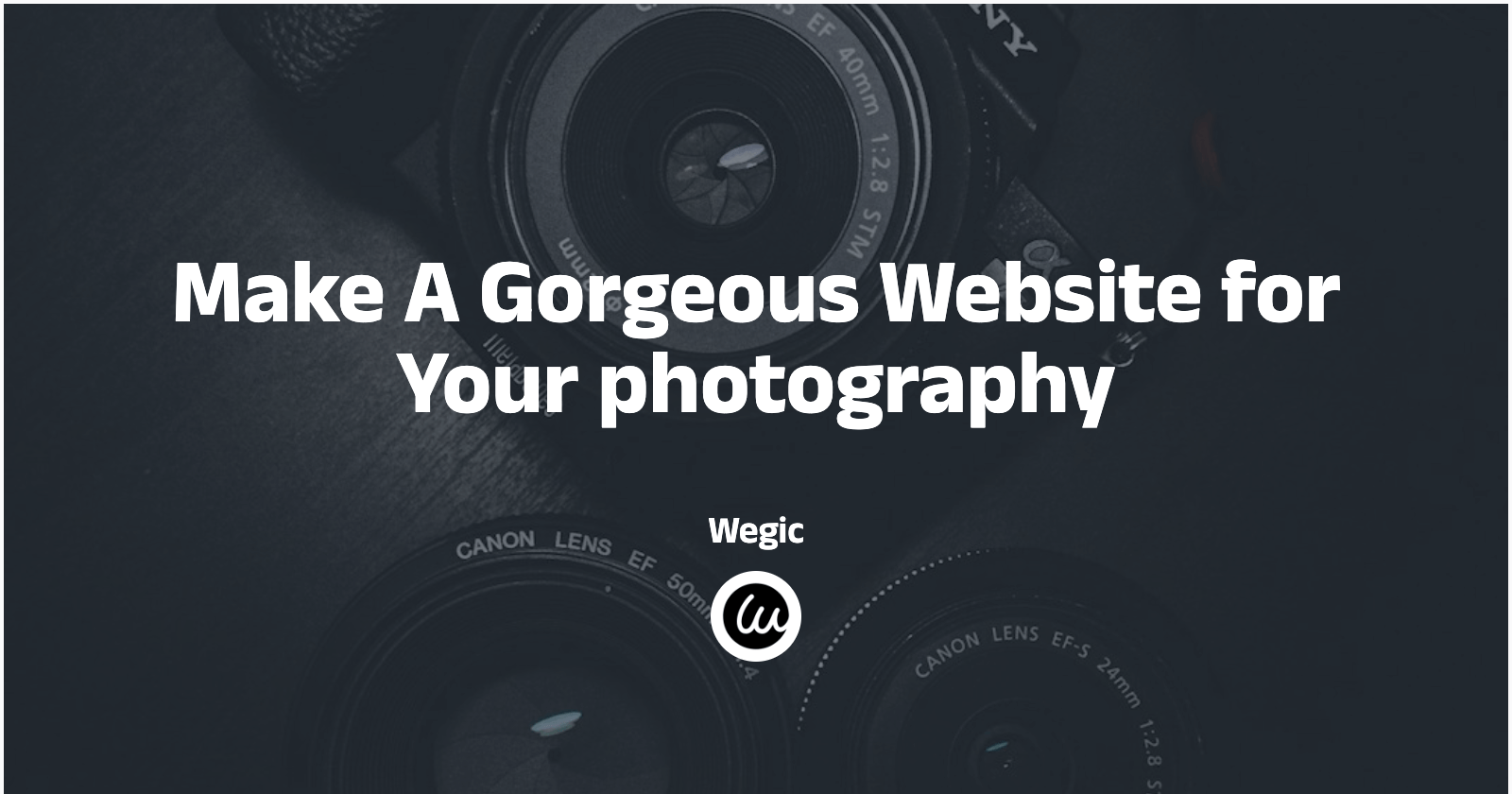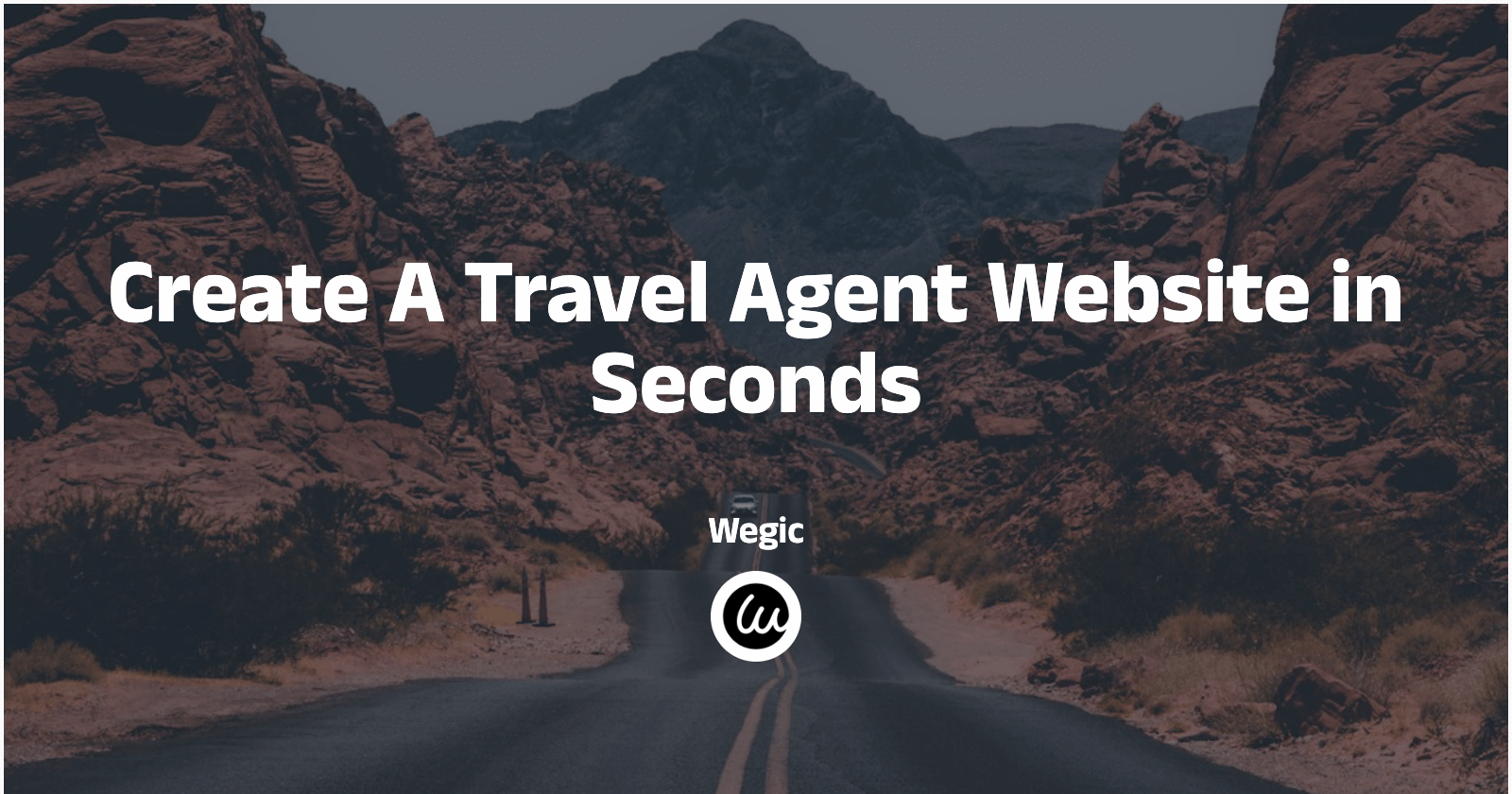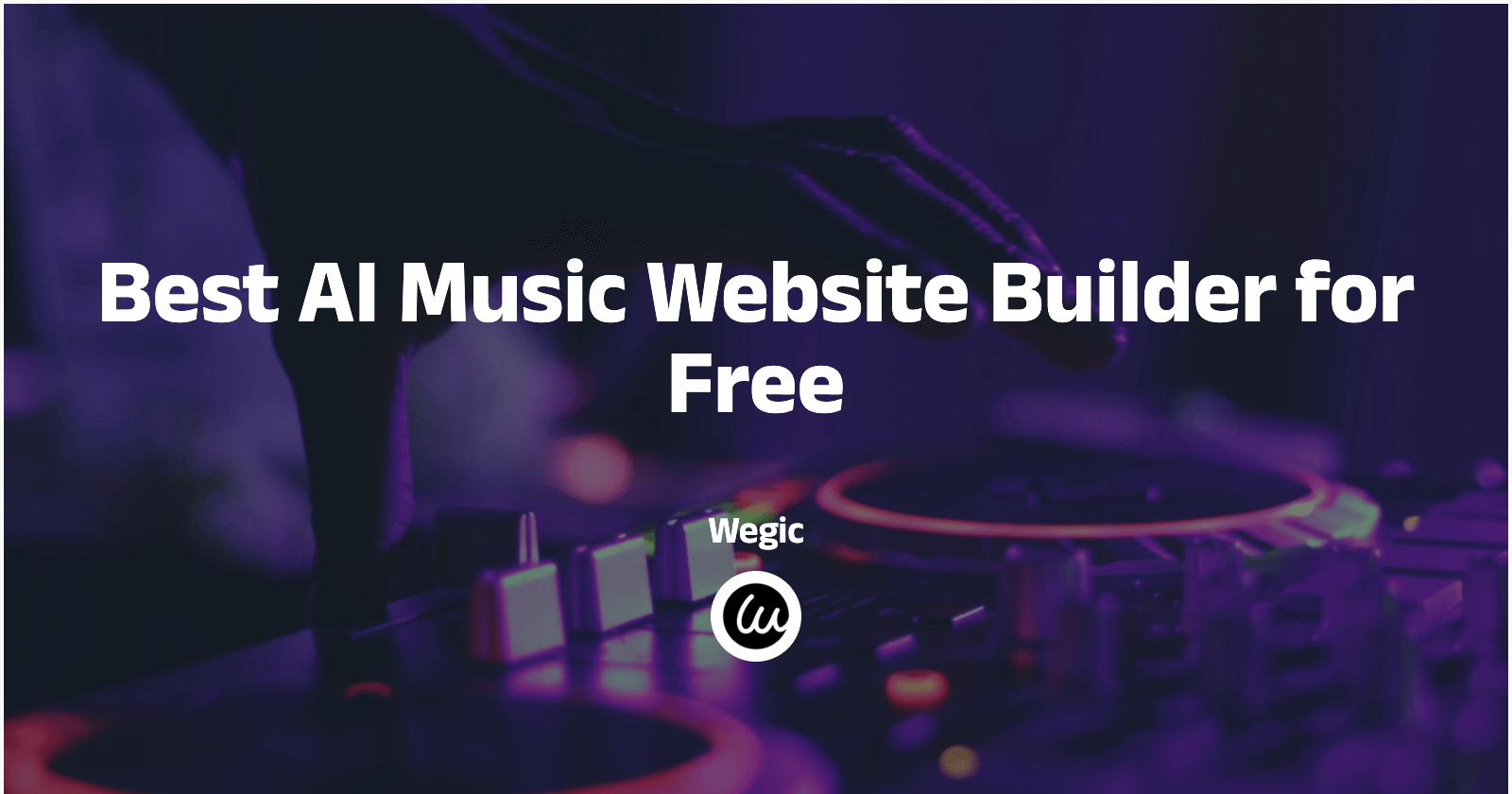Log in
Build Your Site
Wegic The First AI Web Designer & Developer by Your Side
Can Help You Create and Modify Websites Through Simple Conversations
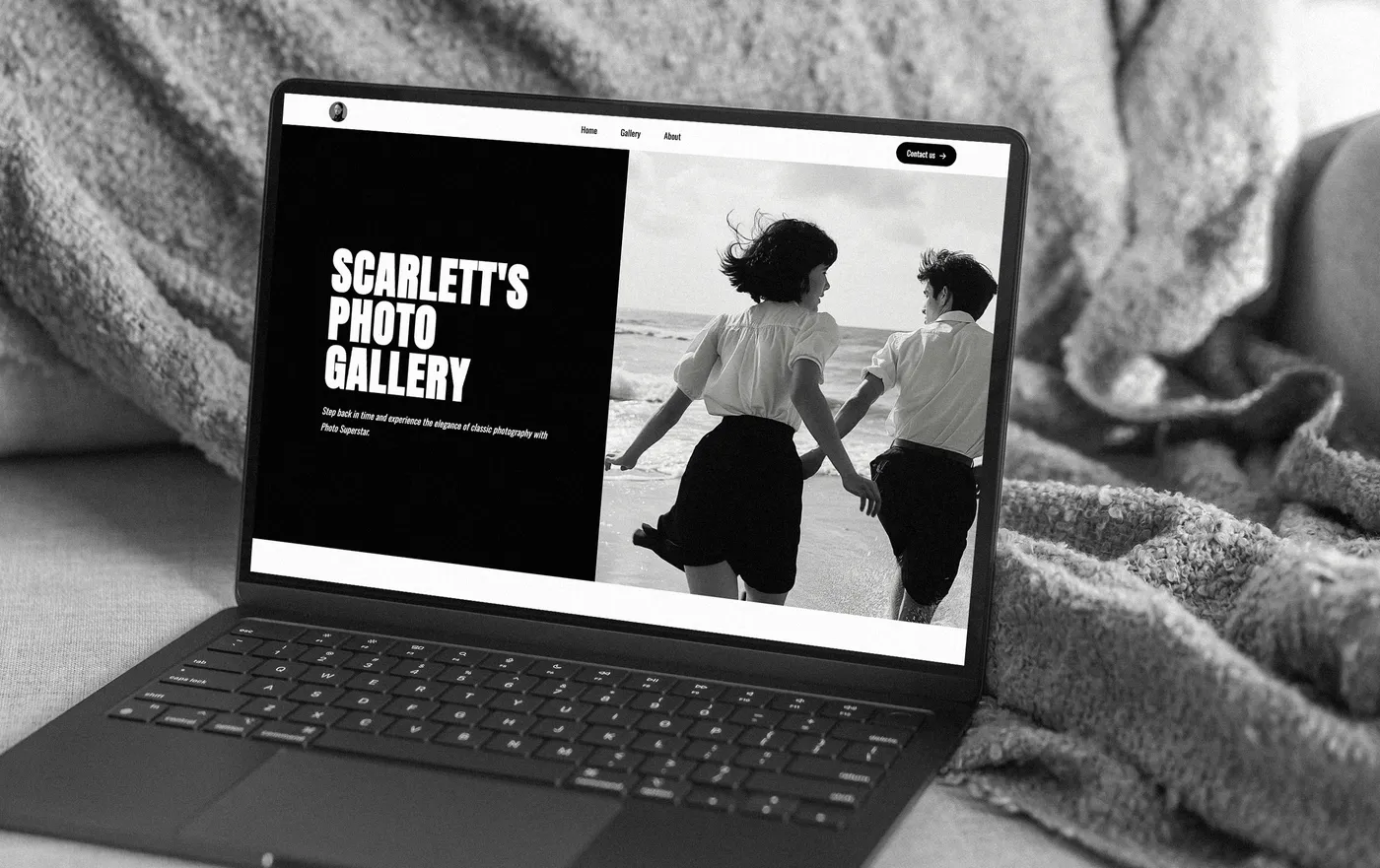
HOW TO CREATE WEBSITES WITH WEGIC

WEGIC'S PRICING STRATEGY
Latest Posts
Glimpse Into The Dynamic Landscape Of Our Recent Insights & Trends.
OtherDec 3, 2025
Top 20 Cool Websites to Cure Boredom in 2025WebflowDec 3, 2025
Top 4 Webflow Alternatives for 2026Popular Articles
ExperiencesSep 14, 2025
Get Free TikTok Likes in 2025 and Grow Your WebsiteExperiencesSep 4, 2025
Free TikTok Followers in 2025: From Profile Hacks to Lasting GrowthFeatured
ExperiencesSep 14, 2025
Get Free TikTok Views in 2025: Drive Traffic to Your WebsiteMarketingSep 2, 2025
How to Get TikTok Likes Free in 2025 (and Turn Them Into Real Value)ExperiencesSep 14, 2025
How to Claim Your ChatGPT Plus Free Trial for Website BuildingMust-see
WegicOct 28, 2025
How to Build a Website in 2026: Complete Beginner's GuideExperiencesSep 28, 2025
Top 10 Free Anime Streaming Sites 2025 (Safe & Legal)AI BuildingNov 7, 2025
How to Redesign Your Website with AI: Complete Guide (2026)OtherSep 1, 2025
10 Best Free No-Code App Building Sites for Simple SolutionsExperiencesJun 25, 2025
Top 10 Websites to Watch Korean Dramas in 2025AI Website Builder
Various industries and website types leverage Wegic to generate outstanding websites. Wegic provides detailed tutorials and ideas.
Webpages in a minute, powered by Wegic!
With Wegic, transform your needs into stunning, functional websites with advanced AI
Free trial with Wegic, build your site in a click!