Log in
Build Your Site
TikTok Not Working? 10 Quick Fixes to Get Back to Scrolling
TikTok acting up? Discover 10 fast, proven fixes, from checking status pages to tweaking settings, plus an interactive troubleshooting checklist to get you scrolling again in minutes!

If TikTok suddenly stops loading or responding, don’t panic—start by checking if the problem is on your end or TikTok’s. A surprising number of issues stem from TikTok’s servers, not your device or internet. That’s why the first thing to do when you notice TikTok's not working is to visit a live outage checker like Downdetector or IsItDownRightNow. These sites aggregate real-time user reports to show whether the platform is having widespread trouble.
You’d be surprised how often server problems are mistaken for local issues. For instance, if you find TikTok not working on WiFi but it loads fine on mobile data, the platform may be experiencing regional outages or throttling. Similarly, if you’re trying to open TikTok through a browser and see that TikTok is not working, Chrome behavior, like blank pages or infinite loading, it might be a broader backend issue rather than a browser fault.
Before adjusting your app settings, reinstalling, or changing network configurations, rule out the most common and frustrating source: server downtime. It's quick, easy, and saves you a ton of time. Once confirmed, you’ll know whether to wait or troubleshoot deeper.
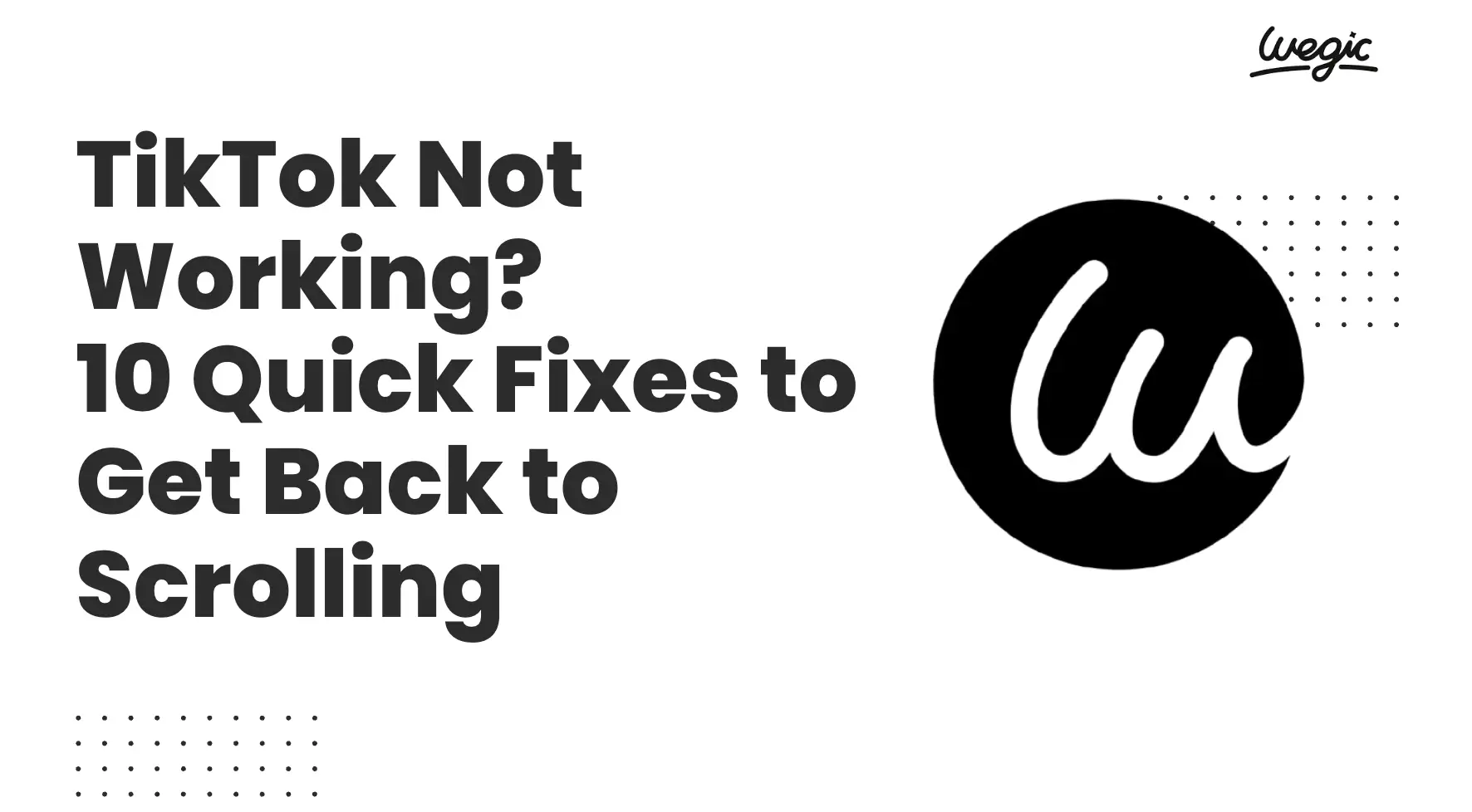
Wegic's Quick Troubleshooting Checklist
1. Server status OK?
2. App updated?
3. Cache cleared?
4. Internet stable?
5. VPN off?
6. Device rebooted?
7. Permissions granted?
8. Parental/age‑control off?
9. Reinstall done?
10. Still broken → submit report.
Step-by-Step Fixes
If you're dealing with TikTok not working, don't worry. Here’s a step-by-step guide to help you troubleshoot the most common causes of TikTok glitches. Whether you’re facing issues on mobile, desktop, or just wondering why TikTok is not working on WiFi, follow these tips to get back to scrolling.
1. Check TikTok Status & DNS

Problem: TikTok won’t load or is glitchy.
Why it helps: Sometimes TikTok itself is down, especially during peak hours or server maintenance.
How to do it: Visit Reddit threads or websites like Downdetector and IsItDownRightNow to see if others are reporting similar issues. TikTok outages can also be regional, so use Reddit’s location-based discussions for insight. You can also try switching your DNS to Google’s 8.8.8.8 or Cloudflare’s 1.1.1.1 for more stable routing. Some users on Reddit reported fixing TikTok not working on WiFi by switching DNS.
Move on if: Server appears stable and others aren’t reporting issues. Still not working? Continue below.
2. Force-Close or Restart the App
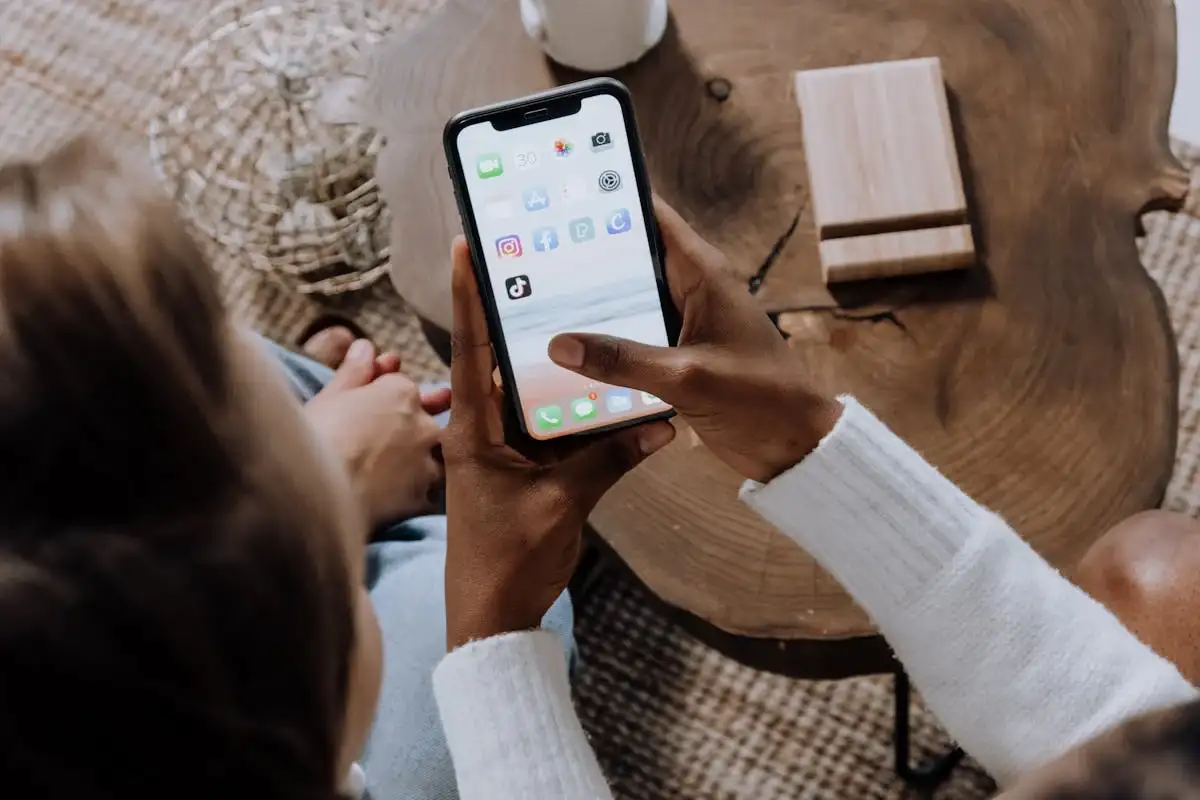
Problem: TikTok freezes, crashes, or becomes unresponsive.
Why it helps: Clears memory glitches and minor bugs that slow down the app or block video playback.
How to do it: On iOS or Android, go to your recent apps screen, swipe TikTok away, and reopen it. If that doesn’t help, restart your device entirely. Apps like TikTok use persistent background memory, so a reboot can help clear that. Restarting also helps fix TikTok not working on WiFi in many cases.
Move on if: You’ve restarted the app and device, and TikTok is still not working.
3. Toggle Airplane Mode / Wi-Fi / Data / VPN
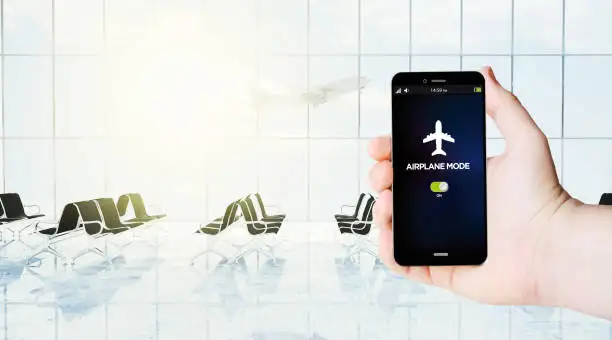
Problem: TikTok doesn’t load on WiFi but works on mobile data.
Why it helps: Refreshing your network connection can correct bad routing or blocked IPs. TikTok may also behave differently depending on VPN configurations or firewall settings.
How to do it: Turn on Airplane Mode for 10 seconds, then turn it off. Switch between WiFi and mobile data to isolate the issue. If you're using a VPN, disable it to see if the content loads. Many users report that TikTok not working on WiFi is resolved by switching networks.
Move on if: TikTok still doesn’t work on WiFi or with VPN disabled. Time to check the next step.
4. Verify App & OS Updates

Problem: Missing features or random errors.
Why it helps: New TikTok updates often fix bugs and compatibility issues. OS updates may also include security patches or network enhancements that TikTok relies on.
How to do it: Go to your device’s app store and check if an update is available for TikTok. Also, update your phone’s operating system. Outdated software is a top cause of TikTok issues.
Move on if: You’ve updated everything and TikTok not working issues persist.
5. Clear TikTok Cache/Data (Mobile)
Problem: Videos lag, don't load, or the app keeps showing old content.
Why it helps: Cached data can become corrupted, especially after a crash or failed update. Clearing it gives the app a fresh start without deleting your account.
How to do it: On Android: Settings > Apps > TikTok > Storage > Clear Cache and Clear Data. On iPhone: Delete and reinstall the app (no direct clear cache option). Many Reddit users fixed TikTok not working on WiFi by doing this.
Move on if: TikTok still doesn’t respond after a full cache clear.
6. Grant Permissions (Microphone, Data)
Problem: Can’t record, upload, or go live.
Why it helps: TikTok needs permission to access your camera, microphone, storage, and internet. If one of these is denied, the features won’t work.
How to do it: On Android/iOS: Settings > Apps > TikTok > Permissions. Make sure all permissions are granted. Users have reported that permission issues can even cause TikTok not working on Chrome problems on the web.
Move on if: All permissions are granted and TikTok is still not working.
7. Review Age/Parental-Control Settings
Problem: Features blocked or account flagged as minor.
Why it helps: TikTok has restrictions for users under 16, including messaging, livestreams, and Duet access. Parental controls on your device may also block TikTok entirely.
How to do it: Review TikTok's internal settings and any Family Pairing accounts. Also, check your device’s parental control apps or settings like Digital Wellbeing (Android) or Screen Time (iOS). These settings can cause TikTok not working on Chrome when using browser-based restrictions.
Move on if: You’ve ruled out age and restriction problems.
8. Reinstall TikTok
Problem: App won’t load, crashes instantly, or never updates properly.
Why it helps: Reinstalling clears all app files, corrects broken installations, and ensures you're running the latest version. It’s like a clean slate.
How to do it: Uninstall the app. Reboot your device. Reinstall TikTok from your app store. Log back in with your credentials. Some TikTok not working Chrome complaints have been fixed by using this method after clearing extensions.
Move on if: You’ve done all this, and TikTok still won’t launch.
9. Use a VPN If Geo-Blocked (Reddit Tips)
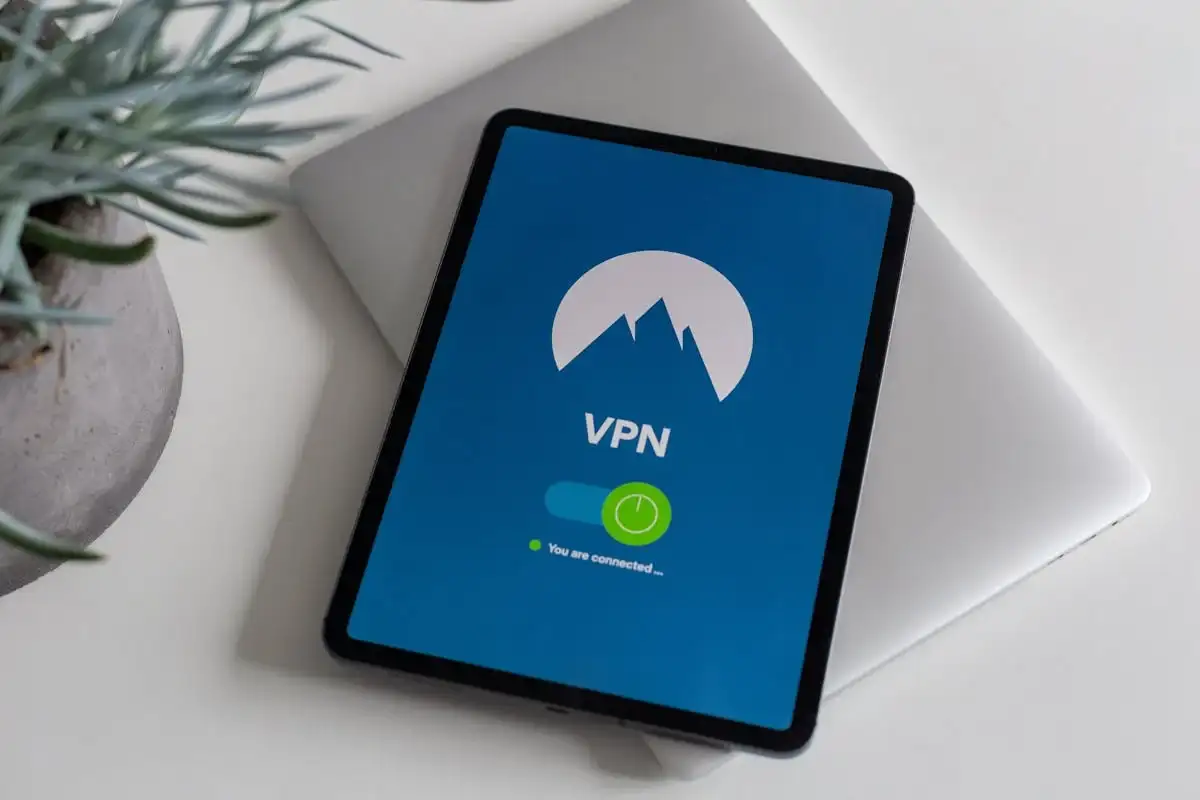
Problem: TikTok is unavailable or limited in your country.
Why it helps: A VPN can bypass regional restrictions, letting you access TikTok servers through another country. It’s also useful if your ISP is throttling social media.
How to do it: Use a trustworthy VPN (NordVPN, Surfshark, ProtonVPN). Choose a country where TikTok is fully accessible (like the US or the UK). Connect and try again. This has helped many Reddit users bypass TikTok not working Chrome issues tied to local bans.
Move on if: App still doesn’t respond, even with VPN active.
10. Report to TikTok Support
Problem: All else failed.
Why it helps: Sometimes the issue is account-specific or caused by a backend bug. TikTok support can flag and resolve these.
How to do it: In the TikTok app, go to your profile > Settings & Privacy > Report a problem. Or visit support.tiktok.com. Attach screenshots or screen recordings to show exactly how TikTok not working on WiFi or TikTok not working on Chrome looks.
Move on if: You’ve received confirmation that your ticket is under review.
If you’ve tried every fix and TikTok is still not working, hang tight. Many server or region-based issues resolve within 24–48 hours. Stay updated through Reddit or TikTok's Twitter feed, and you’ll likely be back to scrolling in no time.
Edge Cases & Advanced Tips
Even after basic troubleshooting, some persistent issues need deeper solutions. Here's what to consider next:
Shadowbans & Permissions
If your content isn’t getting views or your posts seem invisible, you might be shadowbanned. This can happen for violating community guidelines or due to flagged behavior. While shadowbans aren’t officially acknowledged, many users report sudden drops in reach. To fix it, take a break from posting, remove recent content that may have triggered moderation, and avoid spammy hashtags or links.
Also, revisit permission settings at the system level. Even if you've allowed TikTok access through the app settings, security software, or system-level permissions might be interfering.
Router & APN Resets
If TikTok is not working on WiFi, it may be time to reset your router. Unplug it for 60 seconds, then plug it back in. You can also try setting up a new APN (Access Point Name) via your mobile settings, especially if you're using a carrier that limits certain streaming platforms. According to guides on repairit.wondershare.com, incorrect APN configurations can block media apps like TikTok.
Device-Specific Oddities
Drafts may behave differently on Android and iOS. For example, some Android users report lost drafts after clearing the cache or reinstalling. Always back up your drafts or post them privately if you suspect you’ll need to uninstall the app. Similarly, web-based issues may arise due to Chrome extensions, so test TikTok on an incognito window if you face TikTok not working Chrome problems.
What Not to Do
Some "fixes" can make things worse.
Don’t Delete Without Saving Drafts
Uninstalling TikTok clears all locally saved drafts. If your draft isn’t uploaded or saved in a private post, it’s gone forever. Before uninstalling, go through your drafts and save anything important. Back them up in your gallery if possible.
Don’t Skip the Basics
Many users rush to advanced tricks when the fix is often simple: restart your phone, check for app updates, or reconnect your WiFi. Especially with TikTok not working in Chrome scenarios, clearing your browser cache or disabling extensions is sometimes all it takes. Don’t assume the worst before you’ve tried the basics.
Don’t Ignore Device-Specific Warnings
Different devices behave differently. For example, some Android models auto-restrict background data, which can block TikTok access. Others throttle battery usage, which affects app performance. Skipping these device-level settings can leave you chasing dead ends. Always double-check your phone’s specific power and data settings when troubleshooting.
If TikTok is not working on Chrome or mobile devices, return to the community forums or TikTok’s support page. Crowd-sourced fixes often surface there before official updates arrive.
FAQs
1. Why does TikTok say "No connection" when I’m clearly online?
Even if your phone is connected to the internet, TikTok might still fail to recognize it. This can happen if your DNS settings are misconfigured or if TikTok’s servers are temporarily down. Try switching to mobile data or changing your DNS to Google (8.8.8.8).
2. Does reinstalling TikTok delete drafts?
Yes—uninstalling TikTok erases all locally saved drafts. These are not stored in the cloud or synced to your account. If you’re dealing with TikTok not working on WiFi and planning a reinstall, be sure to save your drafts first. You can back them up by screen recording or posting privately if needed.
3. How can I fix age-restriction or content limitation errors?
Age-restricted accounts or parental controls can block features like commenting, going live, or viewing certain content. Go to TikTok’s settings and confirm your birthdate is correct. Also, check device-level restrictions under Screen Time or Digital Wellbeing. Try to clear browser cache or try Incognito mode to rule out extension conflicts to fix the problem.
Conclusion
Still facing TikTok not working issues? Whether it’s a glitch, update lag, or something more device-specific, the fixes above should cover most causes. If TikTok isn’t loading on WiFi or crashes on Chrome, work through the steps slowly, and remember to check official support and community threads for the latest workarounds.
You can also check out our guide to improving TikTok performance and shopping safely to get the most from your app once it’s running smoothly again.
Written by
Kimmy
Published on
Jun 18, 2025
Share article
Read more
Our latest blog
Webpages in a minute, powered by Wegic!
With Wegic, transform your needs into stunning, functional websites with advanced AI
Free trial with Wegic, build your site in a click!