Log in
Build Your Site
Enable Roblox Voice Chat in 2025: Easy Setup
Learn how to enable Roblox voice chat in 2025 with this complete guide. Follow simple steps to verify age, activate features, and stay safe while enjoying immersive gameplay.

In 2025, Roblox voice chat has cemented its place as a crucial feature, revolutionizing how millions of players interact. The platform's commitment to enhancing social experiences has led to its increasing popularity, allowing for more dynamic and immersive gameplay. Players are more eager than ever to leverage this feature for real-time communication, fostering deeper connections and richer adventures within their favorite virtual worlds. This comprehensive guide will walk you through how to enable voice chat in Roblox easily and safely, ensuring you're ready to dive into a new era of interactive play.

Why Use Roblox Voice Chat?
The benefits of voice chat on Roblox are undeniable, significantly elevating the Roblox chat experience. Real-time communication fosters a more vibrant and engaging environment, transforming ordinary gameplay into truly immersive experiences. Voice chat allows for instant coordination in action-packed multiplayer communication games, enabling strategic planning and quick reactions. Beyond competitive play, it profoundly enhances social bonding, letting friends connect more authentically and roleplay experiences become incredibly lifelike. Imagine seamlessly communicating with your team in a competitive game or fully immersing yourself in a roleplay scenario with natural conversation – this is the power voice chat brings to Roblox.

Requirements to Enable Roblox Voice Chat
Before you can dive into the world of real-time communication, there are a few essential Roblox voice chat requirements you need to meet to enable Roblox voice chat.
- Age Restriction: You must be 13 years of age or older to use voice chat. Roblox is strict about this to ensure a safe environment for its younger users.
- Verification: To confirm your age, you'll need to undergo either ID verification or phone verification. This is a crucial step to prove you meet the age requirement.
- Platform Limitations: Currently, voice chat is not available on Xbox or PlayStation consoles. This feature is primarily supported on PC, Mac, and mobile devices.
Meeting these preconditions is vital for a smooth setup process and to gain access to the immersive world of voice-enabled Roblox experiences.
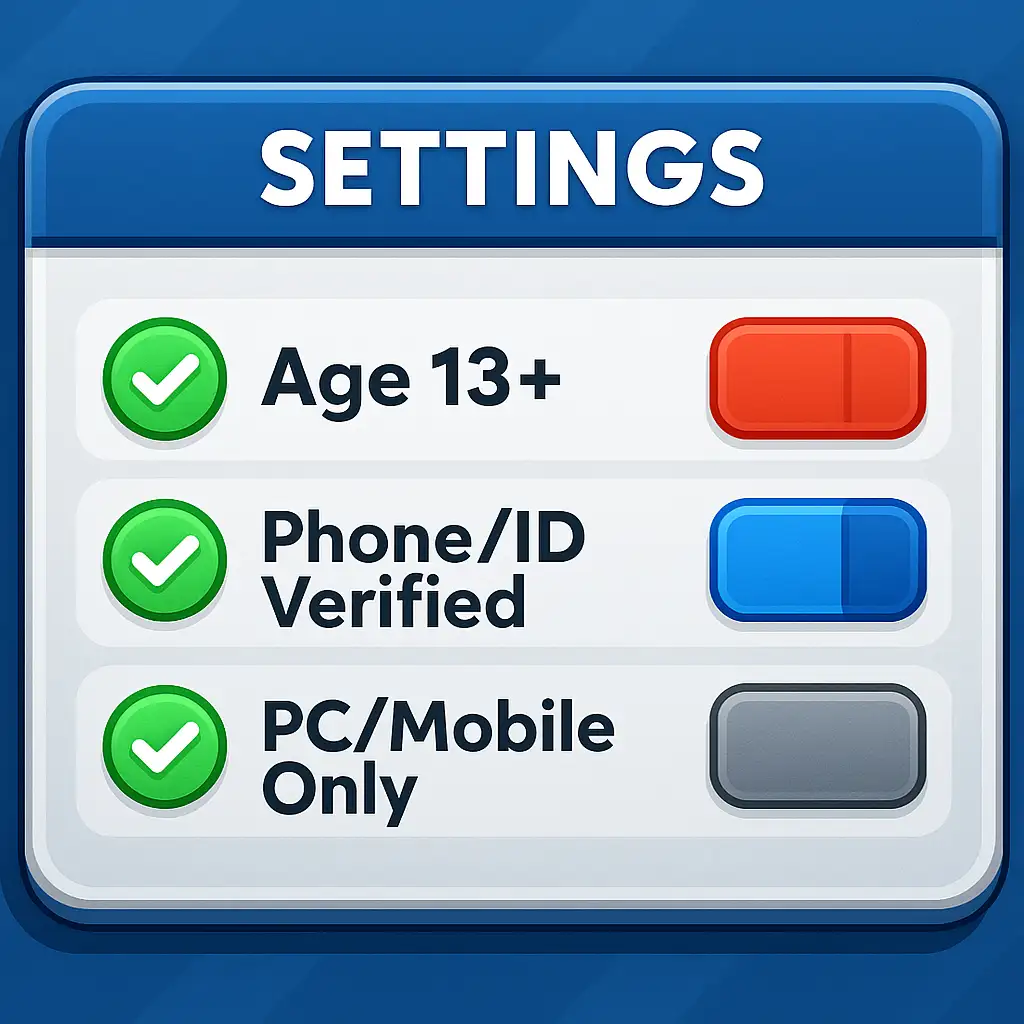
Step-by-Step Guide to Enabling Voice Chat
Enabling voice chat on Roblox is a straightforward process, but it requires careful attention to each step, particularly regarding verification and privacy settings. Follow this detailed guide to get started.
Verify Age and Identity
- This is the most critical hurdle for enabling voice chat. Roblox offers two primary methods for age verification: ID-based verification and phone-based verification.
- ID-Based Verification: This method offers the most robust way to prove your age.
- Prepare Your ID: Have a valid government-issued ID ready. This could be a driver's license, passport, or any other official identification document.
- Access Verification:
- Log in to your Roblox account on a PC or mobile device.
- Navigate to your Account Info page.
- Look for the "Verify My Age" option, usually located near your birthdate. Click on it.
- QR Code Scan: A QR code will appear on your screen. Use your smartphone's camera to scan this QR code. This will open a secure link in your mobile browser, initiating the verification process with a third-party service (typically Persona or a similar identity verification provider).
- Upload ID: On your phone, you'll be prompted to upload images of your ID. This usually involves taking clear pictures of the front and back of your document. Ensure good lighting and that all details are legible.
- Selfie Capture: After uploading your ID, you'll be asked to take a live selfie. This is used to match your face with the photo on your ID, adding an extra layer of security and authenticity to the verification process. Follow the on-screen prompts for proper lighting and positioning.
- Submission and Review: Once you've uploaded your ID and taken your selfie, submit the information. The verification process usually takes a few minutes to complete, but in some cases, it might take longer for review.
- Phone-Based Verification: This method is a newer alternative for those who prefer not to use an ID.
- Access Verification: Similar to ID verification, go to your Account Info page and look for the "Verify My Age" option.
- Enter Phone Number: Select the phone verification option and enter your mobile phone number.
- Receive Code: Roblox will send a verification code to the phone number you provided.
- Enter Code: Input the received code into the Roblox verification prompt.
- Confirmation: If the code is correct, your phone number will be verified, and your age will be confirmed based on the age associated with that phone number (often linked to carrier data, though Roblox’s specific process relies on internal checks).
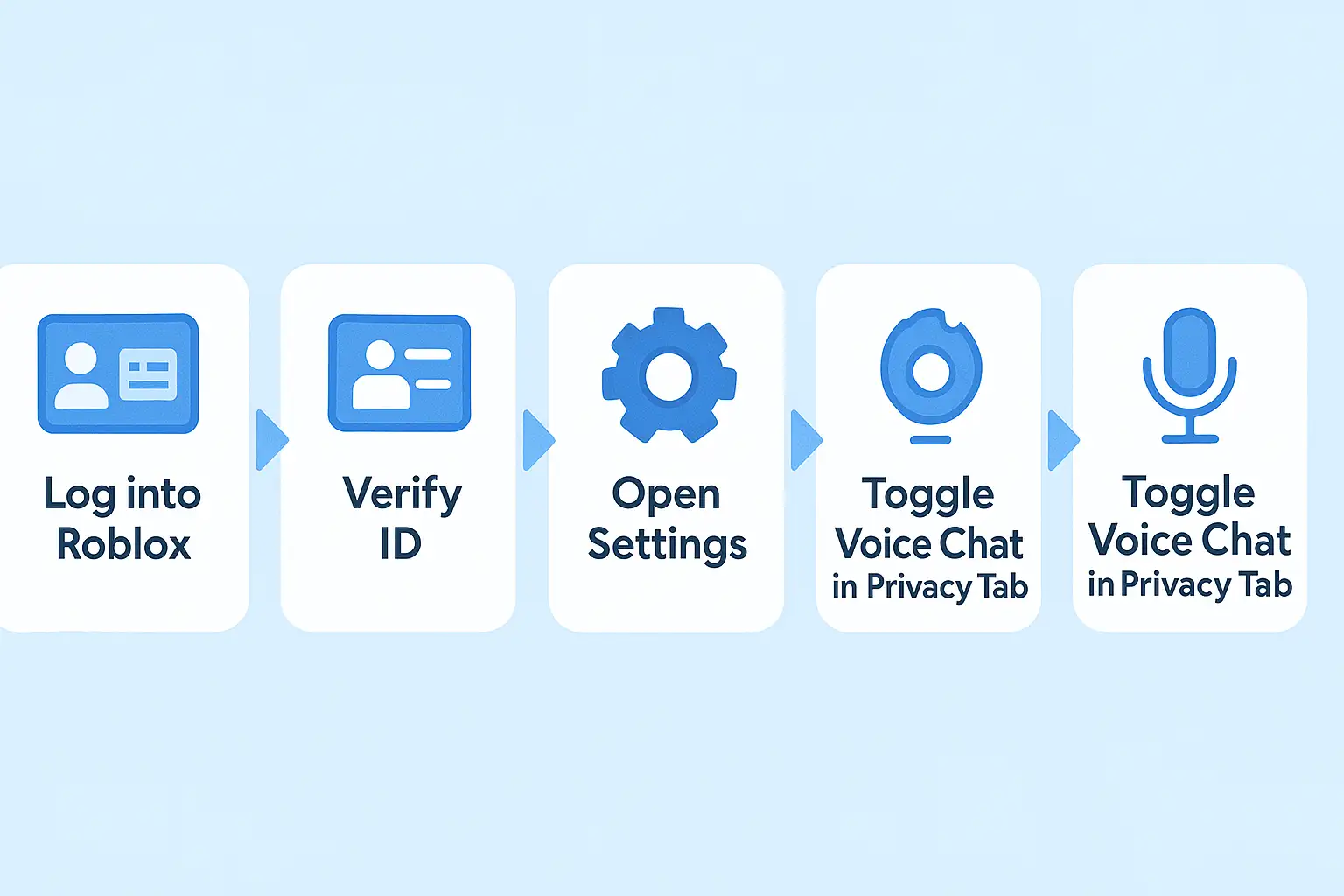
Navigate to Privacy Settings
Once your age is verified, the next step is to enable voice chat within your Roblox settings.
Access Settings: Log in to your Roblox account. Click on the gear icon located in the top-right corner of the Roblox interface (on PC) or the three dots menu (on mobile) to access your settings.
Privacy & Content Maturity: In the settings menu, select "Privacy" or "Privacy & Content Maturity" from the left-hand navigation bar.
Voice Chat Toggle: Look for the "Voice Chat" section within your Privacy settings. In 2025, the interface is designed to be intuitive, with a clear toggle switch labeled "Enable Voice Chat" or similar. Toggle this switch to the "On" position. A green indicator usually signifies that it's enabled.
Review Permissions: You might see a pop-up confirming that you understand the implications of enabling voice chat, including community standards and safety features. Review these and confirm.
4.3. Grant Mic Access and Join Voice-enabled Games
With voice chat enabled in your settings, the final steps involve granting microphone access and finding games that support the feature.
Grant Microphone Access:
- Browser/Desktop App: The first time you launch a voice-enabled game, your browser or the Roblox desktop application will likely ask for permission to access your microphone. Click "Allow" or "Grant Access." If you deny it, you'll need to go into your operating system's settings (Windows, macOS, Android, iOS) to manually enable microphone permissions for Roblox or your web browser.
- Mobile Devices: On mobile devices, you'll typically receive a system prompt asking for microphone access the first time you try to use voice chat in a game. Tap "Allow."
Check Permissions: To double-check, go to your device's app permissions settings and ensure Roblox has access to your microphone.
Join Voice-Enabled Games:
- Not all Roblox games support voice chat. Look for games with a microphone icon displayed on their game page or within the game itself. This icon indicates that the experience uses Roblox's voice chat technology.
- Join one of these games. Once inside, your microphone should be active, and you should be able to hear other players using voice chat.
Using Voice Chat In-Game
Once you've successfully enabled voice chat, your in-game experience will be significantly enhanced. When you join a Roblox voice-enabled game, you'll notice a few key indicators and controls.
Mic Icon: Above your avatar, and sometimes next to other players' names, you'll see a microphone icon. This indicates that voice chat is active. When you speak, this icon will often animate or light up, signifying that your voice is being transmitted.
Mute/Unmute Controls: You'll typically find an in-game mute button, often accessible by clicking the mic icon or through a specific hotkey (e.g., 'V' on PC, though this can vary by game). This allows you to quickly mute Roblox voice chat for privacy or to avoid transmitting background noise. Other players also have the option to mute specific individuals if they become disruptive.
Supported Experiences: Voice chat is integrated into a growing number of diverse Roblox games. Examples of popular genres that benefit greatly include:
Roleplaying Games (RPGs): For authentic character interaction and storytelling.
Survival Games: For coordinating strategies and warnings.
Social Hangouts: For casual conversations and meeting new friends.
Competitive Games: For real-time callouts and team plays.
Familiarizing yourself with the Roblox mic settings within the game will help you customize your voice chat experience.
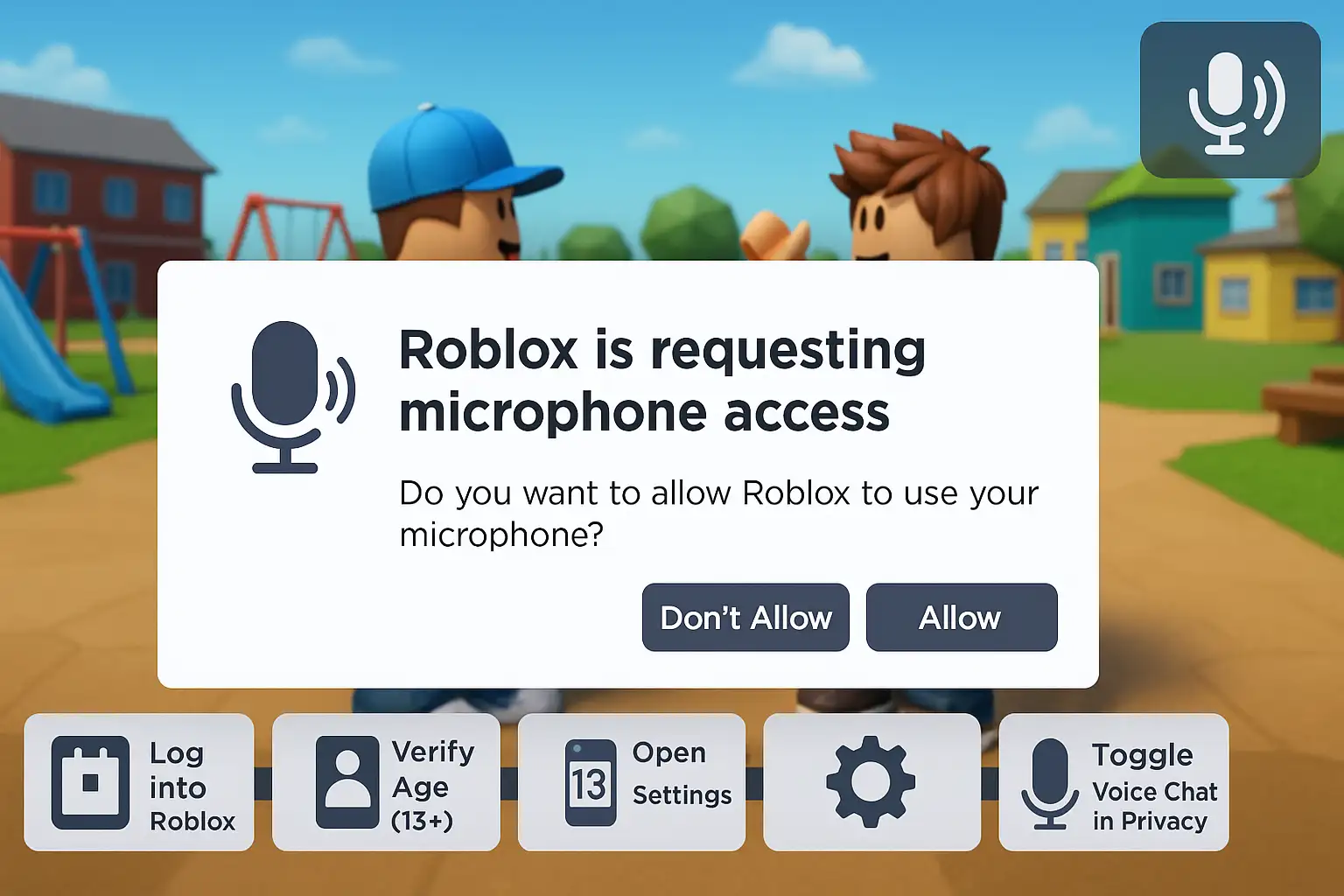
Troubleshooting Common Issues
While enabling Roblox voice chat is generally smooth, you might encounter a few hurdles. Here are common issues and quick fixes to help you resolve them.
"Roblox Voice Chat Not Showing": If the voice chat toggle isn't appearing in your Privacy settings, the most likely reason is that your age hasn't been successfully verified, or you haven't completed the verification process. Double-check your age verification status in your account settings. Ensure you are logged into the correct account if you have multiple.
Mic Not Working:
Check System Permissions: The most frequent cause. Ensure Roblox (or your browser if playing on the web) has permission to access your microphone in your operating system's sound or privacy settings.
Default Microphone: Verify that the correct microphone is selected as your default input device in your computer's sound settings.
In-Game Mute: Check if you've accidentally muted yourself in-game. Look for the mic icon and ensure it's not crossed out.
Roblox Settings: Navigate to your Roblox privacy settings and confirm that the voice chat toggle is indeed enabled.
Hardware Issues: Test your microphone with another application (like a voice recorder or a different game) to rule out hardware failure.
Age Not Verified:
Re-attempt Verification: If your initial verification attempt failed, try the process again, ensuring clear lighting for ID scans and selfies.
Wait Time: Sometimes, there might be a short delay for the verification process. Give it some time.
Contact Support: If repeated attempts fail or you encounter persistent errors, contact Roblox Support for assistance.
Voice Chat is laggy or disconnecting:
Internet Connection: Ensure you have a stable and strong internet connection. Voice chat relies heavily on low latency.
Server Issues: Occasionally, Roblox server issues can affect voice chat performance. Check Roblox's status page or community forums for any reported outages.
Bandwidth: Close other applications that might be consuming significant bandwidth.
By systematically going through these steps, you can fix Roblox voice chat issues and get back to communicating with your friends.

Full Age Verification Guide
Age verification is the gateway to Roblox voice chat 2025 and other age-restricted features. Roblox offers a secure and efficient process, primarily through ID-based or phone-based verification. Understanding each step can help you prepare and successfully verify age for Roblox voice chat.
Devices Required:
A smartphone (iOS or Android) with a camera.
A desktop computer or another mobile device to access your Roblox account.
Step-by-Step Actions (ID Verification - Recommended):
- Log into Roblox: Access your Roblox account on your preferred device (PC or mobile).
- Navigate to Account Info: Click on the gear icon (Settings) and then select "Account Info."
- Find Age Verification: Scroll down to locate the "Verify My Age" option, usually beneath your birthdate. Click it.
- Initiate Scan: A pop-up will appear, displaying a QR code. This QR code is unique to your verification session.
- Use Your Smartphone: Open the camera app on your smartphone and point it at the QR code on your computer screen. A link will pop up on your phone. Tap this link to open it in your mobile browser.
- Identity Verification Service: The link will redirect you to a secure identity verification service (often powered by Persona or similar trusted providers). This service is responsible for securely handling your ID and facial scan.
- Select ID Type: Choose the type of government-issued photo ID you will be using (e.g., Driver's License, Passport, State ID Card).
- Capture Front of ID: The service will prompt you to take a clear, well-lit photo of the front of your selected ID. Ensure all four corners are visible and the text is legible. Avoid glare.
- Capture Back of ID: Repeat the process for the back of your ID, if applicable.
- Begin Selfie Capture (Facial Scan): After your ID is uploaded, the service will guide you through taking a live selfie. This Roblox selfie verification uses facial recognition technology to compare your live image to the photo on your ID. Follow the on-screen instructions, which typically involve moving your head slightly or blinking. This is a critical step for security and accuracy.
- Submit and Wait: Once both the ID and selfie are successfully captured, submit your verification request.
Expected Wait Time:
The verification process typically takes only a few minutes to complete. The system rapidly processes the images and performs the necessary checks. In rare cases, if there are issues with the image quality or a need for manual review, it might take longer, but usually no more than an hour. You'll receive a notification on Roblox once your age is verified.
What Happens If You Fail:
Rejection Reason: If your verification fails, Roblox usually provides a reason (e.g., "ID unclear," "Face not matched").
Re-attempt: You can re-attempt the verification process immediately. Review the instructions carefully and ensure your ID is clear and your environment is well-lit for the selfie.
Contact Support: If you repeatedly fail without understanding why, or if you encounter technical glitches, contact Roblox Support for personalized assistance. They can provide specific guidance based on your situation.
Successfully completing this guide ensures that your age is verified, unlocking voice chat and other age-appropriate features on Roblox.
Parental Controls & Voice Chat Safety
- Roblox is committed to providing a safe environment for all its users, and this extends to voice chat. While voice chat offers incredible interactivity, it's natural for parents to have concerns. Roblox provides robust Roblox parental settings and safety features to help manage and monitor children's online interactions.
- Privacy Settings: Parents can manage their child's voice chat access directly through the account's privacy settings. If a child is under 13, voice chat is automatically disabled, and they cannot enable it even if age verification is completed. For users 13+, the voice chat toggle can be switched off at any time.
- Mute Feature: All users have the ability to mute Roblox voice chat from individual players in-game. If a player is being disruptive or inappropriate, you can simply click on their avatar or name to mute their voice, preventing you from hearing them. This provides immediate control over your auditory experience.
- Report System: Roblox encourages users to report any inappropriate behavior. If someone is violating Roblox's Community Standards via voice chat (e.g., using hate speech, sharing personal information, or harassment), you can use the in-game reporting tool. Reports are reviewed by Roblox's moderation team, and appropriate action will be taken.
- Account Restrictions: Parents can set various account restrictions that limit who their child can chat with, who can send them messages, and which experiences they can join. These settings can be configured to allow only friends or no one at all to communicate via chat features.
- Content Maturity Filters: Roblox offers content maturity filters that allow parents to restrict access to experiences based on their content ratings, helping to ensure children only access age-appropriate games.
- Understanding Spatial Voice: Roblox's voice chat is "spatial," meaning the volume of a player's voice depends on their proximity in the game world. This realistic audio adds to immersion but also naturally limits who you hear to those nearby.
- By leveraging these safety tools, parents can ensure that Roblox voice chat safe for their children while still allowing them to enjoy the benefits of real-time communication within a controlled environment. Open communication between parents and children about online safety practices is also highly encouraged.
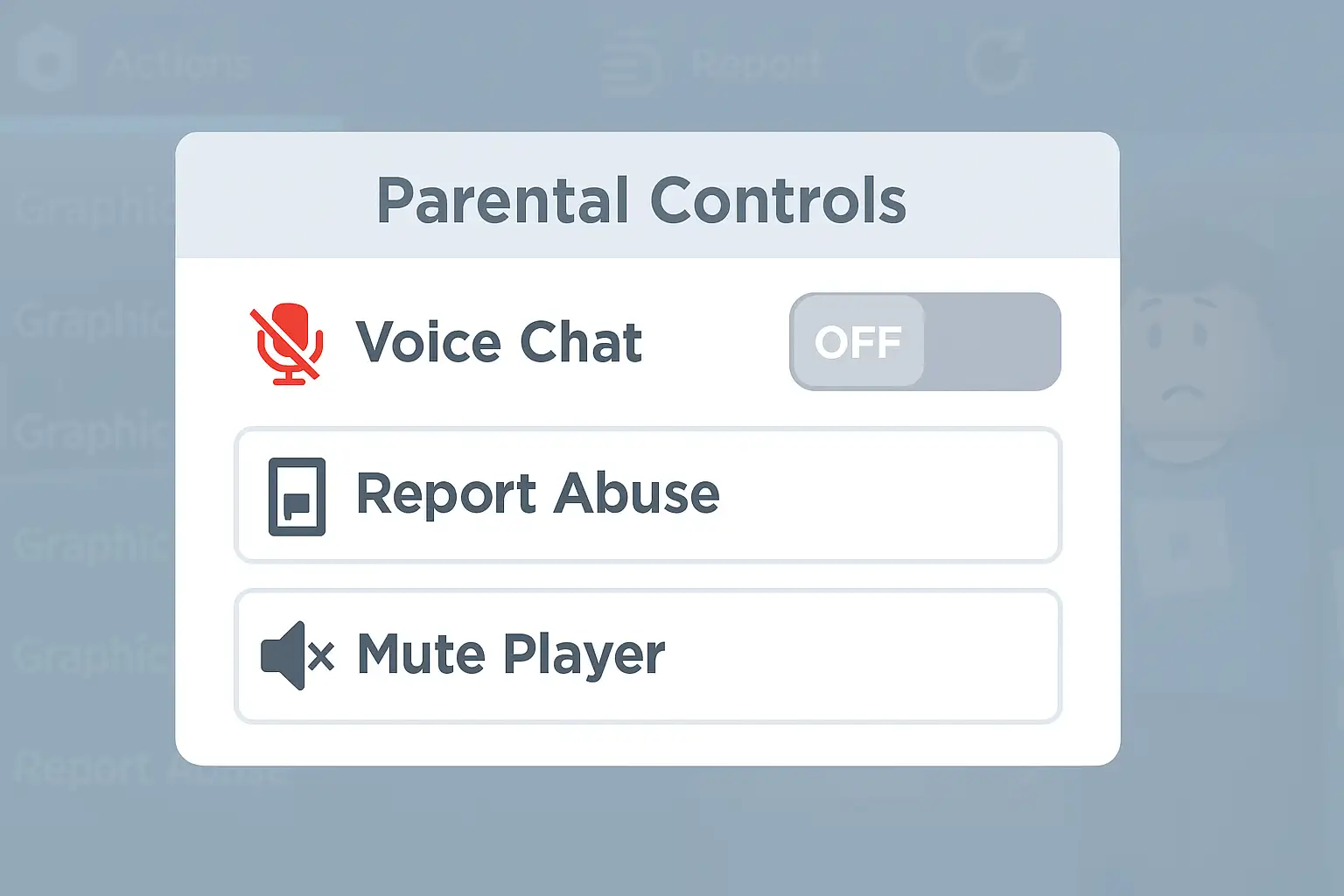
Voice Chat for Developers
For Roblox game developers, integrating voice chat into experiences can significantly enhance player engagement and immersion. Roblox Studio provides straightforward tools to enable and manage this feature within your creations.
Developers can enable voice chat for their experiences through Game Settings in Roblox Studio. Navigate to the Communication tab within Game Settings. Here, you'll find options to enable "Spatial Voice" for your game. Toggling this on will allow players who have enabled voice chat on their accounts to use it within your experience.
Additionally, developers can utilize specific APIs within Roblox Studio to create custom voice chat controls, such as individual player muting systems, or to implement game-specific voice chat zones. This gives creators flexibility to tailor the voice chat experience to their game's unique design and moderation needs, fostering richer, more interactive environments for their player base.
🎮 Ready to Level Up Your Roblox Experience?
Now that you know exactly how to enable Roblox voice chat in 2025, why stop here?
👉 Boost your game experience further by exploring our expert tips on optimizing your gaming setup, unlocking features, and improving privacy through smart tech.
🛠️ Need help designing a sleek, player-friendly gaming blog or website? At Wegic, we specialize in crafting high-performance layouts built to engage, convert, and rank.
✨ Start your next project with us and bring your Roblox ideas to life—faster, safer, smarter.
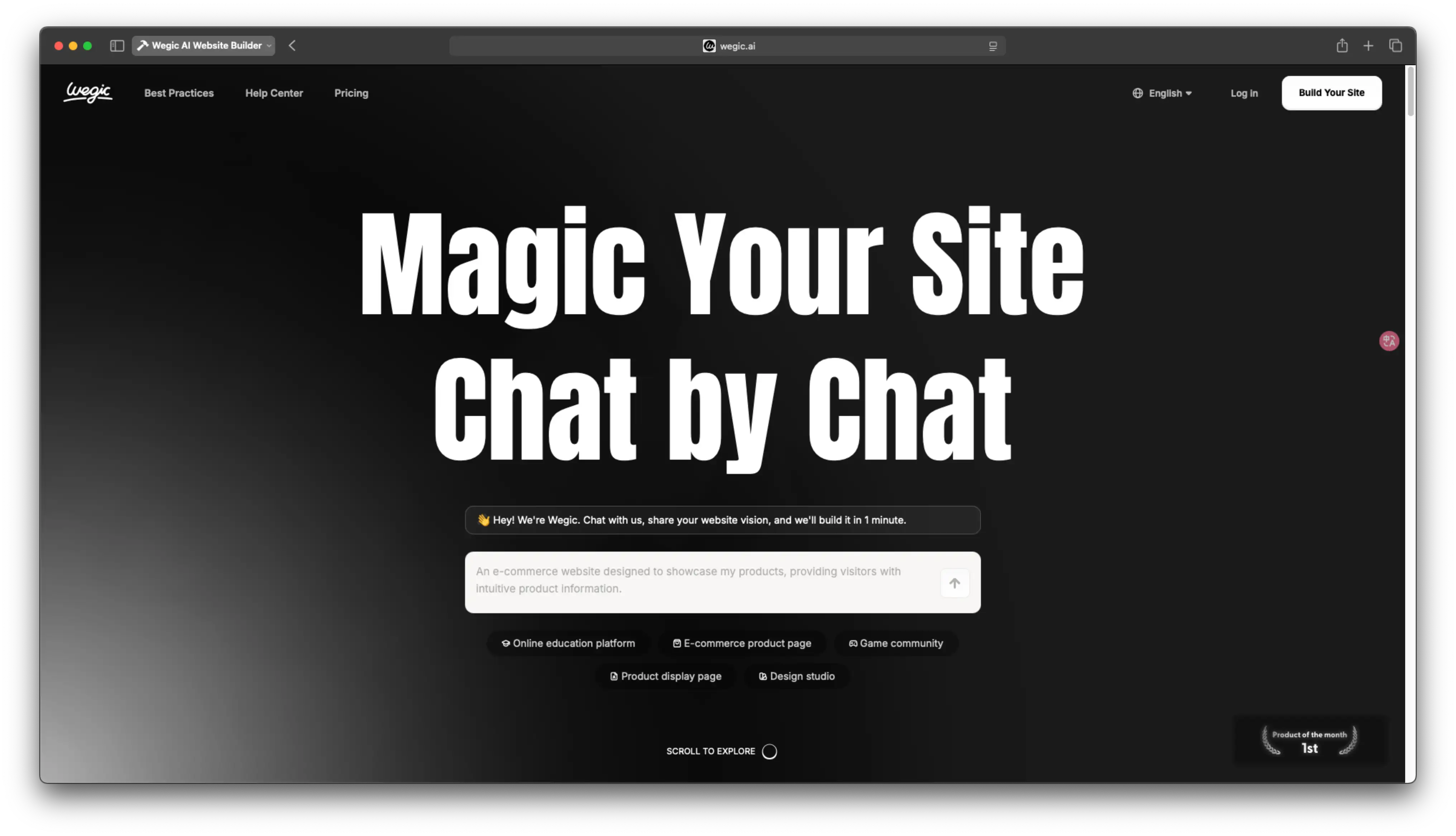
Written by
Kimmy
Published on
Jul 28, 2025
Share article
Read more
Our latest blog
Webpages in a minute, powered by Wegic!
With Wegic, transform your needs into stunning, functional websites with advanced AI
Free trial with Wegic, build your site in a click!