Log in
Build Your Site
How to Fix the “Can’t Reach This Site” Error: 5 Proven Methods
Struggling with “Can’t Reach This Site” in 2025? Discover 5 proven fixes + expert tips to get your browser working again—fast and frustration-free.

You’re on a Zoom call with your boss, screenshare ready, fingers flying to open that crucial site—and then bam: “This site can’t be reached.” Your browser freezes, your heart skips a beat, and everyone’s waiting. You frantically reload. Nothing. “Maybe it’s my Wi-Fi?” you wonder, but other tabs work fine. The awkward silence grows.
It’s moments like these that make the “this site can’t be reached error” feel like a digital betrayal. It never shows up when you’re idly scrolling cat videos—only when stakes are high, deadlines are close, or the meeting is live. That tiny message turns into a giant problem.
If you’ve ever seen “this site can’t be reached Chrome” pop up right when you need it least, you’re not alone. Whether you’re working, studying, or just trying to check your bank account, the frustration is universal—and avoidable.
This guide is here to help you cut through the chaos. We’ll walk you through the real reasons behind the error and give you 5 clear, proven ways to fix it—fast. So next time your browser has a meltdown, you’ll be ready.
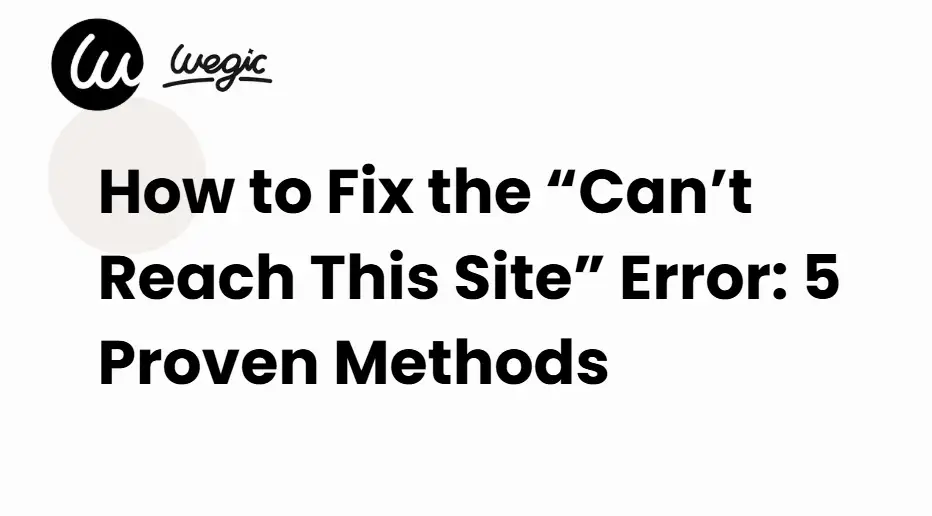
What “Can’t Reach This Site” Actually Means in 2025
You click a link, wait a second—and instead of loading, your browser flashes: "This site can’t be reached." But what does that actually mean?
In simple terms, your browser is trying to connect to a website, but something's breaking the connection. And no, it’s not always your fault.
Here are the most common causes of the this site can’t be reached error:
- DNS Issues: DNS (Domain Name System) translates the website name (like google.com) into an IP address your browser understands. If your DNS server is down or slow, the site won’t load.
- IP or Network Problems: Sometimes your device can’t get an IP connection, or your network blocks the request. This happens on misconfigured routers or mobile data setups.
- Server Downtime: The website might just be down. Servers crash or undergo maintenance, especially smaller or newer sites.
- Firewall or Antivirus Blockers: In 2025, advanced AI-driven firewall systems may mistakenly block harmless websites, especially those with tracking scripts or dynamic content.
- Browser Tech Conflicts: Technologies like DNS over HTTPS (DoH) and IPv6 are more common now, but some older sites or outdated systems can’t handle them correctly.
So how do you know if it’s your device or the website?
Quick test: Try loading the same site on your phone using mobile data. If it works, your network or computer settings are likely the issue. If it still fails, the site itself is probably down.
✅ This guide works for Chrome, Edge, Firefox, Brave, and Safari.
Fast Fix First: The 60-Second Reset Routine (For Non-Techies)
Before you dive into terminal commands or DNS settings, try this simple routine to clear out the most common blockers:
- Refresh the Page: Sometimes it really is just a blip. Hit F5 or the refresh icon.
- Switch Browser: Open the site in another browser. If it loads, the issue is browser-specific.
- Restart Your Router: Power it off for 10 seconds, then restart. This flushes bad connections.
- Try Mobile Data: Use your phone’s hotspot or turn off Wi-Fi to test.
- Switch DNS Temporarily: Use Cloudflare (1.1.1.1) or Google (8.8.8.8) to see if your default DNS is the problem.
▼ Tech Notes
If you want to understand what these actions actually do: refreshing clears temporary errors, switching browsers can isolate extensions, router reboots force fresh network routes, and DNS swaps bypass your ISP’s resolver.
The 5 Proven Methods (2025 Edition)
If the quick reset didn’t fix the this site can’t be reached error, here are the 5 most reliable fixes for 2025, complete with updated methods for modern devices and network tools.
1. Switch to a Faster DNS (Cloudflare, Google, or NextDNS)

Why it works: DNS servers act like the internet’s phonebook. If your current one is slow or broken, your browser can’t find the right address—leading to the dreaded "this site can’t be reached Chrome" message.
How to do it manually (Windows/macOS):
- Go to Network Settings
- Select your active connection > Properties
- Set DNS to:
- Primary: 1.1.1.1 (Cloudflare)
- Secondary: 8.8.8.8 (Google)
On iOS/Android:
- Go to Wi-Fi settings > Configure DNS > Manual
- Enter 1.1.1.1 and 8.8.8.8
Why 2025 matters: DNS over HTTPS is now standard, but some providers still run outdated DNS servers that can cause mismatches or slowdowns. Switching lets you bypass them.
2. Flush Your DNS + Reset Winsock (Windows/macOS/Linux)

Why it works: Sometimes your DNS cache holds old or incorrect data. Resetting it clears out the bad entries.
Windows:
- Open Command Prompt as Admin
- Type:
ipconfig /flushdnsnetsh winsock reset
- Restart your PC
macOS:
- Open Terminal
- Type:
sudo dscacheutil -flushcache; sudo killall -HUP mDNSResponder
Linux:
- Use:
sudo systemd-resolve --flush-caches
Caution: Always save your work before running these, especially Winsock resets.
This fix often resolves persistent this site can’t be reached issues when nothing else seems wrong.
3. Disable Extensions or VPN Conflicts
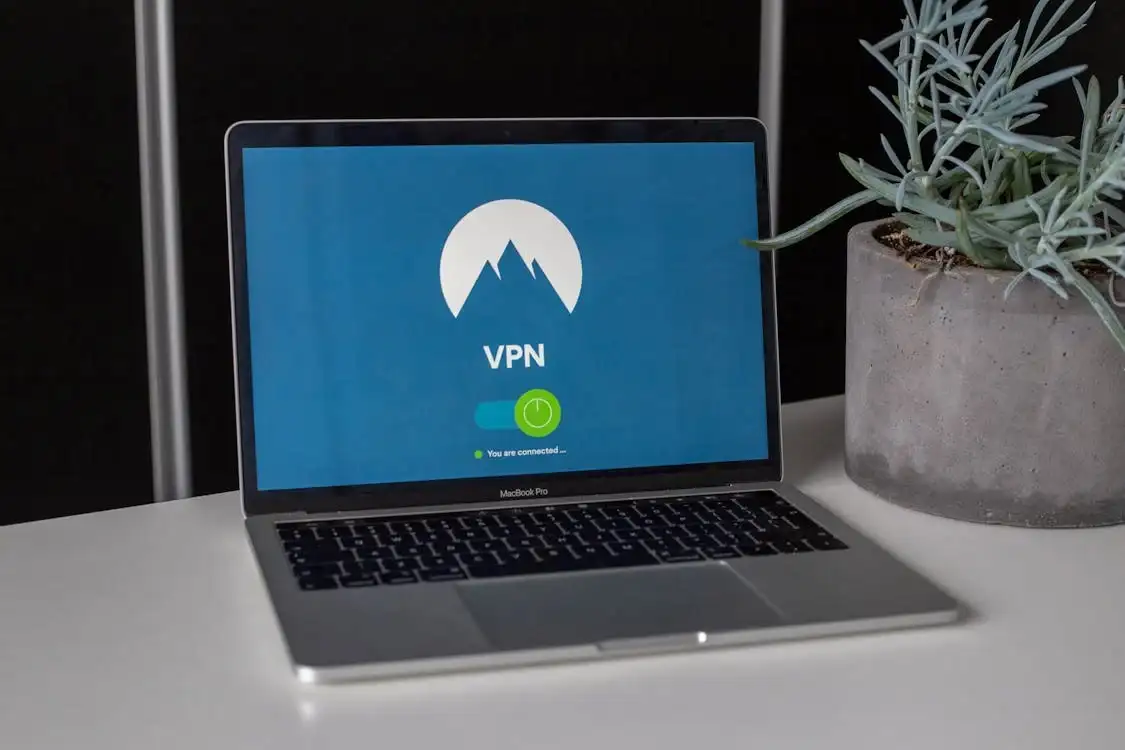
Why it works: Many 2025 browser extensions are powerful—but also buggy. Privacy filters, ad blockers, and crypto wallet plugins can interfere with page loads.
Steps to try:
- Open your browser in Incognito Mode (most extensions are disabled)
- Try loading the problem site
- If it works, start disabling extensions one by one
VPN Users: Some VPNs reroute traffic poorly or trigger firewall blocks. Try switching servers or disabling the VPN briefly.
This method is especially effective for Chrome users seeing the this site can’t be reached Chrome message due to plugin interference.
4. Check Firewall, Antivirus, or AI Filtering

Why it works: Security software today uses AI to flag suspicious sites—but it’s not perfect. A legit site might be blocked due to embedded scripts or unusual metadata.
What to do:
- Go into your firewall or antivirus app
- Look for web protection or app filtering settings
- Whitelist the site manually
2025 tip: Many security tools now have automatic filtering enabled by default. You may need to temporarily disable the "safe browsing AI" or similar features.
If you’re repeatedly getting the this site can’t be reached error, it could be your security software overreacting.
5. Clear Your Local Network Configs

Why it works: Your device may be using outdated IP addresses or proxy settings that block site access.
Steps:
- Open your system's Network Settings
- Disable any custom proxy settings
- Renew your IP address:
- Windows:
ipconfig /release+ipconfig /renew - macOS: Turn Wi-Fi off/on or use
sudo ifconfig en0 down/up
Contact ISP if needed: If nothing works and only your network has the issue, it could be upstream. Your ISP may be filtering traffic or dealing with DNS disruptions.
This last fix is usually the resolution for persistent cases of this site can’t be reached, especially when it affects multiple devices in one location.
Apply these fixes in order, and you’ll eliminate the error for good. Whether it’s Chrome, Firefox, or any modern browser, you now have the tools to troubleshoot and restore your browsing flow.
Still Not Working? Use These Advanced Tools to Diagnose the Issue
Tried everything and still getting this site can’t be reached Chrome? It might be time to pull out the diagnostic toolbox. These advanced tools can pinpoint the real issue—whether it's a broken DNS path, server outage, or region-specific block.
Ping & Traceroute
- Open Command Prompt (Windows) or Terminal (macOS/Linux).
- Type
ping [site name]to see if your device gets a response. - Use
tracert [site name](Windows) ortraceroute [site name](macOS/Linux) to check each connection hop. - If the signal drops before the destination, it’s likely a network or ISP issue.
DNSLeakTest
- Visit dnsleaktest.com and run a standard or extended test.
- It checks if your DNS requests are leaking or rerouted, which may cause this site can’t be reached errors.
DownDetector
- Head to downdetector.com and search the site name.
- It aggregates user reports of outages to tell you if the problem is widespread.
Site24x7 / UptimeRobot
- Use site24x7.com or uptimerobot.com to test live server status.
- Enter the domain name and get instant uptime/downtime history.
- Great for developers or businesses monitoring multiple sites.
These tools work together to help you determine if this site can’t be reached is your issue—or if it’s happening to everyone else too.
Bonus: Mobile-Only Errors & Fixes (Android & iOS)
Sometimes, this site can’t be reached errors appear only on your phone—even when your computer works fine. Mobile devices have their own quirks, especially in 2025.
Switch From 5G to Wi-Fi (or Vice Versa)
- 5G networks are faster but sometimes unstable indoors.
- Switch to a known Wi-Fi network to test.
Reset Network Settings
- On Android 14: Settings > System > Reset > Reset Wi-Fi, mobile & Bluetooth
- On iOS 18: Settings > General > Transfer or Reset iPhone > Reset Network Settings
Review App Permissions
- Some apps block network access for privacy.
- Go to app settings and allow unrestricted network use (especially VPNs, browsers, or firewall apps).
If this site can’t be reached Chrome only happens on mobile, chances are it’s due to outdated network settings or app restrictions.
Prevention in 2025: How to Avoid This Error Forever
Preventing this site can’t be reached from disrupting your day means staying proactive.
Set Automatic DNS Switching
- Use tools like NextDNS or AdGuard to automatically switch DNS providers when latency spikes.
- Some AI-based routers also offer "self-healing DNS."
Install Browser Availability Extensions
- Add-ons like "Is This Site Down?" can quickly verify if a website is globally offline.
- Saves time wondering if it's just you.
Configure VPN Smart Settings
- Modern VPNs like NordVPN and Surfshark allow split tunneling and auto-disable on trusted networks.
- Prevents your VPN from misrouting traffic or causing region blocks that lead to this site can’t be reached errors.
Monthly Wi-Fi Health Checks
- Use your router’s companion app or apps like NetSpot to check signal strength, bandwidth stability, and interference.
- Schedule monthly maintenance for firmware updates and device checks.
Preventative habits now can spare you dozens of browser headaches later.
Final Checklist: Fix the Error in 5 Minutes or Less
Here’s your quick reference cheat sheet. If this site can’t be reached Chrome shows up again, go through this list:
- ✅ Check DNS: Swap to Cloudflare (1.1.1.1) or Google DNS (8.8.8.8)
- ✅ Flush Cache: Run a DNS flush and restart your browser
- ✅ Disable VPN: See if your VPN is blocking or rerouting traffic
- ✅ Test Extensions: Try in Incognito or disable one by one
- ✅ Run Diagnostic Tools: Use Ping, Traceroute, or DownDetector
Print this out or save it as a note—it’s your browser's emergency kit. With these steps, you'll never be stuck staring at a this site can’t be reached error again.
Conclusion: Reclaim Your Browsing Zen
When it strikes, the this site can’t be reached error can feel like a brick wall between you and the task at hand. But in reality, it's more of a speed bump—and almost always fixable. Whether it's a DNS hiccup, a rogue extension, or a misbehaving firewall, a handful of proven steps can bring your internet back to life. Even that dreaded this site can’t be reached Chrome message has clear solutions if you know where to look.
In 2025's fast-evolving digital world, regular browser maintenance and diagnostics are more important than ever. With smarter filters, encrypted traffic, and AI security systems becoming the norm, it's no surprise more users encounter the this site can’t be reached alert. Bookmark this guide so the next time trouble strikes, you’ll know exactly what to do—and get back online with confidence.
FAQ
Q1: Why does “Can’t Reach This Site” happen even with internet?
Even with a working connection, the this site can’t be reached error can appear if your DNS server is unresponsive, your browser is misconfigured, or your antivirus is blocking access. It doesn't always mean you're offline—just that your browser can't complete the handshake.
Q2: What DNS server is best in 2025?
The most reliable options today are Cloudflare (1.1.1.1), Google (8.8.8.8), and NextDNS. Switching to one of these often resolves the this site can’t be reached Chrome problem caused by slow or broken DNS responses.
Q3: Can malware cause this error?
Yes. Malware or adware can hijack your DNS settings or block access to specific websites, leading to a persistent this site can’t be reached warning until cleaned.
Q4: Is this the same as “This site can’t be reached” on Chrome?
Exactly. The this site can’t be reached Chrome message is Google’s branded way of presenting this common connection error. The fixes in this guide apply across all browsers.
Written by
Kimmy
Published on
Jul 24, 2025
Share article
Read more
Our latest blog
Webpages in a minute, powered by Wegic!
With Wegic, transform your needs into stunning, functional websites with advanced AI
Free trial with Wegic, build your site in a click!